 Web Front-end
Web Front-end
 Vue.js
Vue.js
 VUE3 Getting Started Tutorial: Using the Vue.js plug-in to encapsulate the timeline component
VUE3 Getting Started Tutorial: Using the Vue.js plug-in to encapsulate the timeline component
VUE3 Getting Started Tutorial: Using the Vue.js plug-in to encapsulate the timeline component
Vue.js is a very popular JavaScript framework that is widely used in front-end development. With the continuous development of Vue.js, new versions of VUE3 have also been launched one after another. This article will introduce an introductory tutorial on how to use the Vue.js plug-in to encapsulate the timeline component.
First, we need to understand the basic structure of the timeline component. The timeline component can be used to display events over a period of time, including time and event content. Generally, the timeline is arranged in the order in which events occurred, allowing users to more intuitively understand the relationship between events on the timeline. Here, we will use Vue.js to implement this function.
Next, we need to install Vue.js. You can complete the installation in the command line through the following instructions:
npm install vue
After the installation is complete, we can start building the timeline component. First, we need to create a Vue.js component. In this component we need to define data and methods.
In the component, we need to define a data object to store the component's data. This data object can include many attributes, such as time, event description, etc. Here we only define five properties:
data() {
return {
events: [
{ time: "2022-01-01", event: "New Year's Day" },
{ time: "2022-02-12", event: "Chinese New Year" },
{ time: "2022-04-15", event: "Tax Day" },
{ time: "2022-05-09", event: "Mother's Day" },
{ time: "2022-06-20", event: "Father's Day" }
]
}
}In this data object, we use an events array to store events. Each element in the array includes two attributes: time and event. The time attribute indicates the time when the event occurred, and the event attribute indicates the specific event content.
Next, we need to define a method for rendering the HTML structure of the timeline in the Vue.js component. In this method, we iterate through the events array and generate an HTML element for each event. Here we use the template syntax of Vue.js to create and update DOM elements.
methods: {
renderTimeline() {
return this.events.map(event => {
return `<div>
<div class="time">${event.time}</div>
<div class="event">${event.event}</div>
</div>`
}).join('')
}
}In this method, we use the map method to traverse the events array. For each element in the array, we create a div element containing time and event and concatenate them into a string. Finally, we use the join method to concatenate all the strings into an HTML string and return it.
Now we have completed most of the construction of the timeline component. In order to use this component more conveniently, we need to use the Vue.js plug-in to encapsulate it. Here is the structure of a basic timeline plugin:
const TimelinePlugin = {
install(Vue) {
Vue.component('timeline', {
data() {},
methods: {},
template: `<div class="timeline-container">{{renderTimeline()}}</div>`
})
}
}In this plugin, we use two main parts: plugins and components. A plug-in is a functional module that can be registered and installed in a Vue.js instance. Here, we use the install method of Vue.js to install this plug-in. This method needs to receive Vue.js as a parameter and register our component as a global component.
The component is the timeline component we defined. Here, we write the data, methods and template we defined previously in Vue.component and register it as a timeline component. Finally, we splice it into a div container with class timeline-container.
Next, we need to import this plugin into our Vue.js application. You can do it like this in main.js:
import Vue from 'vue'
import TimelinePlugin from './timeline-plugin.js'
Vue.use(TimelinePlugin)
new Vue({
el: '#app'
})In main.js, we use the import statement to import the TimelinePlugin plugin into our application. Then, we use the use method of Vue.js to install the plugin. Finally, we create a Vue.js instance and bind it to a DOM element with the id #app.
Finally, we need to create a DOM element in the html file to render the timeline component. You can do this:
<html>
...
<body>
<div id="app">
<timeline></timeline>
</div>
<script src="js/main.js"></script>
</body>
</html>In this HTML example, we create a div container with the id #app and insert the timeline component into it. Finally, we set the main.js file as the page's script file and import it into the html.
Now, we have completed a basic timeline component and encapsulated it as a Vue.js plugin. You can use it very conveniently in Vue.js applications. If you want to know more about how Vue.js and VUE3 work, check out the relevant documentation.
The above is the detailed content of VUE3 Getting Started Tutorial: Using the Vue.js plug-in to encapsulate the timeline component. For more information, please follow other related articles on the PHP Chinese website!

Hot AI Tools

Undresser.AI Undress
AI-powered app for creating realistic nude photos

AI Clothes Remover
Online AI tool for removing clothes from photos.

Undress AI Tool
Undress images for free

Clothoff.io
AI clothes remover

AI Hentai Generator
Generate AI Hentai for free.

Hot Article

Hot Tools

Notepad++7.3.1
Easy-to-use and free code editor

SublimeText3 Chinese version
Chinese version, very easy to use

Zend Studio 13.0.1
Powerful PHP integrated development environment

Dreamweaver CS6
Visual web development tools

SublimeText3 Mac version
God-level code editing software (SublimeText3)

Hot Topics
 PyCharm Beginner's Guide: Comprehensive understanding of plug-in installation!
Feb 25, 2024 pm 11:57 PM
PyCharm Beginner's Guide: Comprehensive understanding of plug-in installation!
Feb 25, 2024 pm 11:57 PM
PyCharm is a powerful and popular Python integrated development environment (IDE) that provides a wealth of functions and tools so that developers can write code more efficiently. The plug-in mechanism of PyCharm is a powerful tool for extending its functions. By installing different plug-ins, various functions and customized features can be added to PyCharm. Therefore, it is crucial for newbies to PyCharm to understand and be proficient in installing plug-ins. This article will give you a detailed introduction to the complete installation of PyCharm plug-in.
![Error loading plugin in Illustrator [Fixed]](https://img.php.cn/upload/article/000/465/014/170831522770626.jpg?x-oss-process=image/resize,m_fill,h_207,w_330) Error loading plugin in Illustrator [Fixed]
Feb 19, 2024 pm 12:00 PM
Error loading plugin in Illustrator [Fixed]
Feb 19, 2024 pm 12:00 PM
When launching Adobe Illustrator, does a message about an error loading the plug-in pop up? Some Illustrator users have encountered this error when opening the application. The message is followed by a list of problematic plugins. This error message indicates that there is a problem with the installed plug-in, but it may also be caused by other reasons such as a damaged Visual C++ DLL file or a damaged preference file. If you encounter this error, we will guide you in this article to fix the problem, so continue reading below. Error loading plug-in in Illustrator If you receive an "Error loading plug-in" error message when trying to launch Adobe Illustrator, you can use the following: As an administrator
 What is the Chrome plug-in extension installation directory?
Mar 08, 2024 am 08:55 AM
What is the Chrome plug-in extension installation directory?
Mar 08, 2024 am 08:55 AM
What is the Chrome plug-in extension installation directory? Under normal circumstances, the default installation directory of Chrome plug-in extensions is as follows: 1. The default installation directory location of chrome plug-ins in windowsxp: C:\DocumentsandSettings\username\LocalSettings\ApplicationData\Google\Chrome\UserData\Default\Extensions2. chrome in windows7 The default installation directory location of the plug-in: C:\Users\username\AppData\Local\Google\Chrome\User
 Share three solutions to why Edge browser does not support this plug-in
Mar 13, 2024 pm 04:34 PM
Share three solutions to why Edge browser does not support this plug-in
Mar 13, 2024 pm 04:34 PM
When users use the Edge browser, they may add some plug-ins to meet more of their needs. But when adding a plug-in, it shows that this plug-in is not supported. How to solve this problem? Today, the editor will share with you three solutions. Come and try it. Method 1: Try using another browser. Method 2: The Flash Player on the browser may be out of date or missing, causing the plug-in to be unsupported. You can download the latest version from the official website. Method 3: Press the "Ctrl+Shift+Delete" keys at the same time. Click "Clear Data" and reopen the browser.
 Does PyCharm Community Edition support enough plugins?
Feb 20, 2024 pm 04:42 PM
Does PyCharm Community Edition support enough plugins?
Feb 20, 2024 pm 04:42 PM
Does PyCharm Community Edition support enough plugins? Need specific code examples As the Python language becomes more and more widely used in the field of software development, PyCharm, as a professional Python integrated development environment (IDE), is favored by developers. PyCharm is divided into two versions: professional version and community version. The community version is provided for free, but its plug-in support is limited compared to the professional version. So the question is, does PyCharm Community Edition support enough plug-ins? This article will use specific code examples to
 How to add WeChat mini program functionality to WordPress plug-in
Sep 06, 2023 am 09:03 AM
How to add WeChat mini program functionality to WordPress plug-in
Sep 06, 2023 am 09:03 AM
How to Add WeChat Mini Program Functions to WordPress Plugins With the popularity and popularity of WeChat mini programs, more and more websites and applications are beginning to consider integrating them with WeChat mini programs. For websites that use WordPress as their content management system, adding the WeChat applet function can provide users with a more convenient access experience and more functional choices. This article will introduce how to add WeChat mini program functionality to WordPress plug-in. Step 1: Register a WeChat mini program account. First, you need to open the WeChat app
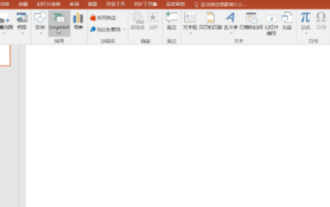 How to create a timeline in PPT
Mar 20, 2024 pm 04:11 PM
How to create a timeline in PPT
Mar 20, 2024 pm 04:11 PM
Many friends always feel that when making PPT, the production is too monotonous and does not highlight the characteristics of everyone or everything in it. So, in order to make our PPT less monotonous and present our content in a more organized manner, we can use the timeline in PPT to make the PPT more vivid. So how can we use the timeline in PPT? How about making it more lively and interesting? Next, let’s take a look at it with the editor. Once you learn it, you can show it off in front of your friends. 1. First open PPT, create a new blank document, then click [Insert], click [SmartArt Graphics] 2. Click [Process], click on any one, and then press OK. 3. We can do it as we like
 How to use WordPress plug-in to implement video playback function
Sep 05, 2023 pm 12:55 PM
How to use WordPress plug-in to implement video playback function
Sep 05, 2023 pm 12:55 PM
How to use WordPress plug-in to implement video playback function 1. Introduction The application of video on websites and blogs is becoming more and more common. In order to provide a high-quality user experience, we can use WordPress plug-ins to implement video playback functions. This article will introduce how to use WordPress plugins to implement video playback functions and provide code examples. 2. Choose plug-ins WordPress has many video playback plug-ins to choose from. When choosing a plug-in, we need to consider the following aspects: Compatibility: Make sure the plug-in





