Use JavaScript to automatically refresh web pages
In modern network applications, automatic refresh is a very useful feature. By using JavaScript programming technology, you can easily implement automatic refresh of web pages to provide a better user experience in your application or website. Next, this article will introduce how to use JavaScript to automatically refresh web pages.
- Using the setInterval function
The setInterval function is one of the most commonly used timer functions in JavaScript. This function allows repeated execution of specified code within a specific time interval. Therefore, we can use this function to automatically refresh the web page.
The following is the basic syntax of the function:
setInterval(function, milliseconds);
Among them, function is the code or function name to be executed, and milliseconds is the execution code. The time interval between, in milliseconds.
To achieve automatic refresh of the web page, you can use the following code:
setInterval(function(){ location.reload(true); }, 5000);
This code Use the setInterval function and location.reload function. At intervals of 5000 milliseconds, the code will be executed repeatedly, refreshing the page using location.reload(true). The second parameter "true" means to force the page to be reloaded from the server instead of loading from the cache.
- Use the setTimeout function
In addition to the setInterval function, the setTimeout function can also be used to automatically refresh the web page.
Similar to setInterval, the setTimeout function allows a section of code to be executed after a specified time delay. The following is the basic syntax of the function:
setTimeout(function, milliseconds);
When using the setTimeout function, you need to write some additional code to re-call the setTimeout function after a period of time. This ensures that the web page is refreshed automatically at regular intervals.
The following is the code to use setTimeout to automatically refresh the web page:
function refreshPage() {
setTimeout(function() {
location.reload(true); refreshPage();
}, 5000);
}
refreshPage();
This code defines a function named refreshPage. The function uses setTimeout and location.reload functions to automatically refresh the page every 5000 milliseconds. At the end of the function, you need to call the refreshPage function again to ensure that the page continues to refresh automatically.
- Using meta tags
In addition to using JavaScript functions, you can also use HTML meta tags to automatically refresh web pages.
The following is the basic syntax of the meta tag:
The "content" attribute is the value you want The time interval between page refreshes, in seconds.
The following is the code to use the meta tag to automatically refresh the web page:
This code will automatically refresh the page every 5 seconds and navigate the page to example.com.
Summary:
The above lists three methods to automatically refresh web pages: using the setInterval function, using the setTimeout function and using the HTML meta tag. Remember, when using auto-refresh in your application, make sure you have explicit permission or let your users know in advance.
The above is the detailed content of Use JavaScript to automatically refresh web pages. For more information, please follow other related articles on the PHP Chinese website!

Hot AI Tools

Undresser.AI Undress
AI-powered app for creating realistic nude photos

AI Clothes Remover
Online AI tool for removing clothes from photos.

Undress AI Tool
Undress images for free

Clothoff.io
AI clothes remover

AI Hentai Generator
Generate AI Hentai for free.

Hot Article

Hot Tools

Notepad++7.3.1
Easy-to-use and free code editor

SublimeText3 Chinese version
Chinese version, very easy to use

Zend Studio 13.0.1
Powerful PHP integrated development environment

Dreamweaver CS6
Visual web development tools

SublimeText3 Mac version
God-level code editing software (SublimeText3)

Hot Topics
 1382
1382
 52
52
 How to send web pages to desktop as shortcut in Edge browser?
Mar 14, 2024 pm 05:22 PM
How to send web pages to desktop as shortcut in Edge browser?
Mar 14, 2024 pm 05:22 PM
How to send web pages to the desktop as a shortcut in Edge browser? Many of our users want to display frequently used web pages on the desktop as shortcuts for the convenience of directly opening access pages, but they don’t know how to do it. In response to this problem, the editor of this issue will share the solution with the majority of users. , let’s take a look at the content shared in today’s software tutorial. The shortcut method of sending web pages to the desktop in Edge browser: 1. Open the software and click the "..." button on the page. 2. Select "Install this site as an application" in "Application" from the drop-down menu option. 3. Finally, click it in the pop-up window
 How to implement an online speech recognition system using WebSocket and JavaScript
Dec 17, 2023 pm 02:54 PM
How to implement an online speech recognition system using WebSocket and JavaScript
Dec 17, 2023 pm 02:54 PM
How to use WebSocket and JavaScript to implement an online speech recognition system Introduction: With the continuous development of technology, speech recognition technology has become an important part of the field of artificial intelligence. The online speech recognition system based on WebSocket and JavaScript has the characteristics of low latency, real-time and cross-platform, and has become a widely used solution. This article will introduce how to use WebSocket and JavaScript to implement an online speech recognition system.
 What should I do if the images on the webpage cannot be loaded? 6 solutions
Mar 15, 2024 am 10:30 AM
What should I do if the images on the webpage cannot be loaded? 6 solutions
Mar 15, 2024 am 10:30 AM
Some netizens found that when they opened the browser web page, the pictures on the web page could not be loaded for a long time. What happened? I checked that the network is normal, so where is the problem? The editor below will introduce to you six solutions to the problem that web page images cannot be loaded. Web page images cannot be loaded: 1. Internet speed problem The web page cannot display images. It may be because the computer's Internet speed is relatively slow and there are more softwares opened on the computer. And the images we access are relatively large, which may be due to loading timeout. As a result, the picture cannot be displayed. You can turn off the software that consumes more network speed. You can go to the task manager to check. 2. Too many visitors. If the webpage cannot display pictures, it may be because the webpages we visited were visited at the same time.
 Possible reasons why the network connection is normal but the browser cannot access the web page
Feb 19, 2024 pm 03:45 PM
Possible reasons why the network connection is normal but the browser cannot access the web page
Feb 19, 2024 pm 03:45 PM
The browser cannot open the web page but the network is normal. There are many possible reasons. When this problem occurs, we need to investigate step by step to determine the specific cause and solve the problem. First, determine whether the webpage cannot be opened is limited to a specific browser or whether all browsers cannot open the webpage. If only one browser cannot open the web page, you can try to use other browsers, such as Google Chrome, Firefox, etc., for testing. If other browsers are able to open the page correctly, the problem is most likely with that specific browser, possibly
 What to do if the webpage cannot be opened
Feb 21, 2024 am 10:24 AM
What to do if the webpage cannot be opened
Feb 21, 2024 am 10:24 AM
How to solve the problem of web pages not opening With the rapid development of the Internet, people increasingly rely on the Internet to obtain information, communicate and entertain. However, sometimes we encounter the problem that the web page cannot be opened, which brings us a lot of trouble. This article will introduce you to some common methods to help solve the problem of web pages not opening. First, we need to determine why the web page cannot be opened. Possible reasons include network problems, server problems, browser settings problems, etc. Here are some solutions: Check network connection: First, we need
 WebSocket and JavaScript: key technologies for implementing real-time monitoring systems
Dec 17, 2023 pm 05:30 PM
WebSocket and JavaScript: key technologies for implementing real-time monitoring systems
Dec 17, 2023 pm 05:30 PM
WebSocket and JavaScript: Key technologies for realizing real-time monitoring systems Introduction: With the rapid development of Internet technology, real-time monitoring systems have been widely used in various fields. One of the key technologies to achieve real-time monitoring is the combination of WebSocket and JavaScript. This article will introduce the application of WebSocket and JavaScript in real-time monitoring systems, give code examples, and explain their implementation principles in detail. 1. WebSocket technology
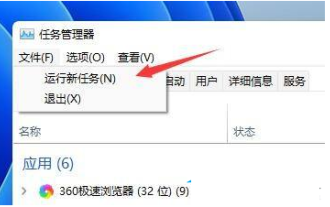 How to solve the problem of automatic refresh of Win11 desktop
Jan 09, 2024 am 09:57 AM
How to solve the problem of automatic refresh of Win11 desktop
Jan 09, 2024 am 09:57 AM
Although the Win11 system has been launched for a long time, we still encounter many problems during use. For example, some friends often encounter the situation where the screen and desktop keep refreshing automatically during use. At this time, we need to How to solve it? Let’s take a look at the solution with the editor below. Solution to automatic refresh of Win11 desktop 1. First, we use the keyboard "ctrl+shift+esc" key combination to open the Task Manager. 2. After opening, click "File" in the upper left corner and select "Run New Task". 3. Then check the option "Create this task with system administrative rights".
 How to open php on the web page
Mar 22, 2024 pm 03:20 PM
How to open php on the web page
Mar 22, 2024 pm 03:20 PM
Executing PHP code in a web page requires ensuring that the web server supports PHP and is properly configured. PHP can be opened in three ways: * **Server environment:** Place the PHP file in the server root directory and access it through the browser. * **Integrated Development Environment: **Place PHP files in the specified web root directory and access them through the browser. * **Remote Server:** Access PHP files hosted on a remote server via the URL address provided by the server.




