Best practices for building data visualizations with Go and Plotly
Best practices for building visual data using Go and Plotly
In practical applications, data visualization can display information such as data characteristics and trends, helping people understand the data more intuitively. Both the Go language and Plotly provide powerful tools for data visualization. Through this article, we will introduce the best practices for building data visualizations using Go and Plotly.
1. Install and configure Go and Plotly
First, you need to install the Go language and Plotly's Go library. You can install the Go language and Plotly through the following commands:
$ wget https://golang.org/dl/go1.16.6.linux-amd64.tar.gz $ tar -C /usr/local -xzf go1.16.6.linux-amd64.tar.gz $ export PATH=$PATH:/usr/local/go/bin $ go get github.com/plotly/plotly.go
After the installation is complete, you need to run the following command to verify whether the installation is successful:
$ go version $ go env
If the output is correct, the Go language and Plotly The library has been installed successfully.
2. Making data visualization
Next, we start making data visualization. First, the data needs to be defined. In this article, we use a structure slice containing dates and numbers to represent data:
type DataPoint struct {
Date time.Time
Value float64
}
var data = []DataPoint{
{time.Date(2021, 1, 1, 0, 0, 0, 0, time.UTC), 1.0},
{time.Date(2021, 2, 1, 0, 0, 0, 0, time.UTC), 2.0},
{time.Date(2021, 3, 1, 0, 0, 0, 0, time.UTC), 3.0},
{time.Date(2021, 4, 1, 0, 0, 0, 0, time.UTC), 4.0},
}Next, we use Plotly to draw a basic line chart:
import (
"github.com/plotly/plotly.go"
"github.com/plotly/plotly.go/plot"
)
func main() {
trace := plotly.Trace{
X: []string{"2021-01-01", "2021-02-01", "2021-03-01", "2021-04-01"},
Y: []float64{1.0, 2.0, 3.0, 4.0},
Type: "scatter",
}
data := plotly.Data{trace}
layout := plotly.Layout{Title: "My Plot"}
fig := plotly.NewFigure(data, layout)
plotly.Show(fig)
}This code will Generates a line chart with dates on the x-axis and data values on the y-axis.
3. Add multiple datasets and styles
Next, we try to add another dataset and some styles to optimize our visualization:
trace1 := plotly.Trace{
X: []string{"2021-01-01", "2021-02-01", "2021-03-01", "2021-04-01"},
Y: []float64{1.0, 2.0, 3.0, 4.0},
Name: "Data 1",
Type: "scatter",
Mode: "lines+markers",
}
trace2 := plotly.Trace{
X: []string{"2021-01-01", "2021-02-01", "2021-03-01", "2021-04-01"},
Y: []float64{4.0, 3.0, 2.0, 1.0},
Name: "Data 2",
Type: "scatter",
Mode: "lines",
Line: plotly.Line{Color: "red"},
Marker: plotly.Marker{Symbol: "x", Size: 10},
}
data := plotly.Data{trace1, trace2}
layout := plotly.Layout{
Title: "My Plot",
Xaxis: plotly.Xaxis{Title: "Date"},
Yaxis: plotly.Yaxis{Title: "Value"},
}
fig := plotly.NewFigure(data, layout)
plotly.Show(fig)This code A visualization containing two data sets will be generated, one containing the marker line and the other containing the red line and marker "x".
4. Customized visual layout
Finally, we try to customize the visual layout, such as adding a comment and changing the color of the graph:
annotation := plotly.Annotation{
Text: "Some handy info",
X: "2021-04-01",
Y: 2.5,
ShowArrow: true,
ArrowColor: "red",
}
data := plotly.Data{trace1, trace2}
layout := plotly.Layout{
Title: "My Plot",
Xaxis: plotly.Xaxis{Title: "Date", Range: []string{"2021-01-01", "2021-04-01"}},
Yaxis: plotly.Yaxis{Title: "Value", Range: []float64{-0.5, 4.5}},
Annotations: []plotly.Annotation{annotation},
PlotBgColor: "lightgray",
}
fig := plotly.NewFigure(data, layout)
plotly.Show(fig)This code will generate a custom A defined visual layout that contains an annotation and a light gray background.
5. Summary
By using Go language and Plotly, we can easily create beautiful visual charts. In this article, we introduced how to install and configure Go and Plotly, make basic line charts, add multiple data sets and styles, and customize visualization layouts. Through these best practices, we can better understand and present data for better decision-making and planning.
The above is the detailed content of Best practices for building data visualizations with Go and Plotly. For more information, please follow other related articles on the PHP Chinese website!

Hot AI Tools

Undresser.AI Undress
AI-powered app for creating realistic nude photos

AI Clothes Remover
Online AI tool for removing clothes from photos.

Undress AI Tool
Undress images for free

Clothoff.io
AI clothes remover

AI Hentai Generator
Generate AI Hentai for free.

Hot Article

Hot Tools

Notepad++7.3.1
Easy-to-use and free code editor

SublimeText3 Chinese version
Chinese version, very easy to use

Zend Studio 13.0.1
Powerful PHP integrated development environment

Dreamweaver CS6
Visual web development tools

SublimeText3 Mac version
God-level code editing software (SublimeText3)

Hot Topics
 1386
1386
 52
52
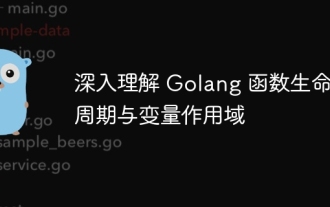 In-depth understanding of Golang function life cycle and variable scope
Apr 19, 2024 am 11:42 AM
In-depth understanding of Golang function life cycle and variable scope
Apr 19, 2024 am 11:42 AM
In Go, the function life cycle includes definition, loading, linking, initialization, calling and returning; variable scope is divided into function level and block level. Variables within a function are visible internally, while variables within a block are only visible within the block.
 How to send Go WebSocket messages?
Jun 03, 2024 pm 04:53 PM
How to send Go WebSocket messages?
Jun 03, 2024 pm 04:53 PM
In Go, WebSocket messages can be sent using the gorilla/websocket package. Specific steps: Establish a WebSocket connection. Send a text message: Call WriteMessage(websocket.TextMessage,[]byte("Message")). Send a binary message: call WriteMessage(websocket.BinaryMessage,[]byte{1,2,3}).
 How to match timestamps using regular expressions in Go?
Jun 02, 2024 am 09:00 AM
How to match timestamps using regular expressions in Go?
Jun 02, 2024 am 09:00 AM
In Go, you can use regular expressions to match timestamps: compile a regular expression string, such as the one used to match ISO8601 timestamps: ^\d{4}-\d{2}-\d{2}T \d{2}:\d{2}:\d{2}(\.\d+)?(Z|[+-][0-9]{2}:[0-9]{2})$ . Use the regexp.MatchString function to check if a string matches a regular expression.
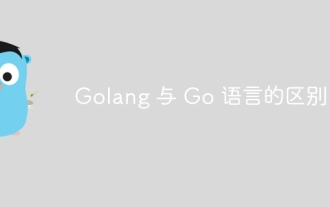 The difference between Golang and Go language
May 31, 2024 pm 08:10 PM
The difference between Golang and Go language
May 31, 2024 pm 08:10 PM
Go and the Go language are different entities with different characteristics. Go (also known as Golang) is known for its concurrency, fast compilation speed, memory management, and cross-platform advantages. Disadvantages of the Go language include a less rich ecosystem than other languages, a stricter syntax, and a lack of dynamic typing.
 How to avoid memory leaks in Golang technical performance optimization?
Jun 04, 2024 pm 12:27 PM
How to avoid memory leaks in Golang technical performance optimization?
Jun 04, 2024 pm 12:27 PM
Memory leaks can cause Go program memory to continuously increase by: closing resources that are no longer in use, such as files, network connections, and database connections. Use weak references to prevent memory leaks and target objects for garbage collection when they are no longer strongly referenced. Using go coroutine, the coroutine stack memory will be automatically released when exiting to avoid memory leaks.
 A guide to unit testing Go concurrent functions
May 03, 2024 am 10:54 AM
A guide to unit testing Go concurrent functions
May 03, 2024 am 10:54 AM
Unit testing concurrent functions is critical as this helps ensure their correct behavior in a concurrent environment. Fundamental principles such as mutual exclusion, synchronization, and isolation must be considered when testing concurrent functions. Concurrent functions can be unit tested by simulating, testing race conditions, and verifying results.
 How to use Golang's error wrapper?
Jun 03, 2024 pm 04:08 PM
How to use Golang's error wrapper?
Jun 03, 2024 pm 04:08 PM
In Golang, error wrappers allow you to create new errors by appending contextual information to the original error. This can be used to unify the types of errors thrown by different libraries or components, simplifying debugging and error handling. The steps are as follows: Use the errors.Wrap function to wrap the original errors into new errors. The new error contains contextual information from the original error. Use fmt.Printf to output wrapped errors, providing more context and actionability. When handling different types of errors, use the errors.Wrap function to unify the error types.
 How to create a prioritized Goroutine in Go?
Jun 04, 2024 pm 12:41 PM
How to create a prioritized Goroutine in Go?
Jun 04, 2024 pm 12:41 PM
There are two steps to creating a priority Goroutine in the Go language: registering a custom Goroutine creation function (step 1) and specifying a priority value (step 2). In this way, you can create Goroutines with different priorities, optimize resource allocation and improve execution efficiency.




