Using AWS Glue in Go: A Complete Guide
AWS Glue is a fully managed cloud data integration service that allows you to easily manage data integration and ETL (Extract-Transform-Load) pipelines. It is scalable, elastic, and highly available, and works with other AWS services as well as local data. This article will introduce how to use AWS Glue in Go language.
- Environment setup
Before you start using AWS Glue, you need to set up some environments. First, you need to install the AWS CLI. You can download and install the AWS CLI from the official website, or install it from the command line using the following command:
pip install awscli
Next, you need to create an AWS account and get the access key and secret access key. This information will be used to communicate with AWS. You can create an AWS account through the following steps:
- Visit the official AWS website, click the "Create AWS Account" button, and fill in the relevant information as prompted.
- Select the plan that suits you and complete the payment.
- In the IAM (Identity and Access Management) console, create a new user and grant it permission to access Glue. Make sure to write down your key ID and access key.
Finally, you need to set up the Go language development environment. You can download and install the Go language from the official website, or install it from the command line using the following command:
brew install go
- Creating data repositories and tables
When using AWS Before Glue, you need to create a data repository and a data table. You can do this by following these steps:
- Log in to the AWS Management Console and go to the AWS Glue console.
- Click the "Data Repository" tab and then click the "New Data Repository" button.
- Enter the name and description of the data repository and click the Create button.
- Click the "Table" tab and then click the "New Table" button.
- Fill in the table details including name, description, data source and schema.
- Click "Next" and set the input/output data format to the format you need.
- Click "Next" and then set up the ETL script, as well as other advanced settings.
- Click the "Finish" button to create the table.
Note: You can use AWS Glue Crawler to infer schema and structure and help you discover relationships between your data. This allows you to get started using AWS Glue faster.
- Configuring AWS Glue API Client
Before using the Go language to communicate with AWS Glue, you need to use the AWS Glue API client. You can install the AWS SDK for Go into your project using the following command:
go get github.com/aws/aws-sdk-go/aws go get github.com/aws/aws-sdk-go/aws/session go get github.com/aws/aws-sdk-go/service/glue
Next, you need to create an AWS session. You can create a session using the following code:
sess := session.Must(session.NewSessionWithOptions(session.Options{
SharedConfigState: session.SharedConfigEnable,
}))Then you need to create an AWS Glue service client. You can create a service client using the following code:
svc := glue.New(sess)
Now, you are ready to use the AWS Glue service.
- Using AWS Glue API
Using AWS Glue API, you can perform various operations such as creating, updating, and deleting data tables; running ETL jobs, and more. Here are some examples of common tasks:
- List data repositories
You can use the following code to list all data repositories:
params := &glue.GetDatabasesInput{}
resp, err := svc.GetDatabases(params)
if err != nil {
fmt.Println(err.Error())
} else {
fmt.Println(resp)
}- Get the table data structure
You can use the following code to get the data structure of a data table:
params := &glue.GetTableInput{
DatabaseName: aws.String("my_database"),
Name: aws.String("my_table"),
}
resp, err := svc.GetTable(params)
if err != nil {
fmt.Println(err.Error())
} else {
fmt.Println(resp)
}- Run the ETL job
You can use the following code to run an ETL job:
params := &glue.StartJobRunInput{
JobName: aws.String("my_job"),
}
resp, err := svc.StartJobRun(params)
if err != nil {
fmt.Println(err.Error())
} else {
fmt.Println(resp)
}- Delete a data table
You can use the following code to delete a data table:
params := &glue.DeleteTableInput{
DatabaseName: aws.String("my_database"),
Name: aws.String("my_table"),
}
_, err := svc.DeleteTable(params)
if err != nil {
fmt.Println(err.Error())
} else {
fmt.Println("Table deleted")
}- Summary
AWS Glue is a powerful cloud data integration service that allows you to easily manage data integration and ETL pipelines. Using the Go language, you can easily implement various operations using the AWS Glue API. Through the steps of this guide, you will be able to create data repositories and tables and perform various tasks using the AWS Glue API.
The above is the detailed content of Using AWS Glue in Go: A Complete Guide. For more information, please follow other related articles on the PHP Chinese website!

Hot AI Tools

Undresser.AI Undress
AI-powered app for creating realistic nude photos

AI Clothes Remover
Online AI tool for removing clothes from photos.

Undress AI Tool
Undress images for free

Clothoff.io
AI clothes remover

AI Hentai Generator
Generate AI Hentai for free.

Hot Article

Hot Tools

Notepad++7.3.1
Easy-to-use and free code editor

SublimeText3 Chinese version
Chinese version, very easy to use

Zend Studio 13.0.1
Powerful PHP integrated development environment

Dreamweaver CS6
Visual web development tools

SublimeText3 Mac version
God-level code editing software (SublimeText3)

Hot Topics
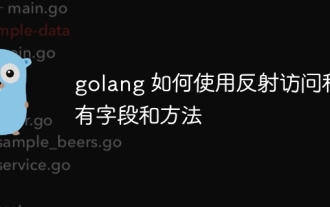 How to use reflection to access private fields and methods in golang
May 03, 2024 pm 12:15 PM
How to use reflection to access private fields and methods in golang
May 03, 2024 pm 12:15 PM
You can use reflection to access private fields and methods in Go language: To access private fields: obtain the reflection value of the value through reflect.ValueOf(), then use FieldByName() to obtain the reflection value of the field, and call the String() method to print the value of the field . Call a private method: also obtain the reflection value of the value through reflect.ValueOf(), then use MethodByName() to obtain the reflection value of the method, and finally call the Call() method to execute the method. Practical case: Modify private field values and call private methods through reflection to achieve object control and unit test coverage.
 Tips for dynamically creating new functions in golang functions
Apr 25, 2024 pm 02:39 PM
Tips for dynamically creating new functions in golang functions
Apr 25, 2024 pm 02:39 PM
Go language provides two dynamic function creation technologies: closure and reflection. closures allow access to variables within the closure scope, and reflection can create new functions using the FuncOf function. These technologies are useful in customizing HTTP routers, implementing highly customizable systems, and building pluggable components.
 The difference between performance testing and unit testing in Go language
May 08, 2024 pm 03:09 PM
The difference between performance testing and unit testing in Go language
May 08, 2024 pm 03:09 PM
Performance tests evaluate an application's performance under different loads, while unit tests verify the correctness of a single unit of code. Performance testing focuses on measuring response time and throughput, while unit testing focuses on function output and code coverage. Performance tests simulate real-world environments with high load and concurrency, while unit tests run under low load and serial conditions. The goal of performance testing is to identify performance bottlenecks and optimize the application, while the goal of unit testing is to ensure code correctness and robustness.
 What pitfalls should we pay attention to when designing distributed systems with Golang technology?
May 07, 2024 pm 12:39 PM
What pitfalls should we pay attention to when designing distributed systems with Golang technology?
May 07, 2024 pm 12:39 PM
Pitfalls in Go Language When Designing Distributed Systems Go is a popular language used for developing distributed systems. However, there are some pitfalls to be aware of when using Go, which can undermine the robustness, performance, and correctness of your system. This article will explore some common pitfalls and provide practical examples on how to avoid them. 1. Overuse of concurrency Go is a concurrency language that encourages developers to use goroutines to increase parallelism. However, excessive use of concurrency can lead to system instability because too many goroutines compete for resources and cause context switching overhead. Practical case: Excessive use of concurrency leads to service response delays and resource competition, which manifests as high CPU utilization and high garbage collection overhead.
 Golang technology libraries and tools used in machine learning
May 08, 2024 pm 09:42 PM
Golang technology libraries and tools used in machine learning
May 08, 2024 pm 09:42 PM
Libraries and tools for machine learning in the Go language include: TensorFlow: a popular machine learning library that provides tools for building, training, and deploying models. GoLearn: A series of classification, regression and clustering algorithms. Gonum: A scientific computing library that provides matrix operations and linear algebra functions.
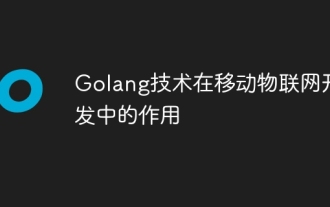 The role of Golang technology in mobile IoT development
May 09, 2024 pm 03:51 PM
The role of Golang technology in mobile IoT development
May 09, 2024 pm 03:51 PM
With its high concurrency, efficiency and cross-platform nature, Go language has become an ideal choice for mobile Internet of Things (IoT) application development. Go's concurrency model achieves a high degree of concurrency through goroutines (lightweight coroutines), which is suitable for handling a large number of IoT devices connected at the same time. Go's low resource consumption helps run applications efficiently on mobile devices with limited computing and storage. Additionally, Go’s cross-platform support enables IoT applications to be easily deployed on a variety of mobile devices. The practical case demonstrates using Go to build a BLE temperature sensor application, communicating with the sensor through BLE and processing incoming data to read and display temperature readings.
 Can golang variable parameters be used for function return values?
Apr 29, 2024 am 11:33 AM
Can golang variable parameters be used for function return values?
Apr 29, 2024 am 11:33 AM
In Go language, variable parameters cannot be used as function return values because the return value of the function must be of a fixed type. Variadics are of unspecified type and therefore cannot be used as return values.
 The evolution of golang function naming convention
May 01, 2024 pm 03:24 PM
The evolution of golang function naming convention
May 01, 2024 pm 03:24 PM
The evolution of Golang function naming convention is as follows: Early stage (Go1.0): There is no formal convention and camel naming is used. Underscore convention (Go1.5): Exported functions start with a capital letter and are prefixed with an underscore. Factory function convention (Go1.13): Functions that create new objects are represented by the "New" prefix.






