How to change the column title in Empire CMS
Steps to change the column title in Empire cms: 1. Log in to the Empire cms backend; 2. Click the "Column Management" option in the menu bar; 3. Enter the management column option; 4. Change the column name; 5. Click the "Start Editing" button to complete.

#The operating environment of this tutorial: Windows 10 system, Imperial cms version 7.0, Dell g3 computer.
To modify the column name, you can log in to the Empire CMS backend, click Column Management in the menu bar, and then enter the management column option to modify the column name.
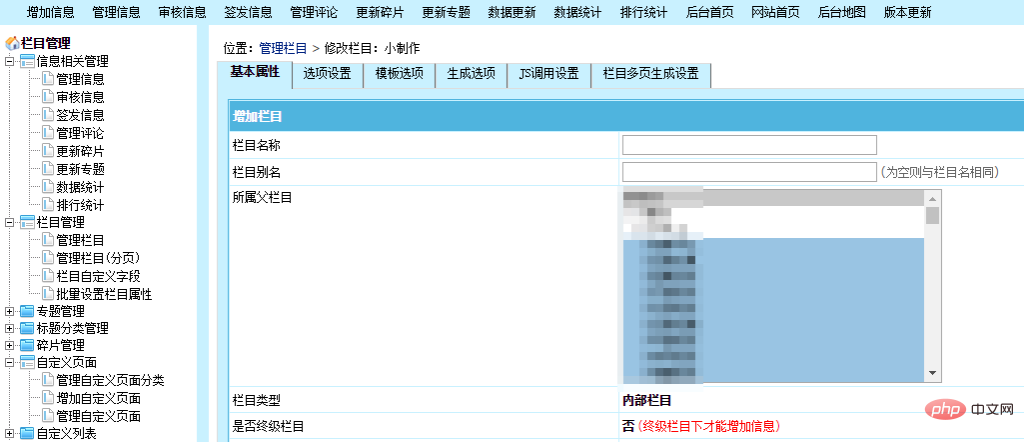
Customizing the titles of website columns (categories) can be achieved by using column aliases. I searched the relevant information online and compiled the code for calling column aliases as follows:
<?php
$cr=$empire->fetch1(“select classid,classname,bname from {$dbtbpre}enewsclass where classid='”.$GLOBALS[navclassid].”‘ limit 1″);
echo $cr[‘bname’];
?>Notes:
1. It is recommended to back up the website data first to prevent problems with the modification;
2. Do not close the page or refresh the page during the modification process to avoid affecting the operation results;
3. For articles that have been included by search engines, it is recommended not to change the title easily to avoid affecting the SEO effect of the website.
The above is the detailed content of How to change the column title in Empire CMS. For more information, please follow other related articles on the PHP Chinese website!

Hot AI Tools

Undresser.AI Undress
AI-powered app for creating realistic nude photos

AI Clothes Remover
Online AI tool for removing clothes from photos.

Undress AI Tool
Undress images for free

Clothoff.io
AI clothes remover

AI Hentai Generator
Generate AI Hentai for free.

Hot Article

Hot Tools

Notepad++7.3.1
Easy-to-use and free code editor

SublimeText3 Chinese version
Chinese version, very easy to use

Zend Studio 13.0.1
Powerful PHP integrated development environment

Dreamweaver CS6
Visual web development tools

SublimeText3 Mac version
God-level code editing software (SublimeText3)

Hot Topics
 1385
1385
 52
52
 Where are the settings for the mobile version of Empire CMS?
Apr 17, 2024 pm 12:12 PM
Where are the settings for the mobile version of Empire CMS?
Apr 17, 2024 pm 12:12 PM
The mobile settings of Empire CMS are located in the "Mobile Template" of the "Template Management" module. The specific steps include: enabling the template, selecting the application channel, editing the template content, and saving the settings.
 Where is the imperial cms website map?
Apr 17, 2024 am 10:48 AM
Where is the imperial cms website map?
Apr 17, 2024 am 10:48 AM
The Empire CMS sitemap can be found by accessing the config.inc.php file and checking the dositemap settings. If set to "on", sitemap is enabled. The sitemap path is located in the sitemapurl setting and can be accessed via a browser or downloaded via FTP.
 Where can I put the empire cms template file for easy use?
Apr 17, 2024 am 07:22 AM
Where can I put the empire cms template file for easy use?
Apr 17, 2024 am 07:22 AM
The ideal location for the Empire CMS template file is /e/template/default/skin/default/. Secondly, it can also be placed in /e/data/skins/ and /e/skin/. You need to pay attention to maintaining the folder structure and setting file permissions. and regular backups.
 PHP framework and CMS integration: unlimited possibilities for technology integration
Jun 01, 2024 pm 05:16 PM
PHP framework and CMS integration: unlimited possibilities for technology integration
Jun 01, 2024 pm 05:16 PM
The benefits brought by the integration of PHP framework and CMS are: 1. Improve development efficiency; 2. Enhance security; 3. Simplify content management; 4. Flexibility. In a practical case, the Laravel framework was integrated with WordPressCMS to create a blog website with customized functions. The integration steps include creating a Laravel application, installing WordPress, configuring WordPress, creating a controller, defining routing, obtaining WordPress data, and in the Laravel view Display Data.
 Where is the imperial cms resource network template?
Apr 17, 2024 am 10:00 AM
Where is the imperial cms resource network template?
Apr 17, 2024 am 10:00 AM
Empire CMS template download location: Official template download: https://www.phome.net/template/ Third-party template website: https://www.dedecms.com/diy/https://www.0978.com.cn /https://www.jiaocheng.com/Installation method: Download template Unzip template Upload template Select template
 Where is the Baidu active push plug-in for Imperial CMS?
Apr 17, 2024 am 11:00 AM
Where is the Baidu active push plug-in for Imperial CMS?
Apr 17, 2024 am 11:00 AM
The imperial cms Baidu active push plug-in is located in the root directory /e/api/baidu/push.php. The specific configuration steps are as follows: 1. Upload the plug-in file to the specified path. 2. Configure the "Baidu Active Push" option in the Imperial CMS background, including push address, API Key and push interval. 3. Get Baidu push information: Push address: https://data.zz.baidu.com/urls?site=YOUR_SITE&token=YOUR_API_KEY, API Key: log in to Baidu search resource platform to obtain. 4. Update the API Key regularly and set a reasonable push interval.
 Where is the automatic publishing interface of Empire CMS?
Apr 17, 2024 am 09:03 AM
Where is the automatic publishing interface of Empire CMS?
Apr 17, 2024 am 09:03 AM
The automatic publishing interface of Empire CMS is located at /e/api/web/postinfo.php. The usage steps are as follows: visit /e/api/web/postinfo.php address and use HTTP POST to submit the article title, column ID, category ID, author and article The content and other data interfaces will return a response in JSON format, which contains the publishing results and article ID.
 Is empire cms free?
Apr 17, 2024 am 11:24 AM
Is empire cms free?
Apr 17, 2024 am 11:24 AM
Yes, Empire CMS is a free and open source content management system (CMS). It is a lightweight CMS that is feature-rich and easy to use. Empire CMS is licensed under the GNU General Public License (GPL), which means it is free to download, install and use. For commercial use, it offers a paid version that offers additional features and support such as ad management, online payments, and premium technical support.



