 Backend Development
Backend Development
 PHP Problem
PHP Problem
 How to switch between different versions when installing PHP in Pagoda
How to switch between different versions when installing PHP in Pagoda
How to switch between different versions when installing PHP in Pagoda
The operating system of this tutorial: Windows 10 system, Windows panel version 7.8.0, Dell G3 computer.
Pagoda Panel is a very convenient website management platform that can install, manage and configure multiple service software with one click, and supports switching multiple versions of PHP.
The following are the specific steps:
Click on my website on the home page of the Pagoda panel
Find the corresponding website and click on the right Click the Settings button on the side
Click the Apache/Nginx tab on the left to see the PHP version currently in use
Click behind the PHP version Switch button, select the version you want to switch
Finally restart the relevant services to take effect
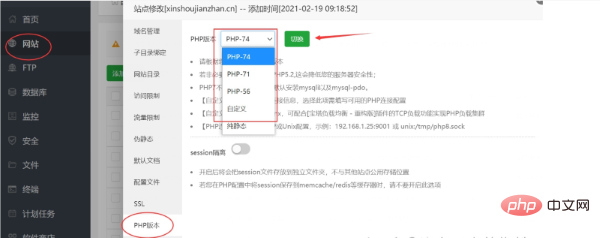
Using the Pagoda panel to switch PHP versions is very convenient and fast, eliminating the complex operation of manual switching. It also has the following benefits:
One-click management: It can be easily installed through the Pagoda panel, Uninstall and configure various service programs, including Nginx, MySQL, FTP and other services.
Visual operation: The Pagoda panel provides an intuitive and easy-to-use graphical interface to facilitate users to perform various operations without the need for command line operations.
Automated deployment: It can automatically install, upgrade and back up various services, reducing manual intervention and improving work efficiency.
In short, using the pagoda panel can greatly simplify server management, improve efficiency, and reduce operation and maintenance costs.
The above is the detailed content of How to switch between different versions when installing PHP in Pagoda. For more information, please follow other related articles on the PHP Chinese website!

Hot AI Tools

Undresser.AI Undress
AI-powered app for creating realistic nude photos

AI Clothes Remover
Online AI tool for removing clothes from photos.

Undress AI Tool
Undress images for free

Clothoff.io
AI clothes remover

AI Hentai Generator
Generate AI Hentai for free.

Hot Article

Hot Tools

Notepad++7.3.1
Easy-to-use and free code editor

SublimeText3 Chinese version
Chinese version, very easy to use

Zend Studio 13.0.1
Powerful PHP integrated development environment

Dreamweaver CS6
Visual web development tools

SublimeText3 Mac version
God-level code editing software (SublimeText3)

Hot Topics
 CakePHP Project Configuration
Sep 10, 2024 pm 05:25 PM
CakePHP Project Configuration
Sep 10, 2024 pm 05:25 PM
In this chapter, we will understand the Environment Variables, General Configuration, Database Configuration and Email Configuration in CakePHP.
 PHP 8.4 Installation and Upgrade guide for Ubuntu and Debian
Dec 24, 2024 pm 04:42 PM
PHP 8.4 Installation and Upgrade guide for Ubuntu and Debian
Dec 24, 2024 pm 04:42 PM
PHP 8.4 brings several new features, security improvements, and performance improvements with healthy amounts of feature deprecations and removals. This guide explains how to install PHP 8.4 or upgrade to PHP 8.4 on Ubuntu, Debian, or their derivati
 CakePHP Date and Time
Sep 10, 2024 pm 05:27 PM
CakePHP Date and Time
Sep 10, 2024 pm 05:27 PM
To work with date and time in cakephp4, we are going to make use of the available FrozenTime class.
 CakePHP File upload
Sep 10, 2024 pm 05:27 PM
CakePHP File upload
Sep 10, 2024 pm 05:27 PM
To work on file upload we are going to use the form helper. Here, is an example for file upload.
 CakePHP Routing
Sep 10, 2024 pm 05:25 PM
CakePHP Routing
Sep 10, 2024 pm 05:25 PM
In this chapter, we are going to learn the following topics related to routing ?
 Discuss CakePHP
Sep 10, 2024 pm 05:28 PM
Discuss CakePHP
Sep 10, 2024 pm 05:28 PM
CakePHP is an open-source framework for PHP. It is intended to make developing, deploying and maintaining applications much easier. CakePHP is based on a MVC-like architecture that is both powerful and easy to grasp. Models, Views, and Controllers gu
 How To Set Up Visual Studio Code (VS Code) for PHP Development
Dec 20, 2024 am 11:31 AM
How To Set Up Visual Studio Code (VS Code) for PHP Development
Dec 20, 2024 am 11:31 AM
Visual Studio Code, also known as VS Code, is a free source code editor — or integrated development environment (IDE) — available for all major operating systems. With a large collection of extensions for many programming languages, VS Code can be c
 CakePHP Creating Validators
Sep 10, 2024 pm 05:26 PM
CakePHP Creating Validators
Sep 10, 2024 pm 05:26 PM
Validator can be created by adding the following two lines in the controller.





