What should I do if vcruntime140.dll cannot continue to execute code?
vcruntime140.dll cannot continue to execute code Solution: 1. Reinstall Visual C Redistributable; 2. Use dll repair tool; 3. Repair Microsoft Visual C Redistributable; 4. Use system file checker.

The operating environment of this tutorial: Windows 10 system, DELL G3 computer
Cannot find vcruntime140.dll and cannot continue to execute the code? Are you using Windows? When operating the operating system, you may encounter problems that some programs cannot start. One of the most common problems is that the vcruntime140.dll file cannot be found, causing the program to fail to execute normally. This problem will affect many applications, but there is no need to worry. The following will introduce in detail how to solve the problem of missing vcruntime140.dll.

1. What is vcruntime140.dll
Before we delve into how to solve the problem of missing vcruntime140.dll, we need to understand this file. vcruntime140.dll is Visual C Redistributable for Visual Studio part of 2015. This is a set of runtime files used to support the normal operation of Windows applications. vcruntime140.dll is one of the key components and is used for the internal functional logic when executing the program.
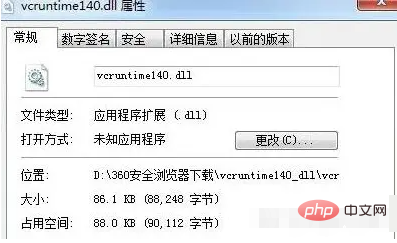
2. Why the error that vcruntime140.dll is missing occurs
Microsoft Visual C The Redistributable package is a set of key library files in Windows application development. If these libraries are missing or incomplete, local applications will not be able to load and run normally, directly leading to vcruntime140.dll missing errors. Or when the system is updated or upgraded, if it has been installed This error may occur if the vcruntime140.dll file is overwritten or deleted.
3. How to solve the error of missing vcruntime140.dll
To solve the error of missing vcruntime140.dll, you need to follow the following steps:
Method 1. Reinstall Visual C Redistributable
You can download the Visual C Redistributable package from the Microsoft official website and reinstall vcruntime140.dll document. Follow the steps below:
1. Visit the Microsoft official website.
2. Enter "Visual C Redistributable for Visual Studio Download" in the search box and open the page.
3. Depending on your system architecture (32-bit or 64-bit), download the version that suits you.
4. Run the downloaded package installation program and follow the prompts until the installation is completed.
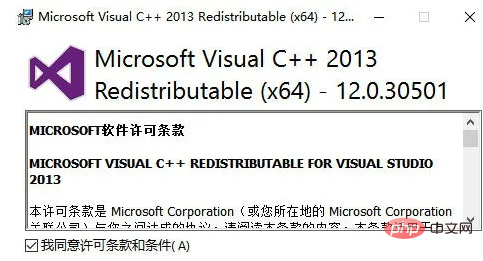
Method 2. Use dll repair tool
Search Computer Repair Wizard directly on Baidu, enter the official site to download a dll repair tool, and use this dll repair tool The tool can directly perform one-click repair. It will perform related repairs based on which dll files are missing from your computer system. If you have lost a dll, it will help you repair the dll file. The operation is relatively simple and convenient. DLL repair tool_One-click repair of all missing dlls. Solution to missing msvcp140.dll - Computer Repair Wizard
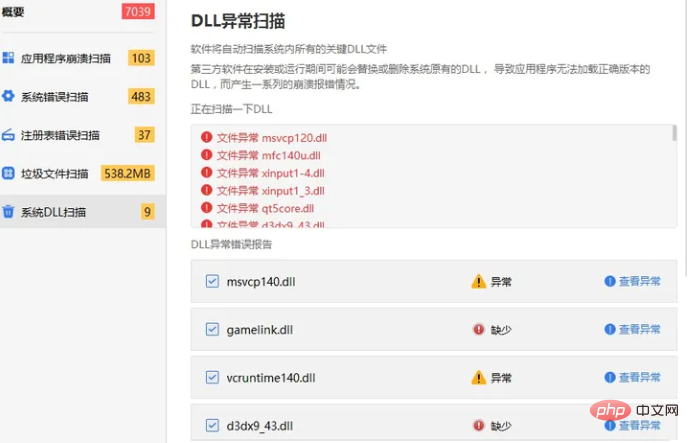
Method 3. Repair Microsoft Visual C Redistributable
If you still get the vcruntime140.dll missing error after reinstalling, try repairing Microsoft Visual C Redistributable. Follow the steps below:
1. Press the "Win R" key to open the run dialog box.
2. Enter "appwiz.cpl" in the dialog box to open the "Programs and Features" window.
3. Find the "Microsoft Visual C Redistributable" program and right-click, select "Change" or "Repair".
4. Follow the operation information to repair and restart the computer for the changes to take effect.
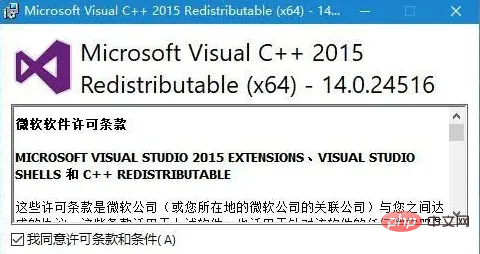
Method 4. Use System File Checker
If Microsoft Visual C Redistributable has been installed correctly, but the vcruntime140.dll missing error still occurs, you may need to repair or replace the system file. Using System File Checker is an easy and effective way to check and repair system files. Follow the steps below:
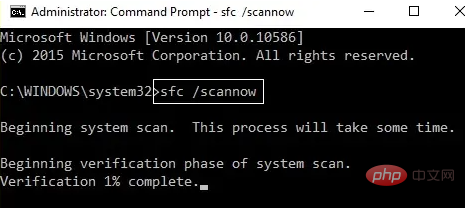
#1. Press the "Win X" key to run the command prompt as administrator.
2. Enter "sfc/scannow" in the command prompt and hit the Enter key.
3. You need to wait for a while until System File Checker completes the necessary checking and repair tasks.
4. After completion, restart the computer and check whether the error in the vcruntime140.dll file has been successfully repaired.
When using the Windows operating system, the vcruntime140.dll missing error will affect the normal use of many applications, but there is no need to worry. As mentioned above, reinstall Visual C Redistributable, fix Microsoft Visual C Redistributable, using the system file checker can effectively solve the problem of missing vcruntime140.dll and restore the normal use of the application.
The above is the detailed content of What should I do if vcruntime140.dll cannot continue to execute code?. For more information, please follow other related articles on the PHP Chinese website!

Hot AI Tools

Undresser.AI Undress
AI-powered app for creating realistic nude photos

AI Clothes Remover
Online AI tool for removing clothes from photos.

Undress AI Tool
Undress images for free

Clothoff.io
AI clothes remover

AI Hentai Generator
Generate AI Hentai for free.

Hot Article

Hot Tools

Notepad++7.3.1
Easy-to-use and free code editor

SublimeText3 Chinese version
Chinese version, very easy to use

Zend Studio 13.0.1
Powerful PHP integrated development environment

Dreamweaver CS6
Visual web development tools

SublimeText3 Mac version
God-level code editing software (SublimeText3)

Hot Topics
 1378
1378
 52
52


