How to hide photos on iPhone
How to hide photos on iPhone using the Photos app.
The easiest way to hide photos on iPhone is to use the built-in Photos app, which is a feature built into the app by Apple, and the hidden photos will remain outside of the main photo album on your iPhone, But still accessible.
Open the Photos app on your iPhone and select the photo you want to hide , making sure the photo is displayed full screen on your device. Now click on the three dots... in the upper right corner of your iPhone.
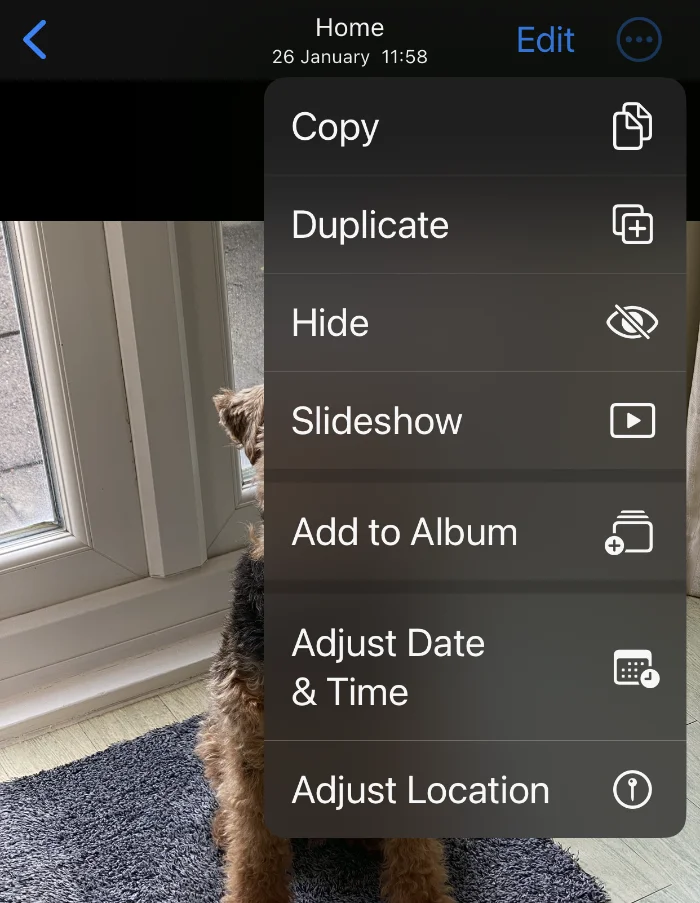
A new menu will appear, you will see the "Hide" option, select "Hide",then select "Hide Photo" and place the photo in the "Hidden Photos" album on your device. You can only access this hidden photo album on your iPhone by using Face ID or entering a passcode. These photos will no longer appear in the main photo library on your device.
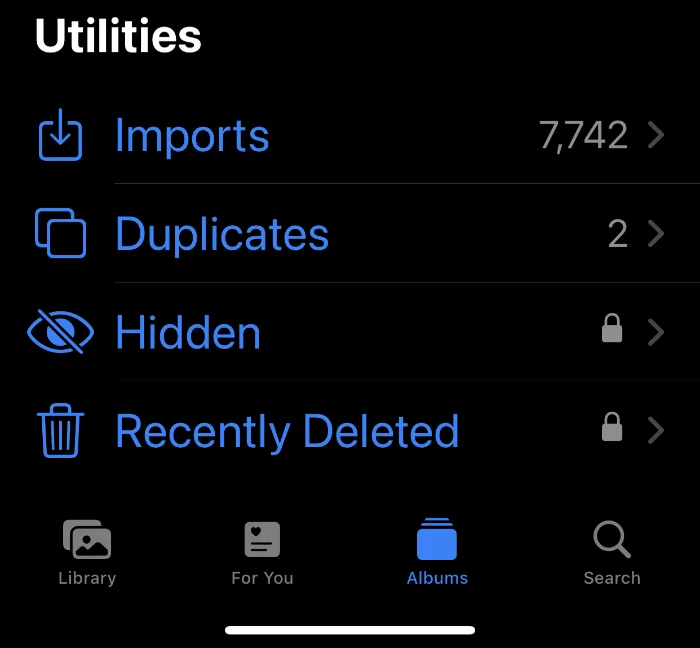
Hidden . Now use Face ID or your passcode to open the Hidden photos album. Unhide and your photo will now be returned to the main photo library.
How to hide photos in the Notes app.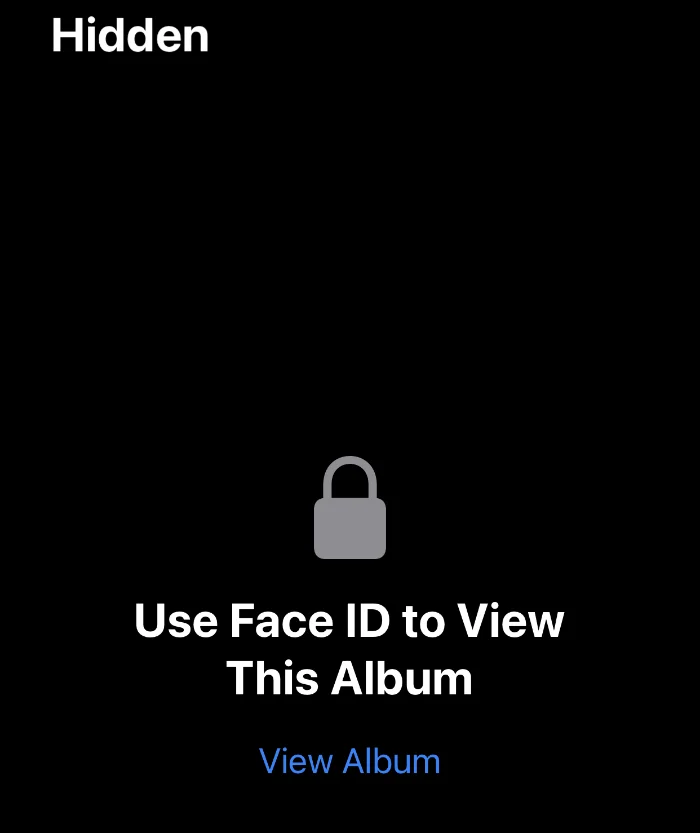 Another way to hide photos on iPhone is to use the
Another way to hide photos on iPhone is to use the
. You can insert a photo into a note on the Notes app and then password-protect the note.
To do this, open the Notes app on your device and select the Camera icon at the bottom of the screen. A new menu will appear. Select
"Choose a photo or video" and then The photo is added to the note on the device.
You now need to password protect this comment to ensure the photo is hidden. Press the three dots in the upper right corner of your iPhone and a new menu will appear. Select Lock in the upper right corner and
the note will now be locked usingFace ID or passcode .
.
After viewing the note, make sure to close the padlock
at the top and the note will be locked again and the photo will be protected by Face ID and password.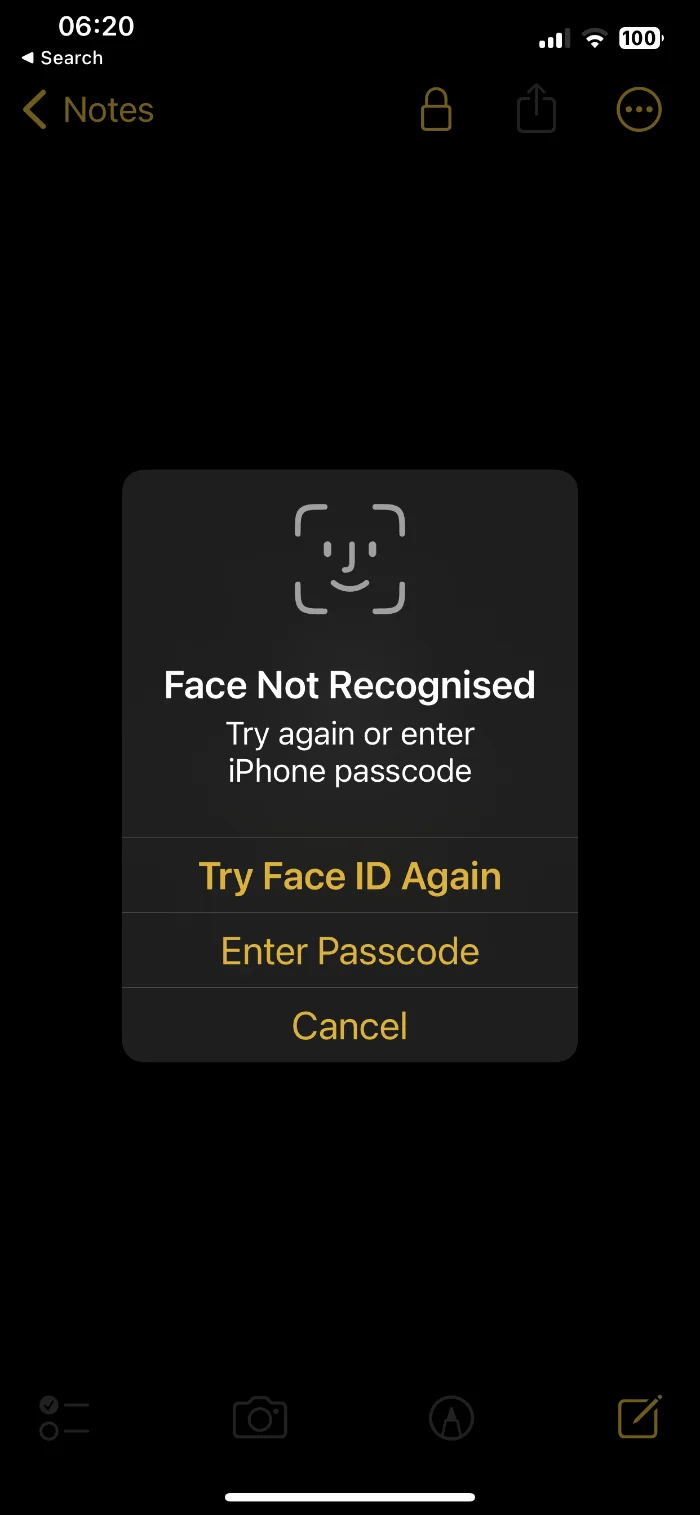 How to use third-party apps to hide photos
How to use third-party apps to hide photos
You can download many third-party apps from the Apple App Store that can help you hide photos on your device and keep them safe. Many of them come with encryption and come with the option to protect your photos with a password. There are lots of different apps available, so it's worth checking them out in the Apple App Store to see which one works best for you, which includes a range of free apps as well as paid apps.
Related articles
Apple releases the first beta version of macOS 14 Sonoma to developersFor testing purposes, Apple today released Developers have released a new announcement for the first beta of the macOS 14 Sonoma update. While the beta is currently limited to developers, Apple plans to offer a public beta later this summer. Registered developers can download...-
 #How to use Dynamic Island on iPhone 14 ProiPhone 14 Pro has many features Innovative features include a new 48MP sensor, always-on display, dynamic island function, and more. Dynamic Island is Apple's attempt to blur the line between hardware and software by covering the front display cutout with a software overlay. This overlay works with your iPhone...
#How to use Dynamic Island on iPhone 14 ProiPhone 14 Pro has many features Innovative features include a new 48MP sensor, always-on display, dynamic island function, and more. Dynamic Island is Apple's attempt to blur the line between hardware and software by covering the front display cutout with a software overlay. This overlay works with your iPhone... -
 How to Disable Location-Based Recording on iPhone NamingThere are multiple ways to disable iPhone on location-based recording names, preventing Voice Memos from naming recordings based on your location. Go to Settings from your iPhone's Home screen. In the settings menu, scroll down and tap "Voice Memos" to proceed further. Here you can make...
How to Disable Location-Based Recording on iPhone NamingThere are multiple ways to disable iPhone on location-based recording names, preventing Voice Memos from naming recordings based on your location. Go to Settings from your iPhone's Home screen. In the settings menu, scroll down and tap "Voice Memos" to proceed further. Here you can make... -

Adobe launches Creative Cloud Express app with drag-and-drop content creation capabilities
Adobe today announced the launch of Creative Cloud Express, an app and web-based Service that allows drag-and-drop content creation ranging from social media posts to marketing materials such as logos, flyers and banners. In Creative Cloud Express, you can access thousands of templates and 20,000 fonts
The above is the detailed content of How to hide photos on iPhone. For more information, please follow other related articles on the PHP Chinese website!

Hot AI Tools

Undresser.AI Undress
AI-powered app for creating realistic nude photos

AI Clothes Remover
Online AI tool for removing clothes from photos.

Undress AI Tool
Undress images for free

Clothoff.io
AI clothes remover

AI Hentai Generator
Generate AI Hentai for free.

Hot Article

Hot Tools

Notepad++7.3.1
Easy-to-use and free code editor

SublimeText3 Chinese version
Chinese version, very easy to use

Zend Studio 13.0.1
Powerful PHP integrated development environment

Dreamweaver CS6
Visual web development tools

SublimeText3 Mac version
God-level code editing software (SublimeText3)

Hot Topics
 1377
1377
 52
52
 Unable to save changes to Photos app error in Windows 11
Mar 04, 2024 am 09:34 AM
Unable to save changes to Photos app error in Windows 11
Mar 04, 2024 am 09:34 AM
If you encounter the Unable to save changes error while using the Photos app for image editing in Windows 11, this article will provide you with solutions. Unable to save changes. An error occurred while saving. Please try again later. This problem usually occurs due to incorrect permission settings, file corruption, or system failure. So, we’ve done some deep research and compiled some of the most effective troubleshooting steps to help you resolve this issue and ensure you can continue to use the Microsoft Photos app seamlessly on your Windows 11 device. Fix Unable to Save Changes to Photos App Error in Windows 11 Many users have been talking about Microsoft Photos app error on different forums
 Photos cannot open this file because the format is not supported or the file is corrupted
Feb 22, 2024 am 09:49 AM
Photos cannot open this file because the format is not supported or the file is corrupted
Feb 22, 2024 am 09:49 AM
In Windows, the Photos app is a convenient way to view and manage photos and videos. Through this application, users can easily access their multimedia files without installing additional software. However, sometimes users may encounter some problems, such as encountering a "This file cannot be opened because the format is not supported" error message when using the Photos app, or file corruption when trying to open photos or videos. This situation can be confusing and inconvenient for users, requiring some investigation and fixes to resolve the issues. Users see the following error when they try to open photos or videos on the Photos app. Sorry, Photos cannot open this file because the format is not currently supported, or the file
 How to connect Apple Vision Pro to PC
Apr 08, 2024 pm 09:01 PM
How to connect Apple Vision Pro to PC
Apr 08, 2024 pm 09:01 PM
The Apple Vision Pro headset is not natively compatible with computers, so you must configure it to connect to a Windows computer. Since its launch, Apple Vision Pro has been a hit, and with its cutting-edge features and extensive operability, it's easy to see why. Although you can make some adjustments to it to suit your PC, and its functionality depends heavily on AppleOS, so its functionality will be limited. How do I connect AppleVisionPro to my computer? 1. Verify system requirements You need the latest version of Windows 11 (Custom PCs and Surface devices are not supported) Support 64-bit 2GHZ or faster fast processor High-performance GPU, most
 MS Paint not working properly in Windows 11
Mar 09, 2024 am 09:52 AM
MS Paint not working properly in Windows 11
Mar 09, 2024 am 09:52 AM
Microsoft Paint not working in Windows 11/10? Well, this seems to be a common problem and we have some great solutions to fix it. Users have been complaining that when trying to use MSPaint, it doesn't work or open. Scrollbars in the app don't work, paste icons don't show up, crashes, etc. Luckily, we've collected some of the most effective troubleshooting methods to help you resolve issues with Microsoft Paint app. Why doesn't Microsoft Paint work? Some possible reasons why MSPaint is not working on Windows 11/10 PC are as follows: The security identifier is corrupted. hung system
 Fix caa90019 Microsoft Teams error
Feb 19, 2024 pm 02:30 PM
Fix caa90019 Microsoft Teams error
Feb 19, 2024 pm 02:30 PM
Many users have been complaining about encountering error code caa90019 every time they try to log in using Microsoft Teams. Even though this is a convenient communication app, this mistake is very common. Fix Microsoft Teams Error: caa90019 In this case, the error message displayed by the system is: "Sorry, we are currently experiencing a problem." We have prepared a list of ultimate solutions that will help you resolve Microsoft Teams error caa90019. Preliminary steps Run as administrator Clear Microsoft Teams application cache Delete settings.json file Clear Microsoft from Credential Manager
 Shazam app not working in iPhone: Fix
Jun 08, 2024 pm 12:36 PM
Shazam app not working in iPhone: Fix
Jun 08, 2024 pm 12:36 PM
Having issues with the Shazam app on iPhone? Shazam helps you find songs by listening to them. However, if Shazam isn't working properly or doesn't recognize the song, you'll have to troubleshoot it manually. Repairing the Shazam app won't take long. So, without wasting any more time, follow the steps below to resolve issues with Shazam app. Fix 1 – Disable Bold Text Feature Bold text on iPhone may be the reason why Shazam is not working properly. Step 1 – You can only do this from your iPhone settings. So, open it. Step 2 – Next, open the “Display & Brightness” settings there. Step 3 – If you find that “Bold Text” is enabled
 High CPU usage of Feature Access Manager service in Windows 11
Feb 19, 2024 pm 03:06 PM
High CPU usage of Feature Access Manager service in Windows 11
Feb 19, 2024 pm 03:06 PM
Some PC users and gamers may experience abnormally high CPU usage when using Windows 11 or Windows 10, especially when running certain applications or games. This article provides some suggestions to help users alleviate this problem. Some affected PC users noted that when experiencing this issue, they observed Task Manager showing other applications using only 0% to 5% of the CPU, while the Service Host: Capability Access Manager service was seeing usage as high as 80%. % to 100%. What is the Service Host: Feature Access Manager service? The function of the Function Access Manager service is to confirm whether the application has permission to access the camera and microphone and grant the necessary permissions. It facilitates the management of UWP applications
 How to hide Windows 11 taskbar icons?
Jan 06, 2024 am 08:38 AM
How to hide Windows 11 taskbar icons?
Jan 06, 2024 am 08:38 AM
In the win11 system, if we find the icons in the taskbar troublesome, we can choose to hide them in the taskbar corner overflow interface. However, the icons in the taskbar of the application opened below cannot be hidden. Let’s follow the editor below. Let’s look at the specific situation. How to hide the win11 taskbar icon: 1. Center the icon 1. First, if we want to hide the icon in the taskbar below, we can right-click to select it and click "Unpin from taskbar" 2. But if we open this application and are in the process Use it and that's impossible to hide. 2. Icon in the lower right corner 1. If you want to hide the application icon in the lower right corner, first open the system settings. 2. Then click "Personalization" on the left sidebar, as shown in the picture. 3. Then click to enter the taskbar on the right



 #How to use Dynamic Island on iPhone 14 ProiPhone 14 Pro has many features Innovative features include a new 48MP sensor, always-on display, dynamic island function, and more. Dynamic Island is Apple's attempt to blur the line between hardware and software by covering the front display cutout with a software overlay. This overlay works with your iPhone...
#How to use Dynamic Island on iPhone 14 ProiPhone 14 Pro has many features Innovative features include a new 48MP sensor, always-on display, dynamic island function, and more. Dynamic Island is Apple's attempt to blur the line between hardware and software by covering the front display cutout with a software overlay. This overlay works with your iPhone... How to Disable Location-Based Recording on iPhone NamingThere are multiple ways to disable iPhone on location-based recording names, preventing Voice Memos from naming recordings based on your location. Go to Settings from your iPhone's Home screen. In the settings menu, scroll down and tap "Voice Memos" to proceed further. Here you can make...
How to Disable Location-Based Recording on iPhone NamingThere are multiple ways to disable iPhone on location-based recording names, preventing Voice Memos from naming recordings based on your location. Go to Settings from your iPhone's Home screen. In the settings menu, scroll down and tap "Voice Memos" to proceed further. Here you can make...
