WHEE usage tutorial
WHEE usage tutorial: 1. Upload the image, and select the model and corresponding creative description; 2. Choose the style model you need, and you can freely match a variety of LoRA overlays; 3. Add and add based on changing the style Referring to the similar types of pictures, the control models can be superimposed and used; 4. Fill in the editing effect name and introduction information, and then publish it.

WHEE has just been launched. Maybe you don’t know how to use it yet. Here is a tutorial on how to use WHEE.
Usage tutorial:
First upload a picture
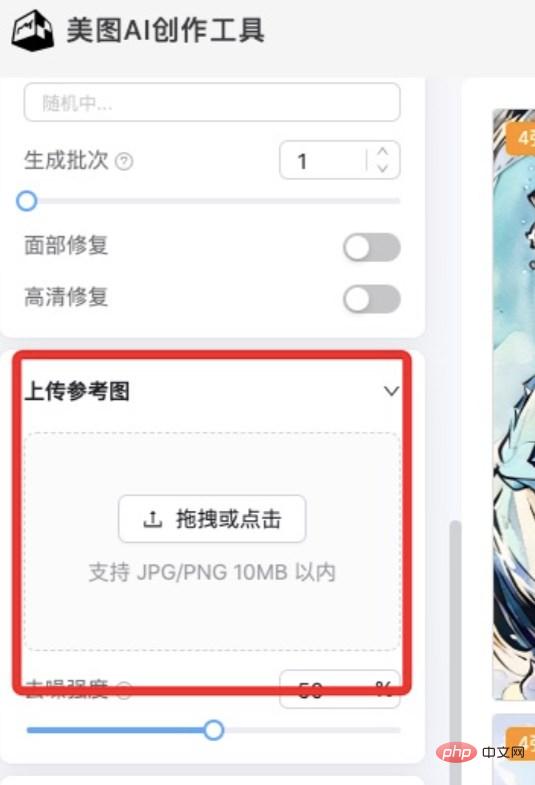

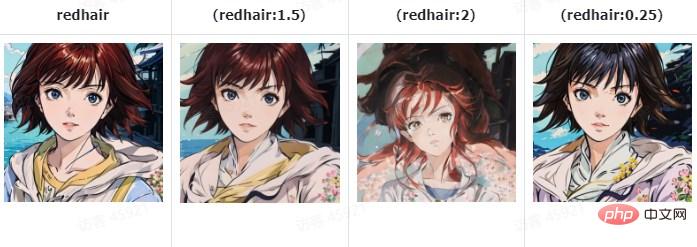
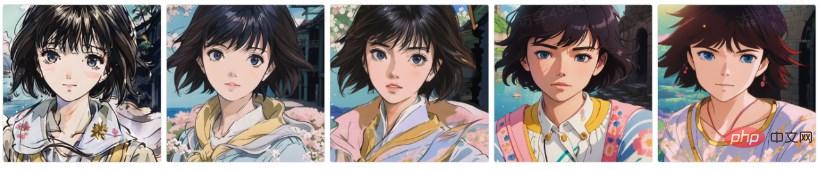

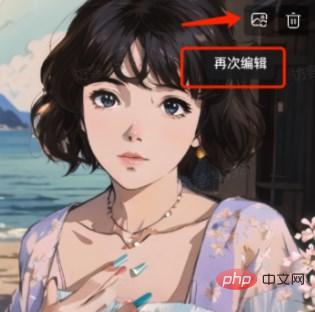
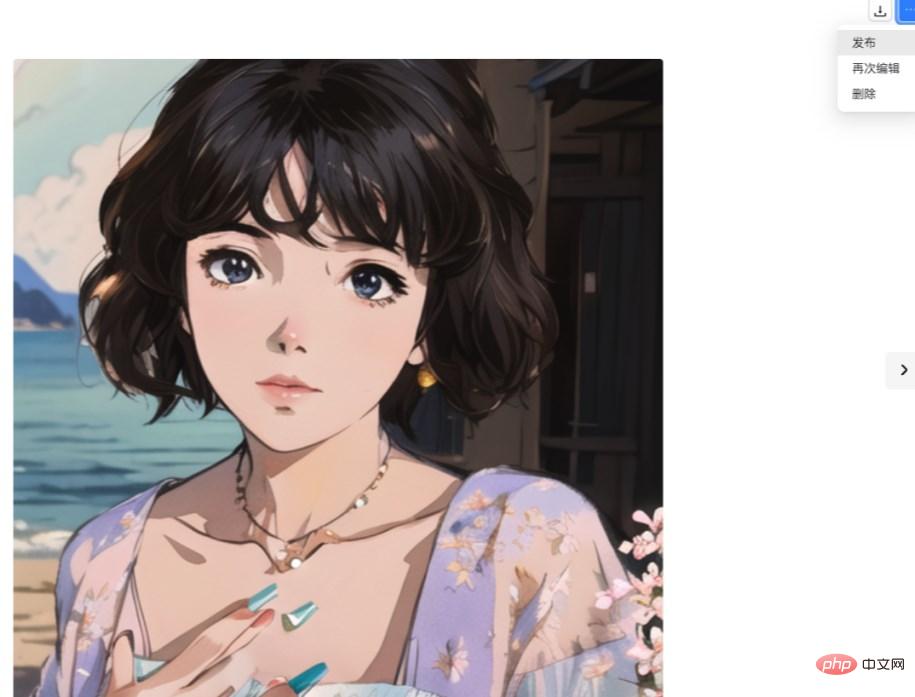
Creation Tutorial:
1. Interface After entering the Meitu AI creation tool, enter your creative content on the left, set the style model and generation parameters, and you can generate creative pictures with one click on the right.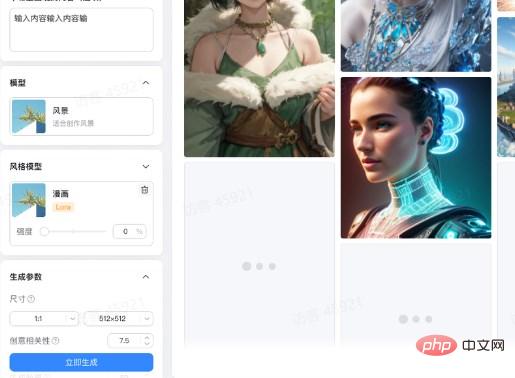
The descriptor can be entered in English. The first half describes the important scene structure, the middle part is the details of the characters and environment, and the second half can add a description of the artistic style of the picture, such as: intricate, agirlinthestreet,alley, (1girl), ( messybluehair:1.4),(beautifuldetailedglowingblueeyes:1.2),makeup,earrings,choker,masterpiece,bestquality,highres,realistic,cinematiclighting,lookingatviewer,(cyberpunk:1.4),(t-shirt),(cargopants),(coat),( opencoat),anime,beautiful
face,2.5D,unrealengine,octanerender,3drender,intricate,1 girl on the street,alley,(1 girl),(messy blue head
Hair), (Beautiful Detailed Glowing Blue Eyes), Makeup, Earrings, Choker, Masterpiece, Best Quality, High Resolution, Highly Realistic, Theatrical Lighting, Look at the Viewer, Cyberpunk, T-Shirt ,tights,jacket,open jacket,cartoon,beautiful face,2.5D,Unreal Engine,octane rendering,3D rendering
Unwanted content can be input to reduce distracting factors, such as only one scenery is required For beautiful pictures without people, you can write people, people and other nouns in the negative input box.
3. Model selection
Select the model of the corresponding style to generate relevant pictures according to the creative description. Large models can be combined with style models to create different painting styles.
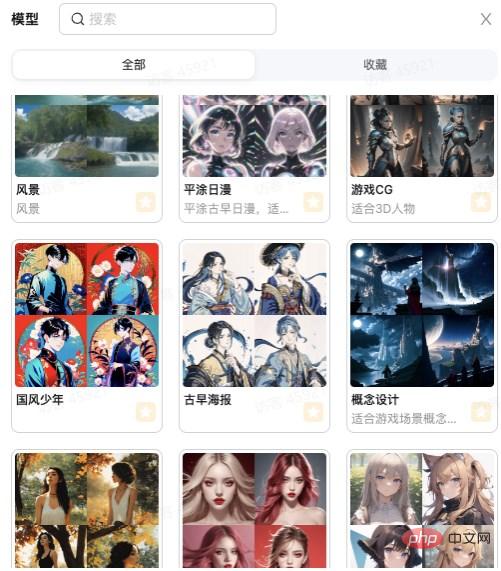
4. Other basic parameters
Size and proportion: It is recommended to choose a smaller size when running the drawing at the beginning to reduce time-consuming, and wait until you have your own When you are satisfied with the style of the picture, increase the size. For portrait photos, you can choose vertical or square proportions, and for landscape photos, you can choose horizontal composition.
Creative Relevance: The higher the degree of adhering to the initiative description in the control image generation process, the more the image will fit the description content, but a higher degree will reduce the creativity of the AI itself. The recommended value can be in the middle Low position.
Sampling steps and samplers: Different samplers have different time-consuming and effects. You can try different samplers multiple times to get the best results. For the first time, you can choose the default fast sampling EulerA. The higher the sampling step, the faster it will be affected, usually around 25 is enough.
Reference picture: Create a picture based on the picture you uploaded, and apply the creative style to this picture. When using this function, pay attention to whether the proportion setting is similar to the proportion of the reference picture, otherwise it will be cropped.
Screen control: Screen guidance can be carried out through the ControlNet model. For example, if you import a photo of a desired character posture, you can use the posture detection model to guide the final generated picture to match your posture vision. Or use deep models to control the spatial structure of the scene.
The above is the detailed content of WHEE usage tutorial. For more information, please follow other related articles on the PHP Chinese website!

Hot AI Tools

Undresser.AI Undress
AI-powered app for creating realistic nude photos

AI Clothes Remover
Online AI tool for removing clothes from photos.

Undress AI Tool
Undress images for free

Clothoff.io
AI clothes remover

Video Face Swap
Swap faces in any video effortlessly with our completely free AI face swap tool!

Hot Article

Hot Tools

Notepad++7.3.1
Easy-to-use and free code editor

SublimeText3 Chinese version
Chinese version, very easy to use

Zend Studio 13.0.1
Powerful PHP integrated development environment

Dreamweaver CS6
Visual web development tools

SublimeText3 Mac version
God-level code editing software (SublimeText3)

Hot Topics
 Best AI Art Generators (Free & Paid) for Creative Projects
Apr 02, 2025 pm 06:10 PM
Best AI Art Generators (Free & Paid) for Creative Projects
Apr 02, 2025 pm 06:10 PM
The article reviews top AI art generators, discussing their features, suitability for creative projects, and value. It highlights Midjourney as the best value for professionals and recommends DALL-E 2 for high-quality, customizable art.
 Getting Started With Meta Llama 3.2 - Analytics Vidhya
Apr 11, 2025 pm 12:04 PM
Getting Started With Meta Llama 3.2 - Analytics Vidhya
Apr 11, 2025 pm 12:04 PM
Meta's Llama 3.2: A Leap Forward in Multimodal and Mobile AI Meta recently unveiled Llama 3.2, a significant advancement in AI featuring powerful vision capabilities and lightweight text models optimized for mobile devices. Building on the success o
 Best AI Chatbots Compared (ChatGPT, Gemini, Claude & More)
Apr 02, 2025 pm 06:09 PM
Best AI Chatbots Compared (ChatGPT, Gemini, Claude & More)
Apr 02, 2025 pm 06:09 PM
The article compares top AI chatbots like ChatGPT, Gemini, and Claude, focusing on their unique features, customization options, and performance in natural language processing and reliability.
 Is ChatGPT 4 O available?
Mar 28, 2025 pm 05:29 PM
Is ChatGPT 4 O available?
Mar 28, 2025 pm 05:29 PM
ChatGPT 4 is currently available and widely used, demonstrating significant improvements in understanding context and generating coherent responses compared to its predecessors like ChatGPT 3.5. Future developments may include more personalized interactions and real-time data processing capabilities, further enhancing its potential for various applications.
 Top AI Writing Assistants to Boost Your Content Creation
Apr 02, 2025 pm 06:11 PM
Top AI Writing Assistants to Boost Your Content Creation
Apr 02, 2025 pm 06:11 PM
The article discusses top AI writing assistants like Grammarly, Jasper, Copy.ai, Writesonic, and Rytr, focusing on their unique features for content creation. It argues that Jasper excels in SEO optimization, while AI tools help maintain tone consist
 Choosing the Best AI Voice Generator: Top Options Reviewed
Apr 02, 2025 pm 06:12 PM
Choosing the Best AI Voice Generator: Top Options Reviewed
Apr 02, 2025 pm 06:12 PM
The article reviews top AI voice generators like Google Cloud, Amazon Polly, Microsoft Azure, IBM Watson, and Descript, focusing on their features, voice quality, and suitability for different needs.
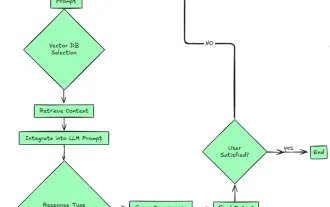 Top 7 Agentic RAG System to Build AI Agents
Mar 31, 2025 pm 04:25 PM
Top 7 Agentic RAG System to Build AI Agents
Mar 31, 2025 pm 04:25 PM
2024 witnessed a shift from simply using LLMs for content generation to understanding their inner workings. This exploration led to the discovery of AI Agents – autonomous systems handling tasks and decisions with minimal human intervention. Buildin
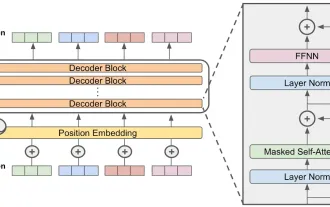 How to Access Falcon 3? - Analytics Vidhya
Mar 31, 2025 pm 04:41 PM
How to Access Falcon 3? - Analytics Vidhya
Mar 31, 2025 pm 04:41 PM
Falcon 3: A Revolutionary Open-Source Large Language Model Falcon 3, the latest iteration in the acclaimed Falcon series of LLMs, represents a significant advancement in AI technology. Developed by the Technology Innovation Institute (TII), this open






