Using remote debugging in ThinkPHP6
ThinkPHP6 is an easy-to-learn and powerful PHP framework. When developing a project, you are likely to face some problems that are difficult to locate, such as database connection problems, code errors, etc. In order to solve these problems, we need to debug the program. In this article, we will introduce how to use remote debugging in ThinkPHP6.
What is remote debugging?
Remote debugging is a debugging technology between different computers or devices. Unlike local debugging, remote debugging allows developers to analyze and fix code issues on a remote computer or device without having to execute the code on the local development environment. Remote debugging is generally used for distributed applications, network applications, cloud applications, etc.
Why do you need remote debugging?
During the development process, sometimes we encounter some problems that are difficult to solve, such as code errors, database connection problems, etc. These problems may be special circumstances in the development environment, or they may be errors caused by network conditions, server configuration, etc. Failure to resolve these issues in a timely manner can lead to delays in development progress and disruption to workflow. By using remote debugging tools, we can quickly solve these problems and save time.
How to use remote debugging in ThinkPHP6?
In ThinkPHP6, we can use Xdebug for remote debugging. Before that, we need to make three preparations.
1. Install Xdebug on both the local and remote servers.
2. Enable Xdebug in the PHP.ini file.
3. Enable Xdebug’s remote debugging port.
The following are the steps to use remote debugging:
1. Enable remote debugging option
We need to add the following code to the .env file of the project:
APP_DEBUG=true
APP_ENV=dev
APP_TRACE=false
2. Enable Xdebug remote debugging port
Add the following code to the end of the PHP.ini file:
[Xdebug]
zend_extension="path/to/xdebug.so"
xdebug.remote_enable=1
xdebug.remote_host="x.x.x.x" //Replace x.x.x.x with your IP address
xdebug.remote_port=9000
xdebug.remote_autostart=1
xdebug.remote_handler=dbgp
xdebug.remote_log="path/to/xdebug.log"
3. Connect to the remote debugging client
Now we can use a remote debugging client such as VS Code to connect to the Xdebug debugger on the remote server. First, select "Debug" in the left menu of VS Code and click "New Launch Configuration". Select PHP, then select "Xdebug" and fill in the Xdebug debugging port number in the "port" box. Next, click "Additional Configuration" and fill in the following code:
// remote server IP
"remoteHost": "x.x.x.x", // Replace x.x.x.x with your IP address
// break at first line
"breakOnStart": true,
// Xdebug launcher
"pathMappings": {
"/var/www/project": "${workspaceFolder}"},
Finally, save the configuration and start debugging device.
Conclusion
By using remote debugging, developers can quickly solve some troublesome problems in the development environment, thereby saving time. During this process, we used Xdebug to integrate it with ThinkPHP6, allowing us to quickly identify and resolve code issues during debugging. This is a good practice that novice developers should learn and try.
The above is the detailed content of Using remote debugging in ThinkPHP6. For more information, please follow other related articles on the PHP Chinese website!

Hot AI Tools

Undresser.AI Undress
AI-powered app for creating realistic nude photos

AI Clothes Remover
Online AI tool for removing clothes from photos.

Undress AI Tool
Undress images for free

Clothoff.io
AI clothes remover

AI Hentai Generator
Generate AI Hentai for free.

Hot Article

Hot Tools

Notepad++7.3.1
Easy-to-use and free code editor

SublimeText3 Chinese version
Chinese version, very easy to use

Zend Studio 13.0.1
Powerful PHP integrated development environment

Dreamweaver CS6
Visual web development tools

SublimeText3 Mac version
God-level code editing software (SublimeText3)

Hot Topics
 1375
1375
 52
52
 Remove duplicate values from PHP array using regular expressions
Apr 26, 2024 pm 04:33 PM
Remove duplicate values from PHP array using regular expressions
Apr 26, 2024 pm 04:33 PM
How to remove duplicate values from PHP array using regular expressions: Use regular expression /(.*)(.+)/i to match and replace duplicates. Iterate through the array elements and check for matches using preg_match. If it matches, skip the value; otherwise, add it to a new array with no duplicate values.
 What is programming for and what is the use of learning it?
Apr 28, 2024 pm 01:34 PM
What is programming for and what is the use of learning it?
Apr 28, 2024 pm 01:34 PM
1. Programming can be used to develop various software and applications, including websites, mobile applications, games, and data analysis tools. Its application fields are very wide, covering almost all industries, including scientific research, health care, finance, education, entertainment, etc. 2. Learning programming can help us improve our problem-solving skills and logical thinking skills. During programming, we need to analyze and understand problems, find solutions, and translate them into code. This way of thinking can cultivate our analytical and abstract abilities and improve our ability to solve practical problems.
 The Key to Coding: Unlocking the Power of Python for Beginners
Oct 11, 2024 pm 12:17 PM
The Key to Coding: Unlocking the Power of Python for Beginners
Oct 11, 2024 pm 12:17 PM
Python is an ideal programming introduction language for beginners through its ease of learning and powerful features. Its basics include: Variables: used to store data (numbers, strings, lists, etc.). Data type: Defines the type of data in the variable (integer, floating point, etc.). Operators: used for mathematical operations and comparisons. Control flow: Control the flow of code execution (conditional statements, loops).
 Problem-Solving with Python: Unlock Powerful Solutions as a Beginner Coder
Oct 11, 2024 pm 08:58 PM
Problem-Solving with Python: Unlock Powerful Solutions as a Beginner Coder
Oct 11, 2024 pm 08:58 PM
Pythonempowersbeginnersinproblem-solving.Itsuser-friendlysyntax,extensivelibrary,andfeaturessuchasvariables,conditionalstatements,andloopsenableefficientcodedevelopment.Frommanagingdatatocontrollingprogramflowandperformingrepetitivetasks,Pythonprovid
 Collection of C++ programming puzzles: stimulate thinking and improve programming skills
Jun 01, 2024 pm 10:26 PM
Collection of C++ programming puzzles: stimulate thinking and improve programming skills
Jun 01, 2024 pm 10:26 PM
C++ programming puzzles cover algorithm and data structure concepts such as Fibonacci sequence, factorial, Hamming distance, maximum and minimum values of arrays, etc. By solving these puzzles, you can consolidate C++ knowledge and improve algorithm understanding and programming skills.
 Demystifying C: A Clear and Simple Path for New Programmers
Oct 11, 2024 pm 10:47 PM
Demystifying C: A Clear and Simple Path for New Programmers
Oct 11, 2024 pm 10:47 PM
C is an ideal choice for beginners to learn system programming. It contains the following components: header files, functions and main functions. A simple C program that can print "HelloWorld" needs a header file containing the standard input/output function declaration and uses the printf function in the main function to print. C programs can be compiled and run by using the GCC compiler. After you master the basics, you can move on to topics such as data types, functions, arrays, and file handling to become a proficient C programmer.
 Use golang's error wrapping and unwinding mechanism for error handling
Apr 25, 2024 am 08:15 AM
Use golang's error wrapping and unwinding mechanism for error handling
Apr 25, 2024 am 08:15 AM
Error handling in Go includes wrapping errors and unwrapping errors. Wrapping errors allows one error type to be wrapped with another, providing a richer context for the error. Expand errors and traverse the nested error chain to find the lowest-level error for easy debugging. By combining these two technologies, error conditions can be effectively handled, providing richer error context and better debugging capabilities.
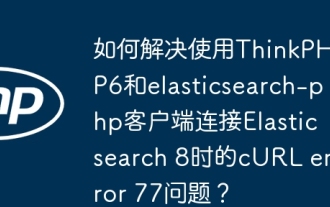 How to solve the problem of cURL error 77 when connecting to Elasticsearch 8 using ThinkPHP6 and elasticsearch-php clients?
Mar 31, 2025 pm 11:36 PM
How to solve the problem of cURL error 77 when connecting to Elasticsearch 8 using ThinkPHP6 and elasticsearch-php clients?
Mar 31, 2025 pm 11:36 PM
Using the ThinkPHP6 framework combined with elasticsearch-php client to operate Elasticsearch...




