 Operation and Maintenance
Operation and Maintenance
 Linux Operation and Maintenance
Linux Operation and Maintenance
 Introduction to the bulk email function of Pagoda Panel
Introduction to the bulk email function of Pagoda Panel
Introduction to the bulk email function of Pagoda Panel
As an excellent server management panel, Pagoda Panel integrates many practical tools and functions. Among them, the mass email function can help us send emails conveniently and quickly, and is suitable for administrators to send mass emails and notifications to users or customers. This article will introduce the mass mailing function of Pagoda Panel in detail.
1. Email configuration
Before using the mass email function, we need to set the email information in the Pagoda panel.
On the homepage of the Pagoda panel, click "Mail" on the left to enter the mail management page. Then, in the "Mail Settings" tab at the top, enter the following information:
Sender name: fill in the name you want to appear to users;
Sender address: fill in your sending message Personal email address;
SMTP server: fill in your SMTP server address, such as smtp.qq.com;
SMTP port: fill in the SMTP port number, usually port 25;
SMTP account: fill in your email Account number;
SMTP password: fill in your email password.
After the configuration is completed, click "Test" to perform a test connection to ensure that the information is filled in correctly and the SMTP server can be connected normally. After completing the test, remember to click the "Save" button to save the configuration.
2. Create a new email
After configuring the email address, we can start creating a new email.
On the Pagoda panel email management page, click the "Bulk Email" tab on the left to enter the Bulk Email page. Then, click the "New Email" button in the upper right corner to start writing the email content.
Next, we need to fill in the following information:
Recipient: Fill in the recipient’s email address. If there are multiple recipients, you can use commas, semicolons or newlines to separate them;
Subject: fill in the subject of the email;
Email content: fill in the content of the email. You can use the editor to enter text, insert images, add links, and more.
3. Select a template
The Pagoda panel also provides some email templates that can help us create email content more quickly.
On the new email page, click the "Select Template" button and select a template in the pop-up window. The email subject and content have been preset in the template. We only need to modify the recipient and part of the content according to the actual situation.
4. Save and send emails
After creating a new email or selecting a template, we can also edit and preview it.
Edit: Click the "Edit" button to modify the information that has been filled in.
Preview: Click the "Preview" button to view the final effect of the email.
Finally, click the "Save" button to save the email to the draft box. If you want to send an email, just click the "Send" button. If you want to send at a scheduled time, you can click the "Set scheduled sending" button, select the scheduled sending time, and then click the "Send" button.
Summary
The mass mailing function of the Pagoda Panel can well solve the problem of sending a large number of emails, and the operation is also very simple. Through the introduction of this article, you have learned how to use the mass mailing function of the Pagoda Panel. Now you can try to use it to improve your work efficiency.
The above is the detailed content of Introduction to the bulk email function of Pagoda Panel. For more information, please follow other related articles on the PHP Chinese website!

Hot AI Tools

Undresser.AI Undress
AI-powered app for creating realistic nude photos

AI Clothes Remover
Online AI tool for removing clothes from photos.

Undress AI Tool
Undress images for free

Clothoff.io
AI clothes remover

Video Face Swap
Swap faces in any video effortlessly with our completely free AI face swap tool!

Hot Article

Hot Tools

Notepad++7.3.1
Easy-to-use and free code editor

SublimeText3 Chinese version
Chinese version, very easy to use

Zend Studio 13.0.1
Powerful PHP integrated development environment

Dreamweaver CS6
Visual web development tools

SublimeText3 Mac version
God-level code editing software (SublimeText3)

Hot Topics
 1386
1386
 52
52
 A brief analysis of the problem that the server cannot be remote after installing Pagoda
Nov 23, 2022 pm 04:56 PM
A brief analysis of the problem that the server cannot be remote after installing Pagoda
Nov 23, 2022 pm 04:56 PM
This article uses the Pagoda Panel Tutorial column to introduce to you the problem that server2022 cannot be remote after installing Pagoda. I wonder if you have encountered such a problem? Let me show you how I handle it!
 What is Discuz? Introduction to functions and features
Mar 03, 2024 am 10:18 AM
What is Discuz? Introduction to functions and features
Mar 03, 2024 am 10:18 AM
First, let’s explain what Discuz is. Discuz (formerly known as Discuz!) is an open source forum software developed by Chinese developers and is suitable for establishing online communities or forums. It provides rich features and flexible customization options, allowing website administrators to easily create a powerful community platform. Discuz's popularity is mainly due to its ease of use, stability and powerful social functions, which is suitable for websites of different sizes and needs. Next, let’s take a closer look at the functions and features of Discuz
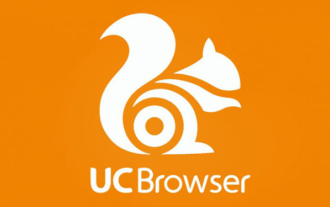 How reliable is the PC version of UC Browser?
Jan 30, 2024 pm 06:06 PM
How reliable is the PC version of UC Browser?
Jan 30, 2024 pm 06:06 PM
How about the PC version of uc browser? uc Browser PC version is a new PC version of uc browser launched by UC. The uc browser PC version is a browser based on Chrome and has the standard functions of most browsers, such as incognito browsing and browsing acceleration. , mouse gestures, boss button, ad blocking (supports subscription filtering rules), etc. The PC version of UC Browser, like many Chrome-based browsers, has its own app store. UC Browser PC version, the world's fastest multi-screen browser, supports extremely fast Internet access on mobile phones, computers, tablets, and TVs, and is the choice of 500 million users. Welcome to download and experience through this site!
 How to set the speed limit of the virtual host through the Pagoda panel
Jun 21, 2023 am 11:17 AM
How to set the speed limit of the virtual host through the Pagoda panel
Jun 21, 2023 am 11:17 AM
Pagoda Panel is a very excellent server management panel under Linux system. It has powerful functions and friendly interface, which can help users manage servers easily. In the process of using the Pagoda Panel, it is sometimes necessary to limit the speed of the virtual host to ensure the stability and fluency of the server. This article will introduce how to set the speed limit of the virtual host through the Pagoda panel to achieve a good user experience. 1. Overview of Speed Limit Speed limit refers to limiting the host bandwidth and ensuring the normal operation of the server by controlling the host traffic. exist
 What is PyCharm? Function introduction and detailed explanation of usage
Feb 20, 2024 am 09:21 AM
What is PyCharm? Function introduction and detailed explanation of usage
Feb 20, 2024 am 09:21 AM
PyCharm is a professional Python integrated development environment (IDE) developed by JetBrains. It provides Python developers with powerful functions and tools, making writing Python code more efficient and convenient. PyCharm supports multiple operating systems, including Windows, macOS and Linux, and also supports multiple Python versions, and provides a wealth of plug-ins and extension functions to facilitate developers to customize the IDE environment according to their own needs. P
 What should I do if I get an error when deploying thinkphp5 in Pagoda?
Dec 19, 2022 am 11:04 AM
What should I do if I get an error when deploying thinkphp5 in Pagoda?
Dec 19, 2022 am 11:04 AM
Solution to the error reported when deploying thinkphp5 in Pagoda: 1. Open the Pagoda server, install the php pathinfo extension and enable it; 2. Configure the ".access" file with the content "RewriteRule ^(.*)$ index.php?s=/$1 [QSA ,PT,L]”; 3. In website management, just enable thinkphp’s pseudo-static.
 Introduce and use the main functions of the Pillow library
Jan 13, 2024 am 09:14 AM
Introduce and use the main functions of the Pillow library
Jan 13, 2024 am 09:14 AM
Introduction to the main functions and usage of the pillow library: Pillow is a very commonly used Python image processing library. It is a branch of PythonImagingLibrary (PIL) and provides rich image processing functions. Pillow supports reading and writing of various image formats, basic image processing operations, image conversion, image enhancement, image synthesis and other functions. This article will introduce each main function of the Pillow library and provide specific code examples. Install Pillo
 How to use the Pagoda panel to set up domain name resolution
Jun 21, 2023 am 09:19 AM
How to use the Pagoda panel to set up domain name resolution
Jun 21, 2023 am 09:19 AM
With the development and popularization of the Internet, domain names have become an indispensable part of our online world. However, many people are still confused about the settings of domain name resolution. Today, we will introduce how to use the Pagoda panel to set up domain name resolution. What is DNS? Domain name resolution is the process of binding a domain name to the IP address of the website or server it represents. It is a process that converts human-readable domain names into computer-readable IP addresses. The main components of domain name resolution are: domain name registration, DNS resolution and we



