 Operation and Maintenance
Operation and Maintenance
 Linux Operation and Maintenance
Linux Operation and Maintenance
 Introduction to the SSH management function of Pagoda Panel
Introduction to the SSH management function of Pagoda Panel
Introduction to the SSH management function of Pagoda Panel
Pagoda Panel is a powerful server management tool that saves server administrators a lot of time and energy. Among them, the SSH management function of the Pagoda panel is particularly important. It can easily and quickly connect to the server remotely to perform file uploads, operation commands and other operations. This article will introduce the SSH management function of Pagoda Panel in detail.
1. What is SSH?
SSH is the abbreviation of Secure Shell (Secure Shell Protocol). It is an encrypted network protocol designed to provide safe and reliable remote login and other network services. Using the SHH protocol, you can communicate securely over insecure networks, ensuring the confidentiality and integrity of data transmission.
2. SSH management function of Pagoda panel
Pagoda panel provides convenient SSH management function, and you can remotely connect to the server directly through the panel. Under the "SSH Terminal" tab in the panel, users can directly enter the username and password to log in to the server to connect directly to the server.
After connecting to the server, users can perform a variety of operations. For example, view the server's system log information, upload and download files, execute Linux commands, etc. The panel also supports copy and paste operations, allowing users to copy text from the local to the remote server, or copy text from the remote server to the local.
In addition to using the SSH function in the panel, users can also connect to the server for operation through external terminal software, such as PuTTY, Xshell, etc.
3. Things to note when using the SSH management function of Pagoda Panel
When using the SSH management function of Pagoda Panel, users need to pay attention to the following points.
1. Do not expose the SSH port to the public network. SSH connections are a very secure protocol, but if the SSH port is opened and exposed to the public Internet, it may attract the attention of intruders. There may be security issues such as SSH brute force attacks.
2. Do not use the root account to log in to SSH. The root account is the super administrator account of the server and has the highest permissions. Although you can easily perform various operations using the root account, security issues cannot be ignored. It is best to create a new user account and set lower permissions for it.
3. Use strong passwords. Password is one of the important measures to protect the security of the server. Passwords should be set with sufficient strength. The password should contain different types of characters such as uppercase and lowercase letters, numbers, etc., and should be no less than 8 characters in length.
4. Summary
The SSH management function of Pagoda Panel is one of the necessary tools for server administrators, which can greatly improve the efficiency of server management. The panel provides the function of directly connecting to the server, and the operation is simple and convenient. When using the SSH function, users need to pay attention to maintaining the security of the server, not exposing the SSH port, not using the root account when logging in, setting a strong password and other measures to strengthen the security of the server.
The above is the detailed content of Introduction to the SSH management function of Pagoda Panel. For more information, please follow other related articles on the PHP Chinese website!

Hot AI Tools

Undresser.AI Undress
AI-powered app for creating realistic nude photos

AI Clothes Remover
Online AI tool for removing clothes from photos.

Undress AI Tool
Undress images for free

Clothoff.io
AI clothes remover

Video Face Swap
Swap faces in any video effortlessly with our completely free AI face swap tool!

Hot Article

Hot Tools

Notepad++7.3.1
Easy-to-use and free code editor

SublimeText3 Chinese version
Chinese version, very easy to use

Zend Studio 13.0.1
Powerful PHP integrated development environment

Dreamweaver CS6
Visual web development tools

SublimeText3 Mac version
God-level code editing software (SublimeText3)

Hot Topics
 A brief analysis of the problem that the server cannot be remote after installing Pagoda
Nov 23, 2022 pm 04:56 PM
A brief analysis of the problem that the server cannot be remote after installing Pagoda
Nov 23, 2022 pm 04:56 PM
This article uses the Pagoda Panel Tutorial column to introduce to you the problem that server2022 cannot be remote after installing Pagoda. I wonder if you have encountered such a problem? Let me show you how I handle it!
 What is Discuz? Introduction to functions and features
Mar 03, 2024 am 10:18 AM
What is Discuz? Introduction to functions and features
Mar 03, 2024 am 10:18 AM
First, let’s explain what Discuz is. Discuz (formerly known as Discuz!) is an open source forum software developed by Chinese developers and is suitable for establishing online communities or forums. It provides rich features and flexible customization options, allowing website administrators to easily create a powerful community platform. Discuz's popularity is mainly due to its ease of use, stability and powerful social functions, which is suitable for websites of different sizes and needs. Next, let’s take a closer look at the functions and features of Discuz
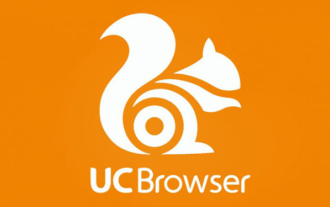 How reliable is the PC version of UC Browser?
Jan 30, 2024 pm 06:06 PM
How reliable is the PC version of UC Browser?
Jan 30, 2024 pm 06:06 PM
How about the PC version of uc browser? uc Browser PC version is a new PC version of uc browser launched by UC. The uc browser PC version is a browser based on Chrome and has the standard functions of most browsers, such as incognito browsing and browsing acceleration. , mouse gestures, boss button, ad blocking (supports subscription filtering rules), etc. The PC version of UC Browser, like many Chrome-based browsers, has its own app store. UC Browser PC version, the world's fastest multi-screen browser, supports extremely fast Internet access on mobile phones, computers, tablets, and TVs, and is the choice of 500 million users. Welcome to download and experience through this site!
 How to set the speed limit of the virtual host through the Pagoda panel
Jun 21, 2023 am 11:17 AM
How to set the speed limit of the virtual host through the Pagoda panel
Jun 21, 2023 am 11:17 AM
Pagoda Panel is a very excellent server management panel under Linux system. It has powerful functions and friendly interface, which can help users manage servers easily. In the process of using the Pagoda Panel, it is sometimes necessary to limit the speed of the virtual host to ensure the stability and fluency of the server. This article will introduce how to set the speed limit of the virtual host through the Pagoda panel to achieve a good user experience. 1. Overview of Speed Limit Speed limit refers to limiting the host bandwidth and ensuring the normal operation of the server by controlling the host traffic. exist
 What is PyCharm? Function introduction and detailed explanation of usage
Feb 20, 2024 am 09:21 AM
What is PyCharm? Function introduction and detailed explanation of usage
Feb 20, 2024 am 09:21 AM
PyCharm is a professional Python integrated development environment (IDE) developed by JetBrains. It provides Python developers with powerful functions and tools, making writing Python code more efficient and convenient. PyCharm supports multiple operating systems, including Windows, macOS and Linux, and also supports multiple Python versions, and provides a wealth of plug-ins and extension functions to facilitate developers to customize the IDE environment according to their own needs. P
 What should I do if I get an error when deploying thinkphp5 in Pagoda?
Dec 19, 2022 am 11:04 AM
What should I do if I get an error when deploying thinkphp5 in Pagoda?
Dec 19, 2022 am 11:04 AM
Solution to the error reported when deploying thinkphp5 in Pagoda: 1. Open the Pagoda server, install the php pathinfo extension and enable it; 2. Configure the ".access" file with the content "RewriteRule ^(.*)$ index.php?s=/$1 [QSA ,PT,L]”; 3. In website management, just enable thinkphp’s pseudo-static.
 Introduction to the WebDAV file management function of Pagoda Panel
Jun 21, 2023 am 11:33 AM
Introduction to the WebDAV file management function of Pagoda Panel
Jun 21, 2023 am 11:33 AM
Introduction to the WebDAV file management function of Pagoda Panel WebDAV is a file management technology based on the HTTP protocol. It allows users to access files on the network through the HTTP protocol and manage these files. With the support of WebDAV technology, we can build a Web server to provide various network services. Pagoda Panel is a popular web server management tool that provides a wealth of functional modules, among which the WebDAV file management function is one of them. Below, this article
 How to use the Pagoda panel to set up domain name resolution
Jun 21, 2023 am 09:19 AM
How to use the Pagoda panel to set up domain name resolution
Jun 21, 2023 am 09:19 AM
With the development and popularization of the Internet, domain names have become an indispensable part of our online world. However, many people are still confused about the settings of domain name resolution. Today, we will introduce how to use the Pagoda panel to set up domain name resolution. What is DNS? Domain name resolution is the process of binding a domain name to the IP address of the website or server it represents. It is a process that converts human-readable domain names into computer-readable IP addresses. The main components of domain name resolution are: domain name registration, DNS resolution and we





