 Operation and Maintenance
Operation and Maintenance
 Linux Operation and Maintenance
Linux Operation and Maintenance
 How Pagoda Panel performs website access log analysis
How Pagoda Panel performs website access log analysis
How Pagoda Panel performs website access log analysis
Pagoda Panel is a powerful server management tool that can easily manage servers, websites, databases and other services. Among them, website access logs are an indicator of great concern to website managers. By analyzing access logs, we can understand website traffic, user behavior and other information, which plays an important role in optimizing and improving the website.
How to analyze website access logs in the Pagoda panel? Let’s introduce it step by step below.
Step one: Confirm the log access directory
In the Pagoda panel, each website has an access log directory. We need to confirm the location of the directory first. Select the specified website in the Pagoda panel, click the "Settings" button, and select the "Log" tab in the pop-up window. Here you can see the location of the access log directory.
Normally, the location of the access log directory should be /var/log/nginx/access.log. If the directory location is different, you need to make corresponding adjustments in subsequent operations.
Step 2: Select log analysis tools
Pagoda panel supports a variety of log analysis tools, such as AWStats, Webalizer, GoAccess, etc. Users can choose the appropriate tool according to their own needs. Here we take GoAccess as an example to explain.
GoAccess is a command line-based log analysis tool that can directly view access log files and generate analysis reports. In addition, it supports output in multiple formats such as HTML, JSON, and CSV.
Step 3: Install GoAccess
Installing GoAccess on the Pagoda panel is very simple, just follow the following steps to complete the installation.
1. Log in to your server and execute the following command as the root user:
apt-get update apt-get install goaccess
2. After the installation is complete, execute the following command to check whether GoAccess has been installed correctly:
goaccess --version
If the GoAccess version information is returned, it means that GoAccess has been installed successfully.
Step 4: Generate analysis report
After the installation is completed, we can enter the access log directory and execute the following command:
goaccess access.log -a -o /usr/share/nginx/html/report.html
Among them, access.log is the access log The file name, the -a option indicates generating a report containing all information, and the -o option specifies the output path and file name of the report.
After executing this command, the program will start to analyze the log file and save the generated report to the specified file path. Open /report.html in your browser to view the report.
Step 5: Optimize analysis report
GoAccess’s analysis report is very detailed and you can view a lot of useful information. However, under the default settings, the report may display some unnecessary information. At this time Optimization can be done by modifying the configuration file.
Enter the following command on the command line to open the GoAccess configuration file:
nano /etc/goaccess.conf
You can set many parameters in this file, such as time format, log format, reverse proxy, virtual host and other information . Make corresponding modifications according to your own needs, save and restart GoAccess to take effect.
Summary:
The above is the entire process of how Pagoda Panel analyzes website access logs. This method can easily obtain and analyze website access data. For webmasters, it is very important to master the method of website access log analysis, which can help them better understand the situation of the website and make corresponding optimization and improvement.
The above is the detailed content of How Pagoda Panel performs website access log analysis. For more information, please follow other related articles on the PHP Chinese website!

Hot AI Tools

Undresser.AI Undress
AI-powered app for creating realistic nude photos

AI Clothes Remover
Online AI tool for removing clothes from photos.

Undress AI Tool
Undress images for free

Clothoff.io
AI clothes remover

AI Hentai Generator
Generate AI Hentai for free.

Hot Article

Hot Tools

Notepad++7.3.1
Easy-to-use and free code editor

SublimeText3 Chinese version
Chinese version, very easy to use

Zend Studio 13.0.1
Powerful PHP integrated development environment

Dreamweaver CS6
Visual web development tools

SublimeText3 Mac version
God-level code editing software (SublimeText3)

Hot Topics
 1371
1371
 52
52
 Use MySQL to create statistical tables to implement data analysis functions
Jul 01, 2023 pm 05:36 PM
Use MySQL to create statistical tables to implement data analysis functions
Jul 01, 2023 pm 05:36 PM
Use MySQL to create statistical tables to implement data analysis functions. In the era of big data, data analysis has become an important basis for decision-making. As a commonly used relational database, MySQL can also implement data analysis functions by creating data statistics tables. This article will introduce how to use the features of MySQL to create statistical tables and demonstrate its use through code examples. First, we need to define the structure of the data statistics table. Generally speaking, a data statistics table contains two parts: dimensions and measures. Dimensions are attributes that describe data, such as time
 PHP Kuaishou API interface tutorial: How to implement user data analysis and statistics
Jul 21, 2023 pm 04:53 PM
PHP Kuaishou API interface tutorial: How to implement user data analysis and statistics
Jul 21, 2023 pm 04:53 PM
PHP Kuaishou API Interface Tutorial: How to implement user data analysis and statistics. With the rise of social media, Kuaishou has become one of the popular platforms for many people to share and watch short videos. As a developer, we can use Kuaishou's API interface to analyze and collect user data. This tutorial will introduce how to use the PHP programming language to achieve user data acquisition, analysis and statistics through the Kuaishou API interface. Step 1: Obtain the API interface key. First, we need to apply for an API interface key on the Kuaishou open platform. Applying
 How to use Laravel to implement data statistics and analysis functions
Nov 04, 2023 pm 12:09 PM
How to use Laravel to implement data statistics and analysis functions
Nov 04, 2023 pm 12:09 PM
How to use Laravel to implement data statistics and analysis functions Laravel is a popular PHP framework that provides a wealth of functions and tools to facilitate developers to build efficient web applications. Among them, data statistics and analysis are an integral part of many applications. This article will introduce how to use the Laravel framework to implement data statistics and analysis functions, and provide some specific code examples. 1. Install and configure Laravel First, we need to install and configure the Laravel framework. OK
 Learn user behavior analysis and data statistics in JavaScript
Nov 03, 2023 am 09:39 AM
Learn user behavior analysis and data statistics in JavaScript
Nov 03, 2023 am 09:39 AM
Learning user behavior analysis and data statistics in JavaScript requires specific code examples. With the development of Internet technology, user experience and data statistics have become more and more important for the development of websites and applications. User behavior analysis and data statistics can help developers understand user behavior patterns on websites or applications, and then optimize product design and functionality. JavaScript is a commonly used programming language in user behavior analysis and data statistics. It can be done by inserting some JavaScr into the web page
 Quick Start: Use Go language functions to implement simple data statistics functions
Jul 31, 2023 pm 03:45 PM
Quick Start: Use Go language functions to implement simple data statistics functions
Jul 31, 2023 pm 03:45 PM
Quick Start: Use Go language functions to implement simple data statistics functions Introduction: Go language, as a simple, efficient and reliable programming language, is widely used in the field of software development. Among them, functions, as one of the core features of the Go language, provide programmers with powerful tools to solve problems. This article will introduce how to use Go language functions to implement simple data statistics functions, helping readers better understand and apply Go language functions. 1. Requirements analysis Before starting to write code, we first need to analyze our needs clearly, that is
 Data statistics and user behavior analysis in PHP real-time chat system
Aug 13, 2023 am 10:16 AM
Data statistics and user behavior analysis in PHP real-time chat system
Aug 13, 2023 am 10:16 AM
Overview of data statistics and user behavior analysis in PHP real-time chat system: With the development of the Internet and the popularity of smartphones, real-time chat systems have become an indispensable part of people's daily lives. Whether on social media platforms or in internal corporate communications, live chat systems play an important role. This article will discuss data statistics and user behavior analysis in the PHP real-time chat system, and provide relevant code examples. Statistics: Statistics in the real-time chat system can help us understand user activity
 How to use Vue to implement statistical charts of map data
Aug 18, 2023 pm 04:46 PM
How to use Vue to implement statistical charts of map data
Aug 18, 2023 pm 04:46 PM
How to use Vue to implement statistical charts of map data. With the increasing demand for data analysis, data visualization has become a powerful tool. The statistical charts of map data can visually display the data distribution and help users better understand and analyze the data. This article will introduce how to use the Vue framework to implement statistical charts of map data, and attach code examples. First, we need to introduce Vue.js and related plug-ins, such as Vue-echarts and Echarts. Vue-echarts is Vue.
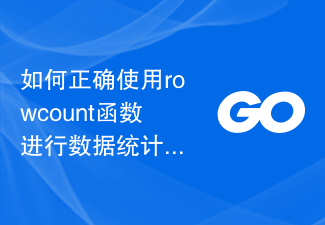 How to correctly use the rowcount function for data statistics
Dec 29, 2023 pm 06:07 PM
How to correctly use the rowcount function for data statistics
Dec 29, 2023 pm 06:07 PM
How to correctly use the rowcount function for data statistics requires specific code examples. When performing data statistics, we often use SQL statements to query and analyze the data in the database. In some cases, we need to count the number of rows in the query results for further data processing and analysis. At this time, you can use the rowcount function provided by the database to easily obtain the number of rows in the query result. The rowcount function is a function used to obtain the number of rows in query results. It can be used in a variety of data



