What should I do if my iwatch cannot connect to iPhone cellular phone?
iwatch cannot connect to iPhone cellular solutions: 1. Click "Airplane Mode", then turn off and restart, reset the Bluetooth connection and resynchronize; 2. Click "Bluetooth", then turn off and then turn Bluetooth back on , try to re-pair the Apple Watch with the iPhone; 3. Restart the device, press the power button and Home at the same time to complete the restart, and the Apple Watch will automatically connect.

#The operating environment of this tutorial: iOS11.0 system, iwatch watch.
With the development of the times, more and more things are beginning to be loaded with high technology. This is not our impression that watches are used to tell time, but today’s watches can not only tell time but also play time. Watching videos on the phone, etc. can be said to be a perfect replacement for the mobile phone, and it is also easy to carry. How many people would cast envious glances at being able to use such a high-tech product. However, many netizens complain that their iwatch cannot connect to cellular mobile. Don’t worry. Today, the editor has brought you relevant tutorials, hoping to help you.

Apple Watch
In addition to the basic functions of Apple Watch, almost all capabilities can only be exerted by connecting to iPhone. And Apple There are two ways to connect the Watch to the iPhone: Bluetooth and Wi-Fi. If your iPhone and Apple The Watch is on the same Wi-Fi network (or connected to a Wi-Fi hotspot established by the iPhone), so as long as the signal exists, the two parties are no matter how far away they are.
The other two devices will be connected via Bluetooth, and the Bluetooth connection distance is about 30 feet (9 meters). Beyond this distance, they will disconnect from each other.
Airplane mode
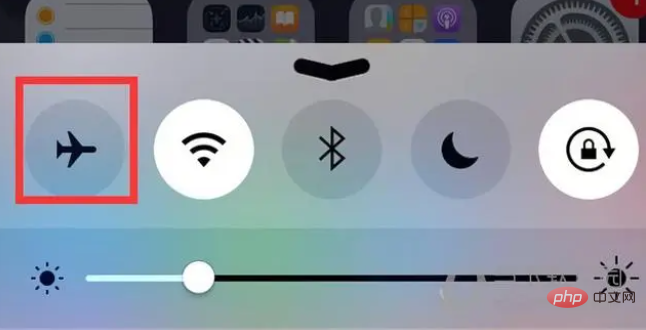
Solutions for Apple Watch not connecting to iPhone
If there is a disconnection connection icon, then you should first activate airplane mode and then try to reconnect.
1. Swipe to the bottom of the Apple Watch interface;
2. Swipe right until you reach the control center;
3. Find the airplane icon to activate flight mode;
4. Click again to turn off airplane mode;
At this time, the Apple Watch should reset the Bluetooth connection and resynchronize.
Reset Bluetooth
Solution for Apple Watch unable to connect to iPhone
If the above method does not work, then try turning off the iPhone Bluetooth and then turn it back on.
1. Find the settings of iPhone;
2.Click "Bluetooth";
3.Turn off Bluetooth;
4.Turn on Bluetooth;
5. Try to pair Apple Watch with iPhone again;
If the above two methods don’t work, you can try more methods, such as restarting the device, usually like this after restarting problems will be solved.
To restart the iPhone, you can press the power button and the Home button at the same time, then release the power button and hold the Home button. After the restart is complete, the Apple Watch will automatically connect.
We have also encountered some problems where the Bluetooth connection between Apple Watch and iPhone is normal, but the Wi-Fi connection cannot be connected. And my solution is to combine iPhone and Apple The Watch will solve this problem by ignoring the previous Wi-Fi, and then searching for it separately and reconnecting.
These problems do not happen often, and not everyone will encounter them. But if you really encounter this problem, you might as well try the method I gave, which can save you a lot of time and avoid some trouble.
The above is the detailed content of What should I do if my iwatch cannot connect to iPhone cellular phone?. For more information, please follow other related articles on the PHP Chinese website!

Hot AI Tools

Undresser.AI Undress
AI-powered app for creating realistic nude photos

AI Clothes Remover
Online AI tool for removing clothes from photos.

Undress AI Tool
Undress images for free

Clothoff.io
AI clothes remover

AI Hentai Generator
Generate AI Hentai for free.

Hot Article

Hot Tools

Notepad++7.3.1
Easy-to-use and free code editor

SublimeText3 Chinese version
Chinese version, very easy to use

Zend Studio 13.0.1
Powerful PHP integrated development environment

Dreamweaver CS6
Visual web development tools

SublimeText3 Mac version
God-level code editing software (SublimeText3)

Hot Topics
 1377
1377
 52
52
 Why does the apple watch keep the green light on?
Oct 18, 2023 pm 05:13 PM
Why does the apple watch keep the green light on?
Oct 18, 2023 pm 05:13 PM
The reason why the apple watch keeps the green light is due to charging issues, system issues, hardware issues, and software conflicts. The solutions are as follows: 1. Check the charger connection; 2. Restart Apple Watch; 3. Reset Apple Watch; 4. Check for hardware problems; 5. Update or delete software.
 How to activate iwatch cellular version
Feb 23, 2024 pm 06:10 PM
How to activate iwatch cellular version
Feb 23, 2024 pm 06:10 PM
How to activate iwatch cellular version? iwatch cellular version can activate mobile data function, but most friends don’t know how to activate iwatch cellular mobile data. Next is the graphic tutorial on how to activate iwatch cellular version brought by the editor , interested users come and take a look! How to activate iwatch cellular version 1. First open the [iwatch] APP on your phone and click [Cellular Network] on the My Watch interface; 2. Then enter the cellular network page and click [Set Cellular Network]; 3 . Finally, slide the button behind [Cellular Data] on the cellular network interface to activate it.
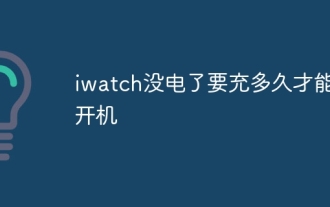 How long does it take to charge the iwatch before it can be turned on?
Jun 26, 2023 pm 02:12 PM
How long does it take to charge the iwatch before it can be turned on?
Jun 26, 2023 pm 02:12 PM
The applewatch is completely out of power and needs half an hour to be charged before it can be turned on. If you use the original charger to charge the Apple Watch, it will take about 3 hours from low battery to full charge. Do not force the watch to turn on before charging, because turning it on continuously will quickly consume power, and the lithium battery of the watch cannot be over-discharged.
 Why doesn't my watch ring when there is a call from my iPhone?
Sep 07, 2023 pm 02:59 PM
Why doesn't my watch ring when there is a call from my iPhone?
Sep 07, 2023 pm 02:59 PM
If the iwatch does not ring when an iPhone calls, it may be because the notification option is not turned on on the iPhone, the phone option is not turned on in the notification options, the Apple Watch is in airplane mode, system problems, hardware failures, the watch is set with a password but is not unlocked, or the watch is in Do Not Disturb mode, etc. . Detailed introduction: 1. The notification option is not turned on on the iPhone, check the notification options, and make sure the notification prompt is turned on; 2. The phone option is not turned on in the notification options, turn on the phone option in the notification options, etc.
 Can iwatch take photos?
Oct 19, 2023 pm 04:05 PM
Can iwatch take photos?
Oct 19, 2023 pm 04:05 PM
The iwatch can take pictures, but it needs to be used with an iPhone. The specific operations are as follows: 1. Install and open the App corresponding to iWatch on the iPhone; 2. Install and open the App corresponding to iWatch on the iPhone; 3. In the iWatch App, find the camera function button and click to enter; 4. Use the iPhone camera to take photos; 5. After taking photos, the photos will be saved in the phone album.
 Why does iwatch sleep monitoring have no data?
Sep 19, 2023 pm 01:29 PM
Why does iwatch sleep monitoring have no data?
Sep 19, 2023 pm 01:29 PM
The lack of data in iWatch sleep monitoring may be caused by the sleep monitoring function not being turned on, incorrect wearing method, software problems, or the user's irregular sleeping habits. Detailed introduction: 1. The sleep monitoring function is not turned on and must be turned on manually before it can be used; 2. The wearing method is incorrect and the iWatch is worn on the wrist; 3. Software problems, update the mobile app or reinstall the app; 4. The user's sleep Due to irregular habits, maintain good sleep habits and ensure adequate sleep time and high-quality sleep to improve the accuracy of iWatch sleep monitoring.
 What is the reason why my iwatch is paired but cannot connect?
Sep 05, 2023 pm 05:30 PM
What is the reason why my iwatch is paired but cannot connect?
Sep 05, 2023 pm 05:30 PM
The iwatch has been paired but cannot be connected. This may be caused by Bluetooth connection issues, distance issues, software issues, device issues, version issues, etc. The solution is: 1. Turn on airplane mode, swipe to the bottom of the Apple Watch interface, slide right until the control center, find the airplane icon to activate airplane mode, and click it again to turn off airplane mode; 2. Reset Bluetooth. Find the settings of the iPhone, click "Bluetooth", turn off Bluetooth, then turn on Bluetooth, and try to pair the Apple Watch with the iPhone again.
 Can iwatch be connected to Android phone?
Nov 24, 2022 pm 04:23 PM
Can iwatch be connected to Android phone?
Nov 24, 2022 pm 04:23 PM
iwatch cannot be connected to Android phones; iwatch watches cannot be connected to Android phones, and can only be connected to Apple's mobile devices that support IOS 8.2 and above systems; because Apple uses a closed IOS system, its hardware can only be connected to Pair and connect with your own system.



