 Operation and Maintenance
Operation and Maintenance
 Linux Operation and Maintenance
Linux Operation and Maintenance
 How to partition and format disk through Pagoda Panel
How to partition and format disk through Pagoda Panel
How to partition and format disk through Pagoda Panel
When performing server management, disk partitioning and formatting are essential tasks. Pagoda Panel is a free and open source server management panel that provides a simple and easy-to-use interface to complete these tasks.
Below I will take the CentOS system as an example to introduce how to partition and format the disk in the Pagoda panel.
Step one: Enter the disk management tool
After logging in to the Pagoda panel, select the "Disk" option in the left menu bar to enter the disk management tool.
Step 2: Select the disk that needs to be partitioned and formatted
In the disk management tool, all disk information on the current server will be listed. Select the disk that needs to be partitioned and formatted, and click the "Partition" button on the right.
Step Three: Create Partition
In the partition interface, you can see the partition status of the current disk. If the disk has not been partitioned, there will be only one unallocated area in the interface.
Click the "Add Partition" button, select the partition type, partition size and partition location to be created, and then click the "Create Partition" button.
Note: If you need to use the entire disk as one partition, just select the "Full size" option.
Step 4: Format the partition
After creating the partition, you need to format it. In the partition interface, select the partition that needs to be formatted, and then click the "Format" button on the right.
Select the file system type and formatting method as needed, and then click the "Start Format" button.
After formatting is completed, the partition can be used to store data.
It should be noted that formatting will clear the data in the partition. Please make sure to back up the data that needs to be retained before formatting.
Summary:
Disk partitioning and formatting through the Pagoda panel is very simple. Just select the disk that needs to be partitioned and formatted in the disk management tool, and then follow the prompts.
It is worth mentioning that the Pagoda Panel not only provides disk management tools, but also many other practical tools, such as website management, FTP management, database management, etc., which is very suitable for small websites and individual developers. .
The above is the detailed content of How to partition and format disk through Pagoda Panel. For more information, please follow other related articles on the PHP Chinese website!

Hot AI Tools

Undresser.AI Undress
AI-powered app for creating realistic nude photos

AI Clothes Remover
Online AI tool for removing clothes from photos.

Undress AI Tool
Undress images for free

Clothoff.io
AI clothes remover

AI Hentai Generator
Generate AI Hentai for free.

Hot Article

Hot Tools

Notepad++7.3.1
Easy-to-use and free code editor

SublimeText3 Chinese version
Chinese version, very easy to use

Zend Studio 13.0.1
Powerful PHP integrated development environment

Dreamweaver CS6
Visual web development tools

SublimeText3 Mac version
God-level code editing software (SublimeText3)

Hot Topics
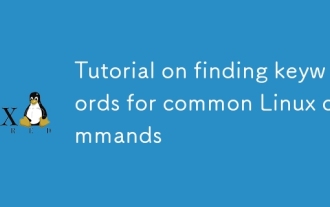 Tutorial on finding keywords for common Linux commands
Mar 05, 2025 am 11:45 AM
Tutorial on finding keywords for common Linux commands
Mar 05, 2025 am 11:45 AM
This tutorial demonstrates efficient keyword searching in Linux using the grep command family and related tools. It covers basic and advanced techniques, including regular expressions, recursive searches, and combining commands like awk, sed, and xa
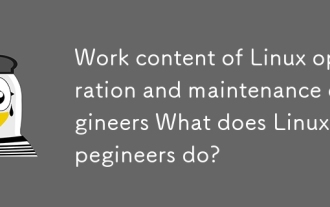 Work content of Linux operation and maintenance engineers What does Linux operation and maintenance engineers do?
Mar 05, 2025 am 11:37 AM
Work content of Linux operation and maintenance engineers What does Linux operation and maintenance engineers do?
Mar 05, 2025 am 11:37 AM
This article details the multifaceted role of a Linux system administrator, encompassing system maintenance, troubleshooting, security, and collaboration. It highlights essential technical and soft skills, salary expectations, and diverse career pr
 How do I use regular expressions (regex) in Linux for pattern matching?
Mar 17, 2025 pm 05:25 PM
How do I use regular expressions (regex) in Linux for pattern matching?
Mar 17, 2025 pm 05:25 PM
The article explains how to use regular expressions (regex) in Linux for pattern matching, file searching, and text manipulation, detailing syntax, commands, and tools like grep, sed, and awk.
 How do I implement two-factor authentication (2FA) for SSH in Linux?
Mar 17, 2025 pm 05:31 PM
How do I implement two-factor authentication (2FA) for SSH in Linux?
Mar 17, 2025 pm 05:31 PM
The article provides a guide on setting up two-factor authentication (2FA) for SSH on Linux using Google Authenticator, detailing installation, configuration, and troubleshooting steps. It highlights the security benefits of 2FA, such as enhanced sec
 How do I monitor system performance in Linux using tools like top, htop, and vmstat?
Mar 17, 2025 pm 05:28 PM
How do I monitor system performance in Linux using tools like top, htop, and vmstat?
Mar 17, 2025 pm 05:28 PM
The article discusses using top, htop, and vmstat for monitoring Linux system performance, detailing their unique features and customization options for effective system management.
 How do I configure SELinux or AppArmor to enhance security in Linux?
Mar 12, 2025 pm 06:59 PM
How do I configure SELinux or AppArmor to enhance security in Linux?
Mar 12, 2025 pm 06:59 PM
This article compares SELinux and AppArmor, Linux kernel security modules providing mandatory access control. It details their configuration, highlighting the differences in approach (policy-based vs. profile-based) and potential performance impacts
 How do I back up and restore a Linux system?
Mar 12, 2025 pm 07:01 PM
How do I back up and restore a Linux system?
Mar 12, 2025 pm 07:01 PM
This article details Linux system backup and restoration methods. It compares full system image backups with incremental backups, discusses optimal backup strategies (regularity, multiple locations, versioning, testing, security, rotation), and da
 Methods for uploading files for common Linux commands
Mar 05, 2025 am 11:42 AM
Methods for uploading files for common Linux commands
Mar 05, 2025 am 11:42 AM
This article compares Linux commands (scp, sftp, rsync, ftp) for uploading files. It emphasizes security (favoring SSH-based methods) and efficiency, highlighting rsync's delta transfer capabilities for large files. The choice depends on file size,





