Using Google Maps API to implement map functions in Beego
Beego is a Web framework based on the Go language. It provides many conveniences and optimizations, making the development of Web applications more efficient and less error-prone. Among them, Beego also supports the integration of third-party services, such as Google Maps API, to implement common map functions in web applications.
Google Maps API is an API interface that provides map and positioning services and is widely used in the development of web applications. By introducing the Google Maps API library into the Beego application, we can easily implement map display, location annotation, route planning and other functions in the web application.
Below, detailed step-by-step instructions are provided so that developers can use the Google Maps API to implement map functions.
Step 1: Apply for Google Maps APIkey
When starting the development process of using Google Maps API, you need to apply for a developer account to obtain the APIkey. The specific steps are as follows:
- Log in to the Google Developers Platform (https://console.developers.google.com/).
- Create a new project and enable the Maps JavaScript API in the project.
- Select "Create Credentials" from the "Credentials" menu to create the corresponding APIkey.
- Enable Maps JavaScript API in APIkey.
- When accessing the Maps JavaScript API with an APIkey, make sure to point the request to the correct domains (both http://localhost:8080 and http://yourdomain.com need to be listed separately).
Save the applied APIkey. This APIkey will be used in subsequent development.
Step 2: Introduce the Google Maps API library
The first step in using the Google Maps API in the Beego application is to introduce its library file. The specific method is as follows:
- Add a static folder in the Beego application and add a js folder in it.
- Create a new js file in the js folder to store the Google Maps API, for example: google_maps_api.js.
- In the google_maps_api.js file, add the following code to introduce the Google Maps API:
<script type="text/javascript" src="https://maps.googleapis.com/maps/api/js?key=[APIkey]&libraries=places"></script>
Note that the above [APIkey] is replaced with the APIkey applied for in the first step.
Step 3: Develop Google Maps API maps
After introducing the Google Maps API, you can start developing Google Maps API maps in the Beego application. The specific method is as follows:
- Add a new Controller in the Beego application and name it MapController.
- Add an action function in MapController and name it MapView.
- In the MapView function, render an HTML page that contains a div element used to render the map, for example:
func (c *MapController) MapView() {
c.TplName = "map_view.tpl"
}Note: map_view.tpl is the template file name , will be mentioned later.
- Add the following code in map_view.tpl to create a map element:
<div id="google-map"></div>
- Add the following JavaScript code in map_view.tpl to create a Google Maps API map:
<script>
var map;
function initMap() {
map = new google.maps.Map(document.getElementById('google-map'), {
center: {lat: 40.748817, lng: -73.985428},
zoom: 15
});
}
initMap();
</script>Among them, center specifies the center coordinates of the map, and zoom specifies the zoom level of the map.
At this point, a map has been successfully created using the Google Maps API and displayed in the Beego application.
Step 4: Mark the location on the map
Marking the location on the map is one of the core functions of the map application. Through the Google Maps API, you can easily implement the function of marking locations on the map. The specific method is as follows:
- In MapView, define a Marker object used to mark locations, for example: marker.
- In the JavaScript code that initializes the map, add the following code to create a Marker object and bind it to the map:
var marker = new google.maps.Marker({
position: {lat: 40.748817, lng: -73.985428},
map: map,
title: 'New York, NY',
icon: 'https://maps.google.com/mapfiles/kml/shapes/parking_lot_maps.png'
});Note: The coordinates, icons in the above code , and the title need to be configured according to actual needs.
At this point, a location has been successfully marked on the map.
Step 5: Route Planning
Through the Google Maps API, you can also plan the best route between two points on the map. The implementation process is as follows:
- In MapView, define two Marker objects used to identify the starting point and end point, such as originMarker and destinationMarker.
- Define a DirectionsService object used to draw routes, for example: directionsService.
- In the JavaScript code that initializes the map, add the following code to set up Markers for the origin and end point, and bind them to the map:
var originMarker = new google.maps.Marker({
position: {lat: 40.748817, lng: -73.985428},
map: map,
title: 'New York, NY'
});
var destinationMarker = new google.maps.Marker({
position: {lat: 40.733002, lng: -73.989696},
map: map,
title: 'Brooklyn, NY'
});- In the MapView , add a JavaScript function for drawing routes, for example: getDirections.
- In the getDirections function, add the following code to provide services for routes:
var directionsService = new google.maps.DirectionsService();
var request = {
origin: {lat: 40.748817, lng: -73.985428},
destination: {lat: 40.733002, lng: -73.989696},
travelMode: google.maps.TravelMode.DRIVING
};
directionsService.route(request, function(result, status) {
if (status == 'OK') {
var directionsDisplay = new google.maps.DirectionsRenderer();
directionsDisplay.setMap(map);
directionsDisplay.setDirections(result);
}
});Note: The coordinates in the above code need to be configured according to actual needs.
At this point, planning a route between two points on the map has been achieved.
Summary
Through the above steps, we successfully implemented the map function using the Google Maps API in the Beego application. The map function is very commonly used in web application development. The sample code here can be used as an implementation guide for this function for developers to refer to.
The above is the detailed content of Using Google Maps API to implement map functions in Beego. For more information, please follow other related articles on the PHP Chinese website!

Hot AI Tools

Undresser.AI Undress
AI-powered app for creating realistic nude photos

AI Clothes Remover
Online AI tool for removing clothes from photos.

Undress AI Tool
Undress images for free

Clothoff.io
AI clothes remover

AI Hentai Generator
Generate AI Hentai for free.

Hot Article

Hot Tools

Notepad++7.3.1
Easy-to-use and free code editor

SublimeText3 Chinese version
Chinese version, very easy to use

Zend Studio 13.0.1
Powerful PHP integrated development environment

Dreamweaver CS6
Visual web development tools

SublimeText3 Mac version
God-level code editing software (SublimeText3)

Hot Topics
 1378
1378
 52
52
 Using Prometheus and Grafana to implement monitoring and alarming in Beego
Jun 22, 2023 am 09:06 AM
Using Prometheus and Grafana to implement monitoring and alarming in Beego
Jun 22, 2023 am 09:06 AM
With the rise of cloud computing and microservices, application complexity has increased. Therefore, monitoring and diagnostics become one of the important development tasks. In this regard, Prometheus and Grafana are two popular open source monitoring and visualization tools that can help developers better monitor and analyze applications. This article will explore how to use Prometheus and Grafana to implement monitoring and alarming in the Beego framework. 1. Introduction Beego is an open source rapid development web application.
 Use Google Analytics to count website data in Beego
Jun 22, 2023 am 09:19 AM
Use Google Analytics to count website data in Beego
Jun 22, 2023 am 09:19 AM
With the rapid development of the Internet, the use of Web applications is becoming more and more common. How to monitor and analyze the usage of Web applications has become a focus of developers and website operators. Google Analytics is a powerful website analytics tool that can track and analyze the behavior of website visitors. This article will introduce how to use Google Analytics in Beego to collect website data. 1. To register a Google Analytics account, you first need to
 Five selected Go language open source projects to take you to explore the technology world
Jan 30, 2024 am 09:08 AM
Five selected Go language open source projects to take you to explore the technology world
Jan 30, 2024 am 09:08 AM
In today's era of rapid technological development, programming languages are springing up like mushrooms after a rain. One of the languages that has attracted much attention is the Go language, which is loved by many developers for its simplicity, efficiency, concurrency safety and other features. The Go language is known for its strong ecosystem with many excellent open source projects. This article will introduce five selected Go language open source projects and lead readers to explore the world of Go language open source projects. KubernetesKubernetes is an open source container orchestration engine for automated
 Error handling in Beego - preventing application crashes
Jun 22, 2023 am 11:50 AM
Error handling in Beego - preventing application crashes
Jun 22, 2023 am 11:50 AM
In the Beego framework, error handling is a very important part, because if the application does not have a correct and complete error handling mechanism, it may cause the application to crash or not run properly, which is both for our projects and users. A very serious problem. The Beego framework provides a series of mechanisms to help us avoid these problems and make our code more robust and maintainable. In this article, we will introduce the error handling mechanisms in the Beego framework and discuss how they can help us avoid
 Using ZooKeeper and Curator for distributed coordination and management in Beego
Jun 22, 2023 pm 09:27 PM
Using ZooKeeper and Curator for distributed coordination and management in Beego
Jun 22, 2023 pm 09:27 PM
With the rapid development of the Internet, distributed systems have become one of the infrastructures in many enterprises and organizations. For a distributed system to function properly, it needs to be coordinated and managed. In this regard, ZooKeeper and Curator are two tools worth using. ZooKeeper is a very popular distributed coordination service that can help us coordinate the status and data between nodes in a cluster. Curator is an encapsulation of ZooKeeper
 Create a map application using PHP and the Google Maps API
Aug 25, 2023 am 11:22 AM
Create a map application using PHP and the Google Maps API
Aug 25, 2023 am 11:22 AM
In this article, we will explain how to use PHP and the Google Maps API to create a simple map application. This application will use the GoogleMapsAPI to display a map and PHP to dynamically load markers on the map. Before getting started, you need to have a Google account and create an API key. In your Google Cloud console, enable MapsJavaScriptAPI and Geocod
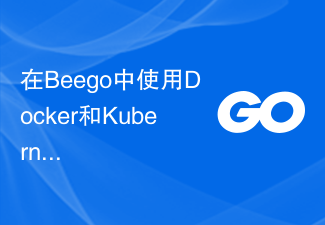 Production deployment and management using Docker and Kubernetes in Beego
Jun 23, 2023 am 08:58 AM
Production deployment and management using Docker and Kubernetes in Beego
Jun 23, 2023 am 08:58 AM
With the rapid development of the Internet, more and more enterprises have begun to migrate their applications to cloud platforms. Docker and Kubernetes have become two very popular and powerful tools for application deployment and management on cloud platforms. Beego is a web framework developed using Golang. It provides rich functions such as HTTP routing, MVC layering, logging, configuration management, Session management, etc. In this article we will cover how to use Docker and Kub
 Go language development essentials: 5 popular framework recommendations
Mar 24, 2024 pm 01:15 PM
Go language development essentials: 5 popular framework recommendations
Mar 24, 2024 pm 01:15 PM
"Go Language Development Essentials: 5 Popular Framework Recommendations" As a fast and efficient programming language, Go language is favored by more and more developers. In order to improve development efficiency and optimize code structure, many developers choose to use frameworks to quickly build applications. In the world of Go language, there are many excellent frameworks to choose from. This article will introduce 5 popular Go language frameworks and provide specific code examples to help readers better understand and use these frameworks. 1.GinGin is a lightweight web framework with fast




