 Backend Development
Backend Development
 Golang
Golang
 Using Prometheus and Grafana to implement monitoring and alarming in Beego
Using Prometheus and Grafana to implement monitoring and alarming in Beego
Using Prometheus and Grafana to implement monitoring and alarming in Beego
With the rise of cloud computing and microservices, application complexity has also increased. Therefore, monitoring and diagnostics become one of the important development tasks. In this regard, Prometheus and Grafana are two popular open source monitoring and visualization tools that can help developers better monitor and analyze applications.
This article will discuss how to use Prometheus and Grafana to implement monitoring and alarming in the Beego framework.
1. Introduction
Beego is an open source rapid development Web application framework that supports MVC architecture and has common functions such as routing, ORM, and Session. It is efficient, simple, and flexible. It has been Used by more and more developers.
Prometheus is a system and service monitoring tool that can collect various indicators and store them in a time series database. Grafana is a very popular open source visualization platform that can connect with a variety of data sources to create beautiful and highly customizable dashboards.
Using Prometheus and Grafana in the Beego framework to implement monitoring and alarming allows us to better understand the running status of the application and respond promptly when an exception occurs in the application.
2. Install and configure Prometheus
- Download Prometheus
Download the binary file from the Prometheus official website and extract it to the specified directory.
- Configuring Prometheus
Create the prometheus.yml configuration file in the Prometheus installation directory and configure it as follows:
global:
scrape_interval : 15s
evaluation_interval: 15s
scrape_configs:
-
job_name: 'beego'
scrape_interval: 5s
static_configs:- targets: ['localhost:8080']
Among them, the global configuration defines the frequency of collecting indicators, and the scrape_configs configuration defines the Job to be monitored and Collection frequency and monitoring address.
- Start Prometheus
Enter the Prometheus installation directory in the command terminal and enter the following command to start Prometheus:
./prometheus --config.file =prometheus.yml
Prometheus will be started at this time and listen to port 9090. You can access the Prometheus web interface through http://localhost:9090.
3. Use Prometheus in Beego
- Add dependencies
Add dependencies on the prometheus/client_golang library in the Beego application so that the program can work normally Using Prometheus:
import "github.com/prometheus/client_golang/prometheus"
- Define metrics
Defined in the controller of the Beego application Indicators that need to be monitored, for example:
var myCounter = prometheus.NewCounter(prometheus.CounterOpts{
Name: "my_counter",
Help: "This is my counter",
})
Among them, the NewCounter function is used to create a counter named my_counter and defines the help information of the indicator.
- Register the indicator
In the init function of the Beego application, register the indicator and register it with Prometheus:
func init() {
prometheus.MustRegister(myCounter)
}
- Export indicators
After defining the indicator and registering it with Prometheus, you need to export the value of the indicator in the application . In the controller of the Beego application, add the following line of code to increment the value of the indicator:
myCounter.Inc()
The above line of code will be called when each request handler completes , to increment the counter value.
4. Install and configure Grafana
- Download and install Grafana
Download the latest binary file from the Grafana official website and extract it to the specified directory.
- Start Grafana
Enter the Grafana installation directory in the command terminal and enter the following command to start Grafana:
./bin/grafana-server web
Grafana will be started at this time and listen to port 3000. You can access Grafana's web interface through http://localhost:3000.
- Add Prometheus data source
In Grafana's web interface, select Configure Data Sources (Data Sources) and select the Prometheus data source. In the data source configuration, define the Prometheus address (http://localhost:9090) and query parameters.
- Create Dashboard
Select Create Dashboard in Grafana’s web interface and select Add Panel. In the configuration of the added panel, select the indicators and chart types that need to be displayed, for example:
Grafana can create a variety of charts and dashboards so that developers can better monitor and analyze indicator information.
5. Alarm
Once we find an abnormality in the application, we need to issue an alarm in time. Grafana provides the ability to integrate with a variety of alarm tools, and can send alarm notifications to Slack, Email and other channels.
In Grafana's web interface, select Alerting and create a new alarm. Define rules and alarm notification channels in the alarm.
6. Conclusion
This article introduces how to use Prometheus and Grafana to implement monitoring and alarming in the Beego framework. Through Prometheus, the running status of the application can be indexed and the index changes can be monitored in real time. Grafana can provide developers with the ability to display indicator information in visual dashboards and integrate with a variety of alarm tools. Through the combined use of these two tools, the operating status of Beego applications can be better monitored and the reliability and stability of the applications can be improved.
The above is the detailed content of Using Prometheus and Grafana to implement monitoring and alarming in Beego. For more information, please follow other related articles on the PHP Chinese website!

Hot AI Tools

Undresser.AI Undress
AI-powered app for creating realistic nude photos

AI Clothes Remover
Online AI tool for removing clothes from photos.

Undress AI Tool
Undress images for free

Clothoff.io
AI clothes remover

AI Hentai Generator
Generate AI Hentai for free.

Hot Article

Hot Tools

Notepad++7.3.1
Easy-to-use and free code editor

SublimeText3 Chinese version
Chinese version, very easy to use

Zend Studio 13.0.1
Powerful PHP integrated development environment

Dreamweaver CS6
Visual web development tools

SublimeText3 Mac version
God-level code editing software (SublimeText3)

Hot Topics
 1378
1378
 52
52
 Using Prometheus and Grafana to implement monitoring and alarming in Beego
Jun 22, 2023 am 09:06 AM
Using Prometheus and Grafana to implement monitoring and alarming in Beego
Jun 22, 2023 am 09:06 AM
With the rise of cloud computing and microservices, application complexity has increased. Therefore, monitoring and diagnostics become one of the important development tasks. In this regard, Prometheus and Grafana are two popular open source monitoring and visualization tools that can help developers better monitor and analyze applications. This article will explore how to use Prometheus and Grafana to implement monitoring and alarming in the Beego framework. 1. Introduction Beego is an open source rapid development web application.
 Use Google Analytics to count website data in Beego
Jun 22, 2023 am 09:19 AM
Use Google Analytics to count website data in Beego
Jun 22, 2023 am 09:19 AM
With the rapid development of the Internet, the use of Web applications is becoming more and more common. How to monitor and analyze the usage of Web applications has become a focus of developers and website operators. Google Analytics is a powerful website analytics tool that can track and analyze the behavior of website visitors. This article will introduce how to use Google Analytics in Beego to collect website data. 1. To register a Google Analytics account, you first need to
 Five selected Go language open source projects to take you to explore the technology world
Jan 30, 2024 am 09:08 AM
Five selected Go language open source projects to take you to explore the technology world
Jan 30, 2024 am 09:08 AM
In today's era of rapid technological development, programming languages are springing up like mushrooms after a rain. One of the languages that has attracted much attention is the Go language, which is loved by many developers for its simplicity, efficiency, concurrency safety and other features. The Go language is known for its strong ecosystem with many excellent open source projects. This article will introduce five selected Go language open source projects and lead readers to explore the world of Go language open source projects. KubernetesKubernetes is an open source container orchestration engine for automated
 Error handling in Beego - preventing application crashes
Jun 22, 2023 am 11:50 AM
Error handling in Beego - preventing application crashes
Jun 22, 2023 am 11:50 AM
In the Beego framework, error handling is a very important part, because if the application does not have a correct and complete error handling mechanism, it may cause the application to crash or not run properly, which is both for our projects and users. A very serious problem. The Beego framework provides a series of mechanisms to help us avoid these problems and make our code more robust and maintainable. In this article, we will introduce the error handling mechanisms in the Beego framework and discuss how they can help us avoid
 Using ZooKeeper and Curator for distributed coordination and management in Beego
Jun 22, 2023 pm 09:27 PM
Using ZooKeeper and Curator for distributed coordination and management in Beego
Jun 22, 2023 pm 09:27 PM
With the rapid development of the Internet, distributed systems have become one of the infrastructures in many enterprises and organizations. For a distributed system to function properly, it needs to be coordinated and managed. In this regard, ZooKeeper and Curator are two tools worth using. ZooKeeper is a very popular distributed coordination service that can help us coordinate the status and data between nodes in a cluster. Curator is an encapsulation of ZooKeeper
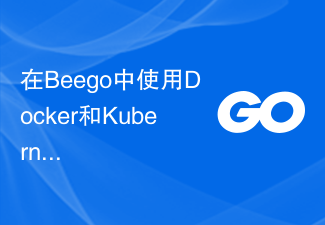 Production deployment and management using Docker and Kubernetes in Beego
Jun 23, 2023 am 08:58 AM
Production deployment and management using Docker and Kubernetes in Beego
Jun 23, 2023 am 08:58 AM
With the rapid development of the Internet, more and more enterprises have begun to migrate their applications to cloud platforms. Docker and Kubernetes have become two very popular and powerful tools for application deployment and management on cloud platforms. Beego is a web framework developed using Golang. It provides rich functions such as HTTP routing, MVC layering, logging, configuration management, Session management, etc. In this article we will cover how to use Docker and Kub
 Go language development essentials: 5 popular framework recommendations
Mar 24, 2024 pm 01:15 PM
Go language development essentials: 5 popular framework recommendations
Mar 24, 2024 pm 01:15 PM
"Go Language Development Essentials: 5 Popular Framework Recommendations" As a fast and efficient programming language, Go language is favored by more and more developers. In order to improve development efficiency and optimize code structure, many developers choose to use frameworks to quickly build applications. In the world of Go language, there are many excellent frameworks to choose from. This article will introduce 5 popular Go language frameworks and provide specific code examples to help readers better understand and use these frameworks. 1.GinGin is a lightweight web framework with fast
 Using JWT to implement authentication in Beego
Jun 22, 2023 pm 12:44 PM
Using JWT to implement authentication in Beego
Jun 22, 2023 pm 12:44 PM
With the rapid development of the Internet and mobile Internet, more and more applications require authentication and permission control, and JWT (JSON Web Token), as a lightweight authentication and authorization mechanism, is widely used in WEB applications. Beego is an MVC framework based on the Go language, which has the advantages of efficiency, simplicity, and scalability. This article will introduce how to use JWT to implement authentication in Beego. 1. Introduction to JWT JSONWebToken (JWT) is a



