Build desktop applications using Spring Boot and JavaFX
As technology continues to evolve, we can now use different technologies to build desktop applications. Spring Boot and JavaFX are one of the more popular choices now. This article will focus on how to use these two frameworks to build a feature-rich desktop application.
1. Introduction to Spring Boot and JavaFX
Spring Boot is a rapid development framework based on the Spring framework. It helps developers quickly build web applications while providing a set of out-of-the-box functional components such as security, database access, etc. Spring Boot can also be used to build desktop applications, providing developers with more choices.
JavaFX is an open source Java library for building rich client applications. It provides many features for building GUI applications such as layout managers, graphics drawing, etc. JavaFX also provides some additional features, such as support for multimedia, animation, etc.
Using these two frameworks can help us build a desktop application more easily, and the code quality will be higher. Next we will introduce how to use Spring Boot and JavaFX to build a desktop application.
2. Build a desktop application
- Create a Spring Boot project
First, we need to create a Spring Boot project. You can use any IDE or directly use the command line. After creation, we need to add the dependencies of JavaFX. Here we use Maven to manage project dependencies. Add the following dependencies in the pom.xml file:
<dependency>
<groupId>org.openjfx</groupId>
<artifactId>javafx-controls</artifactId>
<version>16</version>
</dependency>
<dependency>
<groupId>org.openjfx</groupId>
<artifactId>javafx-fxml</artifactId>
<version>16</version>
</dependency>These dependencies will provide the libraries and resources required by JavaFX. After adding these dependencies, we need to create a startup class to launch our desktop application.
- Creating a JavaFX application
Now we can start building a JavaFX application. There are two ways to create JavaFX applications: using FXML or using Java code. FXML is an XML format used to describe the JavaFX user interface. FXML files describe the structure, layout, and content of a window. It allows us to separate the design of the user interface and the business logic.
Our example here will use FXML files to create the user interface. We need to create an FXML file to create a simple user interface:
<?xml version="1.0" encoding="UTF-8"?>
<?import javafx.scene.control.Button?>
<?import javafx.scene.control.Label?>
<?import javafx.scene.layout.HBox?>
<?import javafx.scene.layout.VBox?>
<VBox xmlns="http://javafx.com/javafx"
xmlns:fx="http://javafx.com/fxml"
fx:controller="com.example.MyController">
<HBox>
<Label text="Hello, World!"/>
</HBox>
<HBox>
<Button text="Say Hello" onAction="#handleButtonAction"/>
</HBox>
</VBox>The FXML file describes a VBox, which contains two HBoxes. Each HBox contains a label and a button. We will use an FXML controller here to handle button click events. This means we need to create a Java class to handle the events in the FXML file.
- Add FXML Controller
We need to create a Java class to handle events in the FXML file. Here we will use @FXML annotation to bind methods in Java class to events in FXML file. Here we need to create a MyController class:
package com.example;
import javafx.event.ActionEvent;
import javafx.fxml.FXML;
import javafx.scene.control.Label;
public class MyController {
@FXML
private Label label;
@FXML
protected void handleButtonAction(ActionEvent event) {
label.setText("Hello, World!");
}
}Our controller class contains a label and a method. The method will be called when the button is clicked. The method will update the label's text to display "Hello, World!"
- Start the application
We have completed building the JavaFX application. Now we need to write a startup class to start our application. Here, we will use Spring Boot’s @SpringBootApplication annotation. The @SpringBootApplication annotation will scan all components in the application and automatically set the Spring application context.
package com.example;
import javafx.application.Application;
import javafx.fxml.FXMLLoader;
import javafx.scene.Parent;
import javafx.scene.Scene;
import javafx.stage.Stage;
import org.springframework.boot.autoconfigure.SpringBootApplication;
import org.springframework.boot.builder.SpringApplicationBuilder;
import org.springframework.context.ConfigurableApplicationContext;
import java.io.IOException;
@SpringBootApplication
public class DemoApplication extends Application {
private ConfigurableApplicationContext springContext;
private Parent rootNode;
@Override
public void init() throws IOException {
SpringApplicationBuilder builder = new SpringApplicationBuilder(DemoApplication.class);
springContext = builder.run(getParameters().getRaw().toArray(new String[0]));
FXMLLoader loader = new FXMLLoader(getClass().getResource("/fxml/main.fxml"));
loader.setControllerFactory(springContext::getBean);
rootNode = loader.load();
}
@Override
public void start(Stage primaryStage) {
Scene scene = new Scene(rootNode, 640, 480);
primaryStage.setScene(scene);
primaryStage.show();
}
@Override
public void stop() {
springContext.stop();
}
public static void main(String[] args) {
launch(args);
}
}Our DemoApplication inherits the JavaFX Application class. When starting the application, Spring Boot's SpringApplicationBuilder class will scan our application and create a Spring context. The FXMLLoader class will load the FXML file and set it as the root node of the scene graph. We put the scene graph into the new stage and display it. Finally, when the application exits, we need to close the Spring context.
3. Complete the application
We have successfully built a desktop application using Spring Boot and JavaFX. We can use JavaFX to create very beautiful and powerful user interfaces, use Spring Boot to handle business logic, and use Spring Boot to automatically configure our applications. This article just introduces a simple example. If you want to try more complex applications, I recommend you take a closer look at Spring Boot and JavaFX.
The above is the detailed content of Build desktop applications using Spring Boot and JavaFX. For more information, please follow other related articles on the PHP Chinese website!

Hot AI Tools

Undresser.AI Undress
AI-powered app for creating realistic nude photos

AI Clothes Remover
Online AI tool for removing clothes from photos.

Undress AI Tool
Undress images for free

Clothoff.io
AI clothes remover

AI Hentai Generator
Generate AI Hentai for free.

Hot Article

Hot Tools

Notepad++7.3.1
Easy-to-use and free code editor

SublimeText3 Chinese version
Chinese version, very easy to use

Zend Studio 13.0.1
Powerful PHP integrated development environment

Dreamweaver CS6
Visual web development tools

SublimeText3 Mac version
God-level code editing software (SublimeText3)

Hot Topics
 1378
1378
 52
52
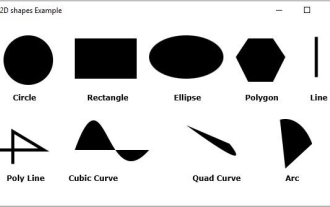 What are the various 2D shapes provided by JavaFX?
Sep 03, 2023 pm 09:41 PM
What are the various 2D shapes provided by JavaFX?
Sep 03, 2023 pm 09:41 PM
Below are the various geometric shapes you can draw using JavaFX Lines - A line is a geometric structure that connects two points. javafx.scene.shape. The Line class represents a line in the XY plane. Rectangle - A rectangle is a four-sided polygon with two pairs of parallel and concurrent sides, and all interior angles are right angles. javafx.scene. The Rectangle class represents a rectangle in the XY plane. Circle - A circle is a line forming a closed loop, with each point on it being a fixed distance from the center point. javafx.scene. The Circle class represents a circle in the XY plane. Ellipse - An ellipse is defined by two points, each point is called a focus. If you take any point on the ellipse, the sum of the distances to the focus
 Display web content using the new JavaFX WebView component in Java 13
Aug 01, 2023 pm 01:09 PM
Display web content using the new JavaFX WebView component in Java 13
Aug 01, 2023 pm 01:09 PM
Use the new JavaFXWebView component in Java13 to display web content. With the continuous development of Java, JavaFX has become one of the main tools for building cross-platform graphical interfaces. JavaFX provides a wealth of graphics libraries and components, allowing developers to easily create a variety of user interfaces. Among them, the JavaFXWebView component is a very useful component that allows us to display web content in JavaFX applications. In Java13, J
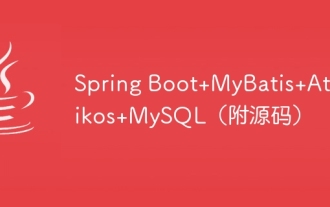 Spring Boot+MyBatis+Atomikos+MySQL (with source code)
Aug 15, 2023 pm 04:12 PM
Spring Boot+MyBatis+Atomikos+MySQL (with source code)
Aug 15, 2023 pm 04:12 PM
In actual projects, we try to avoid distributed transactions. However, sometimes it is really necessary to do some service splitting, which will lead to distributed transaction problems. At the same time, distributed transactions are also asked in the market during interviews. You can practice with this case, and you can talk about 123 in the interview.
 Java Error: JavaFX View Error, How to Handle and Avoid
Jun 25, 2023 am 08:47 AM
Java Error: JavaFX View Error, How to Handle and Avoid
Jun 25, 2023 am 08:47 AM
JavaFX is a user interface framework for the Java platform, similar to Swing, but more modern and flexible. However, you may encounter some view errors when using it. This article will introduce how to deal with and avoid these errors. 1. Types of JavaFX view errors When using JavaFX, you may encounter the following view errors: NullPointerException This is one of the most common errors and usually occurs when trying to access an uninitialized or non-existent object. This may
 Develop innovative desktop applications using NativePHP on the Laravel platform
Dec 20, 2023 am 10:05 AM
Develop innovative desktop applications using NativePHP on the Laravel platform
Dec 20, 2023 am 10:05 AM
Develop innovative desktop applications on the Laravel platform using NativePHP. With the development of technology and people's increasing requirements for user experience, innovative desktop applications have become a key need in various industries. As an excellent PHP development framework, Laravel is widely loved by developers for its efficiency, scalability and ease of use. This article will introduce how to use NativePHP to develop innovative desktop applications on the Laravel platform and provide specific code examples. firstly, I
 Spring Boot implements MySQL read-write separation technology
Aug 15, 2023 pm 04:52 PM
Spring Boot implements MySQL read-write separation technology
Aug 15, 2023 pm 04:52 PM
How to achieve read-write separation, Spring Boot project, the database is MySQL, and the persistence layer uses MyBatis.
 How to implement a graphical interface for real-time communication using JavaFX and WebSocket in Java 9
Jul 30, 2023 pm 04:57 PM
How to implement a graphical interface for real-time communication using JavaFX and WebSocket in Java 9
Jul 30, 2023 pm 04:57 PM
How to use JavaFX and WebSocket to implement a graphical interface for real-time communication in Java9 Introduction: With the development of the Internet, the need for real-time communication is becoming more and more common. In Java9, we can use JavaFX and WebSocket technology to implement real-time communication applications with graphical interfaces. This article will introduce how to use JavaFX and WebSocket technology to implement a graphical interface for real-time communication in Java9, and attach corresponding code examples. Part One: Ja
 Java Error: JavaFX graphics errors, how to deal with and avoid them
Jun 25, 2023 am 10:48 AM
Java Error: JavaFX graphics errors, how to deal with and avoid them
Jun 25, 2023 am 10:48 AM
JavaFX is a framework for building rich client applications, but during use, you may encounter some JavaFX graphics errors, which will affect the normal operation of the application. This article explains how to deal with and avoid JavaFX graphics errors. 1. Types of JavaFX graphics errors There are many types of JavaFX graphics errors, including the following aspects: 1. Thread error: JavaFX needs to be executed on the UI thread. If the JavaFX code is executed on the background thread, a thread error will occur.




