Seamless integration and deployment of Spring Boot and Docker
In recent years, with the rapid development of cloud computing and container technology, Docker has become a technology that has attracted much attention. As a framework for rapid development of web applications, Spring Boot has also received more and more attention. This article will introduce how to use Docker to seamlessly integrate and deploy Spring Boot applications.
1. Why choose to use Docker to deploy Spring Boot applications?
In traditional application deployment, we often need to manually install and configure the components and dependencies required by various applications. item. This process is often very tedious because we need to ensure that the code we deploy works properly in each environment. Moreover, this process can become more complicated when we need to deploy the same application in multiple environments. Therefore, using Docker to deploy Spring Boot applications can bring the following benefits:
- Environment consistency: Using Docker containers ensures that we run the same version of the application in different environments, no matter where The same operating environment can be provided for development, testing or production environments.
- Deployment is simpler: Using Docker containers can greatly simplify the application deployment process. We only need to package the application into a Docker image, and then push this image to the Docker warehouse, and the application can be easily deployed in any environment that supports Docker.
- Resource isolation: Each Docker container is an independent environment and they are isolated from each other. This means that we can run multiple containers on the same host, each container has its own resources, such as CPU and memory, which can improve the resource utilization of the system.
2. Basic Docker concepts
Before using Docker, we need to understand some basic concepts. The following are some important Docker concepts:
- Image: A Docker image is a read-only file that contains various files and configurations required to build, verify, and install software. An image can be thought of as a read-only template that we can use to create Docker containers.
- Container: A Docker container is a running instantiated image. A container is the runtime state of an image and is isolated from other containers. Each container has its own file system, network interface and other resources, and they can be deployed on any Docker host.
- Repository: Docker repository is a place for storing and sharing Docker images. Warehouses are divided into two types: private and public. The most famous public warehouse is Docker Hub. We can find and download images of various development environments or applications on Docker Hub.
3. Steps to use Docker to deploy Spring Boot applications
- Prepare the Docker environment
Before using Docker, you must first Install and configure the Docker environment on the host. Docker can run on multiple platforms including Linux, Windows and Mac OS. Installation tutorials can be found on the Docker official website.
- Writing Dockerfile
After the Docker environment is ready, next we need to write a Dockerfile file. A Dockerfile is a script file that contains the steps to build a Docker container. When building a Docker container, we can create and package the Docker image according to the steps in the Dockerfile. The following is a simple Dockerfile example:
FROM openjdk:8-jdk-alpine COPY target/my-app.jar /usr/app/ WORKDIR /usr/app/ EXPOSE 8080 ENTRYPOINT ["java", "-jar", "my-app.jar"]
In this Dockerfile, we use an existing openjdk:8-jdk-alpine image as the base image and build our Spring Boot application Create a jar package and copy it to the image, and specify the working directory and open port. Finally, the container startup command is specified using the ENTRYPOINT directive.
- Build Docker image
After writing the Dockerfile, we need to use the docker build command to build the Docker image. The command has the following basic syntax:
docker build --tag=image-name:tag .
The --tag parameter is used to specify the name and version of the new image, and "." indicates the current directory where the Dockerfile file is located.
- Running Spring Boot application container
After building the Docker image, we can run the container through the docker run command, which has the following basic syntax:
docker run --name container-name -p host-port:container-port image-name:tag
The --name parameter is used to specify the name of the container, and the -p parameter is used to map the host port to the container port. image-name:tag is used to specify the image name and tag to be run.
- Deploy the Docker image
Finally, we can deploy the Docker image to any environment that supports Docker. For example, we can use cluster management tools such as Docker Swarm or Kubernetes to manage Docker containers.
4. Summary
This article introduces how to use Docker to seamlessly integrate and deploy Spring Boot applications. Docker provides us with a portable and elastic way to package our applications into standardized container images and deploy these images in different environments, thus enabling the rapid development, deployment and operation of our applications. . At the same time, I also hope that readers can learn how to use Docker to deploy other types of applications through this article.
The above is the detailed content of Seamless integration and deployment of Spring Boot and Docker. For more information, please follow other related articles on the PHP Chinese website!

Hot AI Tools

Undresser.AI Undress
AI-powered app for creating realistic nude photos

AI Clothes Remover
Online AI tool for removing clothes from photos.

Undress AI Tool
Undress images for free

Clothoff.io
AI clothes remover

AI Hentai Generator
Generate AI Hentai for free.

Hot Article

Hot Tools

Notepad++7.3.1
Easy-to-use and free code editor

SublimeText3 Chinese version
Chinese version, very easy to use

Zend Studio 13.0.1
Powerful PHP integrated development environment

Dreamweaver CS6
Visual web development tools

SublimeText3 Mac version
God-level code editing software (SublimeText3)

Hot Topics
 1378
1378
 52
52
 Detailed explanation of docker principle
Apr 14, 2025 pm 11:57 PM
Detailed explanation of docker principle
Apr 14, 2025 pm 11:57 PM
Docker uses Linux kernel features to provide an efficient and isolated application running environment. Its working principle is as follows: 1. The mirror is used as a read-only template, which contains everything you need to run the application; 2. The Union File System (UnionFS) stacks multiple file systems, only storing the differences, saving space and speeding up; 3. The daemon manages the mirrors and containers, and the client uses them for interaction; 4. Namespaces and cgroups implement container isolation and resource limitations; 5. Multiple network modes support container interconnection. Only by understanding these core concepts can you better utilize Docker.
 What is the CentOS MongoDB backup strategy?
Apr 14, 2025 pm 04:51 PM
What is the CentOS MongoDB backup strategy?
Apr 14, 2025 pm 04:51 PM
Detailed explanation of MongoDB efficient backup strategy under CentOS system This article will introduce in detail the various strategies for implementing MongoDB backup on CentOS system to ensure data security and business continuity. We will cover manual backups, timed backups, automated script backups, and backup methods in Docker container environments, and provide best practices for backup file management. Manual backup: Use the mongodump command to perform manual full backup, for example: mongodump-hlocalhost:27017-u username-p password-d database name-o/backup directory This command will export the data and metadata of the specified database to the specified backup directory.
 How to import docker images
Apr 15, 2025 am 08:24 AM
How to import docker images
Apr 15, 2025 am 08:24 AM
Importing images in Docker involves getting prebuilt container images from remote repositories and importing them into local repositories. The steps include: pull the image (docker pull) list the docker images (docker images) and import the image to the local repository (docker import)
 How to solve the problem of Docker on CentOS
Apr 14, 2025 pm 03:00 PM
How to solve the problem of Docker on CentOS
Apr 14, 2025 pm 03:00 PM
Troubleshooting and Resolving CentOS System Docker Troubleshooting and Resolving Guide This article provides step-by-step guidance to help you diagnose and resolve common Docker problems in CentOS systems. 1. Verify Docker installation and version: First, confirm that Docker has correctly installed and run compatible versions. Use the following command to check Docker version: If dockerversion is not installed, please use the following command to install: sudoyumininstalldocker2. Check the status of Docker service: After the installation is completed, check whether the Docker service has been started: systemctlstatusdocker.service If the service is not enabled, please check whether the Docker service is started:
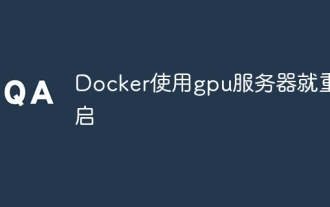 Docker restarts using GPU server
Apr 15, 2025 am 06:48 AM
Docker restarts using GPU server
Apr 15, 2025 am 06:48 AM
Server restart when using Docker on a GPU server is caused by the following reasons: CUDA version conflict driver issue Memory allocation error Solution: Make sure the CUDA version matches the update driver limit GPU memory allocation
 How to configure domain name access for docker applications
Apr 15, 2025 am 06:51 AM
How to configure domain name access for docker applications
Apr 15, 2025 am 06:51 AM
Configuring an application to access a specific domain name in a Docker environment requires the following steps: Create a user-defined network and specify the network using the --network option. When running the container, use the --publish option to map the port of the application container to the host port. Add a DNS record in the host system's /etc/hosts file to resolve the custom domain name to the container's IP address. You can access the application using a custom domain name.
 What platform Docker uses to manage public images
Apr 15, 2025 am 07:06 AM
What platform Docker uses to manage public images
Apr 15, 2025 am 07:06 AM
The Docker image hosting platform is used to manage and store Docker images, making it easy for developers and users to access and use prebuilt software environments. Common platforms include: Docker Hub: officially maintained by Docker and has a huge mirror library. GitHub Container Registry: Integrates the GitHub ecosystem. Google Container Registry: Hosted by Google Cloud Platform. Amazon Elastic Container Registry: Hosted by AWS. Quay.io: By Red Hat
 How to set up docker pulling mirror
Apr 15, 2025 am 08:33 AM
How to set up docker pulling mirror
Apr 15, 2025 am 08:33 AM
Docker can customize settings when pulling images, including: specifying the image version, mirror repository, speed limit pull, authentication, and pulling tagless images. These settings can be implemented through the docker pull command and its options, including --registry, --limit-rate, --auth, and -a.




