 Backend Development
Backend Development
 Golang
Golang
 Using Jenkins for continuous integration and automated deployment in Beego
Using Jenkins for continuous integration and automated deployment in Beego
Using Jenkins for continuous integration and automated deployment in Beego
In modern software development, continuous integration and automated deployment have become key development and operation and maintenance practices. When you use the Beego framework to develop web applications, how to perform continuous integration and automated deployment through Jenkins?
This article will introduce you to how to use Jenkins in Beego to achieve continuous integration and automated deployment.
Step One: Install Jenkins
First, you need to install Jenkins on your system. You can download and install the version suitable for your system from the official Jenkins website https://jenkins.io. After installing and starting Jenkins, you can visit http://localhost:8080/ in the browser to access the Jenkins web interface.
Step 2: Create a Jenkins Job
Creating a Job in Jenkins is very simple. Enter the main Jenkins page, click the "New Task" button on the left, and then enter the project name in the pop-up page. Next, you can choose to use a source code management tool to manage your source code. In this example we use Git. In order to use Git, you need to install Git on your system and add your project repository to your system.
After creating the Job, choose to add a "Build Step". In this example, we select a "Shell Command" build step to execute a script:
#!/bin/bash cd $WORKSPACE go build main.go
The purpose of this script is to build the application main.go in the project workspace. Please make sure the Go language is installed on your system.
Step 3: Set up automated deployment
In order to set up automated deployment, we need to install the SSH plug-in in Jenkins. In the left menu of the Jenkins main interface, select "Plug-in Management", search for "SSH Plug-in" in the search box, and install it.
Next, in the created Job page, select the "Post Build Steps" tab and select the "Send build artifacts over SSH" build step. In this step, you need to configure the SSH server and SCP plug-in to automatically upload the built binary file:
- Configure SSH server
- Hostname: fill in the server IP Or domain name
- Username: Server login username
- Remote directory: Remote file directory path
- Configure SCP plug-in
- Source files: The path of the completed file, such as $WORKSPACE/main
- Remove prefix: The project path prefix that needs to be removed. In the Linux system, if your project directory structure is /home/user/myproject, then you need to remove the "/home/user/" prefix and just fill in "myproject".
- Exec command: Remote command to execute. Here we use the ssh command to start the application.
cd /path/to/remote/directory ./main &
After completing these configurations, your Jenkins Job is set up. Whenever new code is pushed to the Git repository, Jenkins will automatically fetch the latest code from Git and build the application. Once the build is complete, Jenkins will automatically use the SSH plugin to upload the binary file to the server and start the application on the server.
In this article, we introduce how to use Jenkins to implement continuous integration and automated deployment of Beego applications. This will make your application development more efficient and save a lot of energy in your operation and maintenance work.
The above is the detailed content of Using Jenkins for continuous integration and automated deployment in Beego. For more information, please follow other related articles on the PHP Chinese website!

Hot AI Tools

Undresser.AI Undress
AI-powered app for creating realistic nude photos

AI Clothes Remover
Online AI tool for removing clothes from photos.

Undress AI Tool
Undress images for free

Clothoff.io
AI clothes remover

Video Face Swap
Swap faces in any video effortlessly with our completely free AI face swap tool!

Hot Article

Hot Tools

Notepad++7.3.1
Easy-to-use and free code editor

SublimeText3 Chinese version
Chinese version, very easy to use

Zend Studio 13.0.1
Powerful PHP integrated development environment

Dreamweaver CS6
Visual web development tools

SublimeText3 Mac version
God-level code editing software (SublimeText3)

Hot Topics
 1387
1387
 52
52
 How to use Jenkins Pipeline to build a continuous packaging and deployment process for PHP programs?
Jul 30, 2023 pm 07:41 PM
How to use Jenkins Pipeline to build a continuous packaging and deployment process for PHP programs?
Jul 30, 2023 pm 07:41 PM
How to use JenkinsPipeline to build a continuous packaging and deployment process for PHP programs? Jenkins is a very popular continuous integration and deployment tool. It provides a wealth of plug-ins and functions to make the build and deployment process simple and efficient. JenkinsPipeline is the latest plug-in for Jenkins, which allows us to use a complete and extensible DSL (DomainSpecificLanguage) to define continuous integration and deployment.
 Jenkins in PHP Continuous Integration: Master of Build and Deployment Automation
Feb 19, 2024 pm 06:51 PM
Jenkins in PHP Continuous Integration: Master of Build and Deployment Automation
Feb 19, 2024 pm 06:51 PM
In modern software development, continuous integration (CI) has become an important practice to improve code quality and development efficiency. Among them, Jenkins is a mature and powerful open source CI tool, especially suitable for PHP applications. The following content will delve into how to use Jenkins to implement PHP continuous integration, and provide specific sample code and detailed steps. Jenkins installation and configuration First, Jenkins needs to be installed on the server. Just download and install the latest version from its official website. After the installation is complete, some basic configuration is required, including setting up an administrator account, plug-in installation, and job configuration. Create a new job On the Jenkins dashboard, click the "New Job" button. Select "Frees
 Using ZooKeeper and Curator for distributed coordination and management in Beego
Jun 22, 2023 pm 09:27 PM
Using ZooKeeper and Curator for distributed coordination and management in Beego
Jun 22, 2023 pm 09:27 PM
With the rapid development of the Internet, distributed systems have become one of the infrastructures in many enterprises and organizations. For a distributed system to function properly, it needs to be coordinated and managed. In this regard, ZooKeeper and Curator are two tools worth using. ZooKeeper is a very popular distributed coordination service that can help us coordinate the status and data between nodes in a cluster. Curator is an encapsulation of ZooKeeper
 Five selected Go language open source projects to take you to explore the technology world
Jan 30, 2024 am 09:08 AM
Five selected Go language open source projects to take you to explore the technology world
Jan 30, 2024 am 09:08 AM
In today's era of rapid technological development, programming languages are springing up like mushrooms after a rain. One of the languages that has attracted much attention is the Go language, which is loved by many developers for its simplicity, efficiency, concurrency safety and other features. The Go language is known for its strong ecosystem with many excellent open source projects. This article will introduce five selected Go language open source projects and lead readers to explore the world of Go language open source projects. KubernetesKubernetes is an open source container orchestration engine for automated
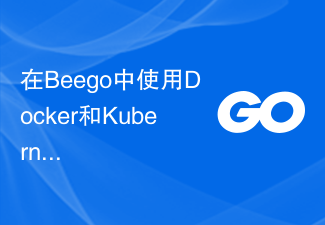 Production deployment and management using Docker and Kubernetes in Beego
Jun 23, 2023 am 08:58 AM
Production deployment and management using Docker and Kubernetes in Beego
Jun 23, 2023 am 08:58 AM
With the rapid development of the Internet, more and more enterprises have begun to migrate their applications to cloud platforms. Docker and Kubernetes have become two very popular and powerful tools for application deployment and management on cloud platforms. Beego is a web framework developed using Golang. It provides rich functions such as HTTP routing, MVC layering, logging, configuration management, Session management, etc. In this article we will cover how to use Docker and Kub
 What are the best practices for PHP packaging and deployment?
Jul 30, 2023 am 11:25 AM
What are the best practices for PHP packaging and deployment?
Jul 30, 2023 am 11:25 AM
What are the best practices for PHP packaging and deployment? With the rapid development of Internet technology, PHP, as an open source programming language widely used in website development, more and more developers need to improve efficiency and stability in project deployment. This article will introduce several best practices for PHP packaging and deployment and provide relevant code examples. Use version control tools Version control tools such as Git, SVN, etc. can help developers effectively manage code changes. Use version control tools to easily track and roll back code, ensuring every deployment is
 PHP Jenkins 101: The only way to get started with CI/CD
Mar 09, 2024 am 10:28 AM
PHP Jenkins 101: The only way to get started with CI/CD
Mar 09, 2024 am 10:28 AM
Introduction Continuous integration (CI) and continuous deployment (CD) are key practices in modern software development that help teams deliver high-quality software faster and more reliably. Jenkins is a popular open source CI/CD tool that automates the build, test and deployment process. This article explains how to set up a CI/CD pipeline with Jenkins using PHP. Set up Jenkins Install Jenkins: Download and install Jenkins from the official Jenkins website. Create project: Create a new project from the Jenkins dashboard and name it to match your php project. Configure source control: Configure your PHP project's git repository as Jenkin
 Go language development essentials: 5 popular framework recommendations
Mar 24, 2024 pm 01:15 PM
Go language development essentials: 5 popular framework recommendations
Mar 24, 2024 pm 01:15 PM
"Go Language Development Essentials: 5 Popular Framework Recommendations" As a fast and efficient programming language, Go language is favored by more and more developers. In order to improve development efficiency and optimize code structure, many developers choose to use frameworks to quickly build applications. In the world of Go language, there are many excellent frameworks to choose from. This article will introduce 5 popular Go language frameworks and provide specific code examples to help readers better understand and use these frameworks. 1.GinGin is a lightweight web framework with fast



