Use Gin framework to implement email sending function
With the development of the Internet, email has become one of the most commonly used communication tools for people. Whether at work or in daily life, we all need to use email to communicate. In our website or system, if we also need to use the email sending function, how to implement it? This article will introduce how to use the Gin framework to implement the email sending function. I hope it will be helpful to you.
The Gin framework is a lightweight web framework based on the Go language with excellent performance and suitable for building high-performance web applications. The Gin framework provides common web development functions such as routing and middleware, and is easy to understand, deploy and maintain, making it the first choice of many developers.
Before using the Gin framework to implement the email sending function, we need to first understand the principle of email sending in the Go language. In the Go language, we can use the net/smtp package in the standard library to send emails. However, in actual use, we usually use third-party libraries to simplify email sending operations, such as gomail, sendgrid, etc.
Next, we will take gomail as an example to introduce how to use the Gin framework to implement the email sending function.
First, we need to install the gomail library in the project. You can use the following command to install:
go get -u gopkg.in/gomail.v2
After the installation is complete, we can introduce the gomail library into the code, for example:
import (
"gopkg.in/gomail.v2"
)Next, we can use the routing function in the Gin framework to achieve Email sending interface. The following is a simple email sending interface example:
router.POST("/sendEmail", func(c *gin.Context) {
// 获取请求参数
to := c.PostForm("to")
subject := c.PostForm("subject")
body := c.PostForm("body")
// 设置邮件发送信息
m := gomail.NewMessage()
m.SetHeader("From", "sender@example.com") // 发送者邮箱
m.SetHeader("To", to) // 接收者邮箱
m.SetHeader("Subject", subject) // 邮件主题
m.SetBody("text/html", body) // 邮件正文
// 设置smtp服务器信息
d := gomail.NewDialer("smtp.example.com", 587, "sender@example.com", "password") // 邮件服务器地址、端口号、发送者邮箱、发送者邮箱密码
if err := d.DialAndSend(m); err != nil {
log.Println(err)
c.JSON(http.StatusInternalServerError, gin.H{
"status": false,
"msg": "邮件发送失败",
})
return
}
c.JSON(http.StatusOK, gin.H{
"status": true,
"msg": "邮件发送成功",
})
})In the above code, we first use the PostForm method of gin.Context to obtain the request parameters, including the email recipient, email subject, and email body. Next, we use gomail.NewMessage() to create an email message instance, and use the SetHeader method to set the sender, recipient, subject, and body content. Finally, we use gomail.NewDialer() to set the SMTP server information and d.DialAndSend(m) to send the email. If the email is sent successfully, we return a response with status code 200, otherwise we return a response with status code 500.
The above is the entire content of using the Gin framework to implement the email sending function. It should be noted that in actual use, we need to replace the actual mail server address, port number, sender email and sender email password. In addition, in order to avoid program crash caused by failure to send emails, we should use try-catch statements to catch exceptions and return an appropriate error prompt when an exception occurs.
In general, using the Gin framework to implement the email sending function is very simple and can be completed with just a few lines of code. It is worth mentioning that the Gin framework is not only suitable for email sending functions, but can also easily implement other common web development functions. If you are considering using the Gin framework to develop web applications, this article may be of some help to you.
The above is the detailed content of Use Gin framework to implement email sending function. For more information, please follow other related articles on the PHP Chinese website!

Hot AI Tools

Undresser.AI Undress
AI-powered app for creating realistic nude photos

AI Clothes Remover
Online AI tool for removing clothes from photos.

Undress AI Tool
Undress images for free

Clothoff.io
AI clothes remover

AI Hentai Generator
Generate AI Hentai for free.

Hot Article

Hot Tools

Notepad++7.3.1
Easy-to-use and free code editor

SublimeText3 Chinese version
Chinese version, very easy to use

Zend Studio 13.0.1
Powerful PHP integrated development environment

Dreamweaver CS6
Visual web development tools

SublimeText3 Mac version
God-level code editing software (SublimeText3)

Hot Topics
 1378
1378
 52
52
 Outlook emails lost from control panel in Windows 11
Feb 29, 2024 pm 03:16 PM
Outlook emails lost from control panel in Windows 11
Feb 29, 2024 pm 03:16 PM
Is the Outlook mail icon missing from Windows 11's Control Panel? This unexpected situation has caused confusion and concern among some individuals who rely on OutlookMail for their communication needs. Why don't my Outlook emails show up in Control Panel? There may be several possible reasons why there are no Outlook mail icons in Control Panel: Outlook is not installed correctly. Installing Office applications from the Microsoft Store does not add the Mail applet to Control Panel. The location of the mlcfg32.cpl file in Control Panel is missing. The path to the mlcfg32.cpl file in the registry is incorrect. The operating system is not currently configured to run this application
 Say goodbye to the Remote Mail Slot protocol in Windows 11
Apr 14, 2023 pm 10:28 PM
Say goodbye to the Remote Mail Slot protocol in Windows 11
Apr 14, 2023 pm 10:28 PM
We've been talking lately about the many features Microsoft plans to add to its latest operating system, Windows 11. But don't think that Microsoft will add nothing and take nothing back. In fact, the software giant started removing quite a few old features. After announcing plans to decommission MSDT functionality ahead of the release of Windows 12, a Redmond developer has more bad news. We are actually talking about remote mail slot legacy tool. Trust us when we say you actually want to know this. Microsoft has started deprecating this feature in build 25314. We are sure you remember that just a few days ago, Microsoft released build 25314 in its new canary channel. The above version contains many new features
 Word mail merge prints blank page
Feb 19, 2024 pm 04:51 PM
Word mail merge prints blank page
Feb 19, 2024 pm 04:51 PM
If you find that blank pages appear when printing a mail merge document using Word, this article will help you. Mail merge is a convenient feature that allows you to easily create personalized documents and send them to multiple recipients. In Microsoft Word, the mail merge feature is highly regarded because it helps users save time manually copying the same content for each recipient. In order to print the mail merge document, you can go to the Mailings tab. But some Word users have reported that when trying to print a mail merge document, the printer prints a blank page or doesn't print at all. This may be due to incorrect formatting or printer settings. Try checking the document and printer settings and make sure to preview the document before printing to ensure the content is correct. if
 PHP sends emails asynchronously: avoid long waits for emails to be sent.
Sep 19, 2023 am 09:10 AM
PHP sends emails asynchronously: avoid long waits for emails to be sent.
Sep 19, 2023 am 09:10 AM
PHP sends emails asynchronously: avoid long waits for emails to be sent. Introduction: In web development, sending emails is one of the common functions. However, since sending emails requires communication with the server, it often causes users to wait for a long time while waiting for the email to be sent. In order to solve this problem, we can use PHP to send emails asynchronously to optimize the user experience. This article will introduce how to implement PHP to send emails asynchronously through specific code examples and avoid long waits. 1. Understanding sending emails asynchronously
 How to send files to others on TikTok? How to delete files sent to others?
Mar 22, 2024 am 08:30 AM
How to send files to others on TikTok? How to delete files sent to others?
Mar 22, 2024 am 08:30 AM
On Douyin, users can not only share their life details and talents, but also interact with other users. In this process, sometimes we need to send files to other users, such as pictures, videos, etc. So, how to send files to others on Douyin? 1. How to send files to others on Douyin? 1. Open Douyin and enter the chat interface where you want to send files. 2. Click the "+" sign in the chat interface and select "File". 3. In the file options, you can choose to send pictures, videos, audio and other files. After selecting the file you want to send, click "Send". 4. Wait for the other party to accept your file. Once the other party accepts it, the file will be transferred successfully. 2. How to delete files sent to others on Douyin? 1. Open Douyin and enter the text you sent.
 WhatsApp Tips: How to Send HD Photos and Videos
Sep 10, 2023 am 10:13 AM
WhatsApp Tips: How to Send HD Photos and Videos
Sep 10, 2023 am 10:13 AM
WhatsApp has launched a new option that allows users to send photos and videos in high resolution through the messaging platform. Read on to find out how it's done. WhatsApp has released an update that allows iPhone and Android users to send photos and videos in high resolution, finally addressing the service's low-quality media sharing limitations. The option is called "HD Quality" and means users can send clearer photos and videos with minimal compression. For example, images captured on the iPhone can now be sent at 3024x4032 resolution instead of the previous maximum of 920x1280, while videos can be sent at 1280×718 resolution instead of 848×476.
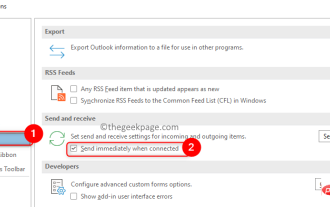 How to Fix Outlook Email Stuck in Outbox Issue
May 01, 2023 am 10:01 AM
How to Fix Outlook Email Stuck in Outbox Issue
May 01, 2023 am 10:01 AM
Recently, many users have reported the issue of Outlook emails getting stuck in the outbox. Even after several attempts to send the email, the issue was not resolved. When you see this issue and check your outbox folder, the message will be stuck there. Possible reasons for emails getting stuck in Outlook outbox: The attachments in the email exceed the size limit, which slows down the sending process. Outlook account authentication issues with mail server Incorrect send/receive settings in Outlook or mail server offline Outlook. Outlook data files are being used by some other software. Antivirus software scans outgoing emails. If this problem has been bothering you and you are unable to send an email
 PHP email tracking function: understand user behavior and feedback on emails.
Sep 19, 2023 am 08:51 AM
PHP email tracking function: understand user behavior and feedback on emails.
Sep 19, 2023 am 08:51 AM
PHP email tracking function: understand user behavior and feedback on emails In modern society, email has become an indispensable part of people's daily life and work. For businesses, sending emails is one of the important ways to communicate with customers and promote products or services. However, after an email is sent, how do we know whether it was received, read, or how the user reacted to the content of the email? At this time, the email tracking function becomes particularly important. The email tracking function can help us understand user behavior and feedback on emails




