How to batch download or upload files using Scrapy?
Scrapy is a powerful Python crawler framework that can greatly simplify the crawler development and deployment process. In practical applications, we often need to use Scrapy to download or upload files in batches, such as pictures, audio or video resources. This article will introduce how to use Scrapy to implement these functions.
- Batch download files
Scrapy provides multiple ways to download files in batches. The simplest way is to use the built-in ImagePipeline or FilesPipeline. These two pipelines can automatically extract images or file links from HTML pages and download them to the local disk.
To use these two pipelines, we need to configure them in the settings.py file of the Scrapy project. For example, if we want to download images, we can configure it as follows:
ITEM_PIPELINES = {'scrapy.pipelines.images.ImagesPipeline': 1}
IMAGES_STORE = '/path/to/download/folder'Where, ITEM_PIPELINES is the list of pipes, and we add ImagesPipeline to the first position. IMAGES_STORE is the saving path of the downloaded file.
Next, we need to define the file types to be downloaded in the crawler's items.py file. For pictures, it can be defined like this:
import scrapy
class MyItem(scrapy.Item):
name = scrapy.Field()
image_urls = scrapy.Field()
images = scrapy.Field()Among them, name is the name of the picture, image_urls is a list of picture links, and images is the location of the downloaded picture.
In the spider.py file, we need to add an image link to the item and put the item into the pipeline queue. For example:
import scrapy
from myproject.items import MyItem
class MySpider(scrapy.Spider):
name = 'myspider'
start_urls = ['http://example.com']
def parse(self, response):
item = MyItem()
item['name'] = 'example'
item['image_urls'] = ['http://example.com/image.jpg']
yield itemIn this way, when we run Scrapy, the image will be automatically downloaded from the example website and saved to the specified folder. If you want to download other types of files, such as PDF or videos, you can use FilesPipeline. The method is similar to ImagePipeline. You only need to replace ImagePipeline with FilesPipeline in the settings.py file and define the file type to be downloaded in the items.py file. , and add the corresponding links and items in the spider.py file.
- Batch upload files
In addition to downloading files, Scrapy can also help us upload files in batches. Suppose we need to upload files from the local disk to a remote server, we can use the FormRequest provided by Scrapy.
In the spider.py file, we can use FormRequest to construct a POST request to send the local file to the server as binary data. For example:
import scrapy
class MySpider(scrapy.Spider):
name = 'myspider'
start_urls = ['http://example.com']
def parse(self, response):
with open('/path/to/local/file', 'rb') as f:
data = f.read()
yield scrapy.FormRequest('http://example.com/upload',
formdata={'file': data},
callback=self.parse_result)
def parse_result(self, response):
# 处理上传结果In the above example, we open a local file, read the file content, and send it to the server as binary data. After receiving the request, the server saves the file in the specified directory and returns the upload result. We can process the upload results in the parse_result function, such as printing the upload results, saving the upload results, etc.
Summary
Scrapy provides multiple ways to download or upload files in batches. For the most common file types, such as pictures and documents, you can use the built-in ImagePipeline or FilesPipeline to automatically download to your local disk. For other types of files, you can use FormRequest to construct a POST request and send the local file to the server as binary data. Using Scrapy to download or upload files in batches can greatly simplify your workload and improve efficiency.
The above is the detailed content of How to batch download or upload files using Scrapy?. For more information, please follow other related articles on the PHP Chinese website!

Hot AI Tools

Undresser.AI Undress
AI-powered app for creating realistic nude photos

AI Clothes Remover
Online AI tool for removing clothes from photos.

Undress AI Tool
Undress images for free

Clothoff.io
AI clothes remover

AI Hentai Generator
Generate AI Hentai for free.

Hot Article

Hot Tools

Notepad++7.3.1
Easy-to-use and free code editor

SublimeText3 Chinese version
Chinese version, very easy to use

Zend Studio 13.0.1
Powerful PHP integrated development environment

Dreamweaver CS6
Visual web development tools

SublimeText3 Mac version
God-level code editing software (SublimeText3)

Hot Topics
 1386
1386
 52
52
 Implement file upload and download in Workerman documents
Nov 08, 2023 pm 06:02 PM
Implement file upload and download in Workerman documents
Nov 08, 2023 pm 06:02 PM
To implement file upload and download in Workerman documents, specific code examples are required. Introduction: Workerman is a high-performance PHP asynchronous network communication framework that is simple, efficient, and easy to use. In actual development, file uploading and downloading are common functional requirements. This article will introduce how to use the Workerman framework to implement file uploading and downloading, and give specific code examples. 1. File upload: File upload refers to the operation of transferring files on the local computer to the server. The following is used
 How to use Laravel to implement file upload and download functions
Nov 02, 2023 pm 04:36 PM
How to use Laravel to implement file upload and download functions
Nov 02, 2023 pm 04:36 PM
How to use Laravel to implement file upload and download functions Laravel is a popular PHP Web framework that provides a wealth of functions and tools to make developing Web applications easier and more efficient. One of the commonly used functions is file upload and download. This article will introduce how to use Laravel to implement file upload and download functions, and provide specific code examples. File upload File upload refers to uploading local files to the server for storage. In Laravel we can use file upload
 How to use gRPC to implement file upload in Golang?
Jun 03, 2024 pm 04:54 PM
How to use gRPC to implement file upload in Golang?
Jun 03, 2024 pm 04:54 PM
How to implement file upload using gRPC? Create supporting service definitions, including request and response messages. On the client, the file to be uploaded is opened and split into chunks, then streamed to the server via a gRPC stream. On the server side, file chunks are received and stored into a file. The server sends a response after the file upload is completed to indicate whether the upload was successful.
 How to solve Java file upload exception (FileUploadException)
Aug 18, 2023 pm 12:11 PM
How to solve Java file upload exception (FileUploadException)
Aug 18, 2023 pm 12:11 PM
How to solve Java file upload exception (FileUploadException). One problem that is often encountered in web development is FileUploadException (file upload exception). It may occur due to various reasons such as file size exceeding limit, file format mismatch, or incorrect server configuration. This article describes some ways to solve these problems and provides corresponding code examples. Limit the size of uploaded files In most scenarios, limit the file size
 How to implement FTP file upload progress bar using PHP
Jul 30, 2023 pm 06:51 PM
How to implement FTP file upload progress bar using PHP
Jul 30, 2023 pm 06:51 PM
How to use PHP to implement FTP file upload progress bar 1. Background introduction In website development, file upload is a common function. For the upload of large files, in order to improve the user experience, we often need to display an upload progress bar to the user to let the user know the file upload process. This article will introduce how to use PHP to implement the FTP file upload progress bar function. 2. The basic idea of implementing the progress bar of FTP file upload. The progress bar of FTP file upload is usually calculated by calculating the size of the uploaded file and the size of the uploaded file.
 File Uploading and Processing in Laravel: Managing User Uploaded Files
Aug 13, 2023 pm 06:45 PM
File Uploading and Processing in Laravel: Managing User Uploaded Files
Aug 13, 2023 pm 06:45 PM
File Uploading and Processing in Laravel: Managing User Uploaded Files Introduction: File uploading is a very common functional requirement in modern web applications. In the Laravel framework, file uploading and processing becomes very simple and efficient. This article will introduce how to manage user-uploaded files in Laravel, including verification, storage, processing, and display of file uploads. 1. File upload File upload refers to uploading files from the client to the server. In Laravel, file uploads are very easy to handle. first,
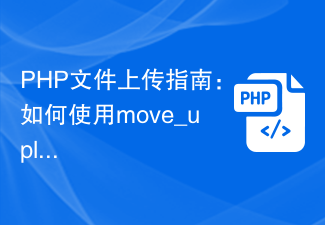 PHP file upload guide: How to use the move_uploaded_file function to handle uploaded files
Jul 30, 2023 pm 02:03 PM
PHP file upload guide: How to use the move_uploaded_file function to handle uploaded files
Jul 30, 2023 pm 02:03 PM
PHP file upload guide: How to use the move_uploaded_file function to handle uploaded files In developing web applications, file upload is a common requirement. PHP provides a convenient function move_uploaded_file() for processing uploaded files. This article will introduce you how to use this function to implement the file upload function. 1. Preparation Before starting, make sure that your PHP environment has been configured with file upload parameters. You can do this by opening php.in
 Simplify file upload processing with Golang functions
May 02, 2024 pm 06:45 PM
Simplify file upload processing with Golang functions
May 02, 2024 pm 06:45 PM
Answer: Yes, Golang provides functions that simplify file upload processing. Details: The MultipartFile type provides access to file metadata and content. The FormFile function gets a specific file from the form request. The ParseForm and ParseMultipartForm functions are used to parse form data and multipart form data. Using these functions simplifies the file processing process and allows developers to focus on business logic.




