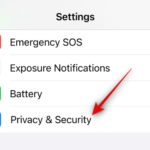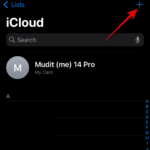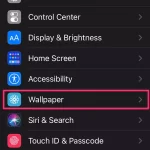How to fix WiFi calling not working on Android
1. Verify that WiFi Calling is Enabled
Your first step should be to verify that WiFi Calling is enabled on your device.
- Open the Phone app: Click the phone icon on the home screen or in the app drawer.
- Access the Settings menu: Click the three-dot menu (also known as the "hamburger menu") in the upper right corner of the screen and select "Settings" from the drop-down menu.
- Find Wi-Fi Calling: The location of this setting may vary depending on the device manufacturer. It's usually under "Calls" or "Advanced Calls." click it.
- Enable Wi-Fi calling: If Wi-Fi calling is not enabled yet, please turn it on.
2. Check your internet connection
The functionality of your WiFi calling depends heavily on your internet connection. So make sure your WiFi connection is stable. You can check your WiFi’s internet speed using various online tools. If your network is slow or unstable, we recommend trying to reset your router or contact your internet service provider.
3. Update your device
Sometimes, an outdated system can cause issues with various features, including WiFi calling.
- Open your device's Settings: You can do this by swiping down from the top of the screen and tapping the gear icon, or you can find the Settings app in the app drawer.
- Scroll down and click "System": Then, find and click "System Update".
- Checkfor updates: If an update is available, click "Download and Install".
Updating a device ensures it is running on the latest software, which often includes bug fixes and feature enhancements.
4. Reset Network Settings
If you tried the above steps without success, resetting your network settings may help. Please note that this will delete all your saved WiFi networks and Bluetooth pairings.
- Open Settings: You can do this by swiping down from the top of the screen and tapping the gear icon or finding the Settings app in the app drawer.
- Scroll down and click on "System" : Then, click on "Reset Options".
- Reset network settings: Click "Reset WiFi, Phone and Bluetooth" or "Reset network settings" and then confirm.
After resetting network settings, reconnect to your WiFi network and try enabling WiFi calling again.
5. Contact your carrier
If the above steps don't resolve your issue, your cellular carrier may be able to help. Even if some carriers support WiFi calling, there may be specific requirements or settings. Also, not all carriers support calling using WiFi. Please contact your carrier's customer service department for help on how to enable WiFi calling on your device.
6. Restore factory settings
If the above solutions fail, you may consider restoring factory settings as a last resort. It is very crucial to back up any important files, photos or information as a factory reset will erase all data on the device.
- Open Settings
- Scroll down and click "System"
- Click "Reset" Option": Then select "Delete all data (factory reset)".
- Confirm reset: Click "Delete all data". You may be asked to enter a PIN, password, or pattern to continue.
After the reset is complete, you need to set up the device as a new device. Remember to enable WiFi calling and check if it is working properly.
Related articles
-

How to use multi-timer on iPhone with iOS 17
What is multi-timer on iOS 17? In iOS 17, Apple now offers users the ability to set multiple timers at once on their iPhone. This is a welcome change, one that many have been waiting for for years. Before iOS 16, the Clock app only allowed users to set a single timer
-

How to Change Contact Photos on iPhone
iOS 17 is finally here and it Contains many new features. Let's learn how to change contact photos on iPhone in today's tutorial. At its recent WWDC 2023 event, Apple unveiled a slew of exciting products and upcoming software updates. One of the notable features of iOS 17 is customizing your connections...
-

How to Set Multiple Timers on Apple Watch
With just 8 versions of Apple smartwatch software, Apple Watch users can set them on their wrist Multiple timers. With the launch of watchOS 8, this feature finally arrived and now we can easily time everything simultaneously. Set multiple settings on Apple Watch...
-

Turn off these four settings for iPhone 6S, charge it once and use it twice
Since we use After buying a smartphone, charging it once a day has become the norm. If you are watching movies or playing games, you may need to charge it several times a day. I feel uneasy when I go out without a power bank, as I worry that my phone may run out of power at any time. Let me tell you how to extend the settings through settings...
-

Personal test of iPhone 6s 3D Touch function setting sensitivity/strength
3D Touch function It can be enabled on iPhone 6s by adjusting the force of pressing the screen. Different friends require different strength to use it, so you can set the 3D Touch function according to your own operating habits, so that you can use it smoothly. If your phone finds it difficult to activate the 3D Touch function...
The above is the detailed content of How to fix WiFi calling not working on Android. For more information, please follow other related articles on the PHP Chinese website!

Hot AI Tools

Undresser.AI Undress
AI-powered app for creating realistic nude photos

AI Clothes Remover
Online AI tool for removing clothes from photos.

Undress AI Tool
Undress images for free

Clothoff.io
AI clothes remover

AI Hentai Generator
Generate AI Hentai for free.

Hot Article

Hot Tools

Notepad++7.3.1
Easy-to-use and free code editor

SublimeText3 Chinese version
Chinese version, very easy to use

Zend Studio 13.0.1
Powerful PHP integrated development environment

Dreamweaver CS6
Visual web development tools

SublimeText3 Mac version
God-level code editing software (SublimeText3)

Hot Topics
 1382
1382
 52
52
 How to set the scheduled time for publishing works on Douyin? How does it set the video duration?
Mar 27, 2024 pm 06:11 PM
How to set the scheduled time for publishing works on Douyin? How does it set the video duration?
Mar 27, 2024 pm 06:11 PM
Publishing works on Douyin can attract more attention and likes, but sometimes it may be difficult for us to publish works in real time. In this case, we can use Douyin's scheduled release function. Douyin’s scheduled release function allows users to automatically publish works at a scheduled time, which can better plan the release plan and increase the exposure and influence of the work. 1. How to set the scheduled time for publishing works on Douyin? To set a scheduled release time, first go to Douyin's personal homepage, find the "+" button in the upper right corner, and click to enter the release page. There is a clock icon in the lower right corner of the publishing page. Click to enter the scheduled publishing interface. In the interface, you can choose the type of work you want to publish, including short videos, long videos, and live broadcasts. Next, you need to set a time for your work to be published. TikTok provides
 Setting up Chinese with VSCode: The Complete Guide
Mar 25, 2024 am 11:18 AM
Setting up Chinese with VSCode: The Complete Guide
Mar 25, 2024 am 11:18 AM
VSCode Setup in Chinese: A Complete Guide In software development, Visual Studio Code (VSCode for short) is a commonly used integrated development environment. For developers who use Chinese, setting VSCode to the Chinese interface can improve work efficiency. This article will provide you with a complete guide, detailing how to set VSCode to a Chinese interface and providing specific code examples. Step 1: Download and install the language pack. After opening VSCode, click on the left
 Where is the Douyin tag set? How can it be tagged so that it can be pushed accurately?
Mar 27, 2024 am 11:01 AM
Where is the Douyin tag set? How can it be tagged so that it can be pushed accurately?
Mar 27, 2024 am 11:01 AM
As one of the most popular short video platforms in the world, Douyin allows everyone to become a creator and share every moment of life. For Douyin users, tags are a very important function. It can help users better classify and retrieve content, and also allows the platform to push appropriate content to users more accurately. So, where are the Douyin tags set? This article will explain in detail how to set up and use tags on Douyin. 1. Where is the Douyin tag set? Using tags on Douyin can help users better classify and label their works, making it easier for other users to find and follow them. The method to set the label is as follows: 1. Open the Douyin APP and log in to your account. 2. Click the "+" sign at the bottom of the screen and select the "Publish" button. 3.
 WiFi calling not working on iPhone: Fix
Jun 03, 2024 am 11:16 AM
WiFi calling not working on iPhone: Fix
Jun 03, 2024 am 11:16 AM
Can't enable Wi-Fi calling on iPhone? Call quality is improved and you can communicate even from remote locations where cellular networks are not as strong. Wi-Fi Calling also improves standard call and video call quality. So, if you can't use Wi-Fi calling on your phone, these solutions might help you fix the problem. Fix 1 – Enable Wi-Fi Calling Manually You must enable the Wi-Fi Calling feature in your iPhone settings. Step 1 – For this, you have to open Settings. Step 2 – Next, just scroll down to find and open the “Phone” settings Step 3 – In the phone settings, scroll down and open the “Wi-Fi Calling” setting. Step 4 – In the Wi-Fi Calling page, change “This iPhone
 How to set up scheduled publishing on Weibo_Tutorial on how to set up scheduled publishing on Weibo
Mar 29, 2024 pm 03:51 PM
How to set up scheduled publishing on Weibo_Tutorial on how to set up scheduled publishing on Weibo
Mar 29, 2024 pm 03:51 PM
1. Open the Weibo client, click the three little dots on the editing page, and then click Scheduled Post. 2. After clicking on scheduled posting, there will be a time option on the right side of the publishing time. Set the time, edit the article, and click on the yellow words in the lower right corner to schedule posting. 3. The mobile version of Weibo does not currently support scheduled publishing. This function can only be used on the PC client!
 Do Not Disturb Mode Not Working in iPhone: Fix
Apr 24, 2024 pm 04:50 PM
Do Not Disturb Mode Not Working in iPhone: Fix
Apr 24, 2024 pm 04:50 PM
Even answering calls in Do Not Disturb mode can be a very annoying experience. As the name suggests, Do Not Disturb mode turns off all incoming call notifications and alerts from emails, messages, etc. You can follow these solution sets to fix it. Fix 1 – Enable Focus Mode Enable focus mode on your phone. Step 1 – Swipe down from the top to access Control Center. Step 2 – Next, enable “Focus Mode” on your phone. Focus Mode enables Do Not Disturb mode on your phone. It won't cause any incoming call alerts to appear on your phone. Fix 2 – Change Focus Mode Settings If there are some issues in the focus mode settings, you should fix them. Step 1 – Open your iPhone settings window. Step 2 – Next, turn on the Focus mode settings
 Where to set Douyin recommendations and selections
Mar 27, 2024 pm 05:06 PM
Where to set Douyin recommendations and selections
Mar 27, 2024 pm 05:06 PM
Where are the recommendations and selections on Douyin? In Douyin short videos, there are two categories: selection and recommendation. Most users don’t know how to set up recommendations and selections. Next is the Douyin tutorial that the editor brings to users. Audio recommendations and selected setting method tutorials, interested users come and take a look! Douyin usage tutorial Where to set up Douyin recommendations and selections 1. First open the Douyin short video APP and enter the main page, click on the [Me] area in the lower right corner and select [three horizontal lines] in the upper right corner; 2. Then on the right The function bar will expand, slide the page to select [Settings] at the bottom; 3. Then on the settings function page, find the [Personal Information Management] service; 4. Finally jump to the personal information management page, slide [Personalized Content Recommendations] 】The buttons on the back can be set.
 How to set the countdown to grab tickets in Damai
Apr 01, 2024 pm 07:01 PM
How to set the countdown to grab tickets in Damai
Apr 01, 2024 pm 07:01 PM
When buying tickets on Damai.com, in order to ensure that the ticket purchase time can be accurately grasped, users can set a floating clock to grab tickets. The detailed setting method is below, let us learn together. How to bind the floating clock to Damai 1. Click to open the floating clock app on your phone to enter the interface, and click on the location where the flash sale check is set, as shown in the figure below: 2. After coming to the page of adding new records, click on Damai.com Copy the ticket purchase link page copied in. 3. Next, set the flash sale time and notification time below, turn on the switch button behind [Save to Calendar], and click [Save] below. 4. Click to turn on [Countdown], as shown in the figure below: 5. When the reminder time comes, click the [Start Picture-in-Picture] button below. 6. When the ticket purchase time comes