 Operation and Maintenance
Operation and Maintenance
 Nginx
Nginx
 Seven Tips for Organizing Linux Files and Cleaning Up Your Computer
Seven Tips for Organizing Linux Files and Cleaning Up Your Computer
Seven Tips for Organizing Linux Files and Cleaning Up Your Computer
The scope of files in Linux is not limited to regular files, but also covers directories, pipes, network sockets, devices, etc. In fact, "everything is a file" is a common principle on Linux. If used without control, files can clutter your system and reduce productivity.
To improve your workflow and make browsing your computer easier, it's important to organize your files correctly and be consistent and decisive when organizing them.

1. Give your files meaningful names
Give your files and directories meaningful, descriptive names , to reflect its content or purpose. This makes it easier to guess the contents of future folders or files. Keep in mind that Linux is case sensitive, so the directories linuxmi and Linuxmi are different, even if they have the same name.
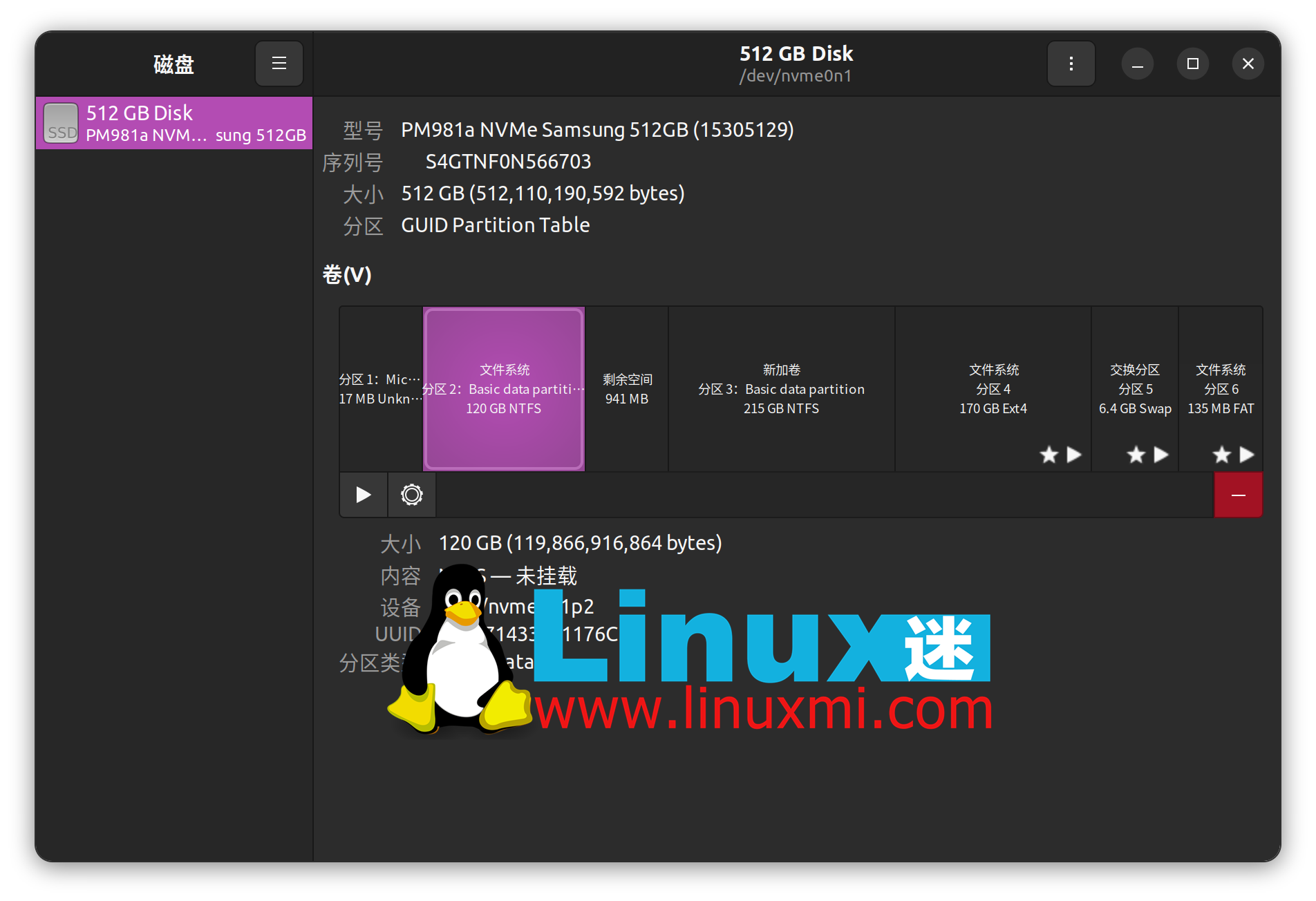
Avoid using spaces and special characters. Using spaces in folder or file names can cause errors in scripts or when using the command line. You can use hyphens (-) or underscores (_) to separate words in the name.
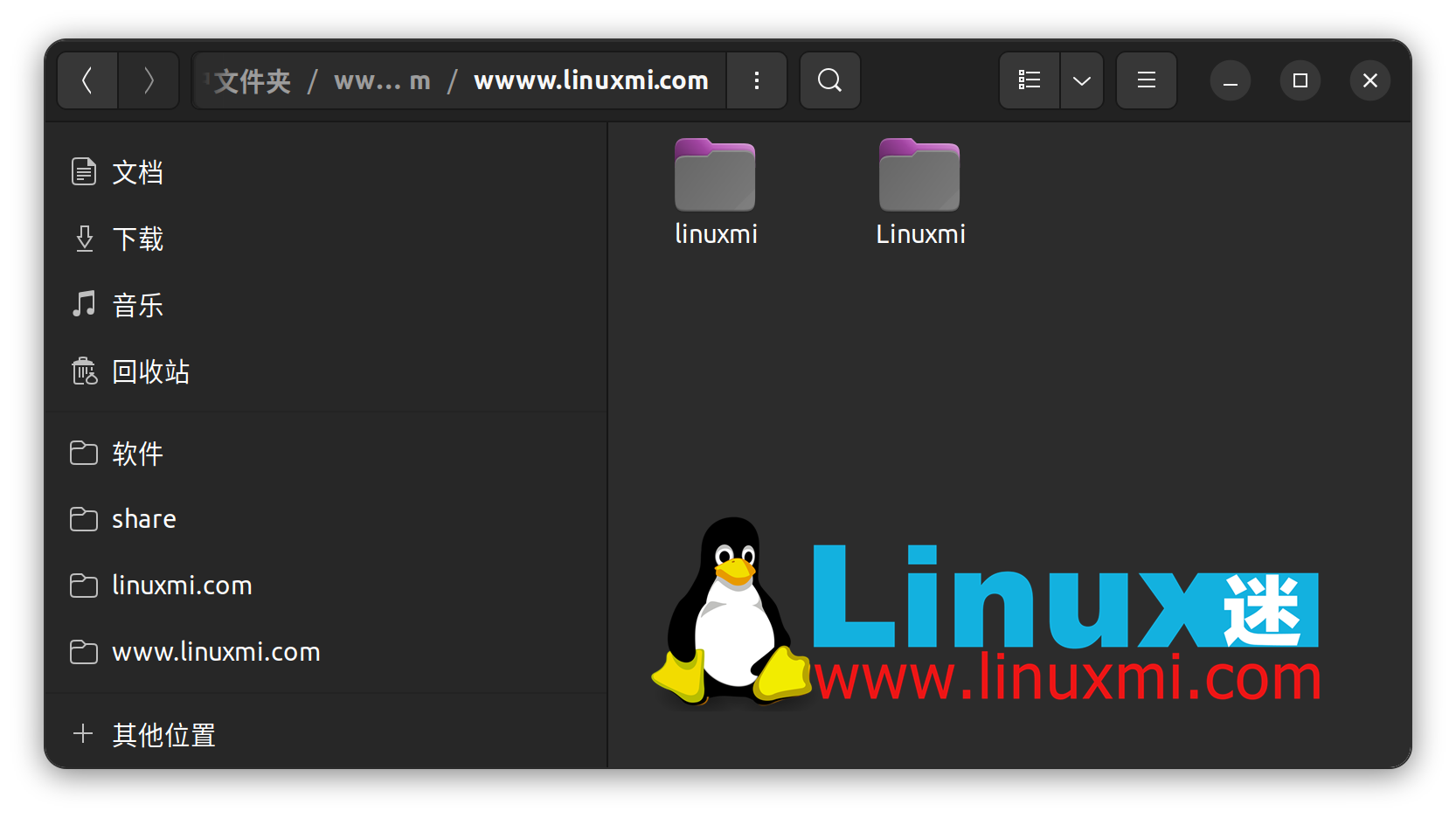
The most important thing is to be consistent when naming your files. For example, I use snake_case for all filenames. It uses lowercase letters and words separated by underscores. For example, save your cover letter document as "job_application_letter.doc".
I use Pascal_Snake_Case nomenclature to name directories. Capitalize the first letter of each word and separate words with underscores. For example, I would name all Python project repositories "Python_Projects".
Find or create a naming convention that suits your needs and use it consistently across your systems.
2. Always use file extensions
As related to naming, use file extensions whenever possible and maintain consistency. For example, you can save all your Word documents with the Open Document Format extension, which means that all Word documents will have the ".odt" extension.
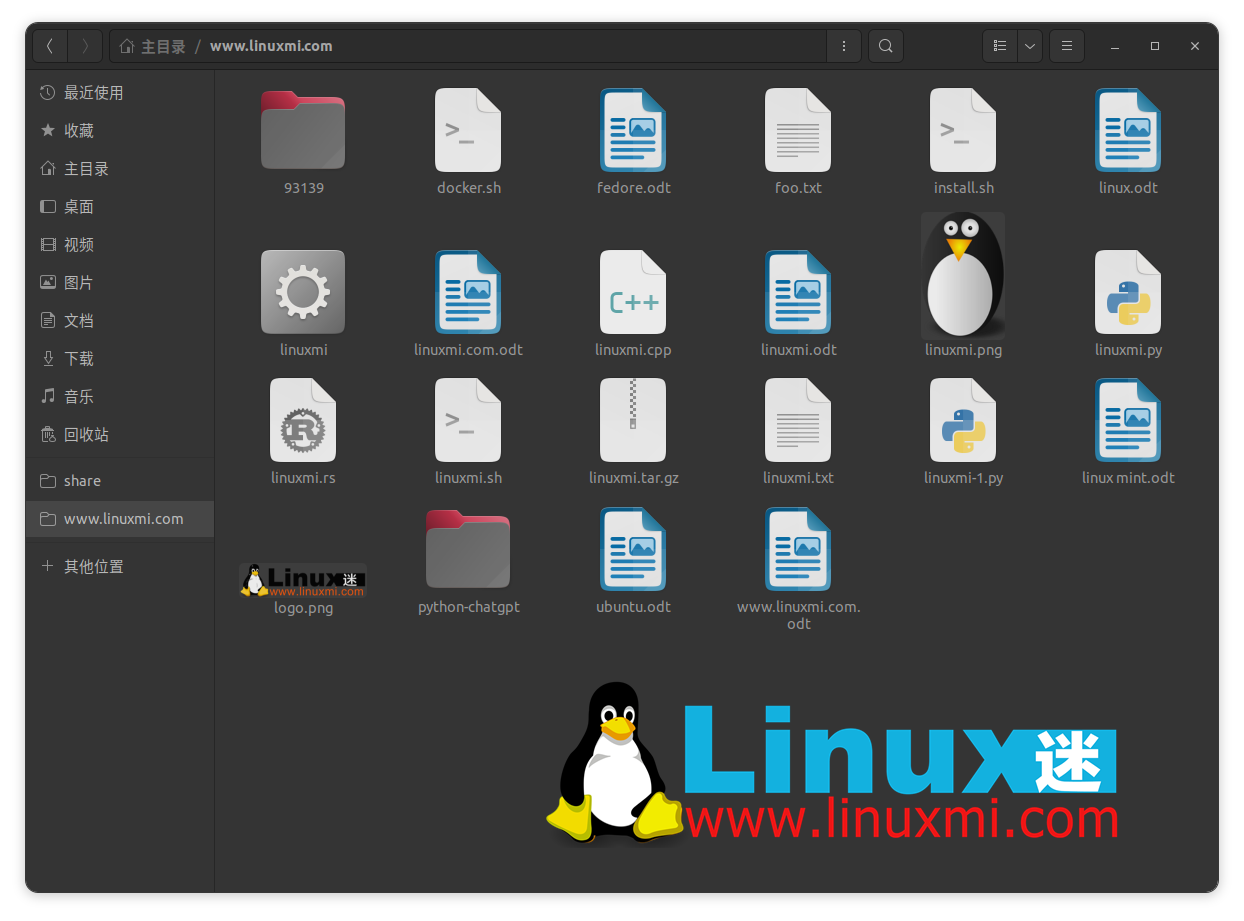
#It's easy to associate certain file types with default programs if you stay consistent. This saves you time in the long run.
File extensions make searching for files easier. Additionally, you can easily run automated scripts or commands targeting specific file extensions.
3. Organize your directory structure
We all know those people who have all the directories on their desktop or in specific folders. What a mess! Be sure to avoid doing this and always keep your desktop clean. Placing too many files in the same place will make positioning difficult and productivity will be affected.
By default, Linux comes with specific directories for storing specific types of files, such as the Pictures directory, Videos directory or Music directory. This illustrates the importance of grouping related items, so the same principles should be followed when making a table of contents.
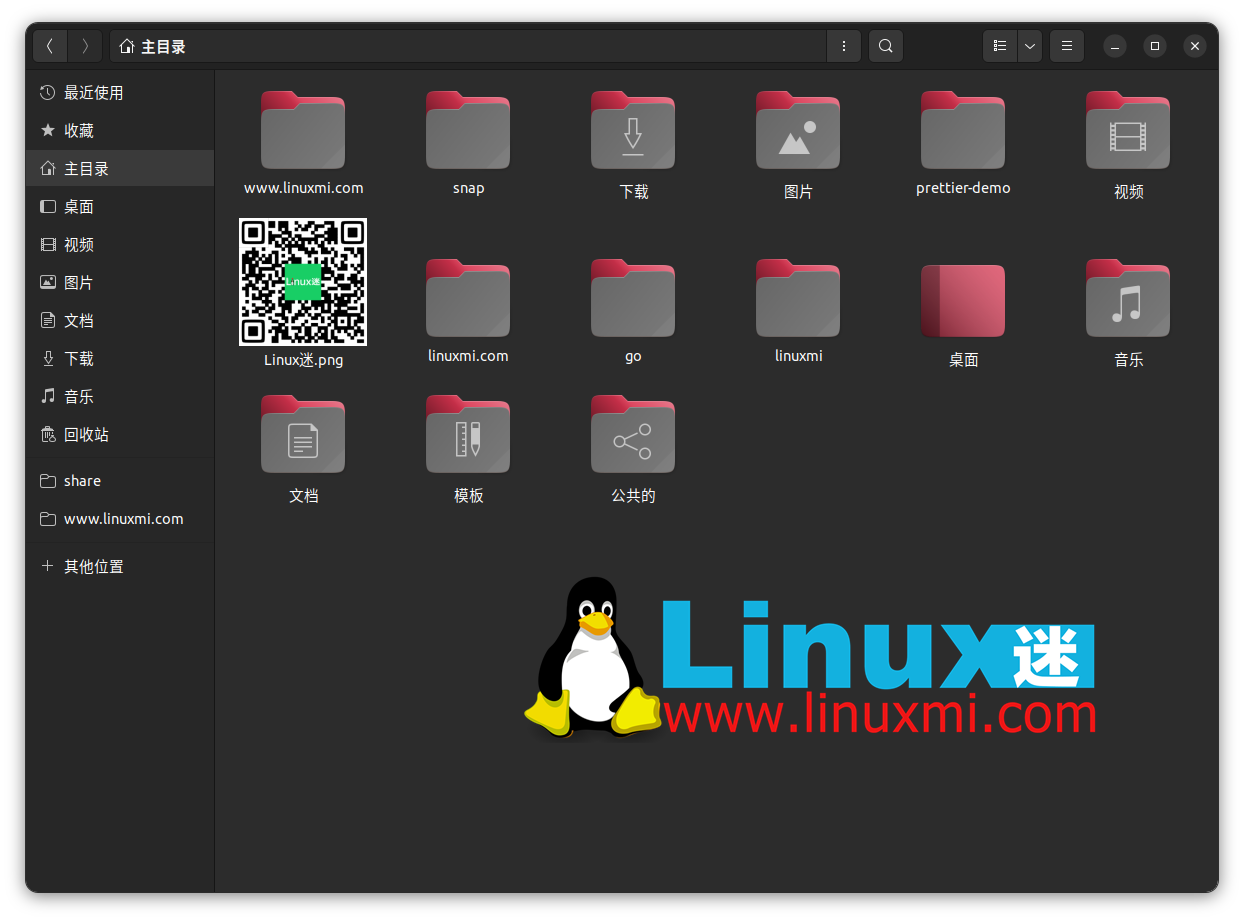
Organize your directory structure so that it does not contain too many files and subdirectories. Place related items in specific directories and create more categories if necessary. Just make sure your directories aren't nested too deeply.
4. Location is critical
In addition to organizing your directory structure correctly, it is also very important to place all files in the correct location.
Learn best practices from Linux itself. It follows a directory structure to organize files. Therefore, you should follow the same principles. For example, configuration files are typically stored in the /etc/ directory, while the /bin/ directory is used to store user binaries or programs.
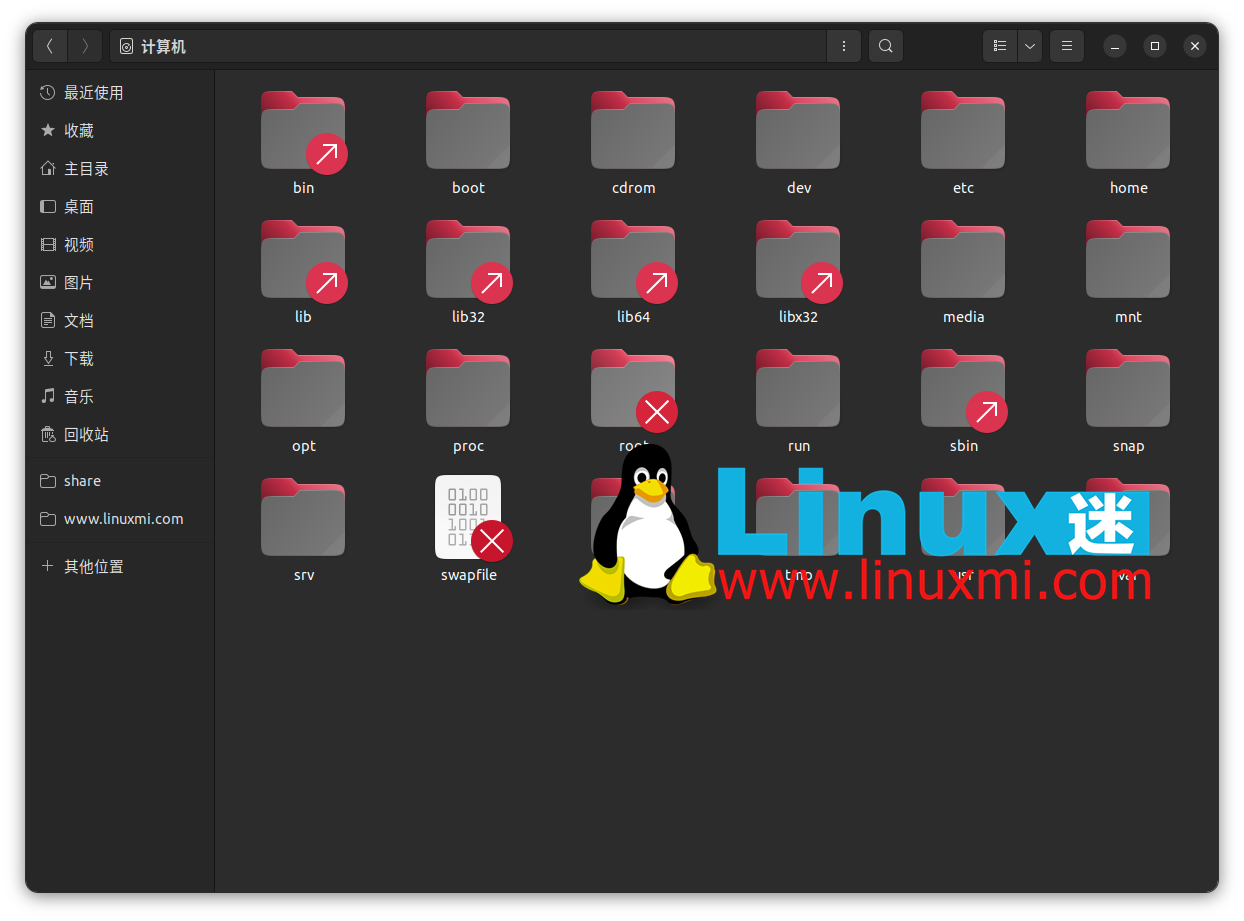
File location is crucial for quickly navigating and finding files. It also plays an important role when performing backups or synchronizing data. For example, if all your photos are in the Pictures directory, you can just back up the Pictures directory to make sure all your important memories are there.
5. Sort files
In order to work more efficiently, you should classify directories and files according to your personal needs. You can sort files by date, name, type, date modified, or file size. This will make it easier for you to find and locate the file later.
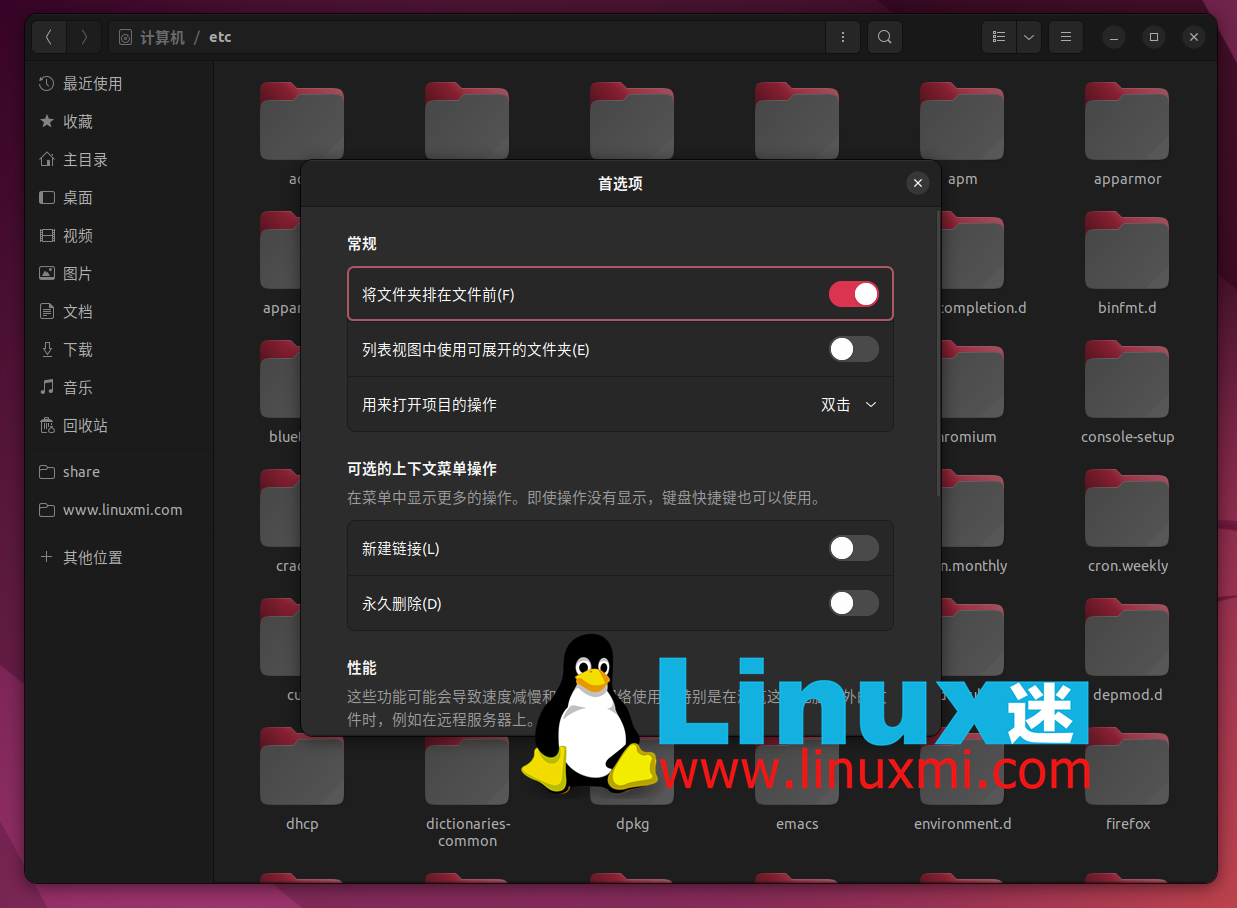
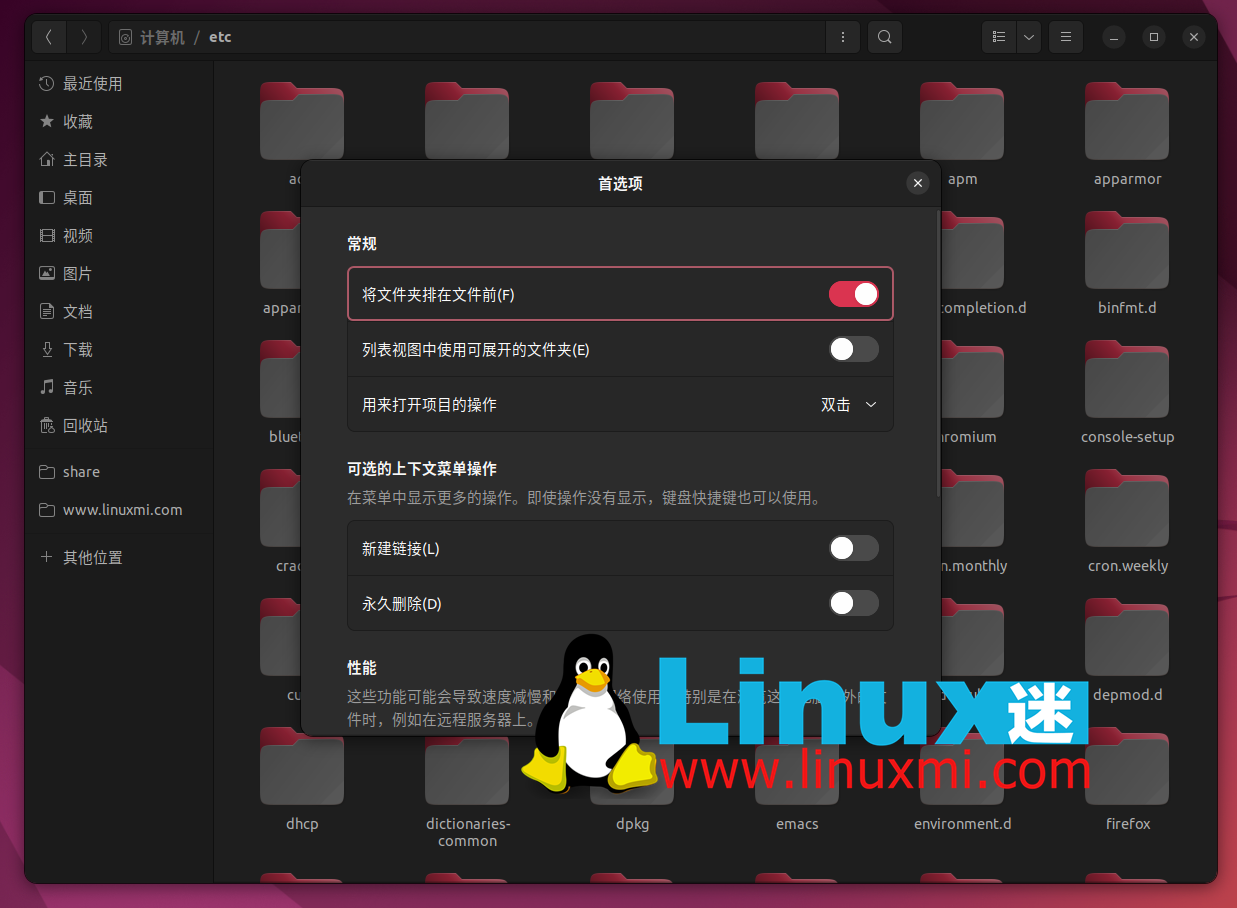
Sorting files by modified date can help you identify frequently used files. Conversely, files that have not been modified for a long time may need to be deleted.
Overall, sorting files by certain parameters will give you a lot of benefits. It will increase your productivity and simplify file management.
6. Custom directory preferences
Custom options enable you to improve your workflow, and Linux provides many such options for files and directories. For example, you can change the catalog icon so items can be found at a glance. You can also create symbolic links for frequently accessed projects. But make sure all symbolic links are working properly. Regularly take the time to repair broken symbolic links.
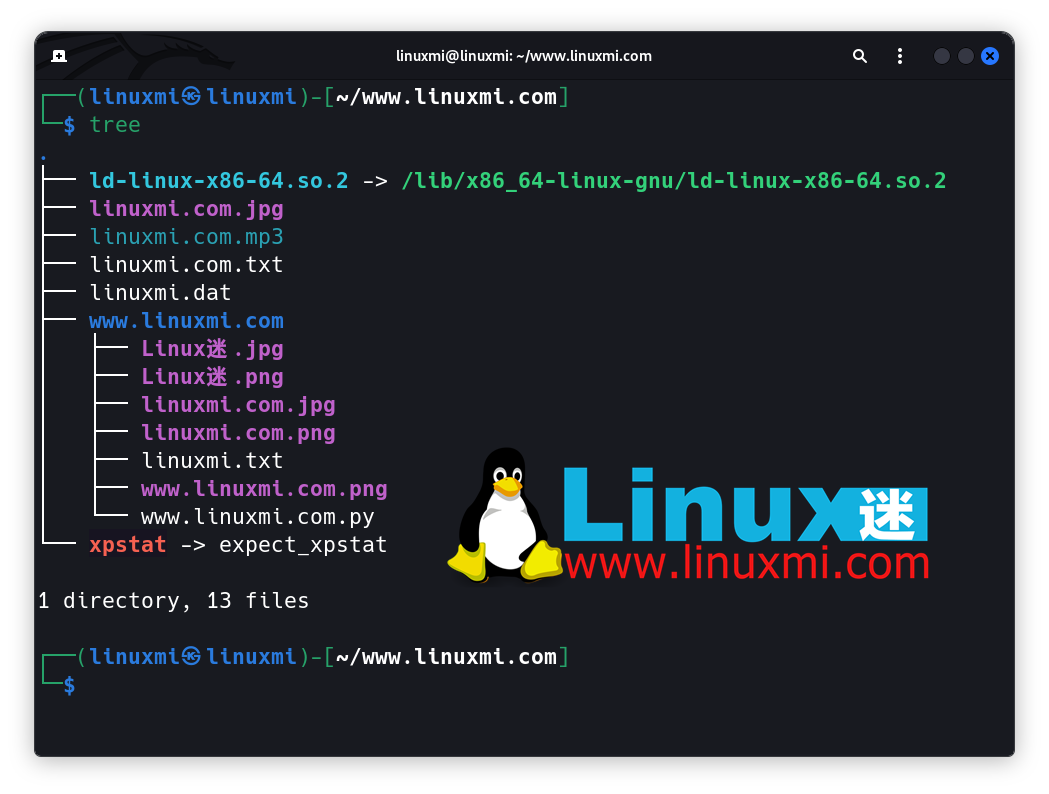
Use the directory preference menu to customize how you interact with your files. For example, you can customize whether a file opens with a double-click or a single click. You can also customize whether certain context menus appear when you right-click a file or directory.
Additionally, you can customize your search preferences and specify the depth of your search.
7. Clean up unnecessary files
You can use the disk management tool that comes with Linux to view the disk space you are using and find files that take up a lot of disk space. Disk Usage Analyzer is a graphical tool that interactively displays an overview of disk usage. The red area shows the directories taking up the most space.
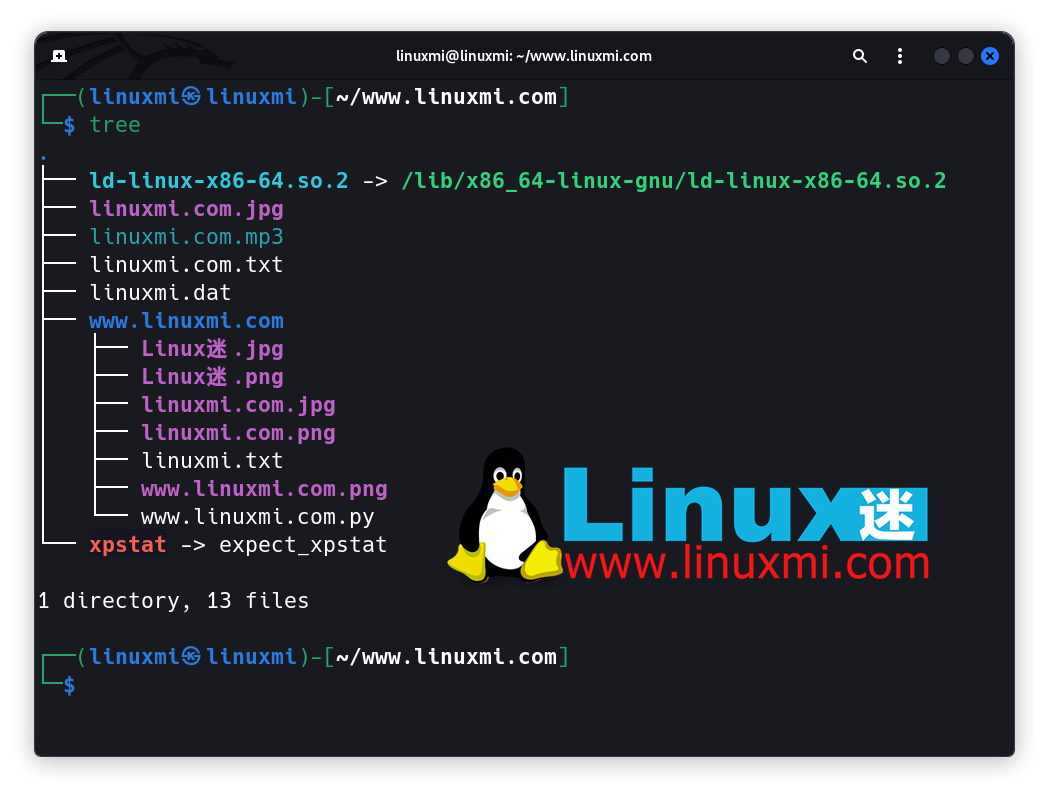
You can also use the du command and the df command to find the directory size and disk usage. The df -h command displays disk usage in human-readable format.
To find large files or directories, you can try using the sudo du / -h | sort -h command to identify them. It will show all directories under the root (/) directory and the disk space used by them. The -h flag indicates that the output is displayed in human-readable format. The output can then be passed to the sort command to sort the directories by disk usage.
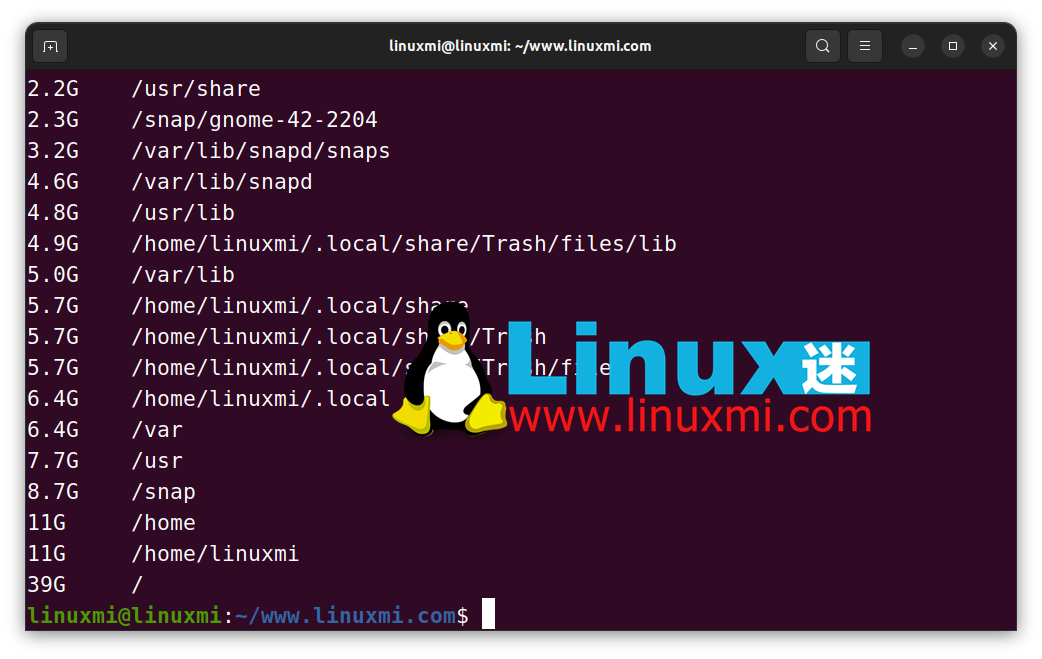
#Browse the output to identify files taking up too much space and determine whether they are still relevant. Otherwise, you can clear them.
Clear the computer cache regularly and delete temporary files that are no longer needed using the following command:
linuxmi@linuxmi:~/www.linuxmi.com$ sudo rm -rf /tmp/*
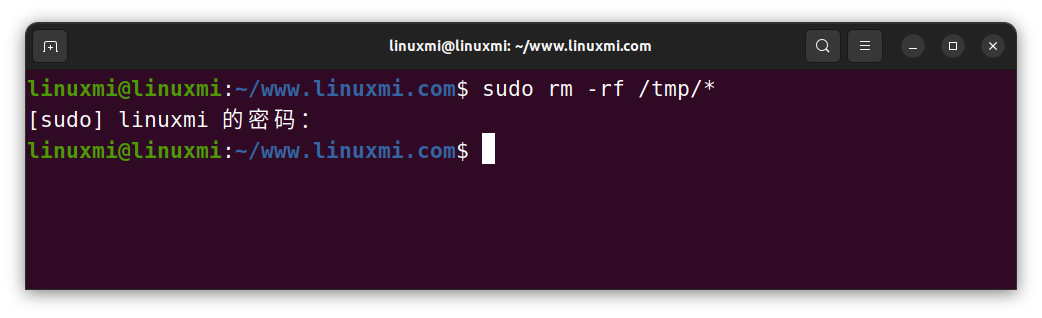
View the log files to determine the log files that are no longer needed. . Most log files are located in the /var/log directory.
All deleted files will be placed in the Recycle Bin by default. However, they still take up disk space. Consider emptying your Recycle Bin to get rid of cluttered files.
Be careful when using the rm command. It permanently deletes files and can cause chaos if used incorrectly.
Organize your files and be more productive on Linux
These tips will help you get the most out of your Linux system. Give your files meaningful names, structure your directories, delete old files, and make sure you're consistent throughout.
If you use the GNOME desktop environment, you can also increase your productivity by installing some of the best GNOME Shell extensions.
The above is the detailed content of Seven Tips for Organizing Linux Files and Cleaning Up Your Computer. For more information, please follow other related articles on the PHP Chinese website!

Hot AI Tools

Undresser.AI Undress
AI-powered app for creating realistic nude photos

AI Clothes Remover
Online AI tool for removing clothes from photos.

Undress AI Tool
Undress images for free

Clothoff.io
AI clothes remover

AI Hentai Generator
Generate AI Hentai for free.

Hot Article

Hot Tools

Notepad++7.3.1
Easy-to-use and free code editor

SublimeText3 Chinese version
Chinese version, very easy to use

Zend Studio 13.0.1
Powerful PHP integrated development environment

Dreamweaver CS6
Visual web development tools

SublimeText3 Mac version
God-level code editing software (SublimeText3)

Hot Topics
 1375
1375
 52
52
 How to solve the permissions problem encountered when viewing Python version in Linux terminal?
Apr 01, 2025 pm 05:09 PM
How to solve the permissions problem encountered when viewing Python version in Linux terminal?
Apr 01, 2025 pm 05:09 PM
Solution to permission issues when viewing Python version in Linux terminal When you try to view Python version in Linux terminal, enter python...
 Why does an error occur when installing an extension using PECL in a Docker environment? How to solve it?
Apr 01, 2025 pm 03:06 PM
Why does an error occur when installing an extension using PECL in a Docker environment? How to solve it?
Apr 01, 2025 pm 03:06 PM
Causes and solutions for errors when using PECL to install extensions in Docker environment When using Docker environment, we often encounter some headaches...
 How to efficiently integrate Node.js or Python services under LAMP architecture?
Apr 01, 2025 pm 02:48 PM
How to efficiently integrate Node.js or Python services under LAMP architecture?
Apr 01, 2025 pm 02:48 PM
Many website developers face the problem of integrating Node.js or Python services under the LAMP architecture: the existing LAMP (Linux Apache MySQL PHP) architecture website needs...
 How to solve permission issues when using python --version command in Linux terminal?
Apr 02, 2025 am 06:36 AM
How to solve permission issues when using python --version command in Linux terminal?
Apr 02, 2025 am 06:36 AM
Using python in Linux terminal...
 How to configure apscheduler timing task as a service on macOS?
Apr 01, 2025 pm 06:09 PM
How to configure apscheduler timing task as a service on macOS?
Apr 01, 2025 pm 06:09 PM
Configure the apscheduler timing task as a service on macOS platform, if you want to configure the apscheduler timing task as a service, similar to ngin...
 Can the Python interpreter be deleted in Linux system?
Apr 02, 2025 am 07:00 AM
Can the Python interpreter be deleted in Linux system?
Apr 02, 2025 am 07:00 AM
Regarding the problem of removing the Python interpreter that comes with Linux systems, many Linux distributions will preinstall the Python interpreter when installed, and it does not use the package manager...
 Four ways to implement multithreading in C language
Apr 03, 2025 pm 03:00 PM
Four ways to implement multithreading in C language
Apr 03, 2025 pm 03:00 PM
Multithreading in the language can greatly improve program efficiency. There are four main ways to implement multithreading in C language: Create independent processes: Create multiple independently running processes, each process has its own memory space. Pseudo-multithreading: Create multiple execution streams in a process that share the same memory space and execute alternately. Multi-threaded library: Use multi-threaded libraries such as pthreads to create and manage threads, providing rich thread operation functions. Coroutine: A lightweight multi-threaded implementation that divides tasks into small subtasks and executes them in turn.
 How to open web.xml
Apr 03, 2025 am 06:51 AM
How to open web.xml
Apr 03, 2025 am 06:51 AM
To open a web.xml file, you can use the following methods: Use a text editor (such as Notepad or TextEdit) to edit commands using an integrated development environment (such as Eclipse or NetBeans) (Windows: notepad web.xml; Mac/Linux: open -a TextEdit web.xml)



