How to use Vue to implement online chat function?
With the continuous development of the Internet, the chat function has gradually become one of the necessary functions for many websites and applications. If you want to add an online chat feature to your website, Vue can be a good choice.
Vue is a progressive framework for building user interfaces that is easy to use, flexible, and powerful. In this article, we will introduce how to use Vue to implement an online chat function. We hope it will be helpful to you.
Step 1: Create a Vue project
First, we need to create a new Vue project to be able to start developing our chat application. You can use the Vue CLI to create a new Vue project.
Open a terminal and enter the following command:
vue create chat-app
This will create a new Vue project named chat-app and automatically install the required dependencies. After completion, enter the project directory and start the development server:
cd chat-app npm run serve
Now, you should be able to access http://localhost:8080 in the browser and see a welcome interface.
Step 2: Build a chat interface
Next, we will add a simple chat interface. We'll be using the Materialize CSS framework to help us build our interface.
First, in the index.html file in the root directory of the project, add the following code to the <head> tag:
<link rel="stylesheet" href="https://cdnjs.cloudflare.com/ajax/libs/materialize/1.0.0/css/materialize.min.css">
Then, in the App.vue component, add the following code to the <template> tag:
<div class="container">
<div class="row">
<div class="col s12">
<ul class="collection">
<li class="collection-item avatar">
<i class="material-icons circle blue">person</i>
<p class="title">John Doe</p>
<p class="message">Hello</p>
</li>
<li class="collection-item avatar">
<i class="material-icons circle green">person</i>
<p class="title">Jane Doe</p>
<p class="message">Hi</p>
</li>
</ul>
</div>
</div>
<div class="row">
<div class="input-field col s12">
<input type="text" id="message">
<label for="message">Message</label>
</div>
</div>
</div>This will render a page with two Chat interface with messages and a text input box.
Step 3: Add Chat Logic
Now, we need to add logic to allow us to send new messages in the chat. We will use Socket.IO to handle real-time communication.
First, we need to install Socket.IO. Using the terminal, run the following command:
npm install socket.io-client
Then, add the following code in the <script> tag in the App.vue component:
import io from 'socket.io-client';
export default {
name: 'App',
data() {
return {
username: 'User',
messages: [],
message: '',
socket: null,
};
},
mounted() {
this.socket = io('http://localhost:3000');
this.socket.on('connect', () => {
console.log('Connected to server');
});
this.socket.on('disconnect', () => {
console.log('Disconnected from server');
});
this.socket.on('message', (data) => {
this.messages.push(data);
});
},
methods: {
sendMessage() {
if (this.message.trim() !== '') {
const data = {
username: this.username,
message: this.message.trim(),
};
this.socket.emit('message', data);
this.messages.push(data);
this.message = '';
}
},
},
};This code snippet will create a Socket.IO client instance named socket and use it to connect to the server. When the client successfully connects to the server, the connect event will be fired. Likewise, the disconnect event is also triggered when the client disconnects from the server.
We will also define a method called sendMessage for sending new messages. When sendMessage is called, it sends a new message to the server using the emit function and adds a new message record locally.
Finally, in the input element below the chat input box, as shown below:
<input type="text" id="message" v-model="message" @keyup.enter="sendMessage">
We will use the v-model command to enter The value of the box is bound to the message data property of the component and uses @keyup.enter to listen for the Enter key so that our sendMessage method.
Step 4: Start the server
Now, we also need to create a server to handle real-time communication. We will build a simple server using Express and Socket.IO.
First, using the terminal, run the following command to install the required dependencies:
npm install express socket.io
Then, create a file named server.js in the project root directory new file and add the following code:
const express = require('express');
const app = express();
const server = require('http').Server(app);
const io = require('socket.io')(server);
const PORT = process.env.PORT || 3000;
let messages = [];
app.use(express.static('public'));
io.on('connection', (socket) => {
console.log('User connected');
socket.on('message', (data) => {
messages.push(data);
socket.broadcast.emit('message', data);
});
socket.on('disconnect', () => {
console.log('User disconnected');
});
socket.emit('messages', messages);
});
server.listen(PORT, () => {
console.log(`Server running on port ${PORT}`);
});This code snippet creates an Express application instance named server and wraps it using the http module An HTTP server. It also creates a new Socket.IO server using Socket.IO and binds it to the HTTP server.
We define an array named messages to store all chat records. When a new message arrives at the server, we add it to the messages array and broadcast it to all clients using the broadcast.emit function.
Finally, we call the server's listen function to start listening for connection requests from the client.
Step 5: Run the application
Now, we have completed building the entire application. We need to start the application and server from two different command line windows.
In the first command line window, enter the following command:
npm run serve
This will launch our Vue application and open it in the browser.
Then, in another command line window, enter the following command:
node server.js
This will start our server and start listening for client connection requests.
Now, you can enter a new message in the chat interface and press the Enter key to send. The new message will be displayed on the interface and sent to the user's browser periodically.
Conclusion
In this article, we learned how to build a real-time chat application using Vue and Socket.IO. We cover the entire process from setting up a Vue project to adding chat logic and starting the server. Hopefully this example helps you understand how to use Vue to build real-time applications.
The above is the detailed content of How to use Vue to implement online chat function?. For more information, please follow other related articles on the PHP Chinese website!

Hot AI Tools

Undresser.AI Undress
AI-powered app for creating realistic nude photos

AI Clothes Remover
Online AI tool for removing clothes from photos.

Undress AI Tool
Undress images for free

Clothoff.io
AI clothes remover

AI Hentai Generator
Generate AI Hentai for free.

Hot Article

Hot Tools

Notepad++7.3.1
Easy-to-use and free code editor

SublimeText3 Chinese version
Chinese version, very easy to use

Zend Studio 13.0.1
Powerful PHP integrated development environment

Dreamweaver CS6
Visual web development tools

SublimeText3 Mac version
God-level code editing software (SublimeText3)

Hot Topics
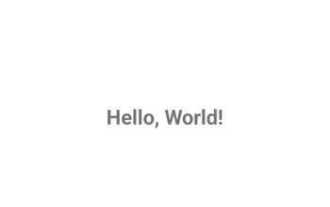 What is the way to implement polling in Android?
Sep 21, 2023 pm 08:33 PM
What is the way to implement polling in Android?
Sep 21, 2023 pm 08:33 PM
Polling in Android is a key technology that allows applications to retrieve and update information from a server or data source at regular intervals. By implementing polling, developers can ensure real-time data synchronization and provide the latest content to users. It involves sending regular requests to a server or data source and getting the latest information. Android provides multiple mechanisms such as timers, threads, and background services to complete polling efficiently. This enables developers to design responsive and dynamic applications that stay in sync with remote data sources. This article explores how to implement polling in Android. It covers the key considerations and steps involved in implementing this functionality. Polling The process of periodically checking for updates and retrieving data from a server or source is called polling in Android. pass
 How to implement image filter effects in PHP
Sep 13, 2023 am 11:31 AM
How to implement image filter effects in PHP
Sep 13, 2023 am 11:31 AM
How to implement PHP image filter effects requires specific code examples. Introduction: In the process of web development, image filter effects are often used to enhance the vividness and visual effects of images. The PHP language provides a series of functions and methods to achieve various picture filter effects. This article will introduce some commonly used picture filter effects and their implementation methods, and provide specific code examples. 1. Brightness adjustment Brightness adjustment is a common picture filter effect, which can change the lightness and darkness of the picture. By using imagefilte in PHP
 Introduction to the implementation methods and steps of PHP email verification login registration function
Aug 18, 2023 pm 10:09 PM
Introduction to the implementation methods and steps of PHP email verification login registration function
Aug 18, 2023 pm 10:09 PM
Introduction to the implementation methods and steps of the PHP email verification login registration function. With the rapid development of the Internet, user registration and login functions have become one of the necessary functions for almost all websites. In order to ensure user security and reduce spam registration, many websites use email verification for user registration and login. This article will introduce how to use PHP to implement the login and registration function of email verification, and come with code examples. Set up the database First, we need to set up a database to store user information. You can use MySQL or
 How to implement the image magnifying glass function in JavaScript?
Oct 19, 2023 am 08:33 AM
How to implement the image magnifying glass function in JavaScript?
Oct 19, 2023 am 08:33 AM
How does JavaScript implement the image magnifying glass function? In web design, the picture magnifying glass function is often used to display product pictures, artwork details, etc. By hovering the mouse over the image, the image can be enlarged to help users better observe the details. This article will introduce how to use JavaScript to achieve this function and provide code examples. First, we need to prepare a picture element with a magnification effect in HTML. For example, in the following HTML structure, we place a large image in
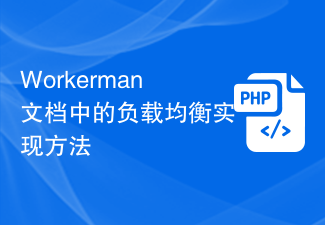 Load balancing implementation method in Workerman documentation
Nov 08, 2023 pm 09:20 PM
Load balancing implementation method in Workerman documentation
Nov 08, 2023 pm 09:20 PM
Workerman is a high-performance network framework developed based on PHP and is widely used to build real-time communication systems and high-concurrency services. In actual application scenarios, we often need to improve system reliability and performance through load balancing. This article will introduce how to implement load balancing in Workerman and provide specific code examples. Load balancing refers to allocating network traffic to multiple back-end servers to improve the system's load capacity, reduce response time, and increase system availability and scalability. In Wo
 How to implement the shortest path algorithm in C#
Sep 19, 2023 am 11:34 AM
How to implement the shortest path algorithm in C#
Sep 19, 2023 am 11:34 AM
How to implement the shortest path algorithm in C# requires specific code examples. The shortest path algorithm is an important algorithm in graph theory and is used to find the shortest path between two vertices in a graph. In this article, we will introduce how to use C# language to implement two classic shortest path algorithms: Dijkstra algorithm and Bellman-Ford algorithm. Dijkstra's algorithm is a widely used single-source shortest path algorithm. Its basic idea is to start from the starting vertex, gradually expand to other nodes, and update the discovered nodes.
 Implementation methods and examples of multiple inheritance in C++
Aug 22, 2023 am 09:27 AM
Implementation methods and examples of multiple inheritance in C++
Aug 22, 2023 am 09:27 AM
1. Introduction to C++ Multiple Inheritance In C++, multiple inheritance means that one class can inherit the characteristics of multiple classes. This method can combine the characteristics and behaviors of different classes into one class, thereby creating new classes with more flexible and complex functions. The multiple inheritance method of C++ is different from other object-oriented programming languages such as Java and C#. C++ allows one class to inherit multiple classes at the same time, while Java and C# can only implement single inheritance. It is precisely because multiple inheritance has more powerful programming capabilities that in C++ programming, multiple inheritance has gained
 How to implement bubble prompt function in JavaScript?
Oct 27, 2023 pm 03:25 PM
How to implement bubble prompt function in JavaScript?
Oct 27, 2023 pm 03:25 PM
How to implement bubble prompt function in JavaScript? The bubble prompt function is also called a pop-up prompt box. It can be used to display some temporary prompt information on a web page, such as displaying a successful operation feedback, displaying relevant information when the mouse is hovering over an element, etc. In this article, we will learn how to use JavaScript to implement the bubble prompt function and provide some specific code examples. Step 1: HTML structure First, we need to add a container for displaying bubble prompts in HTML.






