Which key to press to restore Xiao Ai to factory settings?
Restore Xiao Ai to factory settings by pressing the reset button. Steps: 1. Xiao Ai Mini, press and hold the reset button through a stainless steel needle for at least 5 seconds until the LED light continues to flash, and the device will automatically restore to factory settings. And restart using the default configuration; 2. Xiaoai Speaker 1, press the reset button through the stainless steel needle for at least 5 seconds until you hear the speaker prompt. The speaker will automatically restore factory settings and enter device activation mode. Follow the speaker prompts. Reactivate and configure the device through the mobile APP.

#The operating environment of this article: Windows 10 system, dell g3 computer.
Xiaoai is a smart speaker product developed by Xiaomi. It integrates artificial intelligence technology and can interact with voice, control smart home devices, and provide real-time information and other functions. Sometimes, we may need to restore XiaoAi to factory settings to solve some problems or reconfigure it.
Xiaomi’s specific factory reset method may vary depending on the product model and operating system version. Below I will explain the Xiaoai Classmate Mini and Xiaoai Speaker 1, which are more common on the market. I hope it will be helpful to you.
Xiao Ai Classmate Mini (first generation)
To restore the factory settings of Xiao Ai Classmate Mini, you can follow the steps below:
Find the reset button of Xiao Ai Classmate Mini: There is a small hole at the bottom of the device, and gently press the reset button through a stainless steel needle or similar slender object.
Press and hold the reset button: Press and hold the reset button with a slender object for at least 5 seconds until the LED light continues to flash, indicating that the device has entered factory reset mode.
Complete setup: Wait for a moment, the device will automatically restore factory settings and restart using the default configuration. You can configure the device by reconnecting XiaoAiMini to your Wi-Fi network.
Xiaoai Speaker 1st Generation
For the 1st generation Xiaoai Speaker, you can follow the steps below to restore factory settings:
Find the reset button on the back of the speaker: On the back of the speaker, there is a small hole, and gently press the reset button through a stainless steel needle or similar slender object.
Press and hold the reset button: Press and hold the reset button with a slender object for at least 5 seconds until you hear the speaker prompt, indicating that the device has entered factory reset mode.
Complete setup: Wait for a moment, the speaker will automatically restore factory settings and enter device activation mode. You can follow the speaker prompts to reactivate and configure the device through the mobile APP.
It should be noted that during the factory reset process, the device will erase all user data and configuration information, so please make sure that your important data has been backed up.
In addition, for other models of Xiaoai products, you can refer to the corresponding product manual or go to Xiaomi's official website to find relevant help documents to obtain the accurate method of restoring factory settings. Hope the above content can help you.
The above is the detailed content of Which key to press to restore Xiao Ai to factory settings?. For more information, please follow other related articles on the PHP Chinese website!

Hot AI Tools

Undresser.AI Undress
AI-powered app for creating realistic nude photos

AI Clothes Remover
Online AI tool for removing clothes from photos.

Undress AI Tool
Undress images for free

Clothoff.io
AI clothes remover

AI Hentai Generator
Generate AI Hentai for free.

Hot Article

Hot Tools

Notepad++7.3.1
Easy-to-use and free code editor

SublimeText3 Chinese version
Chinese version, very easy to use

Zend Studio 13.0.1
Powerful PHP integrated development environment

Dreamweaver CS6
Visual web development tools

SublimeText3 Mac version
God-level code editing software (SublimeText3)

Hot Topics
 1377
1377
 52
52
 How to restore the factory settings of Xiao Ai? How to quickly restore the factory settings of the software
Mar 12, 2024 pm 03:20 PM
How to restore the factory settings of Xiao Ai? How to quickly restore the factory settings of the software
Mar 12, 2024 pm 03:20 PM
How to restore Xiaoai to factory settings? When we use the Xiaoai Classmate software for a long time, it will easily become stuck or the functions in it will be fully occupied. For such a situation, some users want to restore the functions inside to the original factory settings, but don’t know where to start. Today, I will provide a tutorial on how to quickly factory-install the software. I hope it can help quickly. It’s up to you. Interested friends can also finish it. How to quickly restore the factory settings of the XiaoAi software: 1. When the power is on, press and hold the [CH] key for 5 seconds to put the XiaoAi speaker into the network distribution mode. 2. Press and hold [Previous Song] + [Next Song] at the same time for 5 seconds to enter the factory reset state.
 Which key to press to restore Xiao Ai to factory settings?
Jun 26, 2023 pm 02:02 PM
Which key to press to restore Xiao Ai to factory settings?
Jun 26, 2023 pm 02:02 PM
To restore XiaoAi to factory settings, press the reset button. Steps: 1. XiaoAi Mini, press and hold the reset button with a stainless steel needle for at least 5 seconds until the LED light continues to flash. The device will automatically restore factory settings and restart using the default configuration. ; 2. Xiaoai Speaker 1, press the reset button through the stainless steel needle for at least 5 seconds until you hear the speaker prompt. The speaker will automatically restore to factory settings and enter device activation mode. Follow the speaker prompts to reactivate and activate through the mobile APP. Configure the device.
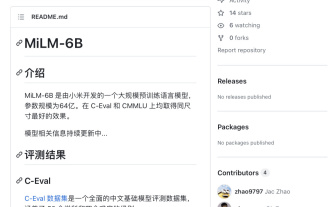 Xiaomi AI launches the powerful MiLM-6B model: with 6.4 billion parameters, ranking 10th in the C-Eval list
Aug 14, 2023 pm 08:13 PM
Xiaomi AI launches the powerful MiLM-6B model: with 6.4 billion parameters, ranking 10th in the C-Eval list
Aug 14, 2023 pm 08:13 PM
This website reported on August 11 that Xiaomi has not officially announced that it will directly join the AI large model track. However, Xiaomi’s AI large model MiLM-6B has quietly appeared on the C-Eval and CMMLU large model evaluation lists. As of now, Xiaomi’s large model ranks 10th on the C-Eval overall list and ranks 1st in the same parameter category. According to the information obtained by this site based on the GitHub project page, MiLM-6B is a huge-scale pre-trained language model developed by Xiaomi. Its parameter size has reached 6.4 billion ▲Picture source MiLM-6B’s GitHub page is based on C- Data provided by Eval, MiLM-6B model in all 20 subjects of STEM (Science, Technology, Engineering and Mathematics Education)
 How to install Xiaoai classmates in win11? Windows 11 computer installation Xiao Ai operation tutorial
Feb 11, 2024 pm 02:40 PM
How to install Xiaoai classmates in win11? Windows 11 computer installation Xiao Ai operation tutorial
Feb 11, 2024 pm 02:40 PM
Xiao Ai is an AI assistant owned by Xiaomi. It has also officially logged into the PC recently. Some users want to know how to install Xiao Ai in win11. We can download and install it through the Microsoft Store. In order to facilitate users to download To use it, today the editor of this website will share with you the specific operation steps. I hope that this issue of the win11 tutorial can be helpful to everyone. Let us take a look at it together. How to install Xiao Ai in win11: 1. First, we open the “Start Menu”. 2. Find and enter the "Microsoft Store". 3. Search for "Xiao Ai" in the search bar at the top of the Microsoft Store. 4. Then in the search results
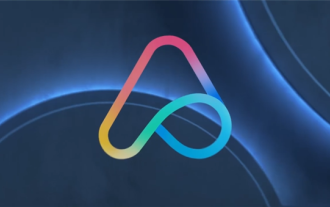 Xiaomi Byte joins forces! A large model of Xiao Ai's access to Doubao: already installed on mobile phones and SU7
Jun 13, 2024 pm 05:11 PM
Xiaomi Byte joins forces! A large model of Xiao Ai's access to Doubao: already installed on mobile phones and SU7
Jun 13, 2024 pm 05:11 PM
According to news on June 13, according to Byte's "Volcano Engine" public account, Xiaomi's artificial intelligence assistant "Xiao Ai" has reached a cooperation with Volcano Engine. The two parties will achieve a more intelligent AI interactive experience based on the beanbao large model. It is reported that the large-scale beanbao model created by ByteDance can efficiently process up to 120 billion text tokens and generate 30 million pieces of content every day. Xiaomi used the beanbao large model to improve the learning and reasoning capabilities of its own model and create a new "Xiao Ai Classmate", which not only more accurately grasps user needs, but also provides faster response speed and more comprehensive content services. For example, when a user asks about a complex scientific concept, &ldq
 What should I do if my classmate Xiaoai can wake up but there is no sound?
Mar 27, 2023 pm 02:01 PM
What should I do if my classmate Xiaoai can wake up but there is no sound?
Mar 27, 2023 pm 02:01 PM
Solution for Xiao Ai to wake up but there is no sound: 1. Turn off the phone and then restart it; 2. Check whether the media volume of the phone is turned on and increase the media volume; 3. Check whether the silent mode of the phone is turned on and adjust the phone Go to the ring tone test; 4. Upgrade the phone to the latest system; 5. Replace with a new motherboard.
 How to set up Xiaoai to answer calls automatically
Sep 25, 2023 pm 03:39 PM
How to set up Xiaoai to answer calls automatically
Sep 25, 2023 pm 03:39 PM
Xiao Ai automatically answers calls by opening the Xiao Ai Assistant app, entering the settings interface, finding the phone settings option, turning on the automatic answer call function, setting the conditions for automatically answering calls, saving the settings and exiting. Detailed introduction: 1. Open the Xiao Ai Assistant app, find the icon of Xiao Ai Assistant on the desktop of your mobile phone, and click to enter the app; 2. Enter the settings interface, find the settings button on the main interface and click it; 3. Find the phone settings option, and click on it in the settings. Find the phone-related options on the interface and click to enter; 4. Turn on the automatic answering call function, etc.
 Xiaomi ThePaper OS introduces the 'Article Summary' function, and Xiao Ai's large model is newly upgraded
Nov 23, 2023 pm 12:06 PM
Xiaomi ThePaper OS introduces the 'Article Summary' function, and Xiao Ai's large model is newly upgraded
Nov 23, 2023 pm 12:06 PM
The official Weibo of Xiaomi ThePaper OS announced the launch of a new feature - "Article Summary" on November 23, which marks that Xiao Ai's large model has officially ushered in this upgrade. This system-level portal function not only supports a variety of applications, but can also effectively shorten users' reading time and provide users with a more convenient reading experience. According to the editor's understanding, the article summary function has significant advantages in saving reading time. , and also realizes the feature of directly generating Chinese abstracts from English articles, allowing users to understand the main content of the article more quickly. It is also very easy to use this function, just say "summarize this article" to Xiao Ai through voice. Users who want to experience this feature need to actively apply to join Xiao Aitong in the Xiaomi community



