 Common Problem
Common Problem
 What should I do if my computer is connected to a hotspot but unable to access the Internet?
What should I do if my computer is connected to a hotspot but unable to access the Internet?
What should I do if my computer is connected to a hotspot but unable to access the Internet?
Solution to the problem that the computer hotspot is connected but cannot access the Internet: 1. Click Network Connection in the lower right corner of the computer desktop to enter the Network Sharing Center; 2. Click the Wireless Network Connection option on the right side of the Network Center; 3. Click Diagnosis The tool enters the diagnostic page; 4. Automatically diagnoses problems in the computer connection hotspot; 5. Return to the properties panel, click "Properties" in the lower left corner to enter the computer property options; 6. Double-click Internet Protocol Version 4 to enter the DNS settings page; 7. In the IP settings column, set it to automatically obtain an IP address and automatically obtain a DNS address to access the Internet.

The operating environment of this tutorial: Windows 10 system, DELL G3 computer.
Sometimes when we encounter a situation where there is no wireless network, we usually use our mobile phones to turn on the hotspot and then connect our laptops to the Internet. But such signals are usually unstable. Sometimes it doesn't even connect. Today, the editor has brought you a tutorial on how to connect to a computer hotspot but cannot access the Internet. I hope it will be helpful to you.
1. After turning on the hotspot on your mobile phone, use your computer to connect to the mobile hotspot. Most computers can access the Internet. If there is a problem that you cannot access the Internet, right-click the network connection icon in the lower right corner of the computer desktop. Click on the column that appears to enter the Network Sharing Center.

#2. Click the wireless network connection option on the right side of the network center.
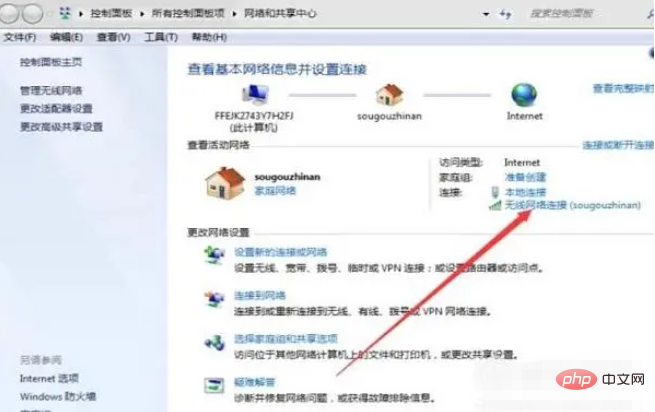
#3. Click the diagnostic tool below in the column that appears to enter the diagnostic page.

#4. Next, the preparation tool will automatically diagnose problems in the computer connection hotspot.
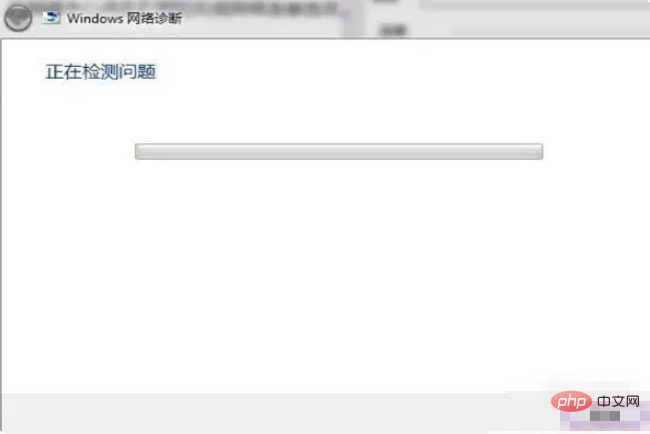
#5. Then return to the properties panel and click "Properties" in the lower left corner to enter the computer property options.

#6. Double-click Internet Protocol Version 4 in the properties options panel to enter the DNS settings page.
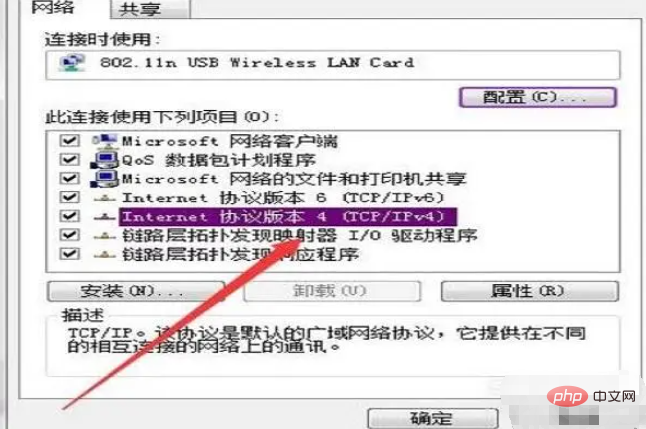
#7. In the IP settings bar, set it to automatically obtain an IP address and automatically obtain a DNS address. After setting up, click OK below to go online.
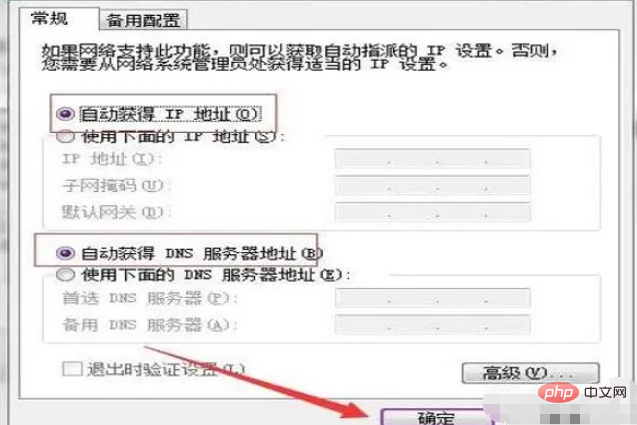
Why is the computer unable to access the Internet after connecting to the hotspot?
The computer still cannot access the Internet after connecting to the hotspot, which means that the computer you are connected to This hotspot cannot provide your Internet service, which means that the traffic in your hotspot is no longer enough, and there is no way to continue to provide Internet services for the computer, so we need to purchase the traffic in our hotspot package to increase The quantity is sufficient for use.
What is the reason why the computer always automatically disconnects from the mobile hotspot?
1. It may be that the mobile hotspot has set a connection time or a single traffic limit, causing the connection time to expire or after the traffic limit. The phone will automatically disconnect from the network.
Solution: Just change the hotspot settings on your phone.
2. It may be that the computer's network adapter has the "Allow the computer to turn off this device to save power" function turned on, causing the computer to automatically disconnect from the network after a period of not being used.
Solution: Right-click this computer, then click the "Properties" option in the pop-up menu, then open the "Device Manager", "Network Adapter", and the "Properties" option of connecting to the network, and then in Click the "Power Management" option on the properties interface, and finally turn off the "Allow the computer to turn off this device to save power" function.
3. It may be that the computer has set the automatic sleep function, causing the network to shut down after the computer sleeps. It was automatically disconnected.
Solution: Open the computer's "Windows Settings", "System", "Power & Sleep" options in sequence, and change the sleep time to "Never".
The above is the detailed content of What should I do if my computer is connected to a hotspot but unable to access the Internet?. For more information, please follow other related articles on the PHP Chinese website!

Hot AI Tools

Undresser.AI Undress
AI-powered app for creating realistic nude photos

AI Clothes Remover
Online AI tool for removing clothes from photos.

Undress AI Tool
Undress images for free

Clothoff.io
AI clothes remover

Video Face Swap
Swap faces in any video effortlessly with our completely free AI face swap tool!

Hot Article

Hot Tools

Notepad++7.3.1
Easy-to-use and free code editor

SublimeText3 Chinese version
Chinese version, very easy to use

Zend Studio 13.0.1
Powerful PHP integrated development environment

Dreamweaver CS6
Visual web development tools

SublimeText3 Mac version
God-level code editing software (SublimeText3)

Hot Topics
 1386
1386
 52
52
 How far is the personal hotspot range?
Aug 25, 2023 pm 03:22 PM
How far is the personal hotspot range?
Aug 25, 2023 pm 03:22 PM
The personal hotspot range is within 30 meters. Detailed introduction: The coverage of the hotspot depends on the transmission distance of the wireless signal, the impact of obstacles and other factors. Under ideal circumstances, wireless signal transmission distances can reach hundreds of meters or more. However, in real life, the coverage range of wireless networks is usually short due to the presence of various interferences and obstacles. In order to expand the coverage of the wireless network, you can take some measures, such as using a high-power wireless router, adjusting the direction of the antenna, using a wireless repeater or wireless extender, etc.
 How to create a mobile hotspot on Windows 11
Apr 17, 2023 pm 06:22 PM
How to create a mobile hotspot on Windows 11
Apr 17, 2023 pm 06:22 PM
Of course, sharing mobile internet between an Android smartphone and a Windows 11 PC can be useful, especially when Wi-Fi is unavailable. So it can be very handy to know how to share mobile internet with Windows devices when other options are just emerging. Just like an iPhone can connect to a Mac when Wi-Fi is not available, Android devices allow users to connect their smartphone's Internet connection to any Windows laptop via USB and Bluetooth. For many of us, connecting your phone and PC via cable isn't an option, and connecting to the internet via Bluetooth can be slow. So, use your smartphone to create W
 How to Make Your iPad Automatically Connect to Your iPhone's Personal Hotspot
Apr 24, 2023 am 10:10 AM
How to Make Your iPad Automatically Connect to Your iPhone's Personal Hotspot
Apr 24, 2023 am 10:10 AM
I believe that when you buy an iPad, you buy a Wi-Fi version of the iPad model because the iPhone has unlimited data or the iPad is used less frequently than the iPhone. When using it outdoors, you don’t actually need to manually press it to connect to the iPhone personal hotspot. Just one With simple settings, the iPad can automatically connect to the iPhone's network. First enter settings, go to Wi-Fi and then turn on "Automatically join hotspot" and select "Automatic".
 What does DeepSeek deep thinking and online search mean
Feb 19, 2025 pm 04:09 PM
What does DeepSeek deep thinking and online search mean
Feb 19, 2025 pm 04:09 PM
DeepSeekAI tool in-depth analysis: Deep thinking and network search function detailed explanation DeepSeek is a powerful AI intelligent interactive tool. This article will focus on its two core functions of "deep thinking" and "network search", helping you better understand and Use this tool. Interpretation of DeepSeek's core functions: Deep Thinking: DeepSeek's "deep thinking" function is not a simple information retrieval, but is based on a huge pre-trained knowledge base and powerful logical reasoning capabilities to conduct multi-dimensional and structured analysis of complex problems. It simulates human thinking patterns, provides logically rigorous and organized answers efficiently and comprehensively, and can effectively avoid emotional prejudice. Internet search: "Internet search" function
 Step-by-step tutorial on how to open a hotspot in Windows 7 system
Jul 14, 2023 pm 07:29 PM
Step-by-step tutorial on how to open a hotspot in Windows 7 system
Jul 14, 2023 pm 07:29 PM
In win7 system, we can set up a hotspot for other users to connect. If the mobile phone has no traffic, it can still connect, but many people don’t know how to set up the computer’s hotspot. So how to open a hotspot in windows7 system? Let’s take a look. Detailed step-by-step tutorial. 1. First, search for "CMD" through the search function in the lower left corner of the taskbar. After finding the CMD program in the search results, right-click the mouse and select "Run as administrator." 2. Then enter "netshwlansethostednetworkmode=allowssid=4Gtestkey=12345678 "Command and press Enter, where ssid is the wireless network name and key is the wireless network password.
 Apple 15 hotspot activation tutorial
Mar 08, 2024 pm 04:20 PM
Apple 15 hotspot activation tutorial
Mar 08, 2024 pm 04:20 PM
It is very simple for iPhone 15 users to turn on the hotspot. They can turn on the hotspot directly in the control center, or they can try to open the hotspot option after seeing the personal hotspot in the settings. How to open hotspot on iPhone 15: Open it in Control Center and Settings 1. Users can swipe down the screen in the Control Center, long press the network square in the upper left corner, and enter the detailed interface to open personal hotspot. 2. Enter the phone settings option, slide to the personal hotspot option and click to enter. 3. Click the slider on the right side of the "Allow others to join" column to start the wireless network sharing service. 4. Set a personal hotspot password. It is recommended that users include numbers and letters to enhance security protection. 5. It is recommended that users be sure to turn on the maximum compatibility option to facilitate others to discover and access it.
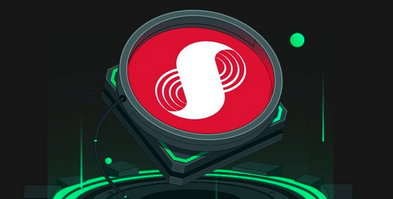 When will the SUPRA coin bear market come?
Dec 09, 2024 am 11:46 AM
When will the SUPRA coin bear market come?
Dec 09, 2024 am 11:46 AM
The bear market time of SUPRA coin is difficult to predict accurately, but factors such as overall market sentiment, competitor performance, technical indicators and regulatory policies will affect its price changes. Investors can take steps to prepare for a bear market, including holding and waiting, diversifying, lowering expectations, focusing on fundamentals and seeking professional advice. Understanding common bear market issues such as duration, sell-off strategies, risks to be aware of, and sentiment management techniques is critical for investors to make informed decisions.
 How to turn off Xiaomi 14 personal hotspot?
Mar 18, 2024 am 11:07 AM
How to turn off Xiaomi 14 personal hotspot?
Mar 18, 2024 am 11:07 AM
The hotspot function plays an important role in our daily lives, and we often need to use it to achieve network sharing between multiple devices. As a popular mobile phone brand, Xiaomi Mi 14’s hotspot function is loved by users. Now, let us learn how to turn off the personal hotspot of Xiaomi 14 to help everyone make reasonable use of data. How to turn off Xiaomi 14 personal hotspot? 1. Open the settings app of your phone 2. Click the "Personal Hotspot" option 3. On the personal hotspot page, find and click the "Turn off hotspot" button to turn off the Xiaomi 14 personal hotspot. It only takes a few simple steps, which ensures that you devices will not inadvertently share network connections for increased security and privacy. At the same time, turning off the personal hotspot can also save battery life and reduce unnecessary


