How to update laptop sound card driver
Laptop sound card driver update steps: 1. Right-click computer and click "Manage"; 2. Open "Device Manager"; 3. Click "Sound, Video Game Controller"; 4. Right-click realtek audio , click "Update Driver".

Many friends have problems with their computer sound card drivers and want to update them themselves, but they don’t know where to start. Don’t worry, in the device manager That’s it, it’s very convenient to solve the problem. Let’s take a look at the specific tutorial.
Update steps:
1. Right-click the computer and click "Manage"
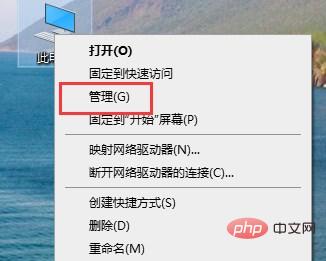
2. Open " Device Manager"
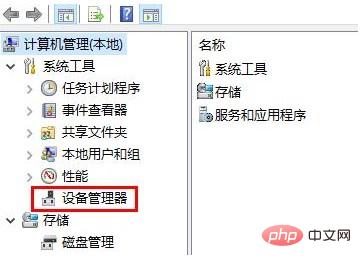
#3. Click "Sound, Video Game Controllers".
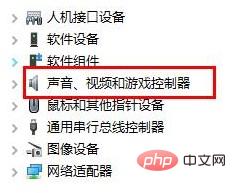
4. Right-click realtek audio and click "Update Driver".
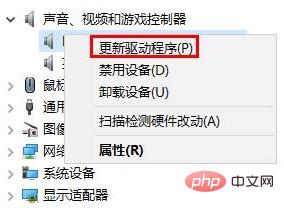
The above is the detailed content of How to update laptop sound card driver. For more information, please follow other related articles on the PHP Chinese website!

Hot AI Tools

Undresser.AI Undress
AI-powered app for creating realistic nude photos

AI Clothes Remover
Online AI tool for removing clothes from photos.

Undress AI Tool
Undress images for free

Clothoff.io
AI clothes remover

AI Hentai Generator
Generate AI Hentai for free.

Hot Article

Hot Tools

Notepad++7.3.1
Easy-to-use and free code editor

SublimeText3 Chinese version
Chinese version, very easy to use

Zend Studio 13.0.1
Powerful PHP integrated development environment

Dreamweaver CS6
Visual web development tools

SublimeText3 Mac version
God-level code editing software (SublimeText3)

Hot Topics
 How to uninstall and reinstall the Win11 sound card driver
Jan 04, 2024 pm 03:44 PM
How to uninstall and reinstall the Win11 sound card driver
Jan 04, 2024 pm 03:44 PM
If our sound card driver fails, we can try to uninstall and reinstall it. Just open the device manager, find the sound card device, uninstall it, and then restart the computer to reinstall it. How to uninstall and reinstall the win11 sound card driver 1. First, right-click "This PC" and open "Manage" below. 2. Then enter "Device Manager" in the left column. 3. Then expand the sound device and double-click to open the sound card device. 4. Then click "Uninstall Device" in "Driver" to uninstall the sound card driver. 5. After the uninstallation is complete, you only need to restart the computer to reinstall the sound card driver.
 Complete guide to clear and reinstall win10 sound card driver
Jan 03, 2024 pm 04:03 PM
Complete guide to clear and reinstall win10 sound card driver
Jan 03, 2024 pm 04:03 PM
The win10 system is a system that basically has no problems in normal operation and use, but recently many friends have found that their computers have no sound after upgrading the system! Today, the editor brings you a detailed graphic tutorial on how to solve the problem of no sound on the computer due to the sound card driver. If necessary, take a look. Tutorial on completely deleting the sound card driver and reinstalling it in win10: 1. Press the keyboard shortcut Win+X at the same time, open the menu window, and click "Device Manager". 2. In the computer management interface that opens, click "Sound, Video and Game Controllers", right-click on "Realtek High Definition Audio" and select "Uninstall"; 3. Check "Delete"
 What to do if the sound card driver installation fails
Dec 05, 2023 am 10:44 AM
What to do if the sound card driver installation fails
Dec 05, 2023 am 10:44 AM
Solutions to failed sound card driver installation: 1. Confirm the sound card model; 2. Download the correct driver; 3. Install the driver; 4. Check the device manager; 5. Restart the computer; 6. Contact technical support; 7. Use Third-party driver installation software; 8. Manually update the driver; 9. Reinstall the system; 10. Check for hardware problems.
 Guide to solving the problem of unable to install win11 sound card driver
Dec 29, 2023 pm 06:10 PM
Guide to solving the problem of unable to install win11 sound card driver
Dec 29, 2023 pm 06:10 PM
After updating win11, some friends found that their sound card driver was missing and could no longer be installed normally. This may be because the sound card is not compatible with win11. We can try to download and install it again. If it doesn't work, it will not work. Let's do it together. Take a look. What to do if Win11 cannot install the sound card driver? Method 1: 1. We can search and enter the "Device Manager" 2. Then find the sound card device in it, right-click to select it, click "Updatedriver" 3. Then select "Searchautomaticallyfordrivers" in the pop-up window You can automatically search and install the sound card driver. 4. If the update fails, you can try to right-click to select it and click "Uni
 Where to download win11 sound card driver
Feb 28, 2024 pm 02:16 PM
Where to download win11 sound card driver
Feb 28, 2024 pm 02:16 PM
The win11 sound card driver is a program that can help the system and hardware. If we do not install it, it may cause the system to have no sound. Therefore, if you want to download and install the sound card driver, you can download it directly from this site or the official website. Where to download the win11 sound card driver 1. This site provides you with the download of the win11 sound card driver. 2. After clicking the link above, click the "Download Now" button at the icon location to download the win11 sound card driver. Other download methods for win11 sound card driver: We can visit the sound card official website and click the "Driver Download" function to obtain the required driver. If you are using a non-professional sound card, you can go to the computer brand's official website to find the corresponding driver. 2. Then according to our computer or sound card type
 How to solve the problem that the win11 sound card driver cannot be installed_How to solve the problem that the win11 sound card driver cannot be installed
Mar 21, 2024 am 09:36 AM
How to solve the problem that the win11 sound card driver cannot be installed_How to solve the problem that the win11 sound card driver cannot be installed
Mar 21, 2024 am 09:36 AM
What should I do if the sound card driver cannot be installed in win11? Some friends find that the sound card driver is missing after updating the system, resulting in the inability to install the sound card driver normally. So what should I do in this situation? Let’s take a look at the solution to the problem that the win11 sound card driver cannot be installed. 1. We can first search and enter the "Device Manager" 2. Then find the sound card device, right-click to select it, and click "Updatedriver" 3. Then select "Searchautomaticallyfordrivers" in the pop-up window interface to automatically search and install the sound card driver . 4. After uninstallation is complete, insert
 Explanation of the operation process of uninstalling the sound card driver in win7 system
Mar 26, 2024 pm 07:21 PM
Explanation of the operation process of uninstalling the sound card driver in win7 system
Mar 26, 2024 pm 07:21 PM
1. Open the control panel and enter the uninstaller; as shown in the figure: 2. Find the realtekhighdefinitionaudiodriver (here is the realtek sound card) in the uninstaller. Of course, it can also be other brands of sound cards such as: via, k.x, creative, etc., right-click Click to uninstall; as shown in the figure: 3. The computer will prompt to restart, follow the steps to complete.
 Sound card driver cannot be installed solution
Mar 02, 2024 am 10:55 AM
Sound card driver cannot be installed solution
Mar 02, 2024 am 10:55 AM
There are many reasons why the sound card driver cannot be installed. Generally, it is caused by the incompatibility of the sound card driver. You only need to re-download the corresponding sound card driver and install it. Here is a detailed explanation for you, I hope it will be helpful to you. Solution to the problem that the sound card driver cannot be installed: 1. The sound card driver cannot be installed, possibly because the downloaded driver is incompatible. 2. Re-download the latest version of Realtek sound card driver and install it. 3. Go to the official website to download the sound card driver corresponding to the motherboard and install it.





