 Java
Java
 javaTutorial
javaTutorial
 How to use CompletableFuture in Java to notify when all elements are processed
How to use CompletableFuture in Java to notify when all elements are processed
How to use CompletableFuture in Java to notify when all elements are processed
CompletableFuture in Java is a very powerful asynchronous programming tool. It can help us perform task delivery, processing, notification and other operations during asynchronous processing, greatly simplifying the difficulty of asynchronous programming. When using CompletableFuture for asynchronous processing, there is a scenario where it is necessary to notify after all elements are processed. This article will introduce how to use CompletableFuture in Java to implement this scenario.
First of all, you need to understand the basic concepts and usage of CompletableFuture. CompletableFuture is a new class in Java 8 that provides a way to process results when performing operations asynchronously. It allows us to combine multiple asynchronous operations into a more complex operation and wait for all asynchronous operations to complete before proceeding to the next step.
In the scenario of notifying when all elements are processed, we need to use the method of CompletableFuture: allOf. This method can combine multiple CompletableFuture objects together and return a new CompletableFuture object after waiting for the asynchronous tasks of all objects to be completed.
The basic steps for using the allOf method are as follows:
- Create several CompletableFuture objects to process different elements.
- Call the CompletableFuture.allOf method, pass in all CompletableFuture objects as parameters, and wait for all asynchronous tasks to be completed.
- After all asynchronous tasks are completed, the allOf method will return a new CompletableFuture object, which can be used for next processing.
Below, we use an example to demonstrate how to use CompletableFuture to notify when all elements are processed according to the above steps.
First, we need to define a Task class to simulate the processing of asynchronous tasks. The sample code is as follows:
import java.util.concurrent.CompletableFuture;
public class Task {
public CompletableFuture<String> process(String element) {
CompletableFuture<String> future = CompletableFuture.supplyAsync(() -> {
// 模拟异步任务的处理过程
try {
Thread.sleep(1000);
} catch (InterruptedException e) {
e.printStackTrace();
}
return element.toUpperCase();
});
return future;
}
}In the above code, the Task class defines a process method to process each element and return a CompletableFuture object. In this method, we use the CompletableFuture.supplyAsync method to simulate the processing of an asynchronous task, convert the element to uppercase and return it. At the same time, in order to simulate the time-consuming process of an asynchronous task, we added a 1-second sleep to the task.
Next, we define a Main class and use it in combination with the Task class and CompletableFuture to notify when all elements are processed. The sample code is as follows:
import java.util.ArrayList;
import java.util.List;
import java.util.concurrent.CompletableFuture;
public class Main {
public static void main(String[] args) {
List<String> elements = new ArrayList<>();
elements.add("hello");
elements.add("world");
elements.add("java");
Task task = new Task();
List<CompletableFuture<String>> futures = new ArrayList<>();
// 遍历每个元素,并将它们的处理结果封装成一个CompletableFuture对象
for (String element : elements) {
CompletableFuture<String> future = task.process(element);
futures.add(future);
}
// 等待所有异步任务完成,将它们的处理结果打印出来
CompletableFuture<Void> allFutures = CompletableFuture.allOf(futures.toArray(new CompletableFuture[futures.size()]));
allFutures.thenRun(() -> {
System.out.println("所有异步任务已完成:");
for (CompletableFuture<String> future : futures) {
try {
String result = future.get();
System.out.println(result);
} catch (Exception e) {
e.printStackTrace();
}
}
});
}
}In the above code, we define a List to save all elements, then create a Task object, traverse each element, and encapsulate their processing results into a CompletableFuture object , save these objects into a List. Next, we use the CompletableFuture.allOf method to wait for all asynchronous tasks to be completed, and after all tasks are completed, print the processing results of all tasks through the CompletableFuture object returned by the allOf method.
When we run the above program, we can see the following output:
所有异步任务已完成: HELLO WORLD JAVA
The running results of the above program show that all asynchronous tasks have been processed and each element has been converted to uppercase. . At the same time, we also successfully implemented the function of notifying when all elements are processed.
To summarize, the method of using CompletableFuture to notify when all elements are processed is:
- Create several CompletableFuture objects to process different elements.
- Call the CompletableFuture.allOf method, pass in all CompletableFuture objects as parameters, and wait for all asynchronous tasks to be completed.
- After all asynchronous tasks are completed, the allOf method will return a new CompletableFuture object, which can be used for next processing.
In general, CompletableFuture is a very convenient asynchronous programming tool that can help us combine multiple asynchronous tasks together and notify when all tasks are completed. In actual development, we can better use CompletableFuture to improve code concurrency and execution efficiency based on the above implementation method and actual business scenarios.
The above is the detailed content of How to use CompletableFuture in Java to notify when all elements are processed. For more information, please follow other related articles on the PHP Chinese website!

Hot AI Tools

Undresser.AI Undress
AI-powered app for creating realistic nude photos

AI Clothes Remover
Online AI tool for removing clothes from photos.

Undress AI Tool
Undress images for free

Clothoff.io
AI clothes remover

Video Face Swap
Swap faces in any video effortlessly with our completely free AI face swap tool!

Hot Article

Hot Tools

Notepad++7.3.1
Easy-to-use and free code editor

SublimeText3 Chinese version
Chinese version, very easy to use

Zend Studio 13.0.1
Powerful PHP integrated development environment

Dreamweaver CS6
Visual web development tools

SublimeText3 Mac version
God-level code editing software (SublimeText3)

Hot Topics
 1386
1386
 52
52
 How to clear notifications on iPhone
Feb 15, 2024 pm 06:10 PM
How to clear notifications on iPhone
Feb 15, 2024 pm 06:10 PM
While notifications aren't the strongest suite on the iPhone, in recent iOS updates, Apple has fine-tuned how they appear. The new iOS version minimizes the visibility of alerts through Notification Center to ensure users have a better experience. In this article, we will help you clear notifications on iPhone in various different ways. How to turn off incoming notification banners on iPhone When you are on the Home screen or actively using an app, all notifications will appear as banners at the top unless you disable this feature. If you want to check the notification later without interrupting your current task, simply swipe the banner up to dismiss it. This will move the notifications you receive to Notification Center so you can
 Windows 11 User Guide: How to disable ad pop-ups
Sep 22, 2023 pm 07:21 PM
Windows 11 User Guide: How to disable ad pop-ups
Sep 22, 2023 pm 07:21 PM
Microsoft's Windows 11 operating system may periodically display suggestions as pop-ups on your computer using the notification system. The suggestions system, originally intended to provide users with tips and suggestions for improving their Windows 11 workflows, has almost completely transformed into an advertising system to promote Microsoft services and products. Suggestion pop-ups might advertise a Microsoft 365 subscription to users, suggest linking an Android phone to the device, or set up a backup solution. If these pop-ups annoy you, you can tweak your system to disable them entirely. The following guide provides recommendations on disabling pop-ups on devices running Microsoft’s Windows 11 operating system.
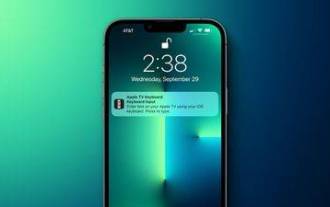 How to turn off Apple TV keyboard reminders on iPhone
Nov 30, 2023 pm 11:41 PM
How to turn off Apple TV keyboard reminders on iPhone
Nov 30, 2023 pm 11:41 PM
On AppleTV, if you don't want to use AppleTV Remote to enter text, you can type using a nearby iPhone or iPad. Whenever a text field appears on AppleTV, a notification will appear on your iPhone or iPad. After tapping the notification, you can use the on-screen keyboard on your iOS device to enter text on AppleTV. If you find these notifications annoying, you can disable them on your iPhone or iPad (if you have a few AppleTVs and kids at home, you'll know what we mean). If you're running iOS/iPadOS 15.1 or later, here's how to disable them. Launch on iPhone or iPad
 How to convert your website into a standalone Mac app
Oct 12, 2023 pm 11:17 PM
How to convert your website into a standalone Mac app
Oct 12, 2023 pm 11:17 PM
In macOS Sonoma and Safari 17, you can turn websites into "web apps," which can sit in your Mac's dock and be accessed like any other app without opening a browser. Read on to learn how it works. Thanks to a new option in Apple's Safari browser, it's now possible to turn any website on the internet you frequently visit into a standalone "web app" that lives in your Mac's dock and is ready for you to access at any time. The web app works with Mission Control and Stage Manager like any app, and can also be opened via Launchpad or SpotlightSearch. How to turn any website into
 How to use CompletableFuture's thenCompose and thenCombine functions for asynchronous merge operations in Java
Jun 26, 2023 pm 03:01 PM
How to use CompletableFuture's thenCompose and thenCombine functions for asynchronous merge operations in Java
Jun 26, 2023 pm 03:01 PM
In Java, we often encounter scenarios that require asynchronous operations. For this situation, Java8 introduced the CompletableFuture class, which provides us with a wealth of asynchronous programming tools to make asynchronous programming simpler and easier. Among them, thenCompose and thenCombine are two commonly used combined asynchronous operation methods in the CompletableFuture class. 1. The use of thenCompose The thenCompose method is used to convert a
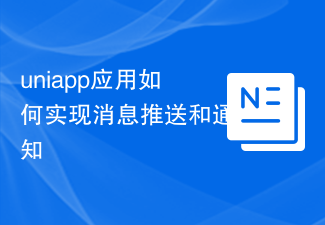 How to implement message push and notification in uniapp application
Oct 18, 2023 am 09:19 AM
How to implement message push and notification in uniapp application
Oct 18, 2023 am 09:19 AM
Uniapp is a cross-platform development framework based on Vue.js that can be used to develop applications that run on multiple platforms at the same time. When implementing message push and notification functions, Uniapp provides some corresponding plug-ins and APIs. The following will introduce how to use these plug-ins and APIs to implement message push and notification functions. 1. Message push To implement the message push function, we can use the uni-push plug-in provided by Uniapp. This plug-in is based on Tencent Cloud Push Service and can push messages on multiple platforms
 How to use check-ins with home, different locations, and timers
Mar 24, 2024 am 09:31 AM
How to use check-ins with home, different locations, and timers
Mar 24, 2024 am 09:31 AM
How to let others know that you have arrived at your destination. Telling others that you have arrived at your destination safely is the most common way of "checking in" and it is easy to operate. Here are the steps to set up before you’re ready to embark on the next leg of your journey. Open a message and start a conversation with the person you want to send a check-in to. Click the plus (+) icon next to the message field. Click Check-in. Click Edit at the bottom of the prompt. Enter the destination you want to go to. Select "Done" in the upper right corner and send "Check-in." "When entering your destination, you can choose different modes of travel depending on your needs, whether that's by car, public transport or walking. Make sure you choose the device you're using correctly so your device can accurately estimate how long it will take to get to your destination. This allows you to better plan your trip and get you to your destination more conveniently.
 How to implement custom error notification using Beego framework
Jun 03, 2023 pm 12:31 PM
How to implement custom error notification using Beego framework
Jun 03, 2023 pm 12:31 PM
In the process of building web applications using the Beego framework, the importance of error notification is self-evident. When writing code, we usually deal with various abnormal situations, and for some unknown errors, we hope to be notified in time. This article will introduce in detail how to use the Beego framework to implement custom error notifications. 1. Basic knowledge of error handling Before starting to introduce how to use the Beego framework to implement custom error notifications, we need to understand some basic knowledge. First, we need to know the types of error handling and how to choose



