How to use Vue to implement visual interface design?
Vue is a popular front-end development framework. Its responsive data binding and componentization features make it an ideal choice for visual interface design. This article will introduce how to use Vue to implement visual interface design, and demonstrate a Vue-based visual interface design case.
1. Basic concepts of Vue
Before we start, we need to understand some basic concepts of Vue:
- Vue instance
Vue instance is one of the core concepts of Vue. It is the entry point of a Vue application. Each Vue instance can have its own data, methods, calculated properties, etc. We start the Vue application by creating a Vue instance and mounting it on a DOM element.
- Component
Component is another core concept of Vue. It allows us to split a page into multiple reusable parts, thus improving the code complexity. Usability and maintainability. Each component has its own template, data, methods and calculated properties, etc., which can be nested as child elements of the Vue instance.
- Data binding
Another important concept of Vue is data binding, which allows us to bind data to DOM elements. When the data changes, DOM elements are also updated automatically. Vue's data binding is divided into two methods: interpolation binding and instruction binding. Interpolation binding uses the "{{ }}" syntax to insert data into DOM elements, while instruction binding uses instructions starting with "v-" to bind data to attributes of DOM elements.
- Computed properties
Vue’s calculated properties can be used in templates. They are similar to a function, receiving the data of the current component as a parameter, and automatically cache the calculation results. . Computed attributes can easily handle some complex logic and avoid a large number of calculation formulas in the template.
2. Implementation of Vue visual interface design
Based on the above basic concepts of Vue, we can start to explore how to use Vue to implement visual interface design. The following are some steps to implement visual interface design:
- Create a Vue instance
First we need to create a Vue instance and mount it on a DOM element.
var app = new Vue({
el: '#app',
data: {
// 数据
},
methods: {
// 方法
},
computed: {
// 计算属性
}
})The "el" attribute specifies which DOM element the Vue instance is mounted on. The "data" attribute declares the data of the Vue instance, which is reactive. The "methods" attribute declares the methods of the Vue instance. The "computed" attribute declares a computed property of a Vue instance.
- Create components
We need to create a Vue component for each part of the visual interface. For example, if we want to create a button component, we can define it as follows:
Vue.component('v-button', {
props: ['text', 'size'],
template: `
<button :class="['btn', 'btn-' + size]">{{ text }}</button>
`
})This component receives two props: text and size. Use ":class" in the template to bind dynamic class names to implement buttons of different sizes: if the size of the component is "large", the class name is "btn btn-large".
- Installing plug-ins
If we want to use other open source visualization libraries (such as Echarts, Vue-Chartjs) in Vue, we need to install the corresponding plug-ins first. Taking Echarts as an example, we can install it through npm:
npm install echarts --save
Then introduce Echarts into the Vue instance and register the component:
import echarts from 'echarts'
Vue.component('v-chart', {
props: ['option'],
mounted() {
var chart = echarts.init(this.$el)
chart.setOption(this.option)
},
template: `
<div></div>
`
})- Use the component
We can use the created components in the template of the Vue instance, for example:
<div id="app"> <v-button text="click me" size="large"></v-button> <v-chart :option="barChartOption"></v-chart> </div>
In this template, we use the "v-button" and "v-chart" components. Bind a variable to the option of the Echarts component through the ":option" attribute to achieve visual effects.
- Add styles
Finally we need to add some styles to the visual interface to make it look better and easier to use. We can use CSS to customize the style.
.btn {
border-radius: 4px;
border: none;
cursor: pointer;
font-size: 14px;
padding: 8px 16px;
background-color: #3085d6;
color: #fff;
}
.btn:hover {
background-color: #2573b5;
}
.btn-large {
font-size: 18px;
padding: 12px 24px;
}
.chart {
width: 100%;
height: 300px;
}3. Vue visual interface design case
Now that we have mastered the skills of using Vue to implement visual interface design, let us look at a practical example.
We want to create a visual line chart to represent the number of visits at different points in time. First we need to install the Echarts plug-in:
npm install echarts --save
Then create a Vue component to load and display charts:
import echarts from 'echarts'
Vue.component('v-chart', {
props: ['option'],
mounted() {
var chart = echarts.init(this.$el)
chart.setOption(this.option)
},
template: `
<div class="chart"></div>
`
})This component receives a props named "option" to set Echarts Chart options. In the component's "mounted" hook, we initialize the chart using the "init" method of Echarts and set the options using the "setOption" method.
Next, we need to create a Vue instance to load data and render the interface:
var app = new Vue({
el: '#app',
data() {
return {
data: [], // 数据
option: {} // Echarts选项
}
},
methods: {
fetchData() {
// 从服务器加载数据
axios.get('/api/data').then(res => {
this.data = res.data
this.updateChart()
})
},
updateChart() {
// 更新图表选项
this.option = {
xAxis: {
type: 'category',
data: this.data.map(item => item.time)
},
yAxis: {
type: 'value'
},
series: [{
data: this.data.map(item => item.value),
type: 'line'
}]
}
}
},
mounted() {
// 初始化
this.fetchData()
}
})In this Vue instance, we declare a "data" array to store the data from Data obtained by the server; an "option" object used to set options for Echarts charts. We use the "fetchData" method to load data from the server and then use the "updateChart" method to update the chart options.
Finally, in the HTML interface, we can use components to display charts:
<div id="app"> <v-chart :option="option"></v-chart> </div>
In this HTML interface, we use the "v-chart" component to display line charts. Bind the "option" attribute through the ":option" attribute to achieve visualization effects.
4. Summary
Through the introduction of the basic concepts of Vue and the implementation of visual interface design, we can understand how to use Vue to implement visual interface design. Vue's data binding and componentization features make it an ideal choice for visual interface design. Now you can try creating your own visualization interface to show users beautiful data visualizations!
The above is the detailed content of How to use Vue to implement visual interface design?. For more information, please follow other related articles on the PHP Chinese website!

Hot AI Tools

Undresser.AI Undress
AI-powered app for creating realistic nude photos

AI Clothes Remover
Online AI tool for removing clothes from photos.

Undress AI Tool
Undress images for free

Clothoff.io
AI clothes remover

Video Face Swap
Swap faces in any video effortlessly with our completely free AI face swap tool!

Hot Article

Hot Tools

Notepad++7.3.1
Easy-to-use and free code editor

SublimeText3 Chinese version
Chinese version, very easy to use

Zend Studio 13.0.1
Powerful PHP integrated development environment

Dreamweaver CS6
Visual web development tools

SublimeText3 Mac version
God-level code editing software (SublimeText3)

Hot Topics
 1386
1386
 52
52
 How to deal with image processing and graphical interface design issues in C# development
Oct 08, 2023 pm 07:06 PM
How to deal with image processing and graphical interface design issues in C# development
Oct 08, 2023 pm 07:06 PM
How to deal with image processing and graphical interface design issues in C# development requires specific code examples. Introduction: In modern software development, image processing and graphical interface design are common requirements. As a general-purpose high-level programming language, C# has powerful image processing and graphical interface design capabilities. This article will be based on C#, discuss how to deal with image processing and graphical interface design issues, and give detailed code examples. 1. Image processing issues: Image reading and display: In C#, image reading and display are basic operations. Can be used.N
 Tkinter Best Practices: Creating Efficient Python GUIs
Mar 24, 2024 am 09:21 AM
Tkinter Best Practices: Creating Efficient Python GUIs
Mar 24, 2024 am 09:21 AM
Use grid and package layout managers to organize widgets and create responsive layouts. Limit window size and use scroll bars to prevent overload and optimize performance. Keep the interface simple and clear, and avoid unnecessary components and decorations. Widget selection prefers native Tkinter widgets as they generally have better performance. Only use third party widgets such as ttk when needed. Use canvas and custom drawing to create complex or custom interface elements. Event handling binds event listeners to specific events to improve responsiveness. Use lambda functions or functools.partial to simplify event handling functions. Avoid doing time-consuming operations such as network requests in event handlers. Graphics and layout usage
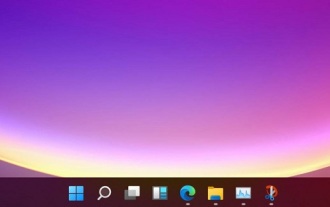 Compare the differences between win11 and win10 in detail
Dec 25, 2023 am 11:44 AM
Compare the differences between win11 and win10 in detail
Dec 25, 2023 am 11:44 AM
It has been less than a month since the win11 system was officially released on October 5. Many users don’t know whether they need to upgrade to win11. They want to know what the difference is between win11 and win10, so today the editor has brought it to you Let’s take a look at the differences between win11 and win10 in detail. What are the differences between win11 and win10: 1. Appearance 1. The win11 taskbar all adopts the design of large icons and is displayed in the center by default. 2. The default taskbar merges. No matter how many software with the same name we open, they will overlap in one icon in the taskbar. 3. The dynamic magnet of the start menu has been cancelled, and all software or files will be displayed in it with simple icons. 4. All windows adopt
 Learn to use sessionstorage to improve front-end development efficiency
Jan 13, 2024 am 11:56 AM
Learn to use sessionstorage to improve front-end development efficiency
Jan 13, 2024 am 11:56 AM
To master the role of sessionStorage and improve front-end development efficiency, specific code examples are required. With the rapid development of the Internet, the field of front-end development is also changing with each passing day. When doing front-end development, we often need to process large amounts of data and store it in the browser for subsequent use. SessionStorage is a very important front-end development tool that can provide us with temporary local storage solutions and improve development efficiency. This article will introduce the role of sessionStorage,
 Summary of experience in JavaScript asynchronous requests and data processing in front-end development
Nov 03, 2023 pm 01:16 PM
Summary of experience in JavaScript asynchronous requests and data processing in front-end development
Nov 03, 2023 pm 01:16 PM
Summary of experience in JavaScript asynchronous requests and data processing in front-end development In front-end development, JavaScript is a very important language. It can not only achieve interactive and dynamic effects on the page, but also obtain and process data through asynchronous requests. In this article, I will summarize some experiences and tips when dealing with asynchronous requests and data. 1. Use the XMLHttpRequest object to make asynchronous requests. The XMLHttpRequest object is used by JavaScript to send
 Three key technologies give AR interfaces the power
Jun 10, 2023 am 11:59 AM
Three key technologies give AR interfaces the power
Jun 10, 2023 am 11:59 AM
This article will start from a technical perspective and take the recently launched Apple MR as an example to analyze the three key technical points that the AR world needs to rely on: eye tracking, manual recognition and spatial calculation. Let’s take a look at the author’s analysis of these three technical points. Seeing with our eyes and operating with our hands are the most natural ways for us to interact in the physical world. But to continue this natural interaction in the AR world, we need to rely on three key technical points. The release of Apple Vision Pro did not disappoint us. In it, I saw the power of natural interaction brought by these three technologies. 1. Eye tracking technology If we need to further interact with an object in reality, we will naturally focus on it. When we spend our attention on it,
 The key optimization mode to improve website speed, every front-end developer must master!
Feb 02, 2024 pm 05:36 PM
The key optimization mode to improve website speed, every front-end developer must master!
Feb 02, 2024 pm 05:36 PM
A must-have for front-end developers: master these optimization modes and make your website fly! With the rapid development of the Internet, websites have become one of the important channels for corporate promotion and communication. A well-performing, fast-loading website not only improves user experience, but also attracts more visitors. As a front-end developer, it is essential to master some optimization patterns. This article will introduce some commonly used front-end optimization techniques to help developers better optimize their websites. Compressed files In website development, commonly used file types include HTML, CSS and J
 What does ui mean?
Mar 14, 2024 pm 03:20 PM
What does ui mean?
Mar 14, 2024 pm 03:20 PM
UI is the abbreviation of "User Interface", which is mainly used to describe the human-computer interaction, operation logic and beautiful interface of the software. The purpose of UI design is to make software operation easier and more comfortable, and fully reflect its positioning and characteristics. Common UI designs are divided into physical UI and virtual UI, among which virtual UI is widely used in the Internet field.




