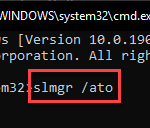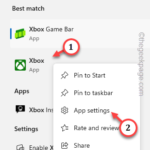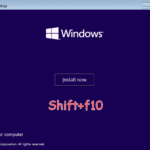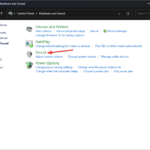How to Fix Diablo 4 Blue Screen Error on Windows 11/10
People are not the only ones who are experiencing blue screen issues while playing Diablo 4 and complaining about it on Reddit or other forums. A blue screen occurs when the demands of Diablo 4 exceed the capabilities of certain critical system components. Therefore, we recommend you to follow these solutions to resolve the issue quickly and start enjoying the game.
Fix 1 – Make sure your system has minimum support
Even the minimum system requirements are high, Diablo 4 is a very graphically demanding game. These are the minimum, recommended, and ultra-4k requirements for running Diablo 4.
Minimum Requirements –
Operating system: 64-bit Windows® 10 version 1909 or later
Processor: Intel® Core i5-2500K or AMD FX-8350 Memory: 8 GB RAM
Graphics Card : NVIDIA® GeForce® GTX 660 or AMD™ Radeon™ R9 280 DirectX®: Version 12 Storage: SSD with 90
GB of free space
Internet: Broadband connection
Recommended Requirements –
Operating System: 64-bit Windows 10 Processor: Intel Core i5-4670K or AMD R3-1300X Memory: 16GB RAM Graphics Card: Nvidia GeForce GTX 970 or AMD Radeon RX
470
Storage: SSD with 90GB of free space
Internet :Broadband Connectivity
Ultra 4k –
OS: 64-bit Windows® 10 version 1909 or later
Processor : Intel® Core i7-8700K or AMD Ryzen™ 7 2700X Memory: 32 GB RAM
Graphics Card: NVIDIA GeForce® RTX
3080;NVIDIA GeForce ® RTX 40 Series with full support for DLSS3 or AMD Radeon™ RX 6800 XT
DirectX®: Version 12
Storage: With 90 GB of free space
SSD Internet: Broadband Connection
If your system does not support at least the minimum requirements, you cannot force it to play Diablo 4. You will encounter these BSOD issues repeatedly.
Fix 2 – Clean boot the system to play Diablo 4
Another option is to use the clean boot method to reboot the system to play Diablo 4.
Step 1 –Bring a run box. Use the Win R keys together.
Step 2 - Enter it there. Use the Enter key.
msconfig
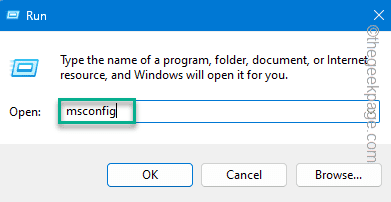
Step 3 –In the Properties tab, select the “Selective Start” option.
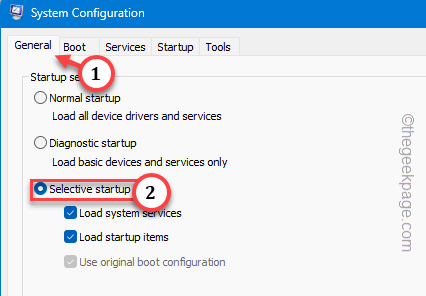
Step 4 –Now we will disable all third party services. Go to the "Services" tab.
Step 5 –Make sure"Hide all Microsoft services" is selected.
Let the rest of the services check.
Step 6 –Then, click on “Disable All” to disable all these services at once.
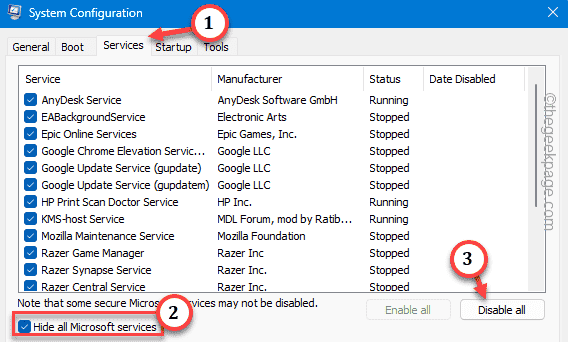
Step 7 –Finally, it’s time to disable all third-party applications and the script starts automatically. So, go to "Task Manager".
Step 8 – Click “Open Task Manager”.
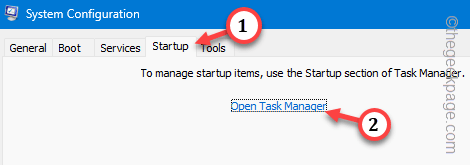
Step 9 –Next, right-click on the application and click “Disable”.
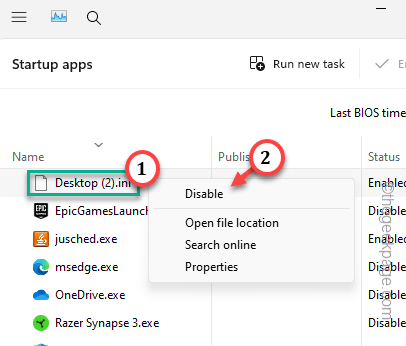
Step 10 –Disable all applications one by one.
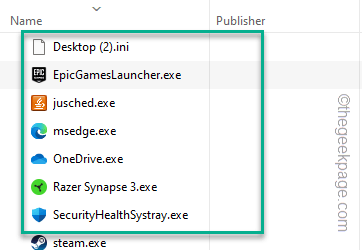
#Step 11 –Return to the main system configuration page.
Step 12 –Then, click “Apply” and “OK”.
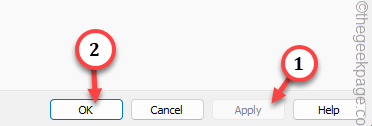
Your system will prompt to restart the system.
You will be able to play Diablo 4 again. Check if this works.
Fix 3 – Make sure the GPU is updated
NVIDIA, AMD have released a card optimization patch mainly for Diablo 4. Make sure you are using the latest drivers.
Step 1 –Search and open the NVIDIA GEForce Experience application.
Step 2 –You can find the latest driver in the Drivers tab. So, go there.
Step 3 – Click "Download" to download the latest card.
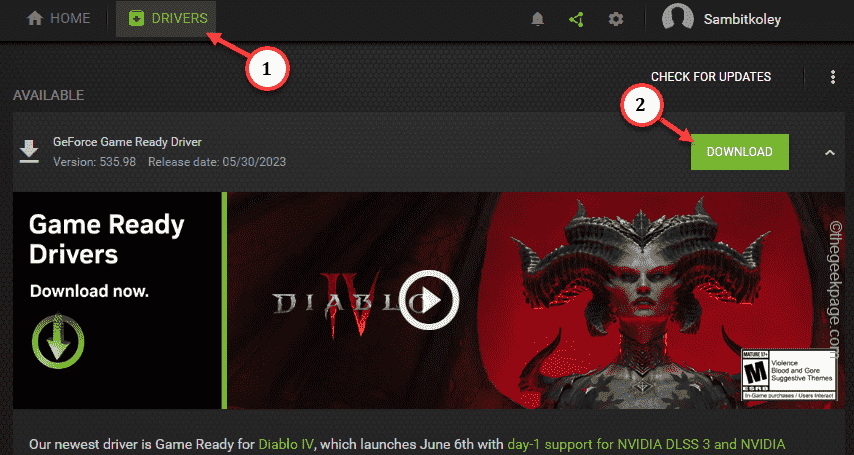
The size of this driver update is very large. So please wait patiently until GE downloads it.
Step 4 –After downloading, click Quick Install for a smooth, fast installation process.
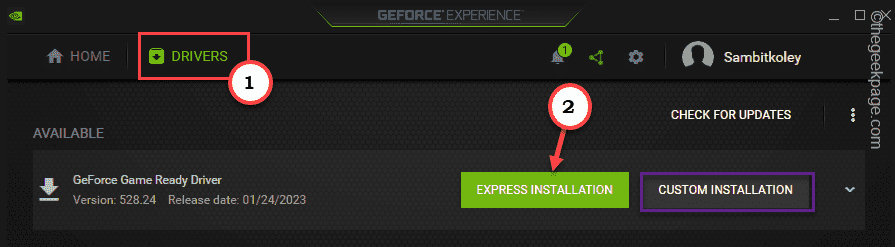
You don't have to do anything else. Let GeForce Experience handle the rest.
After exiting the GeForce Experience application, try playing Diablo 4 again to make sure everything is complete.
Related Articles
-

5 Top Ways to Delete User Accounts from Windows 10/11 [2023]
On your Windows PC Have multiple out-of-date accounts? Or are you stuck in deleting these accounts from your system due to some errors? Regardless of the reason, you should delete unused user accounts from your computer as soon as possible. This way you will save a lot of space and fix the problem in your system...
-

How to Fix Update Error in Windows 0, 80244002 11x10 Error
Update Error in This is nothing new in Windows machines. Update error 0x80244002 is an error code that displays when something goes wrong with the Windows update process and the computer faces some difficulties while installing updates. In this article we have detailed solutions if you follow these solutions...
-

How to Set Preferred Band for Your Windows lComputer[2023]
Almost all latest brands of laptops are equipped with dual-brand WiFi. You can choose to set the WiFi bandwidth to 5GHz or 2.4GHz. However, things are not that simple. You can't do it from the Settings page, the feature is nicely hidden in the laptop's Device Manager. Press...
-

How to Easily Fix Slow Steam Disk Usage Issue
Is the game downloading very slowly in the Steam client on your system? ? When it comes to downloading games or updating them, Steam takes the top spot. So there is some problem with your network or the disk where you downloaded the game. These are some solutions to maintain peak download speeds on Steam. Fix 1 –…
The above is the detailed content of How to Fix Diablo 4 Blue Screen Error on Windows 11/10. For more information, please follow other related articles on the PHP Chinese website!

Hot AI Tools

Undresser.AI Undress
AI-powered app for creating realistic nude photos

AI Clothes Remover
Online AI tool for removing clothes from photos.

Undress AI Tool
Undress images for free

Clothoff.io
AI clothes remover

AI Hentai Generator
Generate AI Hentai for free.

Hot Article

Hot Tools

Notepad++7.3.1
Easy-to-use and free code editor

SublimeText3 Chinese version
Chinese version, very easy to use

Zend Studio 13.0.1
Powerful PHP integrated development environment

Dreamweaver CS6
Visual web development tools

SublimeText3 Mac version
God-level code editing software (SublimeText3)

Hot Topics
 How to make Google Maps the default map in iPhone
Apr 17, 2024 pm 07:34 PM
How to make Google Maps the default map in iPhone
Apr 17, 2024 pm 07:34 PM
The default map on the iPhone is Maps, Apple's proprietary geolocation provider. Although the map is getting better, it doesn't work well outside the United States. It has nothing to offer compared to Google Maps. In this article, we discuss the feasible steps to use Google Maps to become the default map on your iPhone. How to Make Google Maps the Default Map in iPhone Setting Google Maps as the default map app on your phone is easier than you think. Follow the steps below – Prerequisite steps – You must have Gmail installed on your phone. Step 1 – Open the AppStore. Step 2 – Search for “Gmail”. Step 3 – Click next to Gmail app
 This Apple ID is not yet in use in the iTunes Store: Fix
Jun 10, 2024 pm 05:42 PM
This Apple ID is not yet in use in the iTunes Store: Fix
Jun 10, 2024 pm 05:42 PM
When logging into iTunesStore using AppleID, this error saying "This AppleID has not been used in iTunesStore" may be thrown on the screen. There are no error messages to worry about, you can fix them by following these solution sets. Fix 1 – Change Shipping Address The main reason why this prompt appears in iTunes Store is that you don’t have the correct address in your AppleID profile. Step 1 – First, open iPhone Settings on your iPhone. Step 2 – AppleID should be on top of all other settings. So, open it. Step 3 – Once there, open the “Payment & Shipping” option. Step 4 – Verify your access using Face ID. step
 Steps to upgrade to the latest version of WeChat (Easily master the upgrade method to the latest version of WeChat)
Jun 01, 2024 pm 10:24 PM
Steps to upgrade to the latest version of WeChat (Easily master the upgrade method to the latest version of WeChat)
Jun 01, 2024 pm 10:24 PM
WeChat is one of the social media platforms in China that continuously launches new versions to provide a better user experience. Upgrading WeChat to the latest version is very important to keep in touch with family and colleagues, to stay in touch with friends, and to keep abreast of the latest developments. 1. Understand the features and improvements of the latest version. It is very important to understand the features and improvements of the latest version before upgrading WeChat. For performance improvements and bug fixes, you can learn about the various new features brought by the new version by checking the update notes on the WeChat official website or app store. 2. Check the current WeChat version We need to check the WeChat version currently installed on the mobile phone before upgrading WeChat. Click to open the WeChat application "Me" and then select the menu "About" where you can see the current WeChat version number. 3. Open the app
 How to close WeChat video account? Detailed steps for closing WeChat video account
Jan 02, 2024 pm 11:57 PM
How to close WeChat video account? Detailed steps for closing WeChat video account
Jan 02, 2024 pm 11:57 PM
To understand how to close a WeChat video account, you first need to know that WeChat, a chat software, is very rich in functions. For different people, WeChat video accounts have different functions. For ordinary people, the WeChat video account is just a channel for sharing short videos shot by individuals, and they can share some interesting WeChat videos. For others, they use WeChat video accounts to attract traffic. Naturally, they may not be able to accept comments from trolls and trolls, so they may want to close the WeChat video account. Next, the editor of this website will introduce to you how to close the WeChat video account. Friends who are interested, come and take a look. The steps to close the WeChat video account are as follows: We first open WeChat, enter the main page, and click " I" button, which will take us to a
 Safari zoom issue on iPhone: Here's the fix
Apr 20, 2024 am 08:08 AM
Safari zoom issue on iPhone: Here's the fix
Apr 20, 2024 am 08:08 AM
If you don't have control over the zoom level in Safari, getting things done can be tricky. So if Safari looks zoomed out, that might be a problem for you. Here are a few ways you can fix this minor zoom issue in Safari. 1. Cursor magnification: Select "Display" > "Cursor magnification" in the Safari menu bar. This will make the cursor more visible on the screen, making it easier to control. 2. Move the mouse: This may sound simple, but sometimes just moving the mouse to another location on the screen may automatically return it to normal size. 3. Use Keyboard Shortcuts Fix 1 – Reset Zoom Level You can control the zoom level directly from the Safari browser. Step 1 – When you are in Safari
 Detailed explanation of the steps to obtain Win11 system administrator permissions
Mar 08, 2024 pm 09:09 PM
Detailed explanation of the steps to obtain Win11 system administrator permissions
Mar 08, 2024 pm 09:09 PM
Windows 11, as the latest operating system launched by Microsoft, is deeply loved by users. In the process of using Windows 11, sometimes we need to obtain system administrator rights in order to perform some operations that require permissions. Next, we will introduce in detail the steps to obtain system administrator rights in Windows 11. The first step is to click "Start Menu". You can see the Windows icon in the lower left corner. Click the icon to open the "Start Menu". In the second step, find and click "
 Shazam app not working in iPhone: Fix
Jun 08, 2024 pm 12:36 PM
Shazam app not working in iPhone: Fix
Jun 08, 2024 pm 12:36 PM
Having issues with the Shazam app on iPhone? Shazam helps you find songs by listening to them. However, if Shazam isn't working properly or doesn't recognize the song, you'll have to troubleshoot it manually. Repairing the Shazam app won't take long. So, without wasting any more time, follow the steps below to resolve issues with Shazam app. Fix 1 – Disable Bold Text Feature Bold text on iPhone may be the reason why Shazam is not working properly. Step 1 – You can only do this from your iPhone settings. So, open it. Step 2 – Next, open the “Display & Brightness” settings there. Step 3 – If you find that “Bold Text” is enabled
 iPhone screenshots not working: How to fix it
May 03, 2024 pm 09:16 PM
iPhone screenshots not working: How to fix it
May 03, 2024 pm 09:16 PM
Screenshot feature not working on your iPhone? Taking a screenshot is very easy as you just need to hold down the Volume Up button and the Power button at the same time to grab your phone screen. However, there are other ways to capture frames on the device. Fix 1 – Using Assistive Touch Take a screenshot using the Assistive Touch feature. Step 1 – Go to your phone settings. Step 2 – Next, tap to open Accessibility settings. Step 3 – Open Touch settings. Step 4 – Next, open the Assistive Touch settings. Step 5 – Turn on Assistive Touch on your phone. Step 6 – Open “Customize Top Menu” to access it. Step 7 – Now you just need to link any of these functions to your screen capture. So click on the first