Enable fractional scaling in Fedora using GNOME

(Fractional Scaling) Fractional Scaling is a handy feature that allows you to maximize optimization of HiDPI monitors and high-resolution laptops. By fine-tuning the scaling, you can create a well-balanced desktop display that's neither too big nor too small and looks great. Although resolution settings are also available, due to operating system limitations, they usually match your actual situation.
Additionally, this feature allows you to resize text and other UI elements on the screen without making everything look blurry. This is useful if you have a high-resolution monitor and want to make text easier to read.
Ubuntu 20.04 LTS introduced fractional scaling of 100%, 125%, 150%, 175% and 200% in 2020. You can find it in the Display settings under the Settings tab.
But in Fedora Workstation with the default GNOME desktop, only 100% and 200% zoom are available.
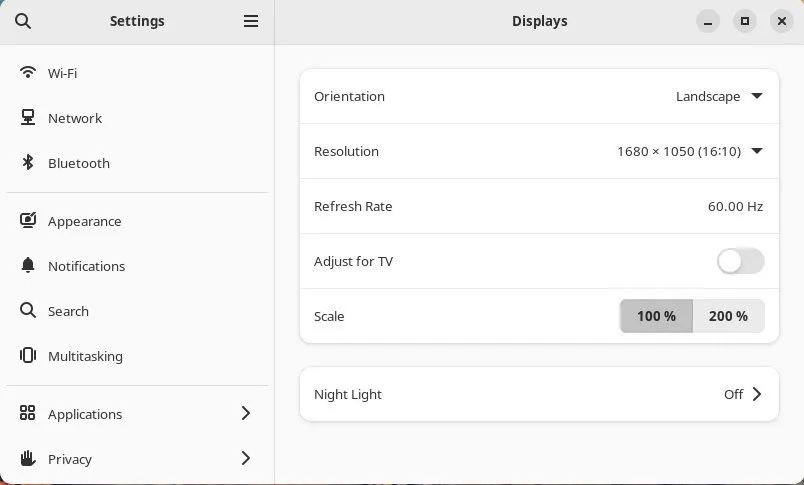 Default scaling for GNOME in Fedora
Default scaling for GNOME in Fedora
Open a terminal window (CTRL ALT T).
Run the following commands. This command enables 125%, 150% or 175% scaling in Fedora OS with GNOME.
gsettings set org.gnome.mutter experimental-features "['scale-monitor-framebuffer']"
Restart Fedora.
Open the Settings app and you should see the new zoom factor.
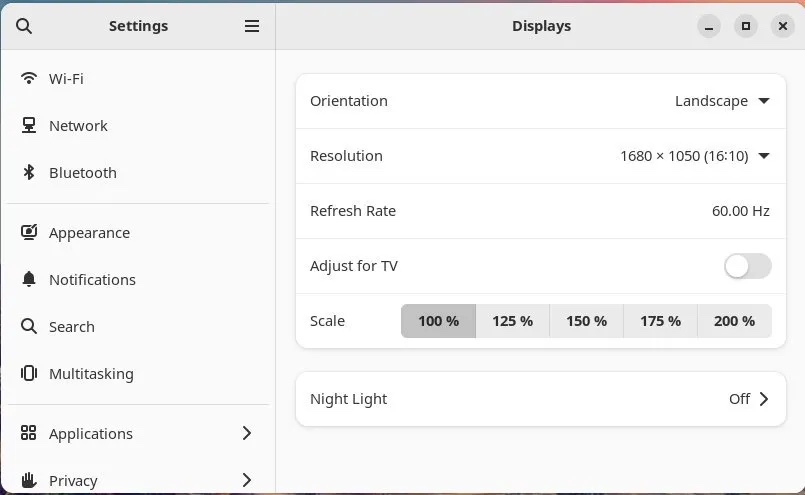 Fractional Scaling in GNOME Fedora
Fractional Scaling in GNOME Fedora
However, it is important to note that fractional scaling is not always perfect. Some applications may not scale correctly. Non-GTK applications can appear blurry if the application is not designed appropriately.
Also, it is important to note that fractional scaling may increase laptop power consumption due to the greater rendering workload of the GPU.
Some usage instructions
According to my testing, the above command should be valid in Wayland.
If you don’t want to use the above commands, but still want to get a similar experience, then you can follow these steps:
Install GNOME using sudo dnf install gnome-tweaks "Tweaks" app.
Go to the "Fonts" settings and change the scale factor.
Try setting the scaling to 1.1 or 1.2, which will maintain 100% scaling while achieving larger fonts. Adjust it to your needs.
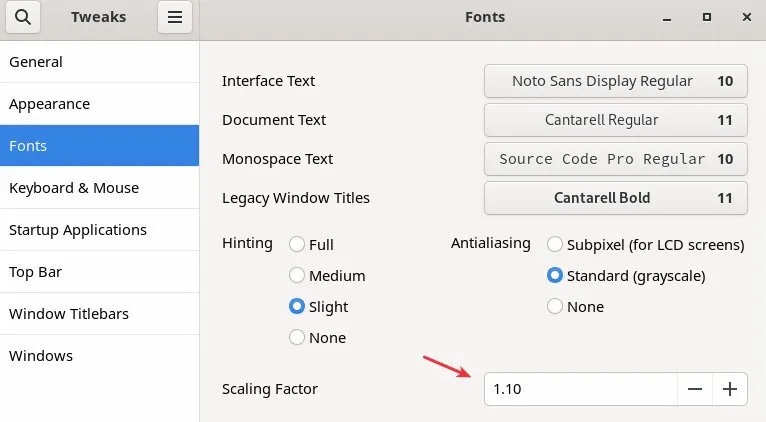 Font scaling
Font scaling
Font scaling
- 125%: This is a typical value for fractional scaling. It increases text size and UI elements by 25% without making everything appear blurry.
- 150%: This is a good value for people who want to enlarge text and other UI elements without increasing the display resolution.
- 175%: This is a good value for people who want to make text and other UI elements very large.
Trying out different scaling factors is crucial to finding the one that works best for you. The optimal scaling factor will depend on your monitor size, eyesight, and preference.
I hope this guide helps.
The above is the detailed content of Enable fractional scaling in Fedora using GNOME. For more information, please follow other related articles on the PHP Chinese website!

Hot AI Tools

Undresser.AI Undress
AI-powered app for creating realistic nude photos

AI Clothes Remover
Online AI tool for removing clothes from photos.

Undress AI Tool
Undress images for free

Clothoff.io
AI clothes remover

AI Hentai Generator
Generate AI Hentai for free.

Hot Article

Hot Tools

Notepad++7.3.1
Easy-to-use and free code editor

SublimeText3 Chinese version
Chinese version, very easy to use

Zend Studio 13.0.1
Powerful PHP integrated development environment

Dreamweaver CS6
Visual web development tools

SublimeText3 Mac version
God-level code editing software (SublimeText3)

Hot Topics
 1378
1378
 52
52
 How to record streaming audio on Ubuntu Linux distribution
Feb 25, 2024 pm 03:46 PM
How to record streaming audio on Ubuntu Linux distribution
Feb 25, 2024 pm 03:46 PM
How to record audio in Ubuntu and other Linux distributions? If you want to record a voiceover through your computer's microphone, you can use GNOME Voice Recorder or Audacity. Using GNOME Recorder is simple and easy to understand, but its functions are relatively limited. As for Audacity, it may feel a bit difficult at first contact, but it has many advanced recording functions. However, we won't go into this in depth in this tutorial. GNOME Voice Recorder can be used with a microphone. Additionally, there is a tool called Voice Recorder that not only uses the microphone input but also records streaming music. In this tutorial, we will show you the following steps on how to record sound with GNOME Voice Recorder, using AudioR
 Enable fractional scaling in Fedora using GNOME
Jun 27, 2023 pm 09:41 PM
Enable fractional scaling in Fedora using GNOME
Jun 27, 2023 pm 09:41 PM
(FractionalScaling) Fractional Scaling is a handy feature that allows you to maximize optimization for HiDPI monitors and high-resolution laptops. By fine-tuning the scaling, you can create a well-balanced desktop display that's neither too big nor too small and looks great. Although resolution settings are also available, due to operating system limitations, they usually match your actual situation. Additionally, it allows you to increase the size of text and other UI elements on the display without making everything appear blurry. This is useful if you have a high-resolution monitor and want to make text easier to read. Ubuntu20.04LTS introduces 100%, 125%, 150%, 175% and 200% in 2020
 How to restore accidentally deleted GNOME Panel in Ubuntu
Jan 06, 2024 pm 11:01 PM
How to restore accidentally deleted GNOME Panel in Ubuntu
Jan 06, 2024 pm 11:01 PM
If you delete the panel option on gnome and some options on power management in the Ubuntu system, the menu bar and status bar in the Ubuntu system will disappear. Restoring gnomepanel can solve this problem, so how to do it? The editor below will bring you the Ubuntu method to restore the accidentally deleted GNOMEPanel, let's go and take a look! The method is as follows: 1. Directly press Alt+F2, then enter gnome-terminal in the dialog box that comes out, and press Enter to execute Pop up the command line terminal, or Ctrl+Alt+T to pop up the command line terminal. 2. Enter gconftool-2--shutdown.
 Installing the GNOME desktop environment on Debian: step by step towards the gorgeous Linux world
Feb 10, 2024 am 10:15 AM
Installing the GNOME desktop environment on Debian: step by step towards the gorgeous Linux world
Feb 10, 2024 am 10:15 AM
Debian is a widely used Linux distribution known for its stability and reliability. The default Debian installation does not include a graphical user interface (GUI), which may make some novice users confused. This article will guide you in Install the GNOME desktop environment on Debian to add a bright color to your Linux experience. Before installing GNOME, please make sure that your Debian system has been updated to the latest version. The update can be completed through the following command: ```sqlsudoaptupdatesudoaptupgrade``` Next, we can start to install the GNOME desktop environment and install the core components of GNOME:`` `ard
 Steps to install GNOME 3 on Ubuntu Server 11.04
Dec 31, 2023 pm 03:59 PM
Steps to install GNOME 3 on Ubuntu Server 11.04
Dec 31, 2023 pm 03:59 PM
If you think there is no need to install a graphical interface when installing Ubuntu Server 11.04, let alone GNOME 3, which is not yet complete. . Or it should be built with ARCH+GNOME3. So please don't waste your time reading any more. It took 2 nights and a day and reinstalled N times. Finally something has come of it. It's not easy. Without further ado, let’s get to the point: Hardware: One ThinkPad (For X61) 2. Enter the boot options interface, select USB boot, and then choose to install Ubu
 How to change an application's icon in Ubuntu Gnome environment?
Dec 28, 2023 pm 06:29 PM
How to change an application's icon in Ubuntu Gnome environment?
Dec 28, 2023 pm 06:29 PM
In the Gnome graphical desktop environment of the Ubuntu system, some users encountered such a problem: the matlab program was obviously installed in the system, but matlab was not found in the software search. After checking, it was found that matlab did not have a corresponding .desktop file. What to do? How to modify the application icon under Ubuntu Gnome? The editor below will show you how to modify the application icon icon under Ubuntu Gnome! Let’s go and see it together! The steps are as follows: 1. Prepare an icon image file. For example, the file name here is matlab.png. Copy the file to /usr/share/icons/hicolor/s
 GNOME Shell 44.2 released: improved screen recording function, optimized Bluetooth menu, etc.
Jun 09, 2023 pm 10:23 PM
GNOME Shell 44.2 released: improved screen recording function, optimized Bluetooth menu, etc.
Jun 09, 2023 pm 10:23 PM
According to news on June 4, after launching the GNOME 44.2 desktop environment this week, the GNOME team upgraded the component Mutter and the window manager GNOME Shell to version 44.2 today. The GNOME Shell 44.2 update further improves the built-in screen recording function, optimizes the Bluetooth menu in QuickSetting, and allows users to customize the Bluetooth device name. The GNOME Shell 44.2 update also has a large text failure in the calendar plug-in, fixes the authentication dialog box in the remote session, and many other issues. IT House also learned from the report: The Mutter 44.2 update improves support for tablet external monitors and fixes the problem of legacy monitors appearing on all monitors in a multi-monitor setup.
 A ChatGPT GNOME extension under development
Apr 14, 2023 pm 06:55 PM
A ChatGPT GNOME extension under development
Apr 14, 2023 pm 06:55 PM
ChatGPT is a very popular chatbot nowadays. It can interact with users as if they are having a conversation. Recently, news about ChatGPT often appears in people's view, sometimes it is bad news about ChatGPT. It is not difficult to see that ChatGPT has two sides. In fact, the same is true for any implementation of artificial intelligence. On the one hand, many people are impressed by the huge potential of ChatGPT as a tool. But on the other hand, ChatGPT has caused an uproar in the technology world due to people's abuse/misuse of it. People abused/misused ChatGPT so much that its creator OpenAI




