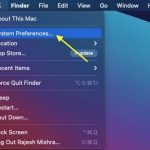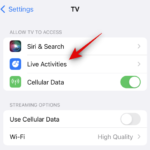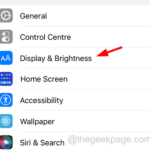How to enable and customize crossfades in Apple Music on iPhone with iOS 17
Apple Music has undergone a major transformation, and iOS 17 for iPhone brings a series of changes with the update. This means it's possible to collaborate on playlists with other users, as well as initiate music playback on CarPlay from different devices. One of the new features is the ability to use crossfades in Apple Music.
This will allow you to transition seamlessly between tracks, which is a great feature when listening to multiple tracks. By crossfading, you can avoid sudden jumps or interruptions when switching tracks, improving the overall listening experience. So, if you want to get the most out of this new feature, here's how to use it on your iPhone: .
How to enable and customize Crossfade for Apple Music
You need the latest iOS 17 update to use Crossfade with Apple Music. If you haven't updated your device yet, go to General >Software Updates>Setup and install the latest updates. After you update your device, you can use the following steps to use crossfades in Apple Music.
Open the "Settings" app.
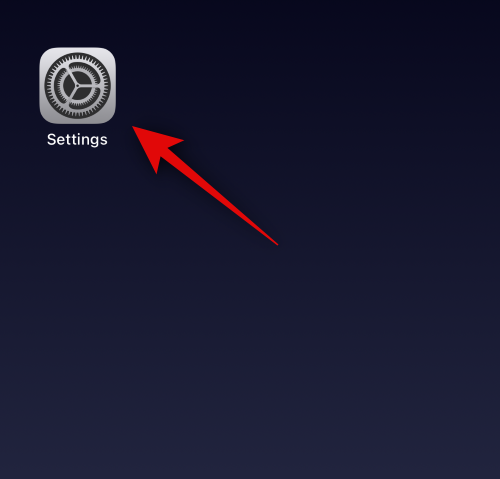
Tap Music.
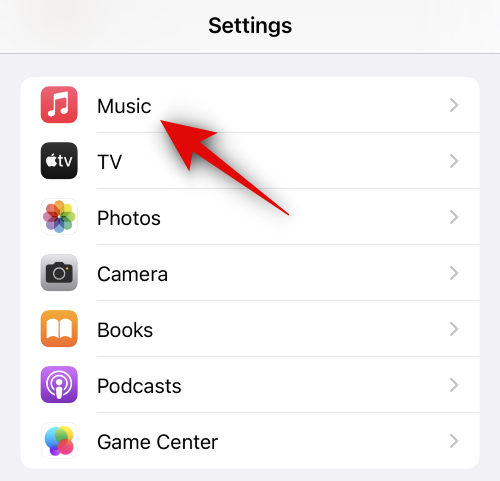
Scroll down and click Toggle Crossfade Lower Audio.
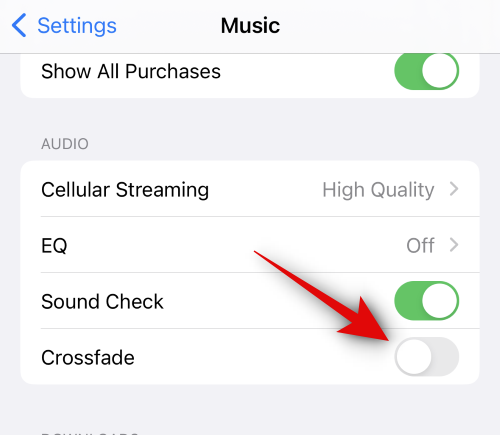
Enable Crossfade After a fade, you can customize the duration of the transition used between tracks. Use the slider to customize the desired duration. You can choose from 1 second to 12 seconds to crossfade between tracks.
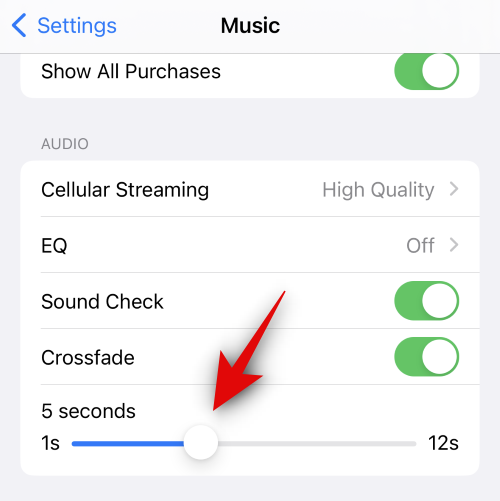
That's it! Crossfade will now be enabled and will be used the next time you switch tracks.
Related Articles
-
How to Change Apple Watch Faces
Each Apple Watch comes with a collection of carefully designed watch faces to give users a unique style , appearance and function combination. The variety of dials is intentionally broad, catering to the unique tastes and preferences of different user groups. You might be someone who appreciates simplicity and elegance, opting for the minimalist analog side…
-

How to Customize Apple Watch Avatar in watchOS 7
As usual, watchOS 7 also introduces new watch faces and enhanced features. In addition, the wearable device operating system has also added some new features, such as the ability to share and purchase watch faces. However, we cannot guarantee that the watch faces you can find or potentially obtain will match your desired style or sophistication...
-

This Apple ID is not yet in use in the iTunes store , How to Fix
When people try to access an Apple device, they have to log into the device using their Apple account. But recently, many iPhone/iPad users have encountered problems when trying to log in to their iPhone/iPad using Apple ID. Instead of logging into the device, it throws an error on the screen...
-

How to change app icons on iPhone
No matter you Downloaded and installed apps make your iPhone home screen busy or clutter-free. The developers have placed this app on the home screen along with its dedicated icon. We do not allow changing the app icon on iPhone because it is hardcoded by the developer
-

How to Convert HEIC to JPEG Format on iPhone
When tapping the iPhone camera lens, the photo is saved in its internal space in HEIC/F format by default. You can't choose the formatting of clicked photos on iPhone. While images in HEIC format can be viewed via any other Apple device such as an iPhone, iPad or Mac...
The above is the detailed content of How to enable and customize crossfades in Apple Music on iPhone with iOS 17. For more information, please follow other related articles on the PHP Chinese website!

Hot AI Tools

Undresser.AI Undress
AI-powered app for creating realistic nude photos

AI Clothes Remover
Online AI tool for removing clothes from photos.

Undress AI Tool
Undress images for free

Clothoff.io
AI clothes remover

AI Hentai Generator
Generate AI Hentai for free.

Hot Article

Hot Tools

Notepad++7.3.1
Easy-to-use and free code editor

SublimeText3 Chinese version
Chinese version, very easy to use

Zend Studio 13.0.1
Powerful PHP integrated development environment

Dreamweaver CS6
Visual web development tools

SublimeText3 Mac version
God-level code editing software (SublimeText3)

Hot Topics
 How to quickly set up a custom avatar in Netflix
Feb 19, 2024 pm 06:33 PM
How to quickly set up a custom avatar in Netflix
Feb 19, 2024 pm 06:33 PM
An avatar on Netflix is a visual representation of your streaming identity. Users can go beyond the default avatar to express their personality. Continue reading this article to learn how to set a custom profile picture in the Netflix app. How to quickly set a custom avatar in Netflix In Netflix, there is no built-in feature to set a profile picture. However, you can do this by installing the Netflix extension on your browser. First, install a custom profile picture for the Netflix extension on your browser. You can buy it in the Chrome store. After installing the extension, open Netflix on your browser and log into your account. Navigate to your profile in the upper right corner and click
 How to customize background image in Win11
Jun 30, 2023 pm 08:45 PM
How to customize background image in Win11
Jun 30, 2023 pm 08:45 PM
How to customize background image in Win11? In the newly released win11 system, there are many custom functions, but many friends do not know how to use these functions. Some friends think that the background image is relatively monotonous and want to customize the background image, but don’t know how to customize the background image. If you don’t know how to define the background image, the editor has compiled the steps to customize the background image in Win11 below. If you are interested If so, take a look below! Steps for customizing background images in Win11: 1. Click the win button on the desktop and click Settings in the pop-up menu, as shown in the figure. 2. Enter the settings menu and click Personalization, as shown in the figure. 3. Enter Personalization and click on Background, as shown in the picture. 4. Enter background settings and click to browse pictures
 How to create and customize Venn diagrams in Python?
Sep 14, 2023 pm 02:37 PM
How to create and customize Venn diagrams in Python?
Sep 14, 2023 pm 02:37 PM
A Venn diagram is a diagram used to represent relationships between sets. To create a Venn diagram we will use matplotlib. Matplotlib is a commonly used data visualization library in Python for creating interactive charts and graphs. It is also used to create interactive images and charts. Matplotlib provides many functions to customize charts and graphs. In this tutorial, we will illustrate three examples to customize Venn diagrams. The Chinese translation of Example is: Example This is a simple example of creating the intersection of two Venn diagrams; first, we imported the necessary libraries and imported venns. Then we create the dataset as a Python set, after that we use the "venn2()" function to create
 How to create custom pagination in CakePHP?
Jun 04, 2023 am 08:32 AM
How to create custom pagination in CakePHP?
Jun 04, 2023 am 08:32 AM
CakePHP is a powerful PHP framework that provides developers with many useful tools and features. One of them is pagination, which helps us divide large amounts of data into several pages, making browsing and manipulation easier. By default, CakePHP provides some basic pagination methods, but sometimes you may need to create some custom pagination methods. This article will show you how to create custom pagination in CakePHP. Step 1: Create a custom pagination class First, we need to create a custom pagination class. this
 How to customize shortcut key settings in Eclipse
Jan 28, 2024 am 10:01 AM
How to customize shortcut key settings in Eclipse
Jan 28, 2024 am 10:01 AM
How to customize shortcut key settings in Eclipse? As a developer, mastering shortcut keys is one of the keys to improving efficiency when coding in Eclipse. As a powerful integrated development environment, Eclipse not only provides many default shortcut keys, but also allows users to customize them according to their own preferences. This article will introduce how to customize shortcut key settings in Eclipse and give specific code examples. Open Eclipse First, open Eclipse and enter
 How to enable and customize crossfades in Apple Music on iPhone with iOS 17
Jun 28, 2023 pm 12:14 PM
How to enable and customize crossfades in Apple Music on iPhone with iOS 17
Jun 28, 2023 pm 12:14 PM
The iOS 17 update for iPhone brings some big changes to Apple Music. This includes collaborating with other users on playlists, initiating music playback from different devices when using CarPlay, and more. One of these new features is the ability to use crossfades in Apple Music. This will allow you to transition seamlessly between tracks, which is a great feature when listening to multiple tracks. Crossfading helps improve the overall listening experience, ensuring you don't get startled or dropped out of the experience when the track changes. So if you want to make the most of this new feature, here's how to use it on your iPhone. How to Enable and Customize Crossfade for Apple Music You Need the Latest
 render function in Vue3: custom rendering function
Jun 18, 2023 pm 06:43 PM
render function in Vue3: custom rendering function
Jun 18, 2023 pm 06:43 PM
Vue is a popular JavaScript framework that provides many convenient functions and APIs to help developers build interactive front-end applications. With the release of Vue3, the render function has become an important update. This article will introduce the concept and purpose of the render function in Vue3 and how to use it to customize the rendering function. What is the render function? In Vue, template is the most commonly used rendering method, but in Vue3, you can use another method: r
 How to implement custom middleware in CodeIgniter
Jul 29, 2023 am 10:53 AM
How to implement custom middleware in CodeIgniter
Jul 29, 2023 am 10:53 AM
How to implement custom middleware in CodeIgniter Introduction: In modern web development, middleware plays a vital role in applications. They can be used to perform some shared processing logic before or after the request reaches the controller. CodeIgniter, as a popular PHP framework, also supports the use of middleware. This article will introduce how to implement custom middleware in CodeIgniter and provide a simple code example. Middleware overview: Middleware is a kind of request