 Operation and Maintenance
Operation and Maintenance
 Linux Operation and Maintenance
Linux Operation and Maintenance
 Common log file permission errors on Linux servers and how to fix them
Common log file permission errors on Linux servers and how to fix them
Common log file permission errors on Linux servers and how to fix them
Title: Common log file permission errors on Linux servers and their repair methods
When running a Linux server, log files are very important. Successfully managing and protecting your server's log files is key to ensuring server security and stability. However, due to misconfiguration, attacks, or unexpected circumstances, log file permission errors may occur, resulting in limited access to the log file or the inability to write to the log. This article discusses some common log file permission errors and provides corresponding fixes to help administrators resolve the issue.
- Insufficient Permissions
When the permissions for a log file on the server are set incorrectly, users may not be able to access or write to the file. This is usually caused by the file's owner or group not having the correct permissions.
Fix method:
- Use the chmod command to change the permissions of the file. For example, use the chmod 644 filename command to set the permissions of the file to 644, that is, the owner has read and write permissions, while the group and other users only have read permissions.
- Use the chown command to change the owner of a file. For example, use the chown username filename command to change the owner of a file to the specified username.
- Use the chgrp command to change the group to which the file belongs. For example, use the chgrp groupname filename command to change the file's owning group to the specified group name.
- The log file is locked
Sometimes, due to a process exiting abnormally or a log system failure, the log file may be locked, preventing other processes from writing. This may cause the log file to no longer log, preventing administrators from obtaining important system information.
Fix method:
- Find and terminate the process that is occupying the log file. You can use the command lsof | grep filename to find the process that is using the file, and use the kill command to terminate the corresponding process.
- Clear locked log files. You can use the command echo > filename to clear the file contents to release the lock.
- Insufficient disk space
When the server's disk space is insufficient, the log file may not be written properly, resulting in server performance degradation or log recording interruption.
Fix:
- Use the df command to check the disk space usage. For example, use the df -h command to display disk space usage and check which partition is low on space.
- Delete or move unnecessary files to free up disk space. You can use the rm command to delete unwanted files or use the mv command to move files to other disk partitions.
- Increase the disk space of the server. If disk space issues occur frequently, consider increasing the server's disk capacity.
- SELinux permission issues
SELinux is a security enhancement technology that can help the server protect log files and other system resources. However, sometimes SELinux permission errors occur, resulting in the inability to access or write to the log file.
Fix method:
- Use the sestatus command to determine the current status of SELinux. If the status is Enforcing, it means that SELinux is in enforcing mode, which may cause permission issues.
- Use the setenforce command to change the SELinux mode to Permissive. For example, use the setenforce 0 command to change the SELinux mode to Permissive mode, bypassing permission checks.
- Modify the SELinux policy to allow access to or writing to the log file. SELinux policies can be changed using the semanage or chcon commands to allow specific processes or users to access or write to specific log files.
Summary:
When running a Linux server, properly managing and maintaining log files is crucial to the security and stability of the server. When you encounter log file permission errors, you should quickly identify and fix the problem to ensure proper server operation and protect important system information. This article discusses some common log file permission errors and their fixes, hoping to be helpful to Linux server administrators.
The above is the detailed content of Common log file permission errors on Linux servers and how to fix them. For more information, please follow other related articles on the PHP Chinese website!

Hot AI Tools

Undresser.AI Undress
AI-powered app for creating realistic nude photos

AI Clothes Remover
Online AI tool for removing clothes from photos.

Undress AI Tool
Undress images for free

Clothoff.io
AI clothes remover

AI Hentai Generator
Generate AI Hentai for free.

Hot Article

Hot Tools

Notepad++7.3.1
Easy-to-use and free code editor

SublimeText3 Chinese version
Chinese version, very easy to use

Zend Studio 13.0.1
Powerful PHP integrated development environment

Dreamweaver CS6
Visual web development tools

SublimeText3 Mac version
God-level code editing software (SublimeText3)

Hot Topics
 1378
1378
 52
52
 Python script to monitor network connections and save to log file
Sep 01, 2023 am 10:41 AM
Python script to monitor network connections and save to log file
Sep 01, 2023 am 10:41 AM
Monitoring network connections is critical to ensuring the stability and security of your computer system. Whether you are a network administrator or an individual user, having a way to track network connections and log related information can be invaluable. In this blog post, we will explore how to create a Python script to monitor network connections and save the data to a log file. By leveraging the power of Python and its rich libraries, we can develop a script to periodically check network status, capture relevant details such as IP address, timestamp, and connection status, and store them in a log file for future use refer to. This script not only provides real-time insights into network connections, but also provides historical records that aid in troubleshooting and analysis. Set up the environment before starting to write P
 Where are the win10 log files?
Jan 05, 2024 am 08:15 AM
Where are the win10 log files?
Jan 05, 2024 am 08:15 AM
The win10 log can help users understand the system usage in detail, and can help users record usage and problems. Many new users may not know how to open it. Let’s take a look at its detailed tutorial below. Where are the win10 log files: 1. Open "Control Panel" in settings 2. Click "Administrative Tools" 3. Find "Event Viewer" 4. Double-click "Windows Log" to open
 Linux server log is too large, how to solve it?
Jun 29, 2023 pm 11:09 PM
Linux server log is too large, how to solve it?
Jun 29, 2023 pm 11:09 PM
Common problems of too-large log files on Linux servers and their solutions. With the rapid development of the Internet and the widespread use of servers, it has become a common problem that server log files are getting larger and larger. A large amount of log data not only takes up disk space, but may also affect the performance and operational stability of the server. This article will discuss the common problem of too large log files on Linux servers and provide some solutions. 1. Common log files on Linux servers. Common log files include system logs, application logs, We
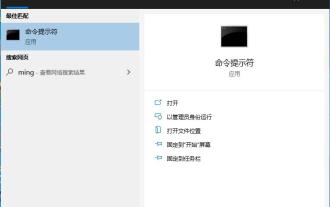 Win10 cannot load repair method: solution for missing or damaged registry files
Jan 10, 2024 pm 09:37 PM
Win10 cannot load repair method: solution for missing or damaged registry files
Jan 10, 2024 pm 09:37 PM
Many users have discovered the problem of "the registry file is lost or damaged and therefore cannot be loaded" when using their computers. They don't know how to solve it and have never modified the registry. It is not very troublesome to fix it. It only requires a string of codes. Let’s take a look at the detailed repair methods. The registry file is missing or damaged and therefore cannot be loaded. Repair method 1. Enter "Command Prompt" in the lower left corner of the computer and run it as an administrator. 2. Paste the following code into the command prompt and press the Enter key after entering it. regadd "HKEY_LOCAL_MACHINESOFTWAREMicrosoftWindowsSelfHostApplicability"/v"BranchNam
 Repair a broken mouse wheel
Feb 24, 2024 pm 07:57 PM
Repair a broken mouse wheel
Feb 24, 2024 pm 07:57 PM
How to fix a malfunctioning mouse wheel. With the advent of the digital age, computers have become one of the indispensable tools in people's lives. One of the key accessories is a mouse, especially a mouse with a scroll wheel function. However, sometimes we encounter such a situation: the mouse wheel fails and cannot be used normally. Faced with this problem, let’s take a look at how to fix it. The first step is to confirm whether it is a hardware problem or a software problem. First, we need to confirm the cause of the mouse wheel failure. Sometimes it’s not the mouse itself that has a problem, but the operation
 Windows log files are located in C:\Windows\system32\logfiles
Dec 22, 2023 pm 05:43 PM
Windows log files are located in C:\Windows\system32\logfiles
Dec 22, 2023 pm 05:43 PM
Many users have encountered the situation of c: Windows\system32\logfiles on the win10 system. Nothing happens when pressing anything. Today, let’s take a look at how to solve this problem. win10 log file c: Windows\system32\logfiles: 1. Open the run, enter regedit to open, find HKEY_CURRENT_USER\Software\Microsoft\Windows\CurrentVersion\Explorer\ShellFolders, find "desktop" on the right, right-click to modify, and change the
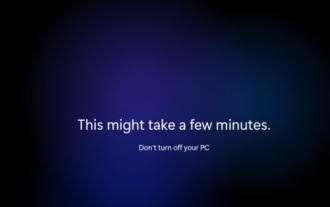 Solution to solve win11 blue screen failure to start and repair unavailable
Jan 15, 2024 pm 04:21 PM
Solution to solve win11 blue screen failure to start and repair unavailable
Jan 15, 2024 pm 04:21 PM
When we use the computer, we may encounter a blue screen that cannot be turned on, and win11 is no exception. Generally speaking, we can solve it through repair methods, but there will also be situations where the repair cannot be done, so we can only reinstall the system. Let’s take a look at it below. What to do if Win11 has a blue screen and cannot be booted, and the repair is not available. 1. If our Win11 blue screen cannot be booted, and the repair tutorials on the Internet are not available, it means that the problem cannot be repaired, and the only option is to reinstall the system. 2. Because the system cannot be used, we can only use a USB flash drive to reinstall the system. 3. First, make the USB disk into a system disk. If you don’t know how to make it, you can check the relevant tutorials. 4. Then download a win11 system from this site and put it into the prepared system disk
 Common log file permission errors on Linux servers and how to fix them
Jun 29, 2023 am 09:02 AM
Common log file permission errors on Linux servers and how to fix them
Jun 29, 2023 am 09:02 AM
Title: Common log file permission errors on Linux servers and how to fix them When running a Linux server, log files are very important. Successfully managing and protecting your server's log files is key to ensuring server security and stability. However, due to misconfiguration, attacks, or unexpected circumstances, log file permission errors may occur, resulting in limited access to the log file or the inability to write to the log. This article discusses some common log file permission errors and provides corresponding fixes to help administrators resolve the issue.



