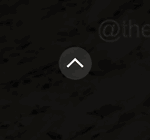How to Fix Sound Not Working on Mac or MacBook
1. Check volume and mute settings
This may seem too simple, but sometimes the obvious is the most overlooked. Make sure the volume on your Mac is turned up and not muted.
- Look for the volume icon in the menu bar at the top of the screen.
- Click on it and adjust the volume slider.
- Also, check that the "Mute" box is checked. If it is, uncheck it.
2. Check Output Selection
Sometimes, your Mac may have switched to an output device you didn't expect (such as external speakers or headphones).
- Go to System Preferences >Sound.
- Click the "Output" tab.
- Here you should see a list of devices you want to send sound output to. Make sure "Built-in speakers" is selected.
3. Check sound settings in apps
Individual apps on Mac can also set their volume settings. Make sure the app's sound settings are correct. If you hear sound elsewhere but not within a specific app, check the sound settings for the app itself.
4. Restart your Mac
Often simple problems can be solved by simply restarting the system. If the problem persists, it's time to dig deeper.
5. Reset Stroller/NVRAM
Parameter RAM (PRAM) or Non-Volatile RAM (NVRAM) is a small portion of computer memory used to store certain settings in Locations that macOS can quickly access. Audio issues sometimes occur due to issues with these settings.
- Turn off your Mac.
- Press the power button, then immediately hold down the Option, Command, P, and R keys simultaneously.
- Release the button after about 20 seconds. During this time, your Mac may restart.
- If your Mac plays a startup sound, you can release the keys after the second startup sound.
6. Reset SMC (System Management Controller)
If the PRAM/NVRAM reset is unsuccessful, you can try to reset the SMC. This will control various hardware settings on your Mac.
- Turn off your Mac.
- If your MacBook has a non-removable battery:
- Also hold down the Shift Control Options Power button.
- Release all the keys at the same time, then turn on your Mac.
- If you have a Mac desktop or MacBook with a removable battery:
- Unplug the power cord, wait 15 seconds, then plug it back in.
- Wait another 5 seconds, then turn on your Mac.
7. Update macOS
Updating your Mac may also solve your problem. Apple frequently releases software updates that fix potential problems with its systems.
- Go to System Preferences >Software Update.
- If an update is available, click the Update Now button.
8. Safe Mode
Start your Mac in Safe Mode to check whether the problem is caused by a cached data issue or a problematic application.
- Turn off your Mac.
- Press the power button, then immediately hold down the shift key.
- Release the shift key when you see the login window.
Test the sound in safe mode. If it works, the problem may be due to a software conflict. Follow these steps: Restart your Mac to exit Safe Mode and find and uninstall recently installed apps.
9. Contact Apple Support
If none of the above measures work, then you may be facing a more serious hardware problem that requires professional repair. If you need professional help, contact Apple Support or visit an Apple Store.
Remember, if you are not a trained professional, do not open your Mac yourself as it may void your warranty and possibly cause more damage. Advanced hardware repairs are best left to the professionals.
These steps below should resolve most audio issues you may encounter on your Mac. It's best to start with the basics before moving on to more advanced steps, as the solution may be simpler than you think. If the problem persists, feel free to seek professional help.
Related Articles
-

How to Fix Low Call Volume Issue on iPhone [Solved]
If you are using your mobile device for calls and Any issues with the SMS functionality should be treated as a major issue. Recently, we have received many reports from iPhone users that they are unable to hear sound when talking to others on the phone due to very low call volume. Leading up to this question...
-
Mac Pro 2023 Teardown iFixit
If you want to learn more about the latest Apple Mac Pro computer, you'll be happy to know iFixit has created a quick four-minute video investigating its inner workings and asking questions. With the latest Mac Pro starting at $7,000 or £7,199, does it still maintain a modular design?
-

New Apple Mac Studio with M2 Ultra and M2 Max
Apple today launched its new Mac Studio at its Worldwide Developers Conference WWDC 2023, equipped with the company’s The latest Apple chip processing technology promises to redefine the boundaries of performance and connectivity. The new generation of Mac Studio is based on M2 Max and the new M2 Ultra chip, designed to significantly improve performance...
-

With the M2 Ultra Mac Pro, Apple completes the Apple Chip transition, Intel-based Macs no longer sold
Apple today launched an Apple Silicon version of the Mac Pro that uses the new M2 Ultra chip. With the update, Apple's transition to Apple silicon is now complete. In 2020, Apple launched the first Mac equipped with Apple silicon chips. Three years later, all Mac computers began to use Apple's own-designed chips. Mac Pro is the last one still...
-

Teach you how to open macOS with maximum permissions
I believe many users know that currently Apple’s There are many functions in Mac computers that have set up multiple security measures for security reasons. Some of them require the installation of third-party software, but they cannot be used or installed because of the lack of Apple certification. Therefore, the author will explain a setting for you. , allows you to take...
The above is the detailed content of How to Fix Sound Not Working on Mac or MacBook. For more information, please follow other related articles on the PHP Chinese website!

Hot AI Tools

Undresser.AI Undress
AI-powered app for creating realistic nude photos

AI Clothes Remover
Online AI tool for removing clothes from photos.

Undress AI Tool
Undress images for free

Clothoff.io
AI clothes remover

Video Face Swap
Swap faces in any video effortlessly with our completely free AI face swap tool!

Hot Article

Hot Tools

Notepad++7.3.1
Easy-to-use and free code editor

SublimeText3 Chinese version
Chinese version, very easy to use

Zend Studio 13.0.1
Powerful PHP integrated development environment

Dreamweaver CS6
Visual web development tools

SublimeText3 Mac version
God-level code editing software (SublimeText3)

Hot Topics
 No response when entering password on mac keyboard?
Feb 20, 2024 pm 01:33 PM
No response when entering password on mac keyboard?
Feb 20, 2024 pm 01:33 PM
Introduction: In this article, this website will introduce to you the relevant content about the Mac keyboard not responding when entering passwords. I hope it will be helpful to you, let’s take a look. How to solve the problem that the password cannot be entered on the Apple Mac system? You can also try to connect this keyboard to other computers to see if it works normally. If the same problem occurs on another computer, it's most likely a fault with the keyboard itself. You may consider replacing the keyboard or repairing it. The first time you log in to Alipay with your Mac computer, you will find the login interface and cannot enter your password. The password input field displays: "Please click here to install the control", so Alipay login requires the installation of security controls. Security controls can encrypt and protect the information you enter (amount, password, etc.) to improve account security. Tie
 The front headphone jack of the computer is not responding? How to solve the problem of no sound from the front headphone of Win11
Apr 11, 2024 pm 06:10 PM
The front headphone jack of the computer is not responding? How to solve the problem of no sound from the front headphone of Win11
Apr 11, 2024 pm 06:10 PM
No sound from the front headset of Win11 computer is a common problem, which may be caused by driver problems, hardware failures or setting errors. This article will introduce several solutions to help you solve this problem quickly so that you can continue to enjoy your music, videos, and games. Method 1. 1. First, press the [Win+X] key combination on the keyboard, or right-click the [Windows Start Logo] on the taskbar, and then select [Settings] in the menu item that opens; 2. Settings window, Click [System] on the left sidebar, and click [Sound (Volume Level, Output, Input, Sound Device)] on the right side; 3. The current path is: System > Sound, under Output, select [Headphones]; Method 2. 1. Click [Start] in the taskbar in the lower left corner, on the top
 3 tips to easily customize your Mac computer name, host name and Bonjour name
Mar 06, 2024 pm 12:20 PM
3 tips to easily customize your Mac computer name, host name and Bonjour name
Mar 06, 2024 pm 12:20 PM
Many Mac users tend to keep the default name of their device and may never consider changing it. Many people choose to stick with the name from the initial setup, such as "Johnny's MacBook Air" or simply "iMac." Learning how to change the name of your Mac is a very useful skill, especially when you have multiple devices, as it can help you quickly distinguish and manage them. Next, we will teach you step by step how to change the computer name, host name and Bonjour name (local host name) in macOS system. Why should you change your Mac name? Changing the name of your Mac can not only show your personality, but also help improve the user experience: Personalize your Mac: The default name may not be to your taste, change it to a name you like.
 Windows cannot start the Windows Audio service Error 0x80070005
Jun 19, 2024 pm 01:08 PM
Windows cannot start the Windows Audio service Error 0x80070005
Jun 19, 2024 pm 01:08 PM
The guy's computer appears: Windows cannot start the WindowsAudio service (located on the local computer). Error 0x8007005: Access denied. This situation is usually caused by user permissions. You can try the following methods to fix it. Method 1: Modify the registry to add permissions through batch processing, create a new text document on the desktop, save it as .bat, and right-click the administrator to go far. Echo==========================EchoProcessingRegistryPermission.Pleasewait...Echo================== ========subinacl/subkey
 What should I do if Win11 sound cannot find the output device? What should I do if Win11 cannot find the sound output setting?
Feb 29, 2024 am 09:32 AM
What should I do if Win11 sound cannot find the output device? What should I do if Win11 cannot find the sound output setting?
Feb 29, 2024 am 09:32 AM
Win11 is the latest operating system launched by Microsoft, but during use, some users may encounter the problem that the sound output settings cannot be found. This article will introduce some solutions. Method 1: 1. Press the [Win+ [System], click [Troubleshooting (Suggested Troubleshooting, Preferences and History)] on the right; 3. Click [Other Troubleshooting]; 4. Under the most commonly used, find audio, and then click [Run] next to it; 5. Finally, follow the prompts given by the system and perform step-by-step operations to solve the problem of not being able to record audio; Method 2: 1. Right-click
 pkg file to install on mac?
Feb 20, 2024 pm 03:21 PM
pkg file to install on mac?
Feb 20, 2024 pm 03:21 PM
Preface: Today, this site will share with you the relevant content about installing pkg files on Mac. If it can solve the problem you are facing now, don’t forget to follow this site and start now! The previous version of macos pkg cannot be installed to upgrade the operating system: If your laptop is using an older operating system version, it is recommended to upgrade to the latest operating system version. Because older versions may not support installation of the latest macOS system. Select "Erase" in Disk Utility, then select the Macos extension in the format, do not check the encryption option, and do not select the apfs format, and finally click the "Erase" button to solve the problem of being unable to complete the macOS installation. Drag the application's icon to the file starting with App
 How to set up WeChat Mac to automatically convert voice messages into text - How to set up voice to text conversion
Mar 19, 2024 am 08:28 AM
How to set up WeChat Mac to automatically convert voice messages into text - How to set up voice to text conversion
Mar 19, 2024 am 08:28 AM
Recently, some friends have consulted the editor about how to set up WeChat Mac to automatically convert voice messages into text. The following is a method for setting up WeChat Mac to automatically convert voice messages into text. Friends in need can come and learn more. Step 1: First, open the Mac version of WeChat. As shown in the picture: Step 2: Next, click "Settings". As shown in the picture: Step 3: Then, click "General". As shown in the picture: Step 4: Then check the option "Automatically convert voice messages in chat to text". As shown in the picture: Step 5: Finally, close the window. As shown in the picture:
 How to fix the volume cannot be adjusted in WIN10
Mar 27, 2024 pm 05:16 PM
How to fix the volume cannot be adjusted in WIN10
Mar 27, 2024 pm 05:16 PM
1. Press win+r to open the run window, enter [regedit] and press Enter to open the registry editor. 2. In the opened registry editor, click to expand [HKEY_LOCAL_MACHINESOFTWAREMicrosoftWindowsCurrentVersionRun]. In the blank space on the right, right-click and select [New - String Value], and rename it to [systray.exe]. 3. Double-click to open systray.exe, modify its numerical data to [C:WindowsSystem32systray.exe], and click [OK] to save the settings.