
How to run cmd as administrator in win10? Many win10 users need to use cmd commands to perform certain operations when using their computers. But if we just run the cmd command, we cannot get a comprehensive cmd running service. You can run the cmd command as an administrator, so that you can enjoy the most comprehensive command calling service. So, what should we do specifically? What about operation? Below, the editor will bring you the win10 administrator's method of running the cmd command.

Method 1: Start menu
Find the [Start icon] at the bottom of the taskbar, click [right mouse button] and select [Terminal (Administrator)].
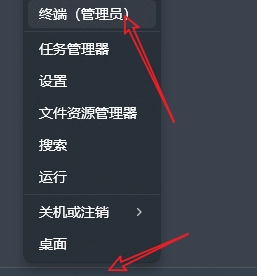
Method 2: Application List
1. Find [All Apps] on the start menu page.
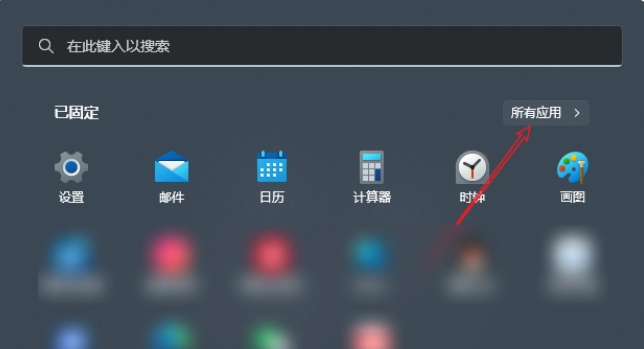
2. Find [Terminal] at the bottom of the application list, [right-click] and select [More-Run as administrator].
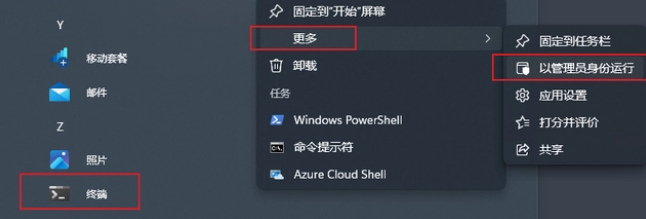
The above is about How to run cmd as administrator in win10? The entire content of win10 administrator running cmd command method, please pay attention to this site for more computer browser related content.
The above is the detailed content of How to run cmd as administrator in win10. For more information, please follow other related articles on the PHP Chinese website!




