
How to display the contents of hidden folders in win10? When win10 users are using their computers, if they are looking for a folder but cannot find it for a long time, it may be because the folder is hidden. After the folder is hidden, the files inside will also be hidden. We can't find it whether we use the search function or manual search. At this time, we only need to turn on the show hidden folder to find these files. So, what exactly do we need to do? How to do it? Below, the editor will bring you Win10 Show Hidden Folder Tutorial.

1. In the win10 system computer, open any folder and click the "View" option.
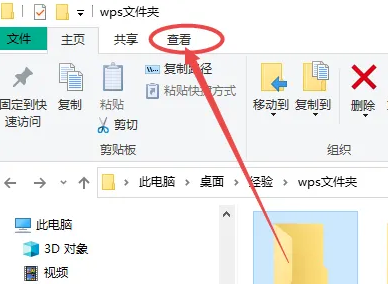
2. Click the selection box in front of the hidden item.
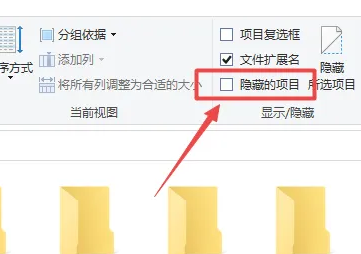
3. After checking "Hidden Items", you can display hidden files.
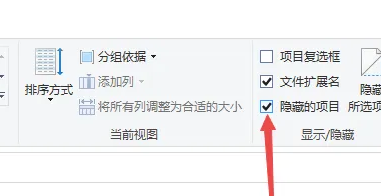
The above isHow to display the contents of hidden folders in win10? The entire content of Win10 Show Hidden Folder Tutorial is here. For more related information, please pay attention to this site.
The above is the detailed content of How to display hidden folder contents in win10. For more information, please follow other related articles on the PHP Chinese website!




