What should I do if I can't change my computer password in Windows 7?
What should I do if I can’t change my computer password in win7? Win7’s power-on password is an important barrier for us to protect the security of computer information. It can help us block improper access by others. However, when some friends use the power-on password, sometimes due to improper operation, the win7 computer power-on password cannot be changed, which greatly reduces the computer security factor. So what should we do to restore the password modification function? Below, the editor will bring you the win7 computer password modification function recovery tutorial.

Win7 computer password modification function recovery tutorial
1. First, right-click the "Computer" icon on the computer desktop and select the "Management" option;
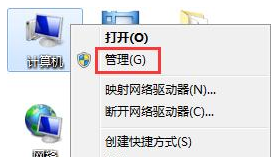
2. In the management interface that opens, expand the "Local Users and Groups-Users" item on the left;
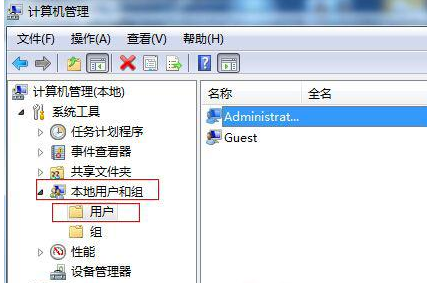
3. Find the user whose password you want to change, then right-click the mouse and select "Properties", uncheck "User cannot change password", and click OK to exit.
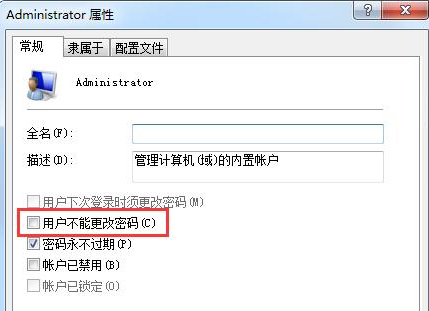
The above is about What should I do if I can’t change my computer password in win7? The entire content of the win7 computer password modification function recovery tutorial is available. For more related information, please pay attention to this site.
The above is the detailed content of What should I do if I can't change my computer password in Windows 7?. For more information, please follow other related articles on the PHP Chinese website!

Hot AI Tools

Undresser.AI Undress
AI-powered app for creating realistic nude photos

AI Clothes Remover
Online AI tool for removing clothes from photos.

Undress AI Tool
Undress images for free

Clothoff.io
AI clothes remover

Video Face Swap
Swap faces in any video effortlessly with our completely free AI face swap tool!

Hot Article

Hot Tools

Notepad++7.3.1
Easy-to-use and free code editor

SublimeText3 Chinese version
Chinese version, very easy to use

Zend Studio 13.0.1
Powerful PHP integrated development environment

Dreamweaver CS6
Visual web development tools

SublimeText3 Mac version
God-level code editing software (SublimeText3)

Hot Topics
 1386
1386
 52
52


