
How to modify the shortcut keys in win10? Although system shortcut keys are very easy to use and can help us quickly open or use some system functions, some system shortcut keys do not conform to daily usage habits. So how to modify the shortcut key settings in win10. Many friends don’t know how to operate in detail. The editor has compiled a tutorial on how to modify the shortcut key settings in Win10. If you are interested, follow the editor and read on!
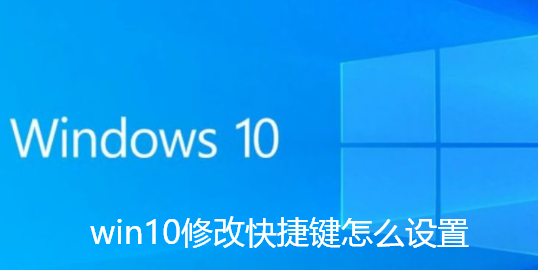
1. First, right-click the start menu and open the control panel
2. Then enter the language settings .
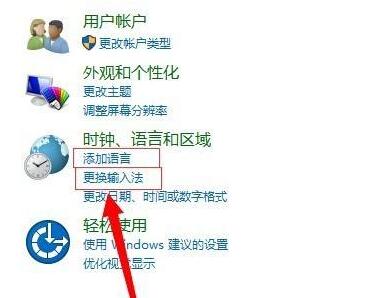
3. Then click Advanced Settings in the left column
4. Find and open the Change Language Bar Hotkey
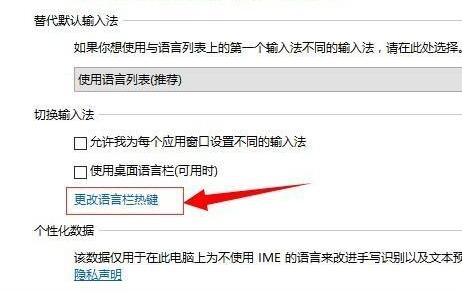
5. Then click on the lower right corner to change the key sequence
6. Finally, you can modify the shortcut keys for switching language sequence.
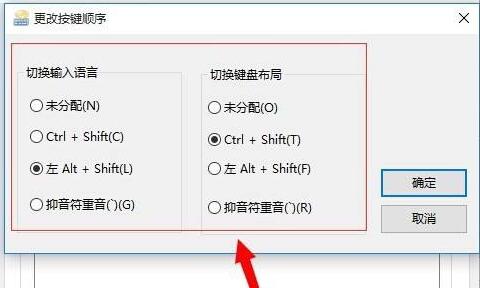
The above is the entire content of [How to set up shortcut keys in win10 - tutorial sharing on how to set up shortcut keys in win10]. More exciting tutorials are on this site!
The above is the detailed content of How to modify shortcut keys in win10. For more information, please follow other related articles on the PHP Chinese website!
 pr shortcut key
pr shortcut key
 ps exit full screen shortcut key
ps exit full screen shortcut key
 wps replacement shortcut keys
wps replacement shortcut keys
 ps curve shortcut key
ps curve shortcut key
 Window switching shortcut keys
Window switching shortcut keys
 Introduction to shortcut keys for minimizing windows windows
Introduction to shortcut keys for minimizing windows windows
 What is the shortcut key for copying and pasting ctrl?
What is the shortcut key for copying and pasting ctrl?
 What should I do if the copy shortcut key doesn't work?
What should I do if the copy shortcut key doesn't work?




