How to adjust keyboard sensitivity in win7
How to adjust the keyboard sensitivity in win7?As we all know, the computer keyboard is an important piece of hardware that is indispensable to us. The sensitivity setting of this hardware greatly affects your input experience, so it is very important to set a keyboard sensitivity that suits you. It is important, but many users don’t know how to adjust it. Below, the editor will introduce to you how to adjust the keyboard sensitivity in win7.

Win7 Adjust Keyboard Sensitivity Method
Step 1: Update the keyboard driver:
1. Let’s left-click Start - Control Panel;

2. Find the keyboard in the control panel and double-click on it: Keyboard;
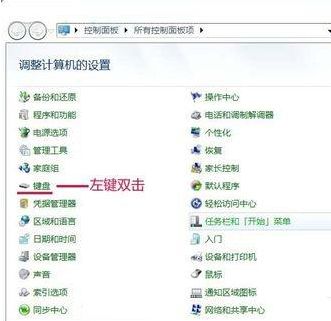
3. In the keyboard properties window that opens, we click: Hardware, then click: Properties;
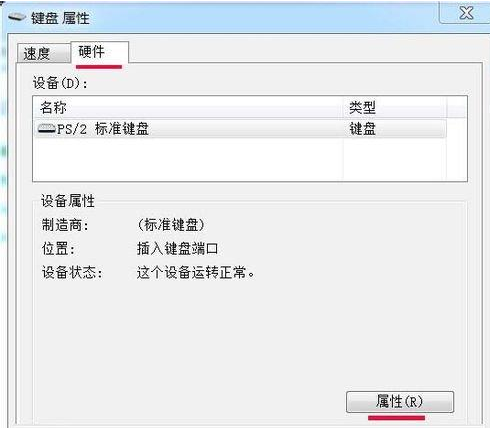
4. In the PS/2 standard keyboard properties window, we click: Driver, then click: Update Driver (P);
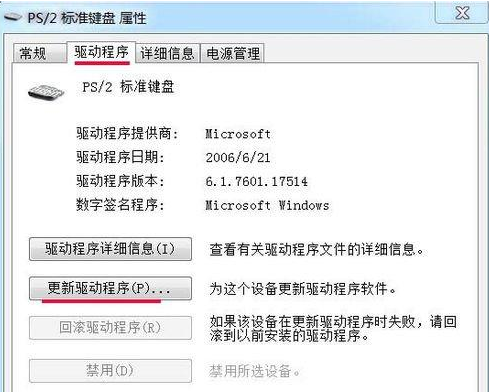
5. In the pop-up Update Driver Software - PS/2 Standard Keyboard window, we left-click: Browse my computer for driver software (R);
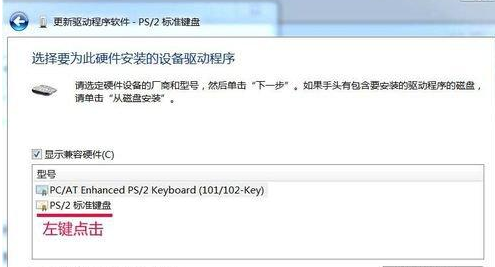
6. In the pop-up window showing the compatible hardware column, we click: PS/2 standard keyboard, and then click: Next;
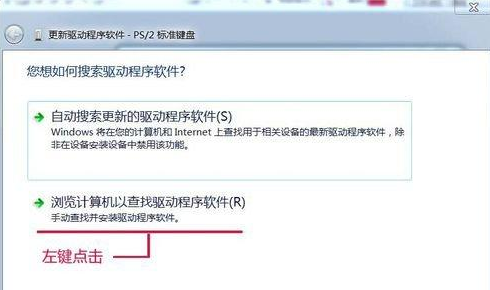
7. We have successfully updated the driver file of the computer system. Click: Close and restart the computer.
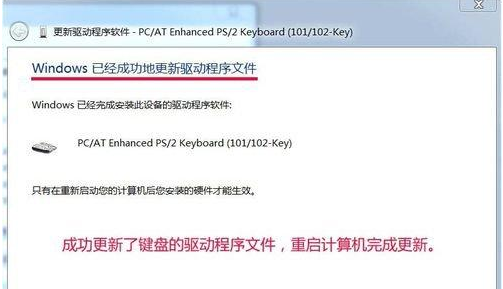
Step 2: Adjust the keyboard’s repeat delay and repeat speed.
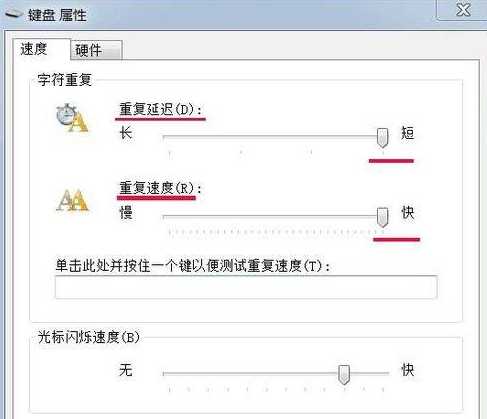
Let's double-click "Keyboard" in the control panel. In the keyboard properties window that opens, in the character repetition column, pull the slider of the repeat delay (D) to the shortest position, and pull the slider of the repeat speed (R). Go to the fastest position (as shown in the picture), and then click: OK.
Step 3: Open the Registry Editor and view the keyboard’s registry information:
Start - Run (type regedit) - press Enter, open the registry editor, expand:
HKEY_CURRENT_USER ControlPanel Keyboard,
Just set the InitialKeyboardIndicators (the initial keyboard indication) to "2" by default,
KeyboardDelay (is the keyboard delay), set to "0" (the delay time is, of course, the shorter the better),
KeyboardSpeed (is the keyboard speed), set to "48" (you can also set it to other values according to your needs),
Exit Registry Editor.
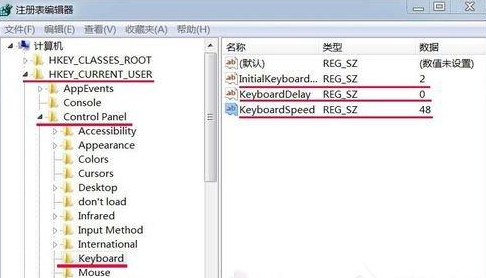
Four steps: Check keyboard sensitivity:
1. We right-click on a blank space on the desktop - New - Text Document;
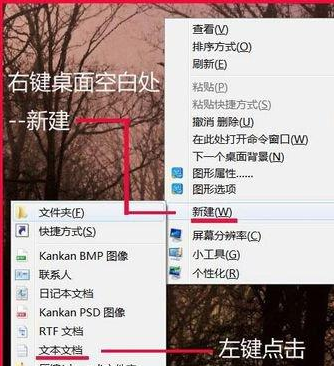
2. Double-click to open: text document folder, press and hold a key on the keyboard (any key) for one minute (you can use the stopwatch on your mobile phone), click: Save;
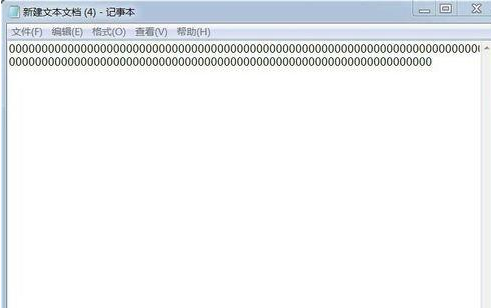
3. We right-click: Text Document - Properties. You can see that the size of the file just tested is: 1.46KB (1497 bytes)
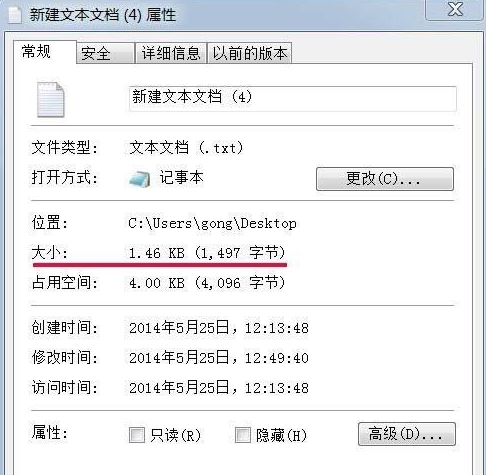
The above is the entire content of How to adjust keyboard sensitivity in win7-How to adjust keyboard sensitivity in win7. If you want to get more related information, please pay attention to this site.
The above is the detailed content of How to adjust keyboard sensitivity in win7. For more information, please follow other related articles on the PHP Chinese website!

Hot AI Tools

Undresser.AI Undress
AI-powered app for creating realistic nude photos

AI Clothes Remover
Online AI tool for removing clothes from photos.

Undress AI Tool
Undress images for free

Clothoff.io
AI clothes remover

AI Hentai Generator
Generate AI Hentai for free.

Hot Article

Hot Tools

Notepad++7.3.1
Easy-to-use and free code editor

SublimeText3 Chinese version
Chinese version, very easy to use

Zend Studio 13.0.1
Powerful PHP integrated development environment

Dreamweaver CS6
Visual web development tools

SublimeText3 Mac version
God-level code editing software (SublimeText3)

Hot Topics
 deepseek web version official entrance
Mar 12, 2025 pm 01:42 PM
deepseek web version official entrance
Mar 12, 2025 pm 01:42 PM
The domestic AI dark horse DeepSeek has risen strongly, shocking the global AI industry! This Chinese artificial intelligence company, which has only been established for a year and a half, has won wide praise from global users for its free and open source mockups, DeepSeek-V3 and DeepSeek-R1. DeepSeek-R1 is now fully launched, with performance comparable to the official version of OpenAIo1! You can experience its powerful functions on the web page, APP and API interface. Download method: Supports iOS and Android systems, users can download it through the app store; the web version has also been officially opened! DeepSeek web version official entrance: ht
 In-depth search deepseek official website entrance
Mar 12, 2025 pm 01:33 PM
In-depth search deepseek official website entrance
Mar 12, 2025 pm 01:33 PM
At the beginning of 2025, domestic AI "deepseek" made a stunning debut! This free and open source AI model has a performance comparable to the official version of OpenAI's o1, and has been fully launched on the web side, APP and API, supporting multi-terminal use of iOS, Android and web versions. In-depth search of deepseek official website and usage guide: official website address: https://www.deepseek.com/Using steps for web version: Click the link above to enter deepseek official website. Click the "Start Conversation" button on the homepage. For the first use, you need to log in with your mobile phone verification code. After logging in, you can enter the dialogue interface. deepseek is powerful, can write code, read file, and create code
 How to solve the problem of busy servers for deepseek
Mar 12, 2025 pm 01:39 PM
How to solve the problem of busy servers for deepseek
Mar 12, 2025 pm 01:39 PM
DeepSeek: How to deal with the popular AI that is congested with servers? As a hot AI in 2025, DeepSeek is free and open source and has a performance comparable to the official version of OpenAIo1, which shows its popularity. However, high concurrency also brings the problem of server busyness. This article will analyze the reasons and provide coping strategies. DeepSeek web version entrance: https://www.deepseek.com/DeepSeek server busy reason: High concurrent access: DeepSeek's free and powerful features attract a large number of users to use at the same time, resulting in excessive server load. Cyber Attack: It is reported that DeepSeek has an impact on the US financial industry.





