How to check the activation time of Win11
How to check the activation time of Win11? After we download and install win11, we need to activate it so that we can use the win11 system normally. After many friends activate it, they don’t know whether it is permanent activation or the 180-day activation time. But many friends don’t know how to check the activation time. The editor has compiled a tutorial on the activation time of Win11 below. If you are interested, follow the editor to read below!

Look at the tutorial on activation time of Win11
1. Right-click the "Windows Logo" in the lower left corner of the desktop, and then select the "Run" menu item in the pop-up menu, as shown in the figure.
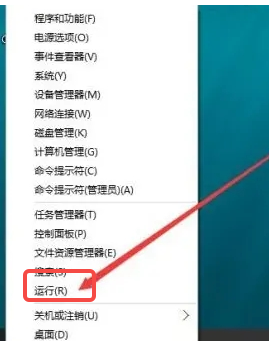
2. Enter the slmgr.vbs -xpr command in the opened run dialog box, and click the OK button, as shown in the figure.
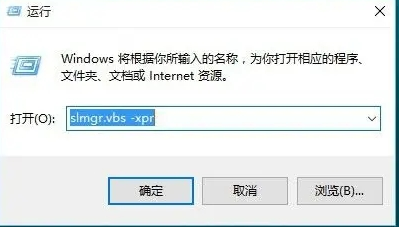
3. At this time, a window will pop up asking whether to activate permanently. The editor's version is batch activation, which only lasts 180 days. If it is permanently activated, the words "permanent activation" will be displayed in the window, as shown in the figure. .
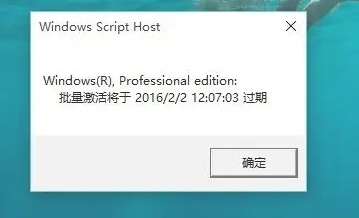
4. Next, let’s take a look at the activation details. Enter “slmgr.vbs -dlv” in the run dialog box, and then click the OK button, as shown in the figure.
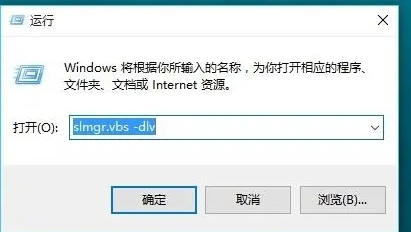
5. At this time, some detailed information about the activation will pop up. We can understand the details of the activation through this window, as shown in the figure.
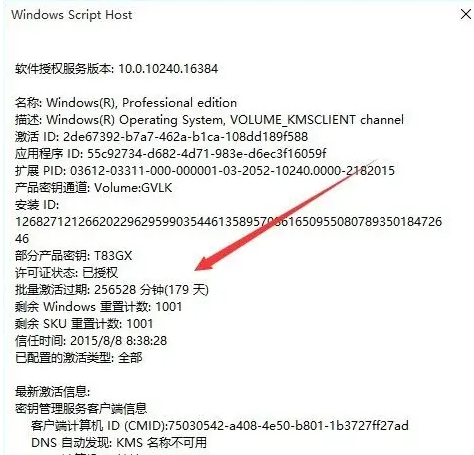
The above is the entire content of [How to check the activation time of Win11 - Tutorial on how to check the activation time of Win11]. More exciting tutorials are available on this site!
The above is the detailed content of How to check the activation time of Win11. For more information, please follow other related articles on the PHP Chinese website!

Hot AI Tools

Undresser.AI Undress
AI-powered app for creating realistic nude photos

AI Clothes Remover
Online AI tool for removing clothes from photos.

Undress AI Tool
Undress images for free

Clothoff.io
AI clothes remover

AI Hentai Generator
Generate AI Hentai for free.

Hot Article

Hot Tools

Notepad++7.3.1
Easy-to-use and free code editor

SublimeText3 Chinese version
Chinese version, very easy to use

Zend Studio 13.0.1
Powerful PHP integrated development environment

Dreamweaver CS6
Visual web development tools

SublimeText3 Mac version
God-level code editing software (SublimeText3)

Hot Topics
 1371
1371
 52
52
 Solution to the problem that Win11 system cannot install Chinese language pack
Mar 09, 2024 am 09:48 AM
Solution to the problem that Win11 system cannot install Chinese language pack
Mar 09, 2024 am 09:48 AM
Solution to the problem that Win11 system cannot install Chinese language pack With the launch of Windows 11 system, many users began to upgrade their operating system to experience new functions and interfaces. However, some users found that they were unable to install the Chinese language pack after upgrading, which troubled their experience. In this article, we will discuss the reasons why Win11 system cannot install the Chinese language pack and provide some solutions to help users solve this problem. Cause Analysis First, let us analyze the inability of Win11 system to
 How to turn off the office activation wizard? (How to turn off the Office Activation Wizard prompt)
Mar 14, 2024 pm 07:00 PM
How to turn off the office activation wizard? (How to turn off the Office Activation Wizard prompt)
Mar 14, 2024 pm 07:00 PM
In the process of computer work, office software is often used, but as soon as office is opened, a window prompt of the activation wizard appears. How to close it? Is there any way to completely turn off the activation wizard prompt? In fact, the operation is very simple, you can follow the editor's method. 1. Use the Windows key + R key combination to close the Excel Activation Wizard 1. First, use the Windows key + R shortcut key to open the run window; 2. Enter "excel/regserver" in the run window, and then press the Enter key; 3. Wait for a moment, and you will see a black box appear with the message "Registration Successful" displayed.
 Solution for Win11 unable to install Chinese language pack
Mar 09, 2024 am 09:15 AM
Solution for Win11 unable to install Chinese language pack
Mar 09, 2024 am 09:15 AM
Win11 is the latest operating system launched by Microsoft. Compared with previous versions, Win11 has greatly improved the interface design and user experience. However, some users reported that they encountered the problem of being unable to install the Chinese language pack after installing Win11, which caused trouble for them to use Chinese in the system. This article will provide some solutions to the problem that Win11 cannot install the Chinese language pack to help users use Chinese smoothly. First, we need to understand why the Chinese language pack cannot be installed. Generally speaking, Win11
 How much does a Douyin level 10 light sign cost? How many days does it take to create a level 10 fan sign?
Mar 11, 2024 pm 05:37 PM
How much does a Douyin level 10 light sign cost? How many days does it take to create a level 10 fan sign?
Mar 11, 2024 pm 05:37 PM
On the Douyin platform, many users are eager to obtain level certification, and the level 10 light sign shows the user's influence and recognition on Douyin. This article will delve into the price of Douyin’s level 10 light boards and the time it takes to reach this level to help users better understand the process. 1. How much does a level 10 Douyin light sign cost? The price of Douyin's 10-level light signs will vary depending on market fluctuations and supply and demand. The general price ranges from a few thousand yuan to ten thousand yuan. This price mainly includes the cost of the light sign itself and possible service fees. Users can purchase level 10 light signs through Douyin’s official channels or third-party service agencies, but they should pay attention to legal channels when purchasing to avoid false or fraudulent transactions. 2. How many days does it take to create a level 10 fan sign? Reach level 10 light sign
 How to use shortcut keys to take screenshots in Win8?
Mar 28, 2024 am 08:33 AM
How to use shortcut keys to take screenshots in Win8?
Mar 28, 2024 am 08:33 AM
How to use shortcut keys to take screenshots in Win8? In our daily use of computers, we often need to take screenshots of the content on the screen. For users of Windows 8 system, taking screenshots through shortcut keys is a convenient and efficient operation method. In this article, we will introduce several commonly used shortcut keys to take screenshots in Windows 8 system to help you take screenshots more quickly. The first method is to use the "Win key + PrintScreen key" key combination to perform full
 How to activate Xiaomi Xiaoai
Mar 19, 2024 am 09:30 AM
How to activate Xiaomi Xiaoai
Mar 19, 2024 am 09:30 AM
Friends who are familiar with the MIUI system should know that it has many convenient operations, such as one-touch dialing on the desktop, three-finger slide down to take screenshots, etc. What I want to introduce to you today is the long press operation of MIUI14. For example, press and hold the application icon on the desktop to display the extended menu. Press and hold the power button on any interface to wake up Xiao Ai classmates. Long press can realize functions such as direct function and quick startup. . How to activate Xiaomi Xiaoai Classmate? In the phone settings, find and click "Xiaomi Xiaoai Classmate". Then enter the Xiaoai interface and click "Voice Assistant". Then on the voice assistant interface, click the button to the right of "Voice Wake" to turn it on.
 Win11 Tips Sharing: Skip Microsoft Account Login with One Trick
Mar 27, 2024 pm 02:57 PM
Win11 Tips Sharing: Skip Microsoft Account Login with One Trick
Mar 27, 2024 pm 02:57 PM
Win11 Tips Sharing: One trick to skip Microsoft account login Windows 11 is the latest operating system launched by Microsoft, with a new design style and many practical functions. However, for some users, having to log in to their Microsoft account every time they boot up the system can be a bit annoying. If you are one of them, you might as well try the following tips, which will allow you to skip logging in with a Microsoft account and enter the desktop interface directly. First, we need to create a local account in the system to log in instead of a Microsoft account. The advantage of doing this is
 Comparing the performance of Win11 and Win10 systems, which one is better?
Mar 27, 2024 pm 05:09 PM
Comparing the performance of Win11 and Win10 systems, which one is better?
Mar 27, 2024 pm 05:09 PM
The Windows operating system has always been one of the most widely used operating systems on personal computers, and Windows 10 has long been Microsoft's flagship operating system until recently when Microsoft launched the new Windows 11 system. With the launch of Windows 11 system, people have become interested in the performance differences between Windows 10 and Windows 11 systems. Which one is better between the two? First, let’s take a look at W



