How to solve the problem that win10 cannot wake up after hibernation
How to solve the problem that win10 cannot wake up after hibernation? When we do not use the computer, the computer will automatically enter hibernation, so as to protect our equipment. However, some friends reported that when using the win10 system recently, they entered sleep but could not wake up, and there was no way to operate it. How to solve this situation? The editor below has compiled a tutorial on how to solve the problem of Win10 being unable to wake up after hibernation. If you are interested, follow the editor to read below!

There are generally three reasons why the computer cannot wake up after hibernation:
First: The system hardware is incompatible and unsupported.
Second: It is caused by system settings.
Third: It is caused by not setting hybrid wake-up.
Solution 1:
Enter cmd in the Start menu [Run] dialog box to enter the command prompt dialog box.
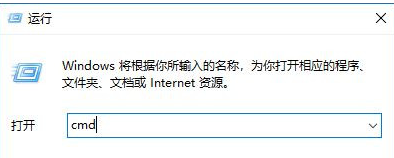
Enter the command powercfg -a in the command prompt dialog box and press Enter.
The computer in this example supports standby (S3), hibernation, hybrid sleep, and quick startup, indicating that the hibernation function can be implemented.
If it is not supported, you will not be able to see this item in [This system has the following sleep states].
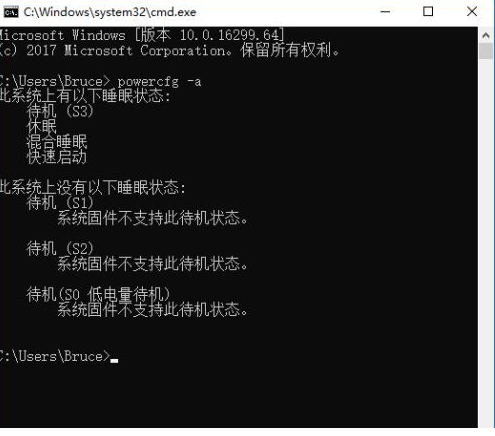
Steps to read
In the picture, what does S1S2S3 mean? This refers to the motherboard ACPI, which is a level of advanced configuration and power interface. There are generally five control methods:
S0: Normal operation means normal operating status;
S1: The processor (CPU) stops working, wake-up time: 0 seconds. In this mode, the screen is turned off, the display signal is turned off, and the hard disk stops spinning and enters the standby state;
S2: Power Standby, the processor (CPU) is turned off, wake-up time: 0.1 seconds, not much different from S1 mode.
S3: Suspend to RAM, all devices except memory stop working, wake-up time: 0.5 seconds;
S4: Suspend to Disk, the information in the memory is written to the hard disk, all components stop, wake-up time: 30 seconds;
S5: Shutdown, completely shut down, which is the usual shutdown state.
If you really encounter a situation that the system does not support, you can only upgrade the motherboard BIOS, but now this problem almost does not exist.
Solution 2:
The reason for failure to wake up due to device settings.
Right-click [This PC] and select [Manage].
Then click [Device Manager] on the left, then find [System Devices] on the right, right-click [Intel Management Engine Interface] in the drop-down content, and select [Properties].

In the properties dialog box, switch the tab to the [Power Management] item, uncheck [Allow the computer to turn off this device to save power], and then the system can wake up correctly after hibernation.
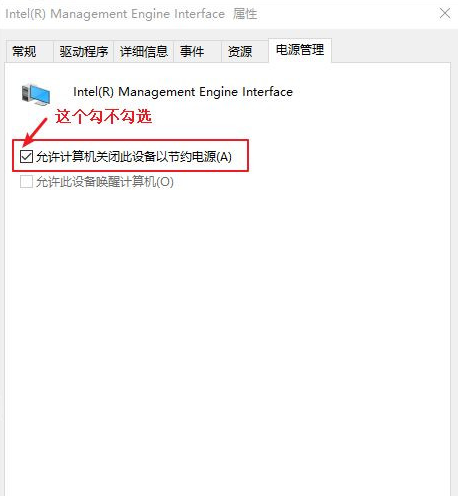
Solution 3:
Caused by not setting hybrid wakeup.
Win10 system opens [Settings]--"[System]--"[Power and Sleep]--"[Other Power Settings].
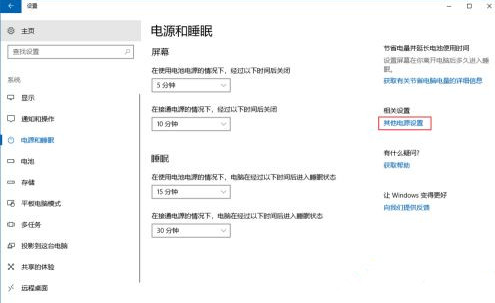
Then click [Change Plan Settings]--" [Change Advanced Power Settings].
Open the [Sleep] option in [Power Options] and there are only two rows of options to choose from.
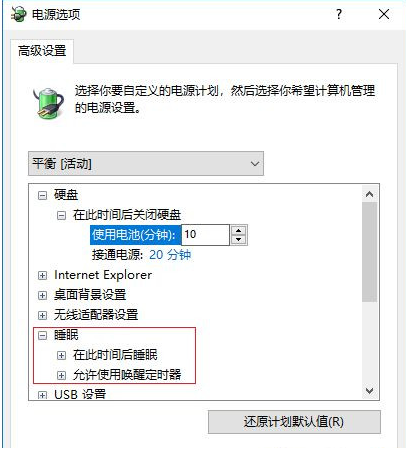
Use [Administrator: Command Prompt], then enter [powercfg -h on], confirm. At this time, a window flashes and the hibernation option is turned on. As shown below:
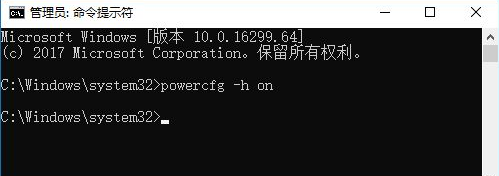
Note: It must be an administrator command prompt!
The file location of the administrator command prompt is: C: Windowssystem32cmd.exe, right-click to open it in administrator mode.
Some people on the Internet say that using the shortcut key [Win R] to open the run window and input cmd does not open the administrator command prompt, and an error occurs when executing this command, as shown below:
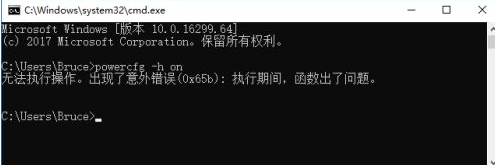
At this time, we look at the [Sleep] selection card again and there are 4 options, as shown below:
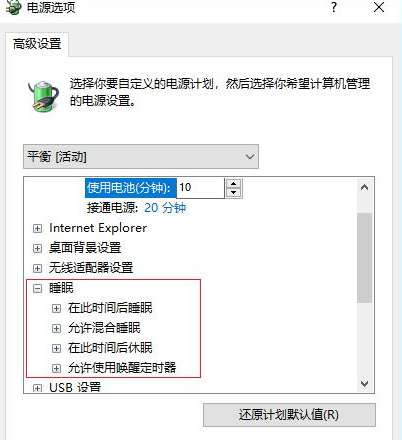
Click [Allow Hybrid Sleep] in [Sleep], then select [Enable], and finally confirm.
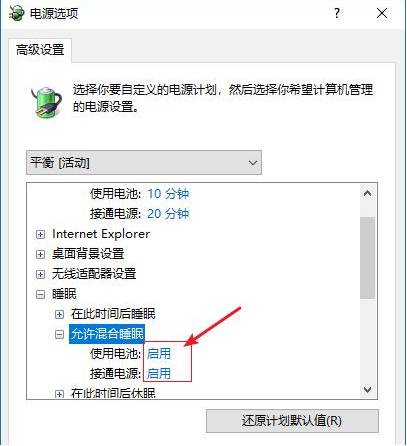
The above is the entire content of [How to solve the problem of Win10 unable to wake up after hibernation - Win10 unable to wake up after hibernation tutorial], more exciting tutorials are on this site!
The above is the detailed content of How to solve the problem that win10 cannot wake up after hibernation. For more information, please follow other related articles on the PHP Chinese website!

Hot AI Tools

Undresser.AI Undress
AI-powered app for creating realistic nude photos

AI Clothes Remover
Online AI tool for removing clothes from photos.

Undress AI Tool
Undress images for free

Clothoff.io
AI clothes remover

Video Face Swap
Swap faces in any video effortlessly with our completely free AI face swap tool!

Hot Article

Hot Tools

Notepad++7.3.1
Easy-to-use and free code editor

SublimeText3 Chinese version
Chinese version, very easy to use

Zend Studio 13.0.1
Powerful PHP integrated development environment

Dreamweaver CS6
Visual web development tools

SublimeText3 Mac version
God-level code editing software (SublimeText3)

Hot Topics
 1393
1393
 52
52
 1206
1206
 24
24
 Solution to the problem that Win11 system cannot install Chinese language pack
Mar 09, 2024 am 09:48 AM
Solution to the problem that Win11 system cannot install Chinese language pack
Mar 09, 2024 am 09:48 AM
Solution to the problem that Win11 system cannot install Chinese language pack With the launch of Windows 11 system, many users began to upgrade their operating system to experience new functions and interfaces. However, some users found that they were unable to install the Chinese language pack after upgrading, which troubled their experience. In this article, we will discuss the reasons why Win11 system cannot install the Chinese language pack and provide some solutions to help users solve this problem. Cause Analysis First, let us analyze the inability of Win11 system to
 Five tips to teach you how to solve the problem of Black Shark phone not turning on!
Mar 24, 2024 pm 12:27 PM
Five tips to teach you how to solve the problem of Black Shark phone not turning on!
Mar 24, 2024 pm 12:27 PM
As smartphone technology continues to develop, mobile phones play an increasingly important role in our daily lives. As a flagship phone focusing on gaming performance, the Black Shark phone is highly favored by players. However, sometimes we also face the situation that the Black Shark phone cannot be turned on. At this time, we need to take some measures to solve this problem. Next, let us share five tips to teach you how to solve the problem of Black Shark phone not turning on: Step 1: Check the battery power. First, make sure your Black Shark phone has enough power. It may be because the phone battery is exhausted
 Solution for Win11 unable to install Chinese language pack
Mar 09, 2024 am 09:15 AM
Solution for Win11 unable to install Chinese language pack
Mar 09, 2024 am 09:15 AM
Win11 is the latest operating system launched by Microsoft. Compared with previous versions, Win11 has greatly improved the interface design and user experience. However, some users reported that they encountered the problem of being unable to install the Chinese language pack after installing Win11, which caused trouble for them to use Chinese in the system. This article will provide some solutions to the problem that Win11 cannot install the Chinese language pack to help users use Chinese smoothly. First, we need to understand why the Chinese language pack cannot be installed. Generally speaking, Win11
 How to solve the problem of automatically saving pictures when publishing on Xiaohongshu? Where is the automatically saved image when posting?
Mar 22, 2024 am 08:06 AM
How to solve the problem of automatically saving pictures when publishing on Xiaohongshu? Where is the automatically saved image when posting?
Mar 22, 2024 am 08:06 AM
With the continuous development of social media, Xiaohongshu has become a platform for more and more young people to share their lives and discover beautiful things. Many users are troubled by auto-save issues when posting images. So, how to solve this problem? 1. How to solve the problem of automatically saving pictures when publishing on Xiaohongshu? 1. Clear the cache First, we can try to clear the cache data of Xiaohongshu. The steps are as follows: (1) Open Xiaohongshu and click the "My" button in the lower right corner; (2) On the personal center page, find "Settings" and click it; (3) Scroll down and find the "Clear Cache" option. Click OK. After clearing the cache, re-enter Xiaohongshu and try to post pictures to see if the automatic saving problem is solved. 2. Update the Xiaohongshu version to ensure that your Xiaohongshu
 The driver cannot be loaded on this device. How to solve it? (Personally tested and valid)
Mar 14, 2024 pm 09:00 PM
The driver cannot be loaded on this device. How to solve it? (Personally tested and valid)
Mar 14, 2024 pm 09:00 PM
Everyone knows that if the computer cannot load the driver, the device may not work properly or interact with the computer correctly. So how do we solve the problem when a prompt box pops up on the computer that the driver cannot be loaded on this device? The editor below will teach you two ways to easily solve the problem. Unable to load the driver on this device Solution 1. Search for "Kernel Isolation" in the Start menu. 2. Turn off Memory Integrity, and it will prompt "Memory Integrity has been turned off. Your device may be vulnerable." Click behind to ignore it, and it will not affect the use. 3. The problem can be solved after restarting the machine.
 How to use shortcut keys to take screenshots in Win8?
Mar 28, 2024 am 08:33 AM
How to use shortcut keys to take screenshots in Win8?
Mar 28, 2024 am 08:33 AM
How to use shortcut keys to take screenshots in Win8? In our daily use of computers, we often need to take screenshots of the content on the screen. For users of Windows 8 system, taking screenshots through shortcut keys is a convenient and efficient operation method. In this article, we will introduce several commonly used shortcut keys to take screenshots in Windows 8 system to help you take screenshots more quickly. The first method is to use the "Win key + PrintScreen key" key combination to perform full
 Detailed explanation of obtaining administrator rights in Win11
Mar 08, 2024 pm 03:06 PM
Detailed explanation of obtaining administrator rights in Win11
Mar 08, 2024 pm 03:06 PM
Windows operating system is one of the most popular operating systems in the world, and its new version Win11 has attracted much attention. In the Win11 system, obtaining administrator rights is an important operation. Administrator rights allow users to perform more operations and settings on the system. This article will introduce in detail how to obtain administrator permissions in Win11 system and how to effectively manage permissions. In the Win11 system, administrator rights are divided into two types: local administrator and domain administrator. A local administrator has full administrative rights to the local computer
 Interpreting Oracle error 3114: causes and solutions
Mar 08, 2024 pm 03:42 PM
Interpreting Oracle error 3114: causes and solutions
Mar 08, 2024 pm 03:42 PM
Title: Analysis of Oracle Error 3114: Causes and Solutions When using Oracle database, you often encounter various error codes, among which error 3114 is a relatively common one. This error generally involves database link problems, which may cause exceptions when accessing the database. This article will interpret Oracle error 3114, discuss its causes, and give specific methods to solve the error and related code examples. 1. Definition of error 3114 Oracle error 3114 pass



