
How to enable telnet in win7 system? Today I will teach you how to enable the telnet function on your computer. Some users need to use this function on their computers, but they don’t know how to enable it. Next, let’s take a look at how to enable this feature. Many friends don’t know how to operate in detail. The editor below has compiled a detailed tutorial on how to open telnet in win7 system. If you are interested, follow the editor and read on!

1. Click Start in the lower left corner to open the control panel.
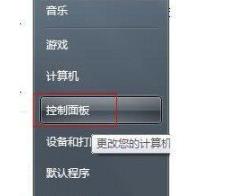
2. After entering, find the programs and functions and click to open.
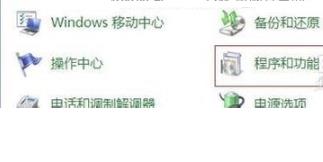
3. Then click on the left to turn Windows features on or off.
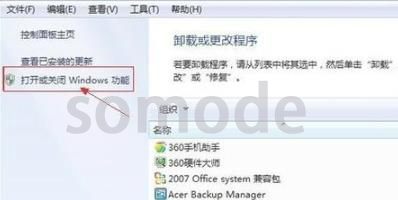
4. Finally, click Turn Windows Functions On or Off to enter the dialog box, find Telnet Server and Telnet Client and tick them.

The above is the entire content of [How to open telnet in win7 system - Detailed operation tutorial on how to open telnet in win7 system]. More exciting tutorials are available on this site!
The above is the detailed content of How to enable telnet in win7 system. For more information, please follow other related articles on the PHP Chinese website!




