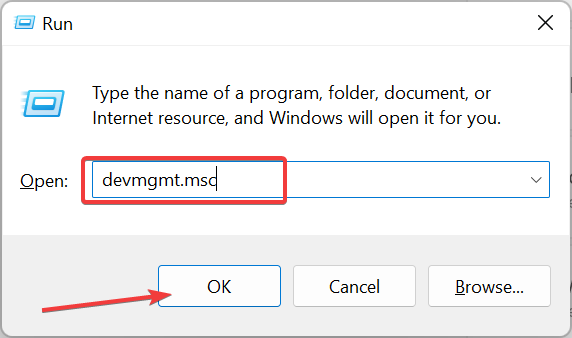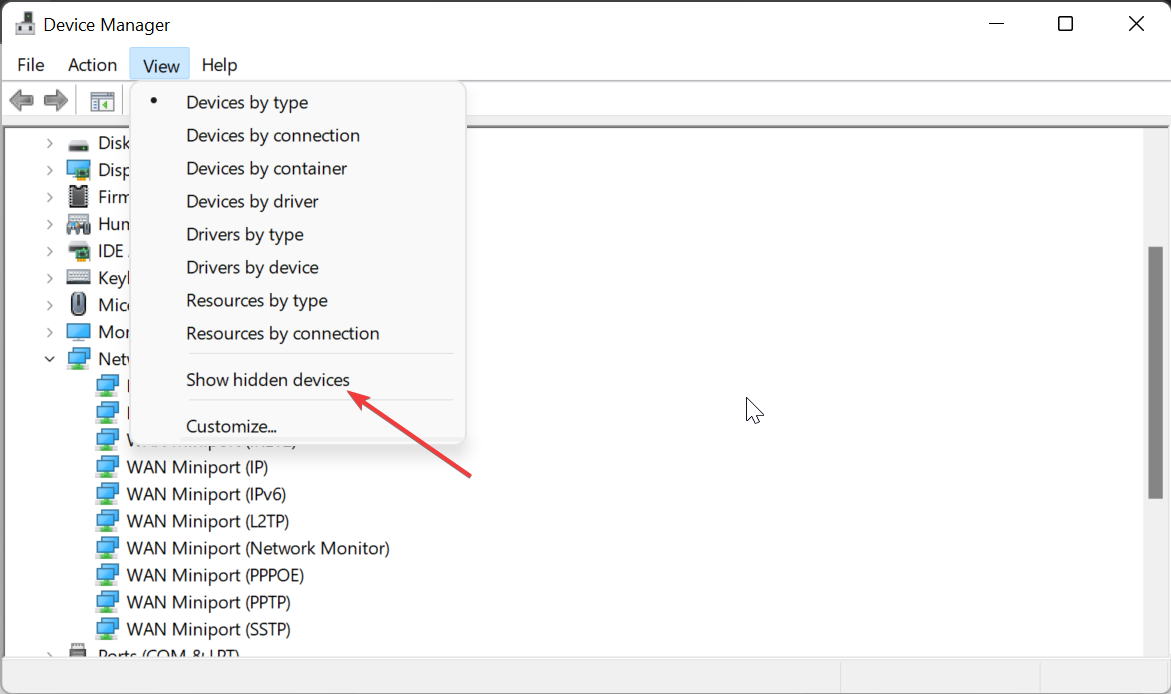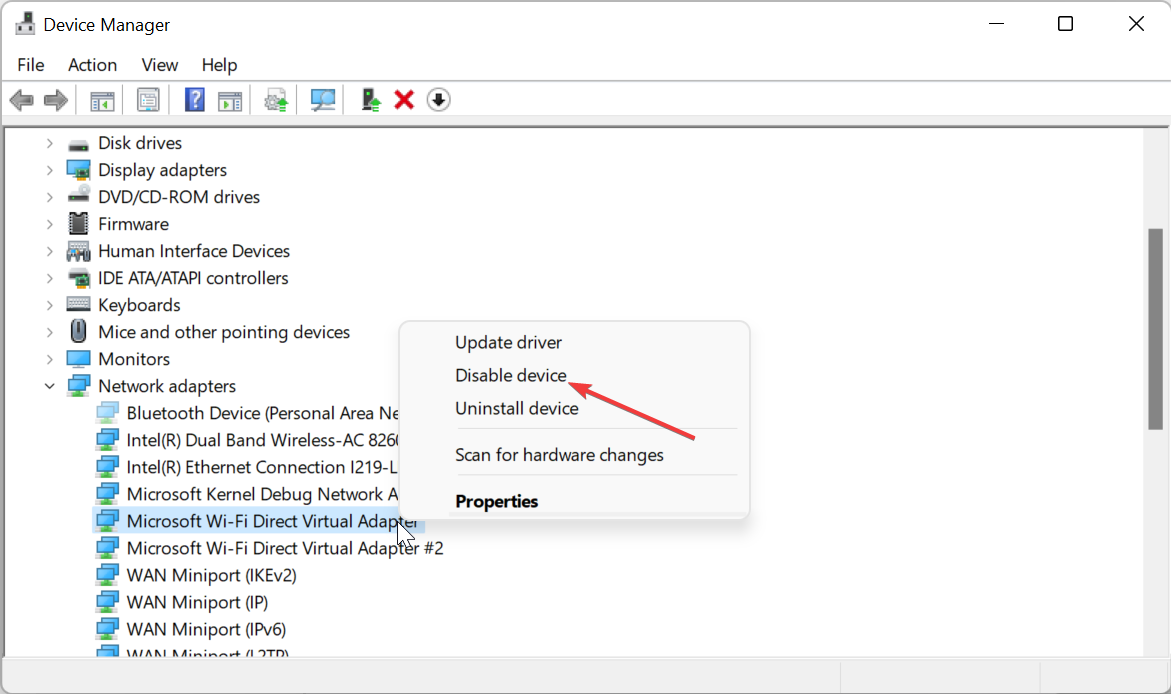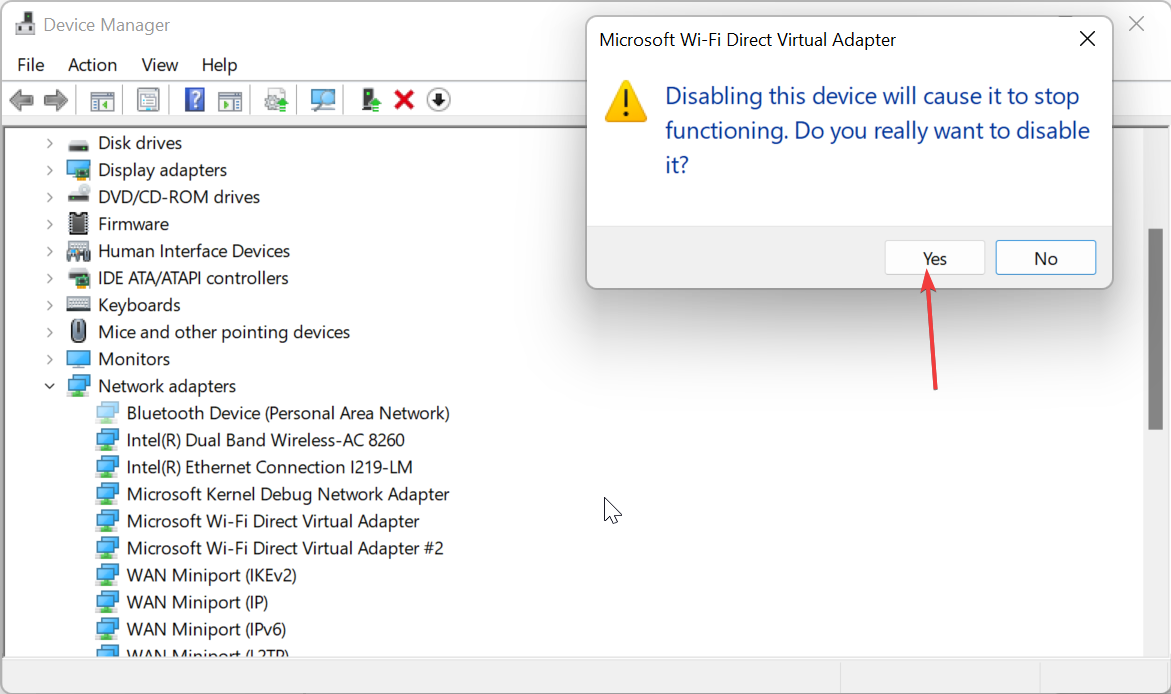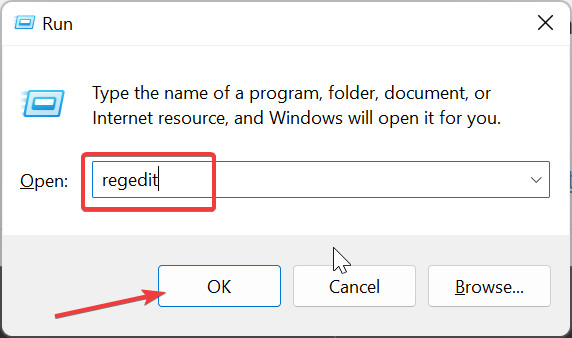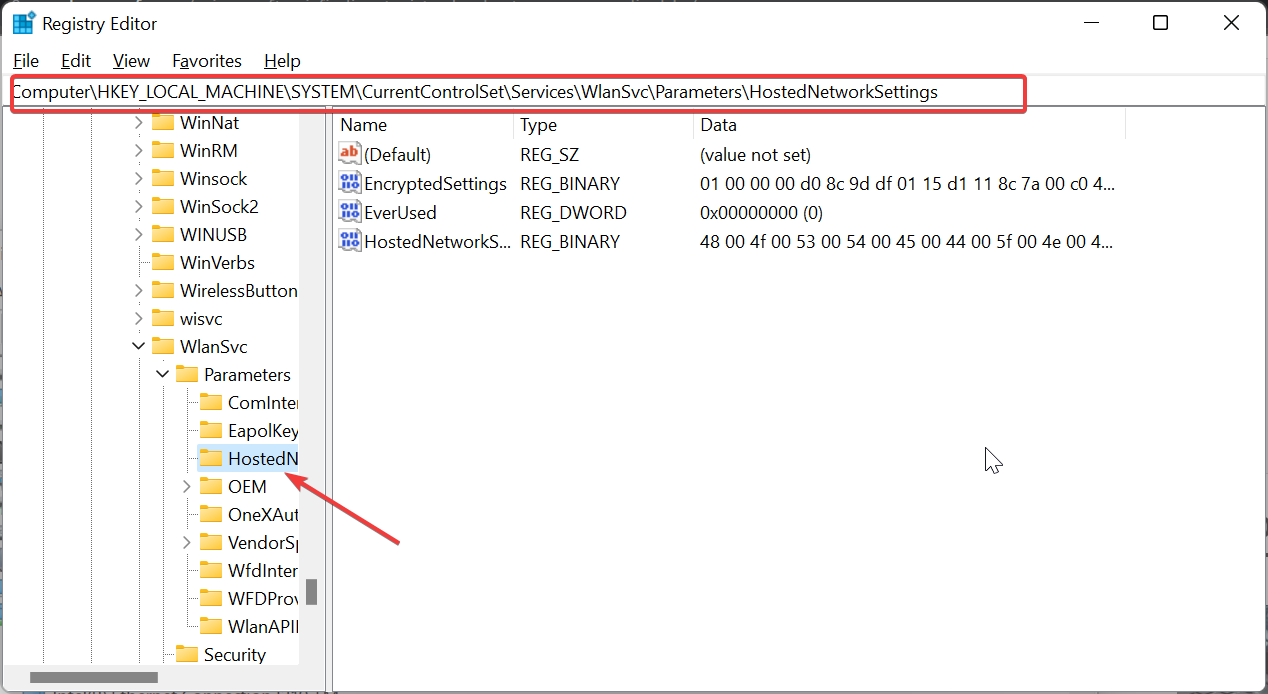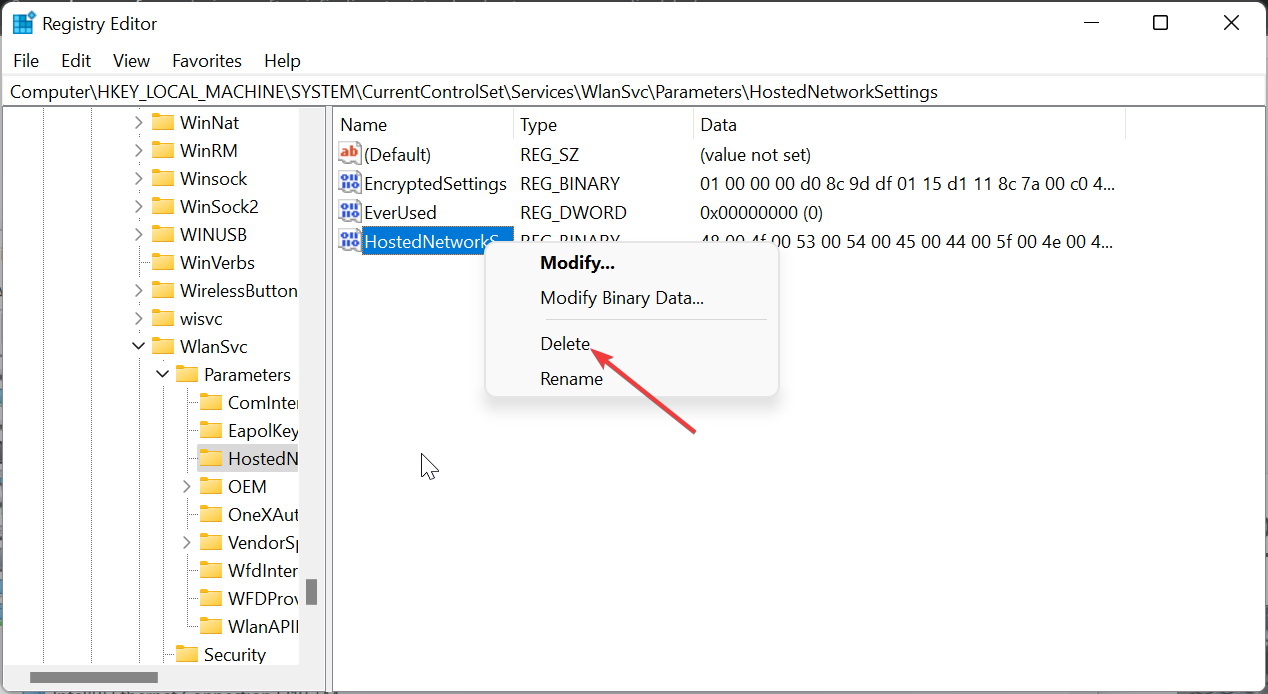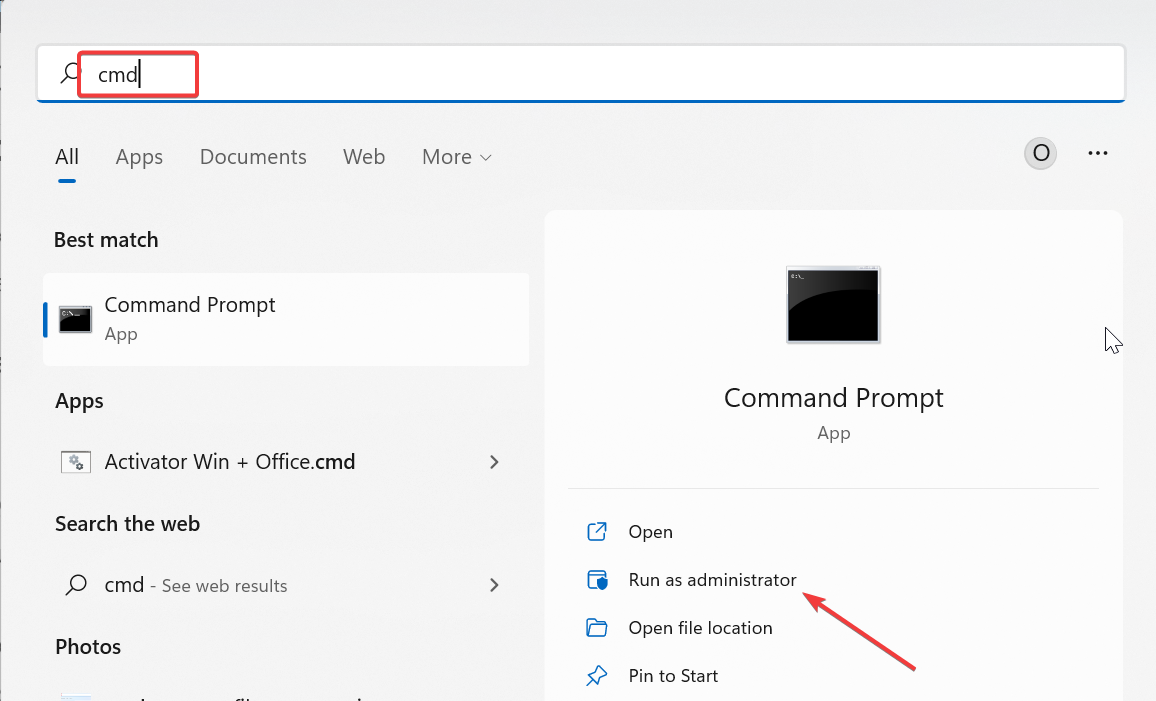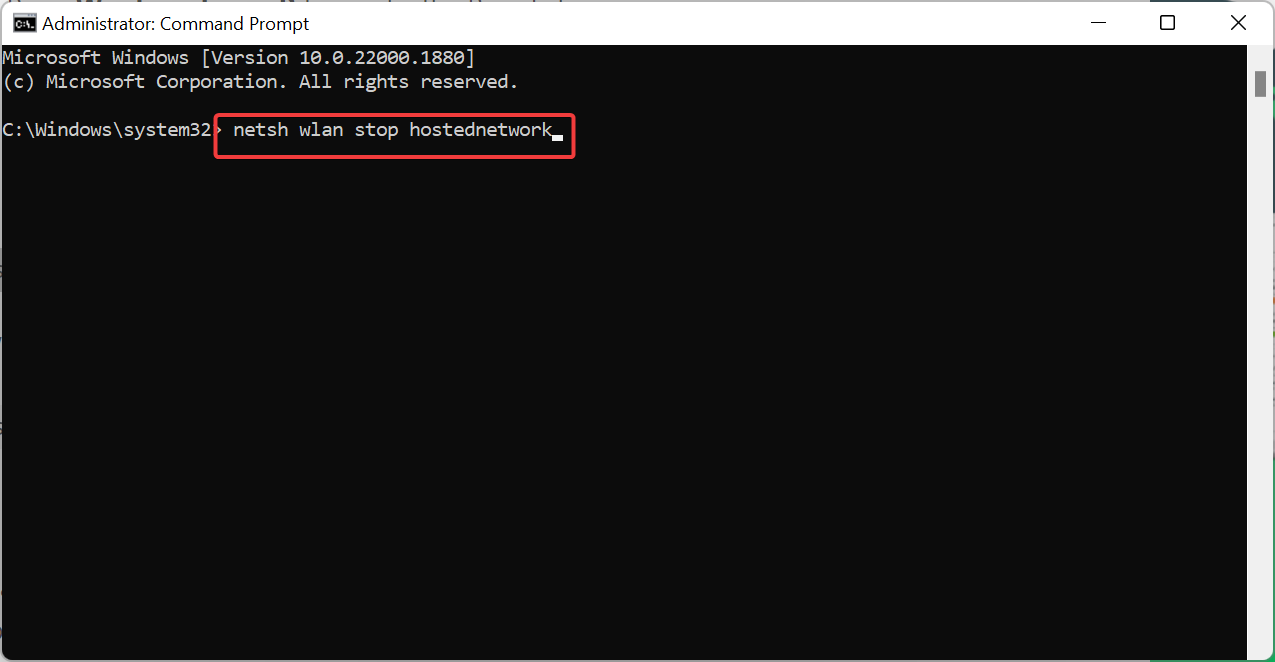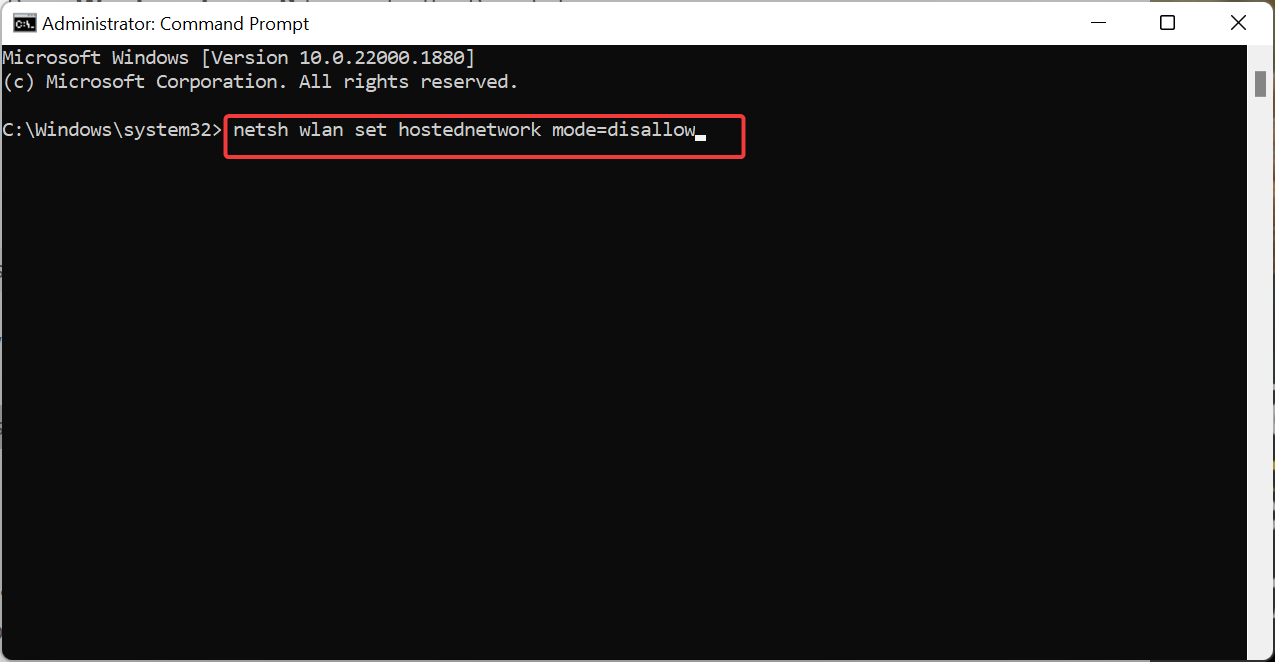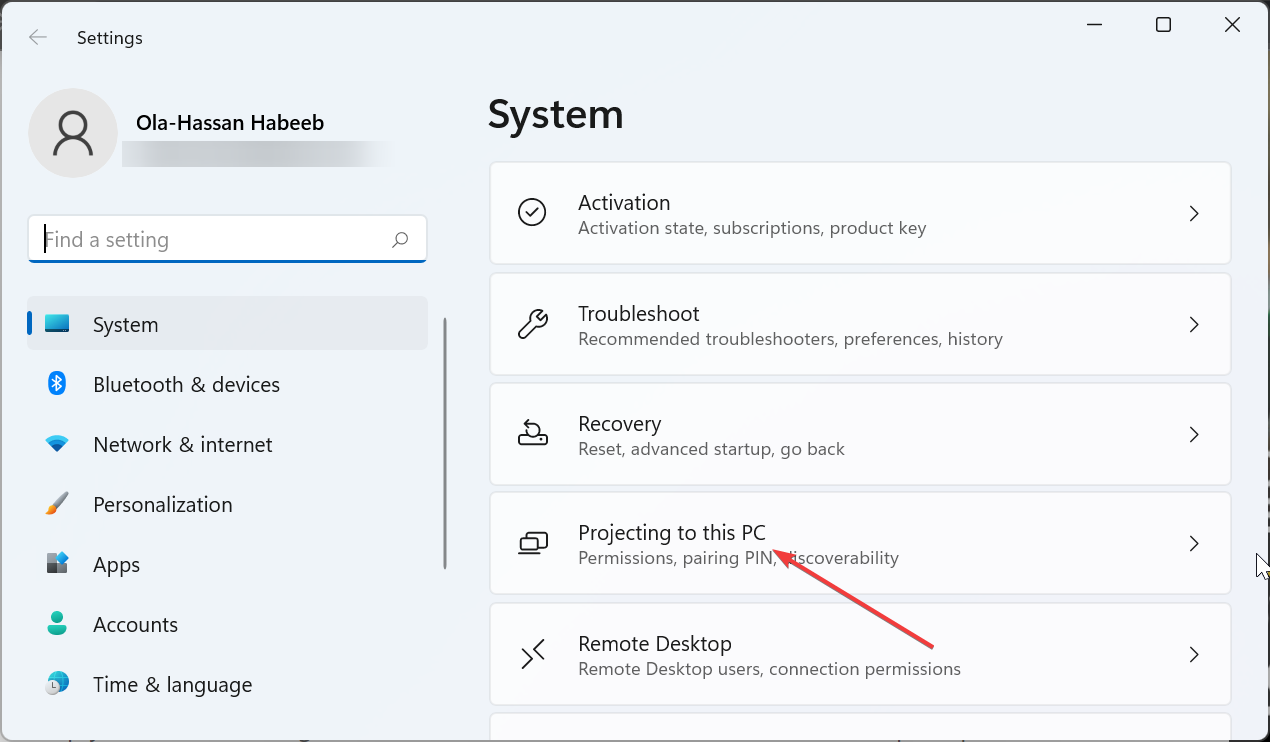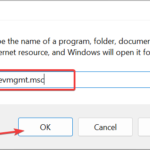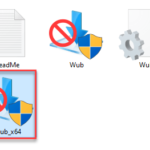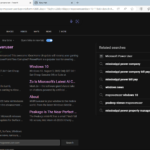Microsoft Wi-Fi Direct Virtual Adapter: What does it do?
You may be interested in learning about the functionality of the Microsoft Wi-Fi Direct Virtual Adapter on your PC. Better rest assured that this network adapter is Microsoft and completely secure.
But if the adapter is messing up your activity and you're wondering if it's worth keeping, this guide will give you everything you need to know.
What does the Microsoft Wi-Fi Direct virtual adapter do?
As the name suggests, Microsoft Wi-Fi Direct Virtual Adapter helps make your PC a wireless hotspot. This way, other computers can connect to your PC to access the Internet.
It does this by virtualizing the wireless network adapter. This way, your single physical wireless adapter is converted into two virtual adapters.
This allows you to connect one of the virtual adapters to your wireless network. The other then acts as a hotspot for other PCs to connect to.
How to disable or delete the Microsoft Wi-Fi Direct virtual adapter?
1. Use Device Manager
- Press the Windows keyR, Type devmgmt.msc and click the OK button.

- Double-click the "Network Adapter" option to expand it.
- If you can't find the "Microsoft Wi-Fi Direct Virtual Adapter" option in the list of network adapters, click the View tab at the top and select "Show hidden equipment".

- Now, right-click on the adapter and select Disable Device.


- Next, click the 有 When prompted button.

- Finally, repeat steps 2 and 3 for each Microsoft Wi-Fi Direct Virtual Adapter entry in the list.
If for some reason you want to disable the virtual adapter, the first option is to do so through Device Manager. This makes it unavailable for connection.
If you decide to enable the adapter again, simply repeat the above steps and select Enable Device in step 4.
2. Disable the adapter through the Registry Editor
- Press the Windows keyR, type in Registry Editor and click the OK button.
 ## Navigate to the following path in the left pane:
## Navigate to the following path in the left pane: -
HKEY_LOCAL_MACHINE\SYSTEM\CurrentControlSet\services\WlanSvc\Parameters\HostedNetworkSettings<strong></strong> Now, right-click on the
Now, right-click on the - HostedNetworkSettings registry key in the right pane. Select the
- Delete option.

- Next, click the 有 button to confirm the operation,
- Finally, close the Registry Editor and restart your PC.
Another valid option to disable the Microsoft Wi-Fi Direct virtual adapter is through the Registry Editor. To confirm that the operation was successful, start a command prompt as an administrator and run the following command: <strong>netsh wlan show hostednetwork</strong>
If the operation was successful, "Hosted "Mode" under "Network Settings" will be set to "Not Configured".
3. Use the command prompt
- and press the Windows keyS, Type cmd and select Run as administrator at the command prompt.

- Enter the command below and click EnterTo stop wireless hosted network broadcasting:
<strong>netsh wlan stop hostednetwork</strong>
- Now, run the following command to disable the adapter:
<strong>netsh wlan set hostednetwork mode=disallow</strong>
- Finally, close the command prompt and restart your PC.
An easier way to disable the Microsoft Wi-Fi Direct Virtual Adapter is by running some commands on the command prompt. These commands will automatically prevent the adapter from sharing your network.
4. Disable items to this PC
- Press the Windows keyITo open the Settings app and click Project to this PC in the right pane.

- Now, select the drop-down list under "Some Windows and Android devices can project to this PC" when you say it's OK.
- Finally, select"Always turn off (recommended)".
To fix issues with the external Wi-Fi adapter, simply disable the "Project to this PC" feature as this virtual adapter may be causing the problem. This will allow you to use the adapter without running into many problems.
Using the Microsoft Wi-Fi Virtual Direct Adapter, other computers can share the Internet connection through your PC. However, if it is causing problems on your PC, the solutions provided in this guide will help you deactivate it completely.
Related articles
-

How to enable or disable remote desktop access in Windows 10
Where to download the latest version of Windows 11 Pro ISO file ? How to download the original pure version of Win11? Click to enter Continuous updates! Use settings to enable Windows remote desktop access. You can follow the steps below to configure your PC for remote access. Let's get started You must be on the computer as an administrator...
-

#How to Disable Live Activity on the Apple TV App on iPhone
Live events are a great way to keep up with upcoming orders, sports games, and more. iOS 16 introduces this new notification method for the first time, with the purpose of enhancing the effect of notifications delivered to iPhone. Live activity can be exploited by any application that provides real-time data, with many common uses being monitoring hang...
-

10 Ways to Change Your Username in Windows 6
Press the shortcut key "Win I" to open the "Settings" app and use a local account to set it up. Click Info in the left sidebar. Select Manage my Microsoft account. Log in to the Microsoft page opened using your existing credentials. Click Information on the Microsoft Account page and select Edit Name. In "Name...
-

Bluetooth not working after Windows 11 update? Here’s how to fix it effectively
Restarting your computer can fix the issue that caused Bluetooth not working properly after Windows 11 update. 1. Turn off your computer/laptop for 30 minutes and then turn it on again Run Bluetooth troubleshooter 1. Go to Settings app 2. Select System ? Troubleshooting. 3. Click Additional troubleshooters. 4. Select blue...
The above is the detailed content of Microsoft Wi-Fi Direct Virtual Adapter: What does it do?. For more information, please follow other related articles on the PHP Chinese website!

Hot AI Tools

Undresser.AI Undress
AI-powered app for creating realistic nude photos

AI Clothes Remover
Online AI tool for removing clothes from photos.

Undress AI Tool
Undress images for free

Clothoff.io
AI clothes remover

AI Hentai Generator
Generate AI Hentai for free.

Hot Article

Hot Tools

Notepad++7.3.1
Easy-to-use and free code editor

SublimeText3 Chinese version
Chinese version, very easy to use

Zend Studio 13.0.1
Powerful PHP integrated development environment

Dreamweaver CS6
Visual web development tools

SublimeText3 Mac version
God-level code editing software (SublimeText3)

Hot Topics
 1377
1377
 52
52
 How to disable and remove HP Wolf Security on Windows 11
Dec 14, 2023 pm 06:49 PM
How to disable and remove HP Wolf Security on Windows 11
Dec 14, 2023 pm 06:49 PM
HP devices usually come with security software pre-installed, and many people wonder how to disable HPWolfSecurity on Windows 11. The reason for this is that this software can cause certain problems and conflict with other applications, so today we will show you how to disable it. Is HPWolfSecurity bloatware? This is a legitimate application from HP, but it often comes pre-installed and causes performance issues and conflicts with other security software, which is why many people consider it bloatware. How to disable HPWolfSecurity on Windows 11? 1. Use the system tray icon to find HPWolfSecurity in the system tray
 How to enable or disable taskbar thumbnail previews on Windows 11
Sep 15, 2023 pm 03:57 PM
How to enable or disable taskbar thumbnail previews on Windows 11
Sep 15, 2023 pm 03:57 PM
Taskbar thumbnails can be fun, but they can also be distracting or annoying. Considering how often you hover over this area, you may have inadvertently closed important windows a few times. Another disadvantage is that it uses more system resources, so if you've been looking for a way to be more resource efficient, we'll show you how to disable it. However, if your hardware specs can handle it and you like the preview, you can enable it. How to enable taskbar thumbnail preview in Windows 11? 1. Using the Settings app tap the key and click Settings. Windows click System and select About. Click Advanced system settings. Navigate to the Advanced tab and select Settings under Performance. Select "Visual Effects"
 How to remove news and trending content from Windows 11 Search
Oct 16, 2023 pm 08:13 PM
How to remove news and trending content from Windows 11 Search
Oct 16, 2023 pm 08:13 PM
When you click the search field in Windows 11, the search interface automatically expands. It displays a list of recent programs on the left and web content on the right. Microsoft displays news and trending content there. Today's check promotes Bing's new DALL-E3 image generation feature, the "Chat Dragons with Bing" offer, more information about dragons, top news from the Web section, game recommendations, and the Trending Search section. The entire list of items is independent of your activity on your computer. While some users may appreciate the ability to view news, all of this is abundantly available elsewhere. Others may directly or indirectly classify it as promotion or even advertising. Microsoft uses interfaces to promote its own content,
 How to enable/disable Wake on LAN in Windows 11
Sep 06, 2023 pm 02:49 PM
How to enable/disable Wake on LAN in Windows 11
Sep 06, 2023 pm 02:49 PM
Wake on LAN is a network feature on Windows 11 that allows you to remotely wake your computer from hibernation or sleep mode. While casual users don't use it often, this feature is useful for network administrators and power users using wired networks, and today we'll show you how to set it up. How do I know if my computer supports Wake on LAN? To use this feature, your computer needs the following: The PC needs to be connected to an ATX power supply so that you can wake it from sleep mode remotely. Access control lists need to be created and added to all routers in the network. The network card needs to support the wake-up-on-LAN function. For this feature to work, both computers need to be on the same network. Although most Ethernet adapters use
 USB to HDMI adapter not working properly on Windows 11/10
Feb 19, 2024 pm 12:00 PM
USB to HDMI adapter not working properly on Windows 11/10
Feb 19, 2024 pm 12:00 PM
If you're having issues with your USB to HDMI adapter not working properly on Windows, it could be because of an outdated graphics card driver or a problem with the adapter itself. The following content will help you resolve this dilemma. Fix USB to HDMI adapter not working on Windows 11/10 Use the following solutions to fix USB to HDMI adapter not working on Windows 10/11: Update Display Adapter Driver Rollback Graphics Driver Unplug and Plug USB to HDMI Adapter Updated BIOS Let's get started. 1] Update Display Adapter Driver Issues may be caused by outdated or corrupted display adapter drivers. You can try downloading from the official website of the manufacturer
 How to check network connection details and status on Windows 11
Sep 11, 2023 pm 02:17 PM
How to check network connection details and status on Windows 11
Sep 11, 2023 pm 02:17 PM
In order to make sure your network connection is working properly or to fix the problem, sometimes you need to check the network connection details on Windows 11. By doing this, you can view a variety of information including your IP address, MAC address, link speed, driver version, and more, and in this guide, we'll show you how to do that. How to find network connection details on Windows 11? 1. Use the "Settings" app and press the + key to open Windows Settings. WindowsI Next, navigate to Network & Internet in the left pane and select your network type. In our case, this is Ethernet. If you are using a wireless network, select a Wi-Fi network instead. At the bottom of the screen you should see
 Microsoft Wi-Fi Direct Virtual Adapter: What does it do?
Jun 29, 2023 pm 12:33 PM
Microsoft Wi-Fi Direct Virtual Adapter: What does it do?
Jun 29, 2023 pm 12:33 PM
You may be wondering what the Microsoft Wi-Fi Direct Virtual Adapter does on your PC. Better rest assured that this network adapter is Microsoft and completely secure. But if the adapter is messing up your activity and you're wondering if it's worth keeping, this guide will give you everything you need to know. What does the Microsoft Wi-Fi Direct virtual adapter do? As the name suggests, Microsoft Wi-Fi Direct Virtual Adapter helps make your PC a wireless hotspot. This way, other computers can connect to your PC to access the Internet. It does this by virtualizing wireless network adapters. This way, your single physical wireless adapter is converted into two virtual
 How to enable or disable memory compression on Windows 11
Sep 19, 2023 pm 11:33 PM
How to enable or disable memory compression on Windows 11
Sep 19, 2023 pm 11:33 PM
With memory compression on Windows 11, your device will choke even with a limited amount of RAM. In this article, we will show you how to enable or disable memory compression on Windows 11. What is memory compression? Memory compression is a feature that compresses data before writing it to RAM, thus providing more storage space on it. Of course, more data stored in physical memory translates into faster system operation and better overall performance. This feature is enabled by default in Windows 11, but if it's somehow not active, you can disable or re-enable it. How to enable memory compression in Windows 11? Click the search bar, type powershell, and click