
What should I do if the Win7 Task Manager is unresponsive? Many win7 users like to use Task Manager to help them better manage application processes. However, sometimes, we will also encounter the situation where the task manager cannot respond. In this case, it is likely to be an error caused by a system error, which requires us to handle it manually. However, many friends do not know how to solve it. Here is the solution: The editor brings you Win7 Task Manager unresponsive solution.

1. Press "win r" at the same time to open the run window.
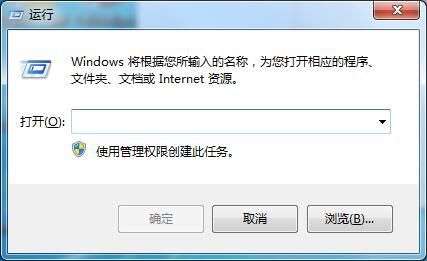
2. Enter the command gpedit.msc and confirm to open the Group Policy Editor.
3. Open "User Configuration" > "Administrative Templates" > "System" > "Ctrl Alt Del Options" in sequence.
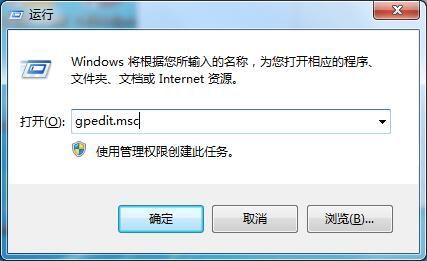
4. After expanding the Ctrl Alt Del option, we can see 4 projects opened using the Ctrl Alt Del hotkey combination on the right side of the window. We directly delete these 4 projects and then set the Ctrl Alt Del option again. Call up the task manager of the Win7 system, save and confirm, and then exit. (If it cannot be deleted, you can set it to not configured)
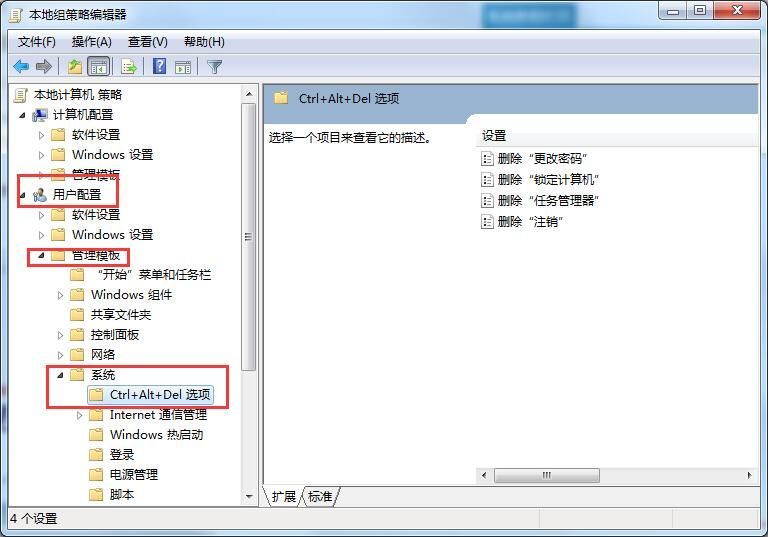
5. When we return to the desktop, press the Ctrl Alt Del hotkey combination on the keyboard to directly call out the task manager of the Win7 system.
The above is about What should I do if the win7 task manager does not respond? The solution to the problem of Task Manager unresponsiveness has been explained in detail in . If you want to get the latest computer browser, please pay attention to this site.
The above is the detailed content of What to do if Windows 7 Task Manager becomes unresponsive. For more information, please follow other related articles on the PHP Chinese website!




