What to do if Win10 Ethernet does not have IP configuration?
What should I do if there is no IP configuration for Win10 Ethernet? Sometimes when we turn on the computer, we will encounter a situation where the network is not connected, and most of the time it will show that the Ethernet has no IP configuration. So how should we solve this situation when we encounter it? In fact, it is very simple. Let’s follow the editor to see how to solve the problem of Win10 Ethernet without IP configuration.
 pcOmFjee9ruaAjuS5iOWKng=="title="What to do if Win10 Ethernet does not have ip configuration">
pcOmFjee9ruaAjuS5iOWKng=="title="What to do if Win10 Ethernet does not have ip configuration">
What to do if Win10 Ethernet does not have ip configuration
Step 1: Right-click this computer, select Manage (G), and press Enter.

Step 2: Select Services and Applications, click and select Services , press Enter.


Step 3: Find the Wired AutoConfig and Wlan AutoConfig options, click the Restart button on the upper left to restart these two services.
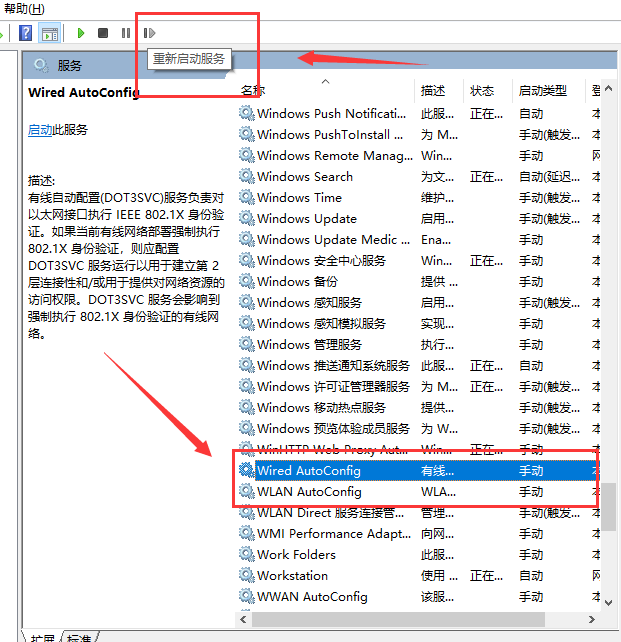
Step 4: Restart the computer.
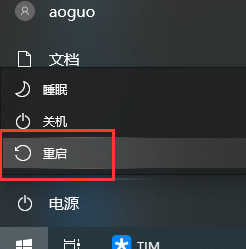
The above is the entire content of [What to do if Win10 Ethernet does not have IP configuration - Win10 Ethernet does not have IP configuration solution steps], more exciting tutorials are on this site!
The above is the detailed content of What to do if Win10 Ethernet does not have IP configuration?. For more information, please follow other related articles on the PHP Chinese website!

Hot AI Tools

Undresser.AI Undress
AI-powered app for creating realistic nude photos

AI Clothes Remover
Online AI tool for removing clothes from photos.

Undress AI Tool
Undress images for free

Clothoff.io
AI clothes remover

Video Face Swap
Swap faces in any video effortlessly with our completely free AI face swap tool!

Hot Article

Hot Tools

Notepad++7.3.1
Easy-to-use and free code editor

SublimeText3 Chinese version
Chinese version, very easy to use

Zend Studio 13.0.1
Powerful PHP integrated development environment

Dreamweaver CS6
Visual web development tools

SublimeText3 Mac version
God-level code editing software (SublimeText3)

Hot Topics
 1386
1386
 52
52


