
What should I do if the sleep function disappears in win10? The disappearance of win10 sleep function is a common problem that will be encountered after upgrading. Most users can set the sleep function in the control panel. Don’t miss it if it disappears. Many friends don’t. If you know how to operate in detail, the editor has compiled a tutorial on how to solve the problem of Win10 sleep function disappearing. If you are interested, follow the editor to read below!

1. Press win r key, open run.
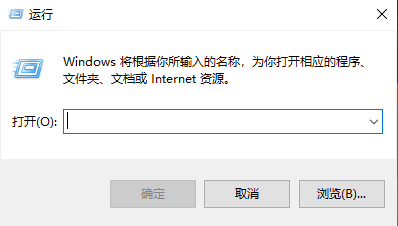
2. Input Click OK on gpedit.msc to open the Local Group Policy Editor.

3. In the local group policy editor, proceed: Computer equipped with management template system switch power management sleep set up.
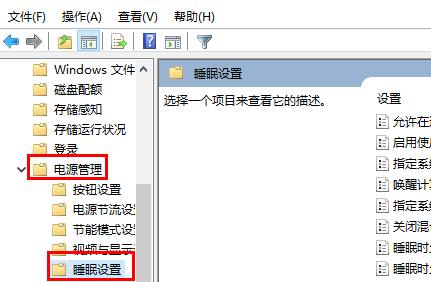
4. Double-click the mouse to open Allow standby state (S1-S3) during sleep, you can choose to use a rechargeable battery or plug in the power.
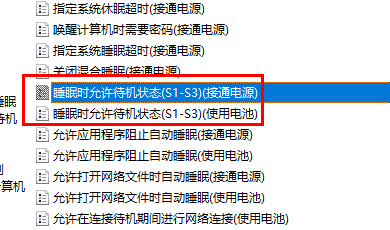
5. Final choice Not equipped, just click OK.
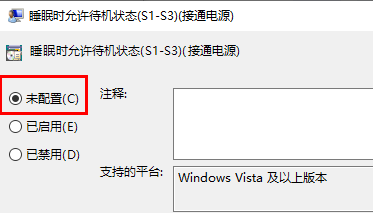
The above is the entire content of [What to do if win10 sleep function disappears - win10 sleep function disappears tutorial], more exciting tutorials are on this site!
The above is the detailed content of What to do if the sleep function disappears in Windows 10. For more information, please follow other related articles on the PHP Chinese website!
 The difference between computer hibernation and sleep
The difference between computer hibernation and sleep
 The difference between windows hibernation and sleep
The difference between windows hibernation and sleep
 What is the shortcut key for brush size?
What is the shortcut key for brush size?
 internal server error
internal server error
 Windows photos cannot be displayed
Windows photos cannot be displayed
 How to create virtual wifi in win7
How to create virtual wifi in win7
 What are the SEO keyword ranking tools?
What are the SEO keyword ranking tools?
 value function usage
value function usage




