
How to set the automatic shutdown command mode in win10? In life, we may need a Win10 computer to download large files for some reasons. However, turning on the computer for a long time may cause damage to the computer. So how should we set the Win10 computer to automatically shut down? Many friends don’t know how to operate in detail. The editor has compiled the method of setting the automatic shutdown command of Win10 below. If you are interested, follow the editor to take a look below!

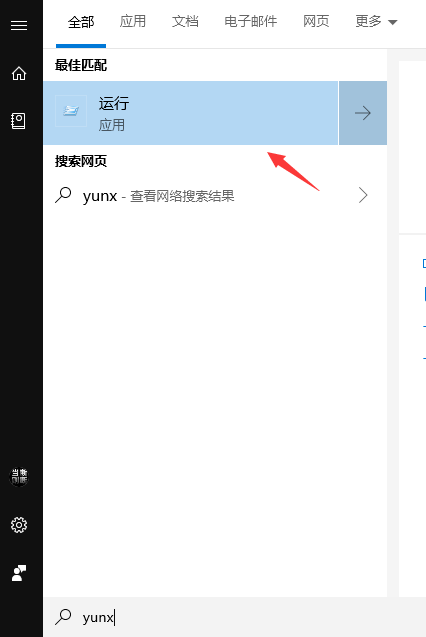
Step 1. Open the keyboard key (WIN R) Run window; or click the icon in the lower left corner to search for run
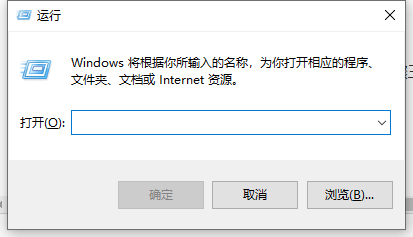
Step 2. Paste the shutdown -s -t 3600 command in the run window (3600 can be customized, in seconds) , as long as the user input is required.
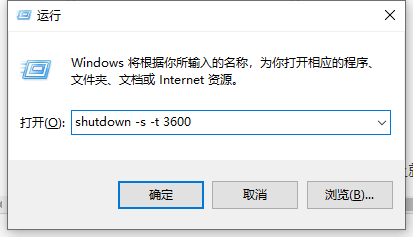
Step 3. If you want to cancel the shutdown task, paste shutdown -a in the run window and press Enter.
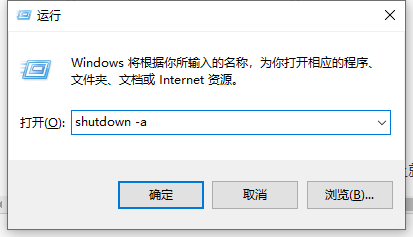
The above is the entire content of [How to set the automatic shutdown command method in Win10 - How to set the automatic shutdown command in Win10 [Pictures and Text]]. More exciting tutorials are available on this site!
The above is the detailed content of How to set the automatic shutdown command mode in win10. For more information, please follow other related articles on the PHP Chinese website!




