
How to enable Direct3D acceleration in Win11? Direct3d acceleration can improve the smoothness of the computer running 3D software and 3D games, which is very practical. But many users don’t know how to turn on the 3D acceleration function in Windows 11 system. Many friends don’t know how to operate in detail. The editor below has compiled a guide to enabling the 3D game acceleration function in win11. If you are interested, follow the editor and read on!

1. First, we press "Win R" on the keyboard at the same time to open the run.
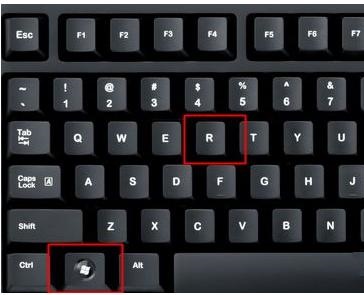
#2. Enter "regedit" in Run and press Enter to open the Registry Editor.
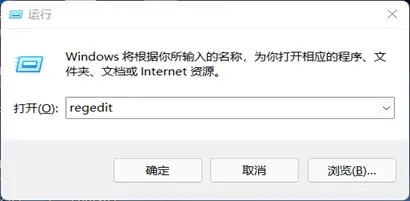
3. Then copy and paste the address into the address bar: "HKEY_LOCAL_MACHINESOFTWAREMicrosoftDirectDraw"
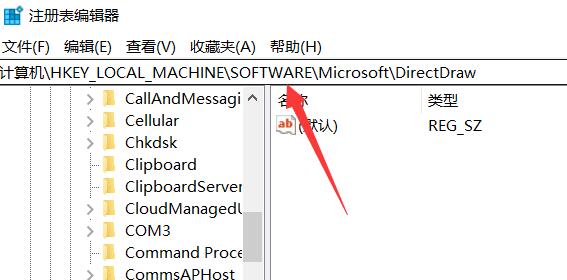
4. After entering, Double-click to open the registry on the right.
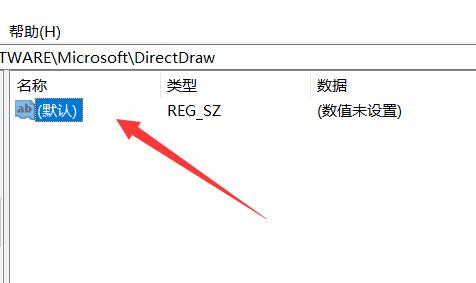
5. Finally, change the value to "1" and click "OK" to save.
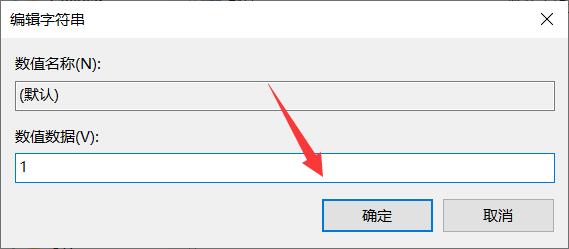
The above is the entire content of [How to enable Direct3D acceleration in Win11 - Guide to enabling 3D game acceleration function in Win11]. More exciting tutorials are on this site!
The above is the detailed content of How to enable Direct3D acceleration in Win11. For more information, please follow other related articles on the PHP Chinese website!




