
How to restore the win10 system resource manager to the win7 system style? As the usage of computers becomes higher and higher, we may sometimes encounter the problem of restoring the Win10 system resource manager to the Win7 style setting. If we need to restore the win10 system resource manager to the Win7 style setting, , how to restore the Win10 system resource manager to the Win7 style?

1. First, we need to open the registry window , press the win r key, enter regedit, and then press Enter;
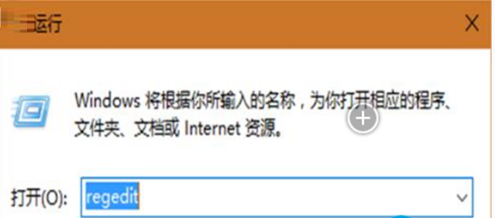
2. After opening the registry, we need to find the directory "HKEY_LOCAL_MACHINESOFTWAREMicrosoftWindowsCurrentVersionExplorerFolderDescriptions" and find out which represents 6 string of a pinned folder, and then change "ThisPCPolicy" in its sub-item "PropertyBag" from "show" to "Hide". Includes pictures: {0ddd015d-b06c-45d5-8c4c-f59713854639}PropertyBag, video: { 35286a68-3c57-41a1-bbb1-0eae73d76c95}PropertyBag, Download: {7d83ee9b-2244-4e70-b1f5-5393042af1e4}PropertyBag, Music: {a0c69a99-21c8-4671-8703-7934162fcf1d }PropertyBag, desktop: {B4BFCC3A-DB2C-424C -B029-7FE99A87C641}PropertyBag, document: {f42ee2d3-909f-4907-8871-4c22fc0bf756}PropertyBag;
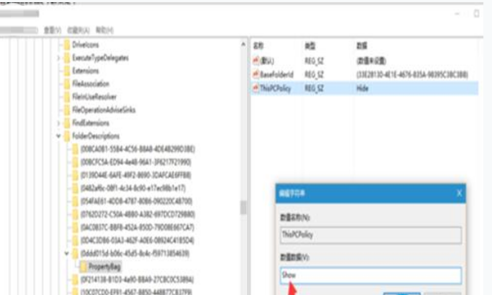
3. When you have finished changing, return to the desktop and click Open Me computer, you will see that the shortcut icons you just blocked are gone;
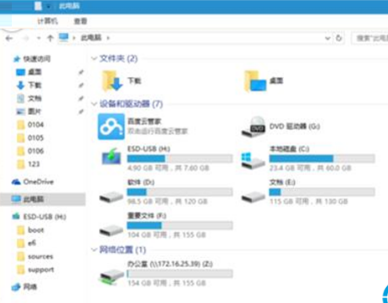
4. Because the Windows 10 operating system opens the resource manager by default when you open it. Accessed projects and locations, we will next set it to open My Computer by default when opening the resource manager;
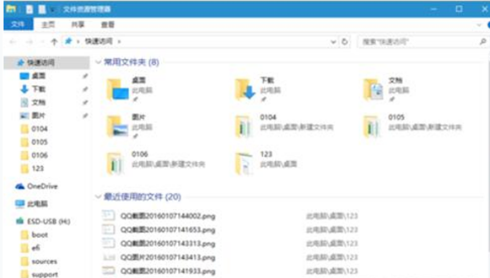
5. Click on the upper left side of the resource manager to view button, then select the Options button and click to enter;
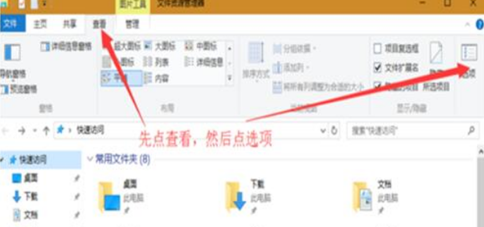
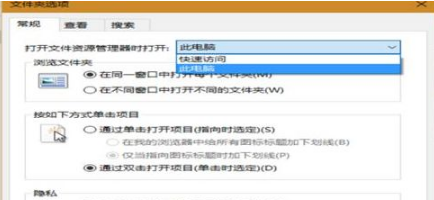
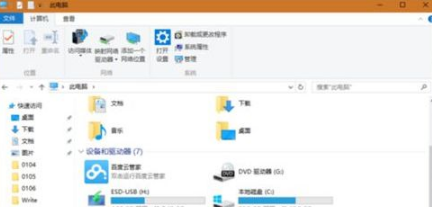
The above is the detailed content of How to restore win10 system resource manager to win7 system style. For more information, please follow other related articles on the PHP Chinese website!




